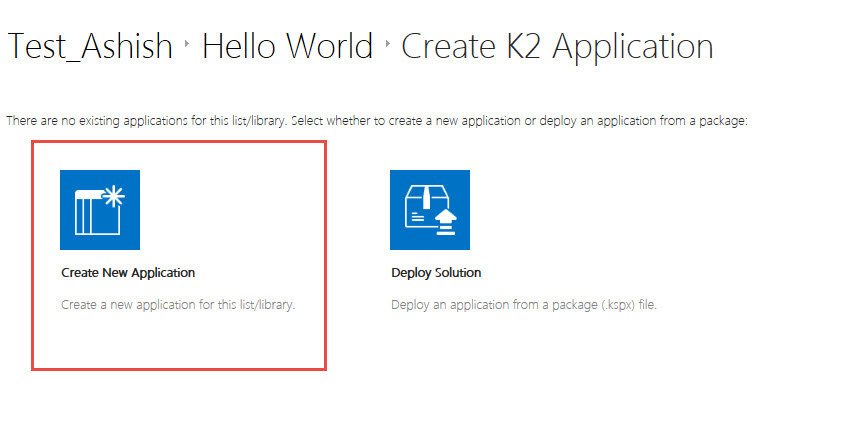K2 and SharePoint : Update SharePoint List Item using K2 Workflow
In this post we will learn -
- Configure K2 workflow for SharePoint list.
- Create a simple K2 workflow to update list item
- Deploy the K2 Workflow
(Please see my post to know how to configure K2 workflow on SharePoint site)
Steps to follow :
- Create a custom SharePoint list "Hello World" in your site.
- Create a "Response" column (Type : Single Line of Text).
- Open the list created above and click on List tab on the ribbon.
- Click on 'Application' icon in K2 section to open 'Create K2 Application ' page.
- Click on 'Create New Application'.
- Select Workflow and do below configuration-
- Workflow Name : Hello World Workflow
- Event : An Item was added
- Select 'Create Reports'.
- Click OK button at the bottom to open the Workflow page.
- Click on 'General Folder' --> 'List Items' --> Drag and drop 'Update List Item' activity.
- Click Next as below.
- Select the 'Response' column and in text area write - 'Hello from'. Open the Workflow Context from Context Browse and Originator Full Name next to ''Hello World'. (Please refer the screenshot below)
- Click Finish to complete the congiguration.
- Now under Fille, click on Deploy to deploy the workflow. Click on Close and Exit on Deploy Workflow window.
- Go back tou your llist and add some list item'Title'. Do not enter anything in 'Response' field.
- Refresh the list to see the 'Response' field populated as below -
Happy SharePointing !