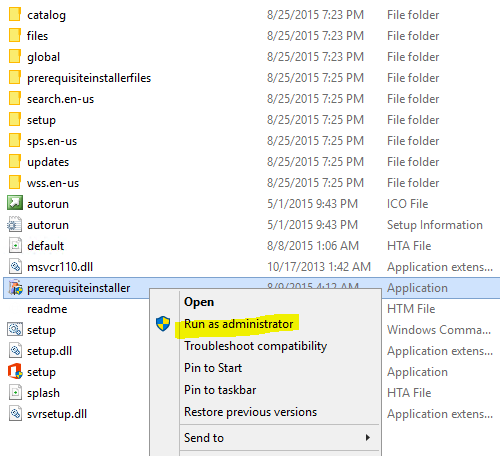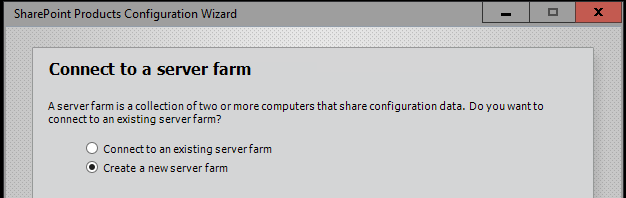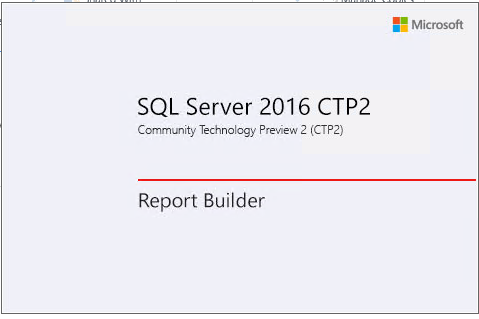Closer look at SharePoint Server 2016 Preview
Description
On August 26th 2015 the Microsoft SharePoint team announced the availability of both SharePoint Server 2016 IT Preview and the new cloud hybrid search preview for SharePoint Server 2013 and 2016. This article describes how the SharePoint Server 2016 Preview can be installed with two separate servers using Windows 10 TechNet Preview OS and SQL 2016 Community Technology Preview.
The features described in this article are related to the preview version and hence are subject to change.
Hardware and software
This article focuses on installing SharePoint Server 2016 Preview farm on two Windows 10 Technical Preview virtual servers. One of them has SharePoint Server 2016 preview and the other SQL 2016 Community Technology Preview (CTP) 2
Below are the specs
SharePoint 2016 Preview virtual server
- Hard drive (C:) - 100 GBs
- RAM - 8 GBs
- OS - Windows Server Technical Preview 2 (Evaluation Copy. Build 10074)
- CPU - 2 core
SQL 2016 Community Technology Preview (CTP) 2
1. Hard drive (C:) - 100 GBs
2. RAM - 8 GBs
3. OS - Windows Server Technical Preview 2 (Evaluation Copy. Build 10074)
4. CPU - 2 core
In addition to the above two servers a Domain Controller with DNS and DHCP server plus a Windows 10 desktop was also used. Below are the specs
DC, DNS and DHCP
- Hard drive (C:) - 80 GBs
- RAM - 4 GBs
- OS - Windows 2012 R2
- CPU - 2 core
Windows 10 desktop
- Hard drive (C:) - 800 GBs
- RAM - 4 GBs
- OS - Windows 10 with Office 2016 Preview
- CPU - 2 core
The below video shows the above servers and desktop
Installation
Windows Server Technical Preview 2 (Evaluation Copy. Build 10074) by default DOES NOT have the GUI interface hence you will need to install the Desktop Experience feature which is part of the User Interfaces and Infrastructure as shown below.
The installation of the SharePoint 2016 Server Preview is similar to the 2013 farm.
Step 1- Install the SQL server
Step 2- Install the SharePoint Server
SQL Server
Before installing the SQL 2016 Community Technology Preview (CTP), Microsoft .NET Framework 3.5 SP1 is required. If you don't then you will receive the below.
The .NET can be installed as a server Feature. The .NET Framework includes the SP1 as well as shown below.
Below is a screenshot of the features selected for the SQL Server 2016 CTP 2.2 setup.
If the installation is successful then below is what you should see
Below is the screenshot of the opening window
SharePoint Server
To install SharePoint confirm your server has internet access. This makes it much easier for the pre-installation to download the prerequisites. Create a folder and have the SharePoint Server installation files unzipped there. In this scenario, the files were unzipped in the C:\temp\SP2016pre folder. Confirm that the account you have used to log into the server has local administrative rights. Right-Click prerequisiteinstall.exe choose the Run as administrator as shown below.
The prerequisite installation will need at least one reboot. Once the installation is completed, you will see the below. Click Close after which the configuration wizard will start.
Below is a common welcome window seen in both 2010 and 2013 versions as well.
Below is a common warning window seen in both 2010 and 2013 versions as well.
Below is a common option window seen in both 2010 and 2013 versions as well. Since this is a new farm, the second radio button is selected.
Below is the new feature in the 2016 version. To configure this development environment, a Single-Sever farm is selected.
Below are the final two screenshots show before the configuration wizard runs.
If the configuration has run successfully then below is what you should see.
Below are the two screens that are seen in the 2013 environments as well.
You have successfully completed installing the SharePoint Server 2016 Preview!
Features
Below are shorts descriptions and videos that describe the features. Except for a few, several of these are features that have existed in 2013 and continue to exist in 2016 as well.
App Launcher & picture and video preview.
This video shows the app launch functionality to give it an Office 365 look and feel. You can now preview images and videos in SharePoint Server 2016 IT Preview document libraries.
Manage Services and User Profile Service
This video shows the changes in the User Profile Service. Now you only need to install the User Profile Service application which after installation will start the service automatically. You no longer need to start the User Profile Synchronization Service. Also the Forefront Identity Manager services do not exist.
External Content Type
This video shows how you can continue to setup the Secure Store Service and Business Data Connectivity service application to create External Content Type
Reporting Service
This video shows how you can continue to setup the SQL Service Reporting Services with SharePoint Integration and build custom reports using Report Builder. There are also several more Data Type options including Oracle. Also below is a screenshot of the Report Builder as it opens. Even though the look and feel is different it is still Report Builder 3.0
SharePoint Server 2016 related video
Below is the 'First look at SharePoint Server 2016 Preview' YouTube video. In this video SharePoint Sr. Product Manager, Bill Baer, gives you an overview that includes; attention to trends in content management, team collaboration, user experiences across devices, and how the cloud can be blended into existing on-premises scenarios.
Conclusion
SharePoint Server 2016 Preview server has definitely made significant improvements. The SharePoint team has done an outstanding job making major improvements to the existing features plus added new features to help improve the overall functionality of this web application.
Links
- New and improved features in SharePoint Server Preview
- What’s new in SharePoint Server 2016 Installation and Deployment
- Download SharePoint Server 2016 Preview
- Announcing availability of SharePoint Server 2016 IT Preview and cloud hybrid search
- Create a fast site collection
- Known Issues in SharePoint Server 2016 Preview
- Deprecated or removed from SharePoint Server 2016 Preview
- Test the SharePoint Server 2016 IT Preview on Azure
- SharePoint Server 2016 IT Preview Feature Definitions
- SharePoint Server 2016 IT Preview Web Templates