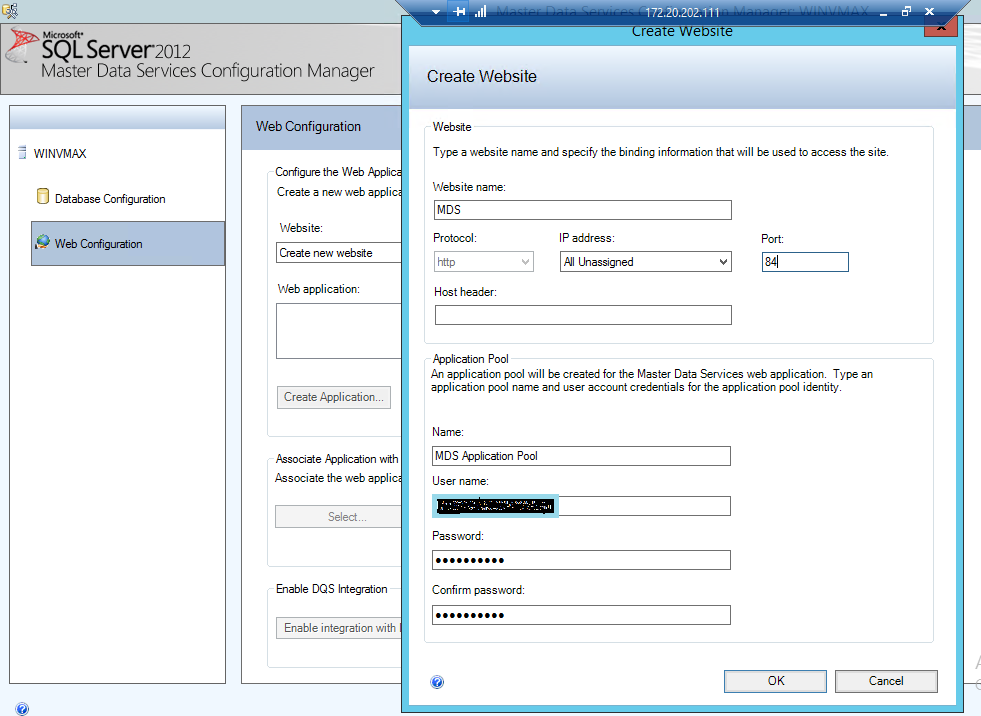Configure Master Data Services (MDS) with Microsoft Dynamics AX R2 and AX R3.
Issue:
How to migrate Master Data from Microsoft Dynamics AX-R2 to AX-R3 and vice versa in an efficient manner?
Reason:
Create central database between Microsoft Dynamics AX-R2 and AX-R3 to achieve Master Data Management (MDM) feature.
Solution:
Install SQL Master Data services (MDS) on any server (AX-R2, AX-R3).
For SQL Server 2008 R2 we have separate MSI installer but in SQL Server 2012 we have built in feature of MDS.
As you can see in main installation wizard under Shared Featured node, there is an option for Master Data Services.
**
**
Configuration Master Data Services in SQL Server 2012:
You can launch MDS Configuration by the Program list.
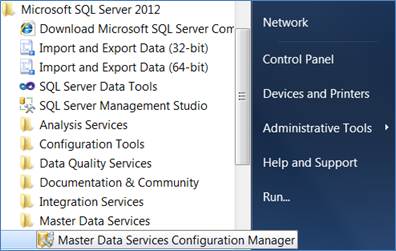
Create a new database, or select an existing MDS database. If you later decide to modify some settings on your MDS database, you can select your existing database from below screen, make your changes and then click Apply to save your changes. Let’s go ahead and select ‘Create Database’.
Click on the Web Configuration option on the left. On this screen, you can match up an IIS website with an MDS database. First, we need to find a suitable IIS website for MDS. From the dropdown, you can either select an existing website or create a new one. Since we are doing a new install, we will select ‘Create new website’.
Select a Website name and port. If MDS is the only website you plan on hosting from your server, you may want to leave it on port 80. If you host multiple sites or are testing, feel free to enter a new port number. In our case, we are going to select port 84.
Click Ok and then Apply.
After creating MDS website, go to IIS and Browse MDS Site for further configurations.
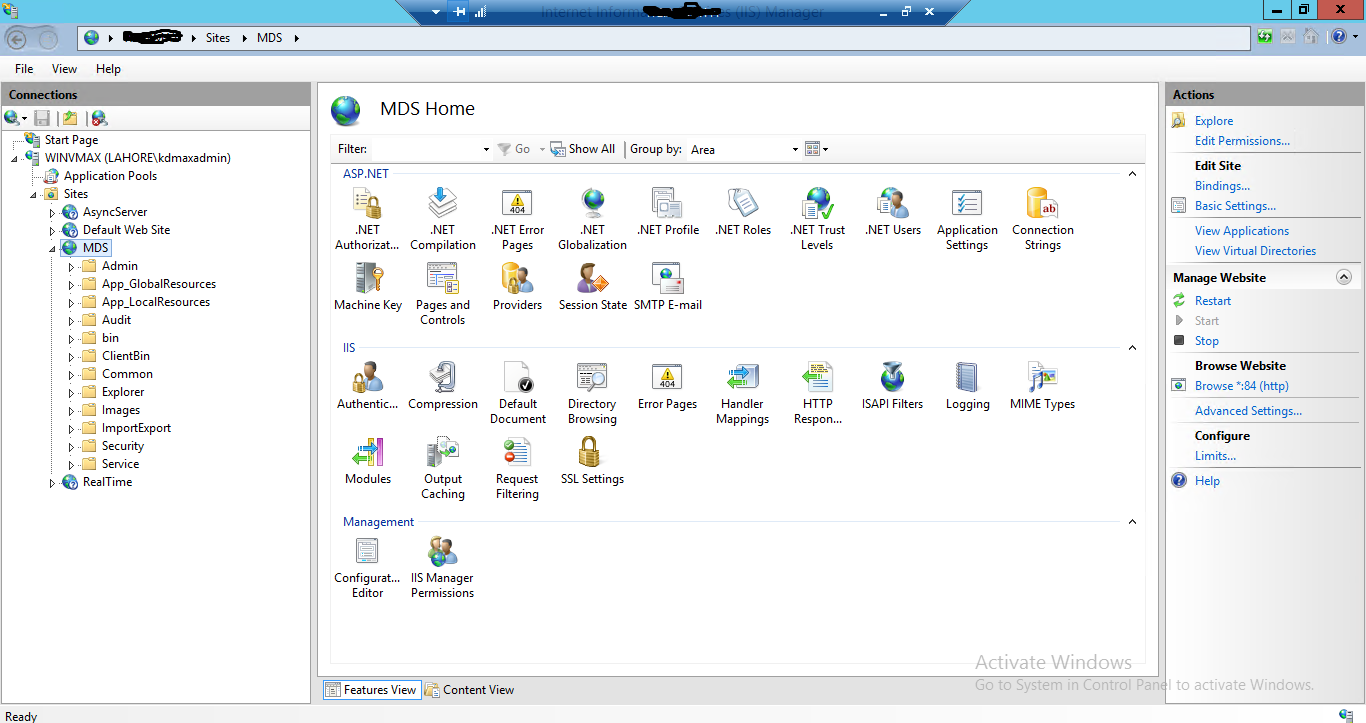
Now Browse the MDS site, to configure Web MDS and explore advanced options.
After creating a website you should need to run PowerShell script.
“Set-AXMasterDataManagementMDSSetup –MDSServerName [ServerName] -MDSDatabase [DatabaseName]”

Create Connection between AX-R2 Or AX-R3 and MDS (Central Database):
Now, Open Microsoft Dynamics AX-R2. And go to the **Data import export framework **-> Master data management -> Configure SQL Server Master Data Services Connection.
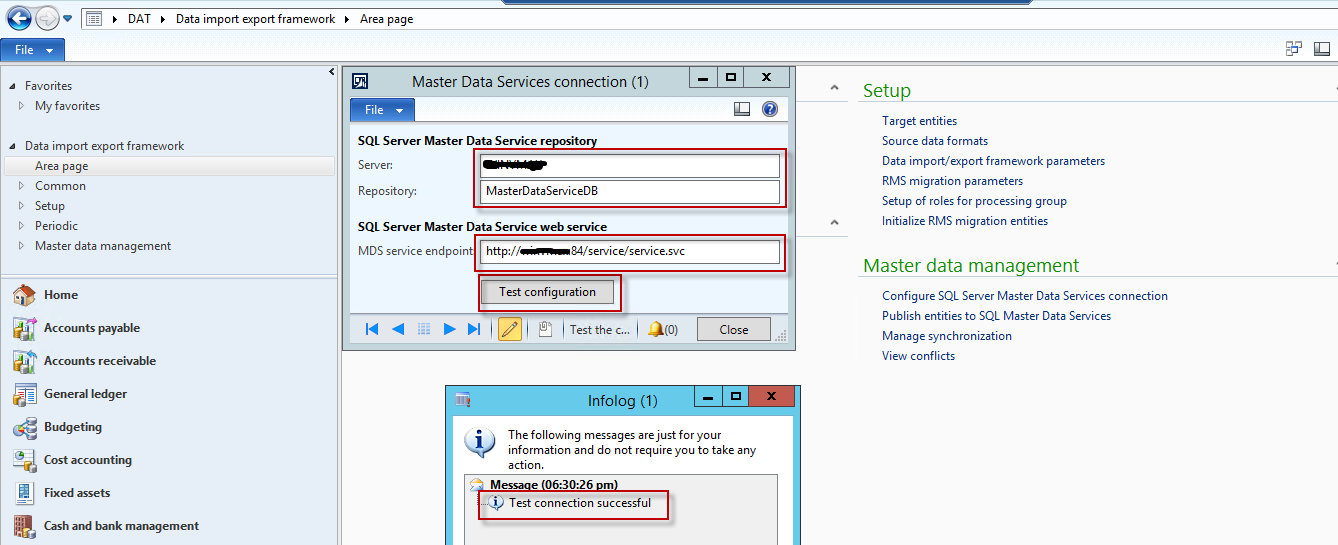
Enter Server name where MDM is installed, set database name to “MasterDataServiceDB. In the MDS service endpoint field, enter the URL for the MDS web application, followed by /service/service.svc.
Note: Do same steps with AX-R3 to make MDS central database between Dynamics AX-R2 and AX-R3.