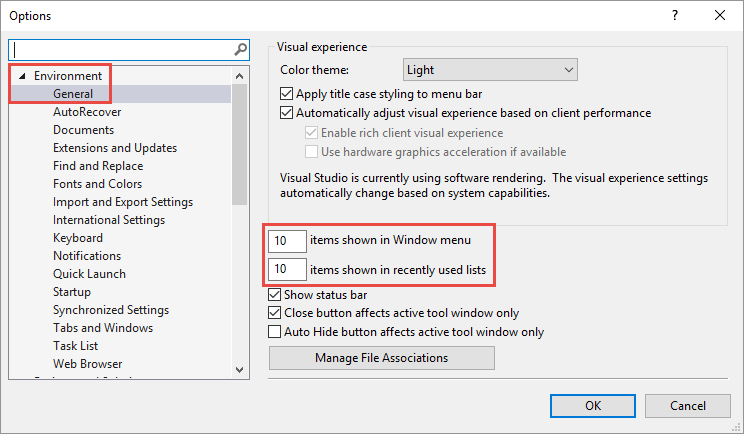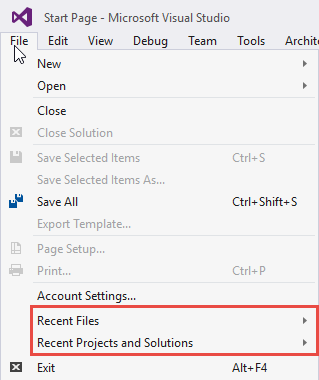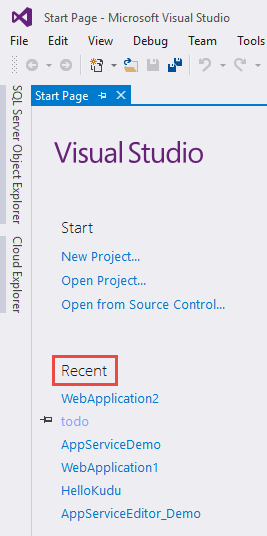Visual Studio’s Most Recently Used List
When presenting with Visual Studio at a conference, or if you want to share something with a client, you might not want to show all of your previous projects. To remedy this, Microsoft allows you to collapse and extend your Most Recently Used (MRU) list within Visual Studio 2015.
The default number of projects and files shown in Visual Studio 2015 is 10. If you are working on a large project, you can extend this number and if you want to see a smaller number of files, you can reduce it. As well, if you are presenting you can also set the number to zero to show no earlier items.
Modifying The MRU
To change the MRU settings within Visual Studio, go to Tools > Options > Environment > General.
The items shown in Window menu field controls the number of items displayed in the File > Recent Files and the File > Recent Projects and Solutions lists. Each will display recently opened project files or solutions.
The items shown in recently used lists controls the number of items shown under Recent on the left-hand side of the Start Page for Visual Studio. Each item is a shortcut to a recently opened project.
To expand or reduce the number of items in your lists, change the number in one or both boxes and click OK.
If you want to clear all of these lists (say for a presentation) you can set the fields to zero and no current items will be shown. Remember that the files are removed from the list and are not deleted from your file system.
Removing Individual Items From Start Page
To delete individual items from the Recent list on the Visual Studio Start Page, right-click an item and select Remove From List.
Summary
This article has shown you how to expand, contract, and clear your Most Recently Used lists within Visual Studio 2015. You can clear the entire list of recent items or just single ones.