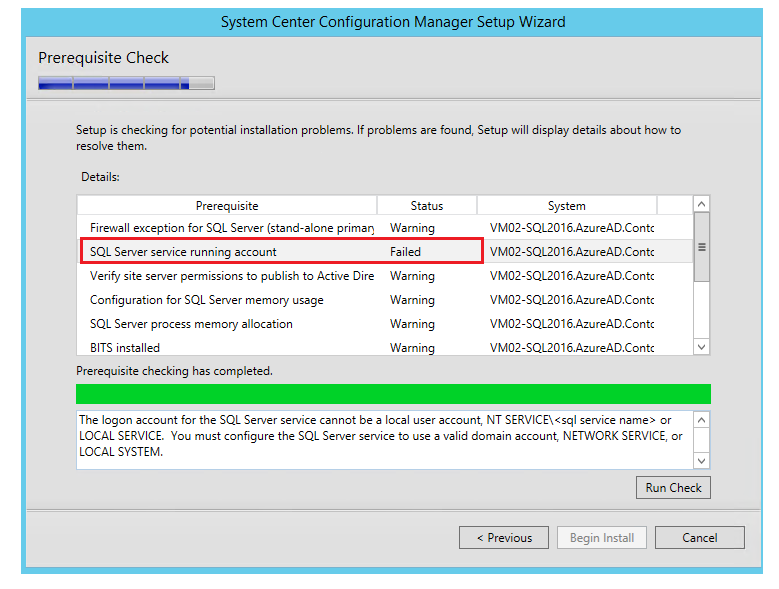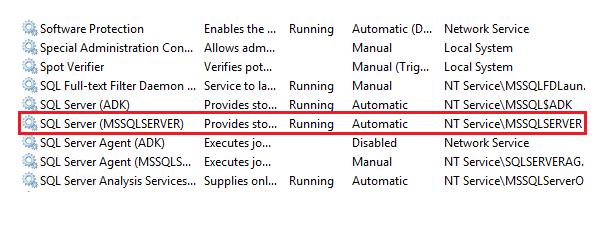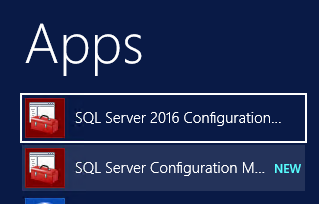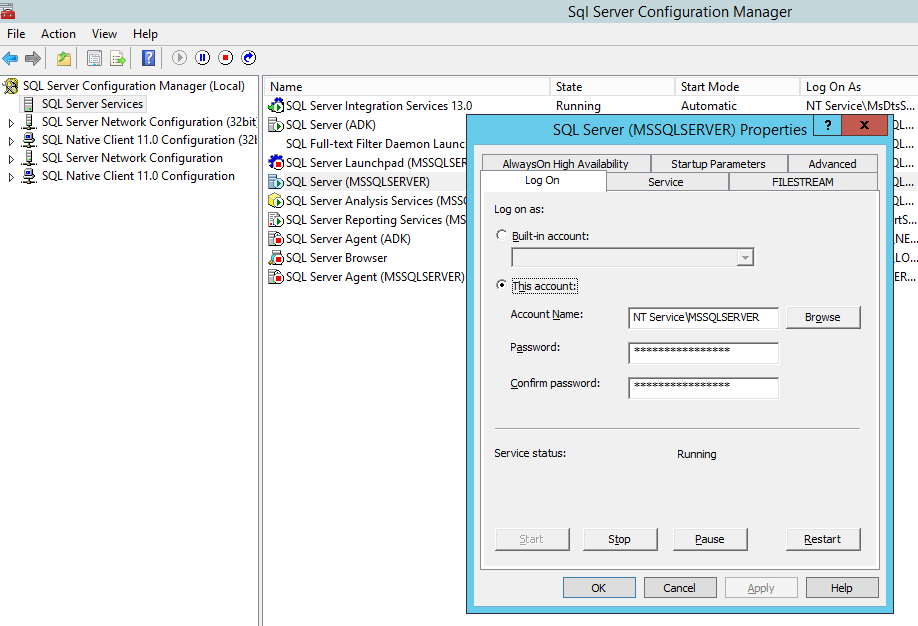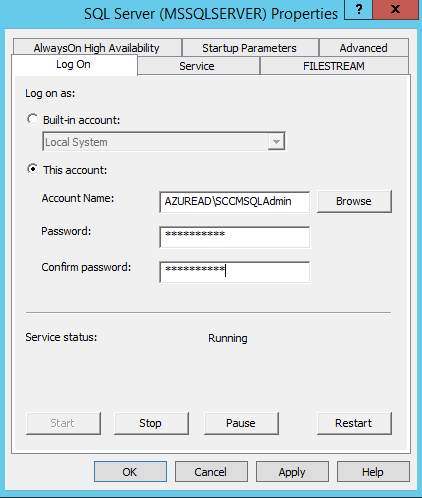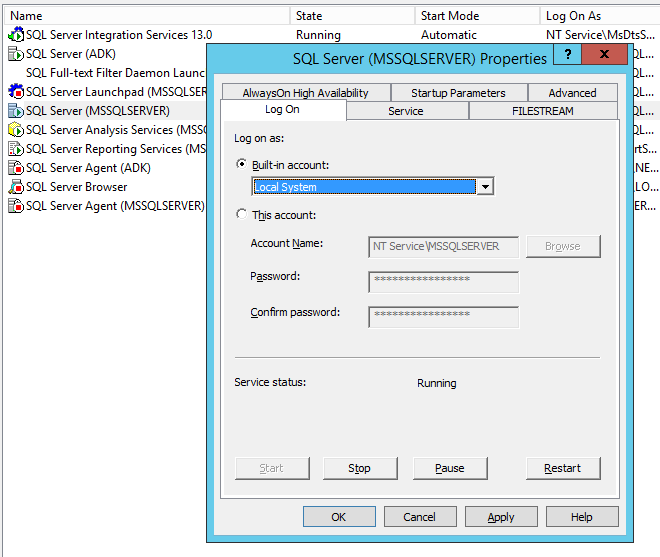SCCM 2016 Troubleshooting: Resolve SQL Server Service Account Issue during setup
The Problem
Once we have installed and set up the prerequisite required for configuring System Center Configuration Manager, we can run the SCCM installer file that will open up the System Center Configuration Manager Setup Wizard. Before starting the installation it will run a Prerequisite Check. Unless all the checks have passed without any failures, Begin Install button will not become visible. One of the issues that can come up during the prerequisite check is shown below:
The logon account for the SQL Server service cannot be a local user account, NT SERVICE\sql service name> or LOCAL SERVICE. You must configure the SQL Server service to use a valid domain account, NETWORK SERVICE, or LOCAL SYSTEM.
Root Cause
This error usually happens when the service running the SQL Server service is a local user account. Let’s see the service user under which the MSSQLSERVER service is running from Services.msc.
It is running under the user NT Service\MSSQLServer. We will have to change it to a domain account/Local System/Network Service.
Resolution
In order to do that spin up SQL Server Configuration Manager.
From SQL Server Services right click the SQL Server Instance and select Properties. This will show the current account under which it is running.
Change it to "This account" and set it as a Domain Account.
We can either use the domain account or use the Local System Built-in account as shown below.
After clicking on Apply, let head over to services.msc and refresh the page. We can see the service is running under the new domain user.
Now if we re-run the prerequisite check, we can see that the failure error has been resolved.
Summary
Thus we saw how to resolve the SQL Server login issue that occurs while running the Prerequisite Check of SCCM Installation.
See Also
This article can also be read from the below link :