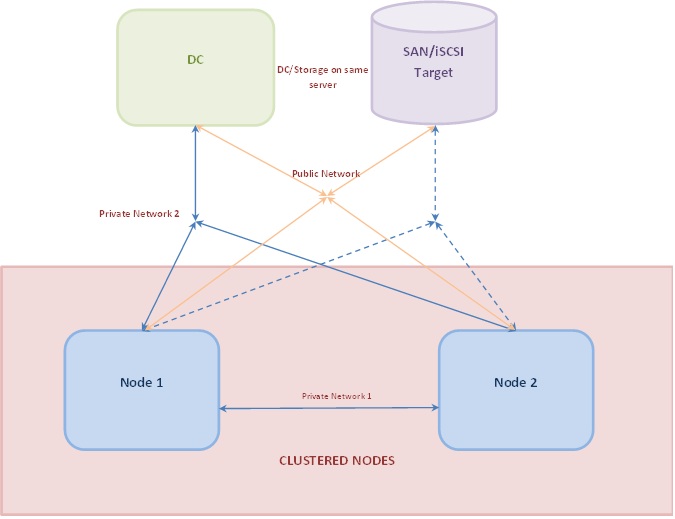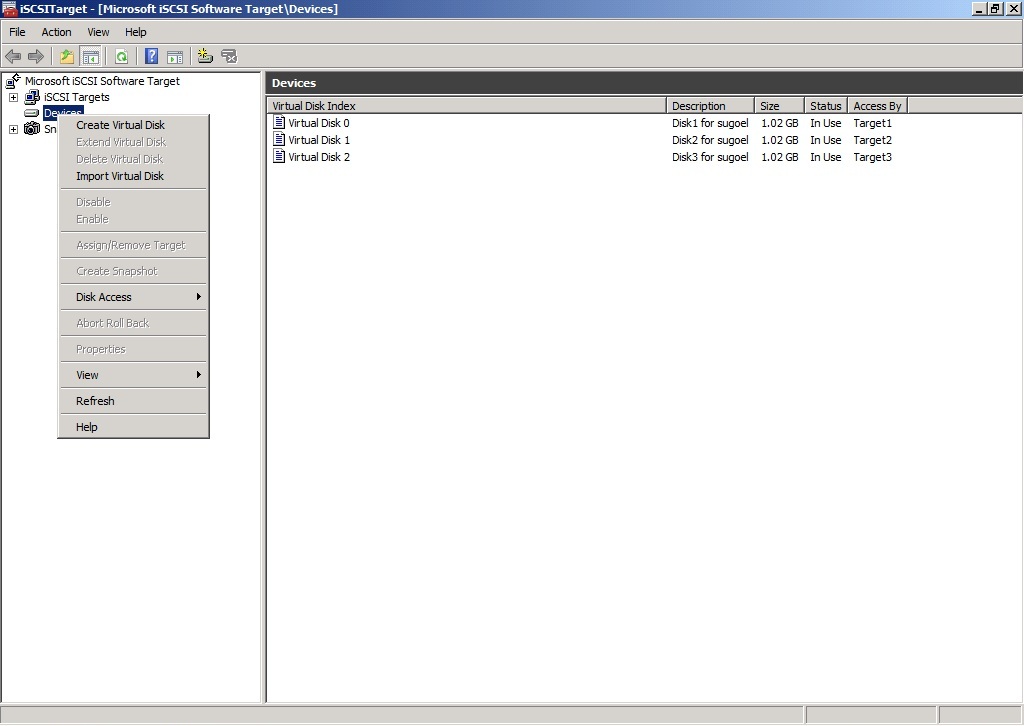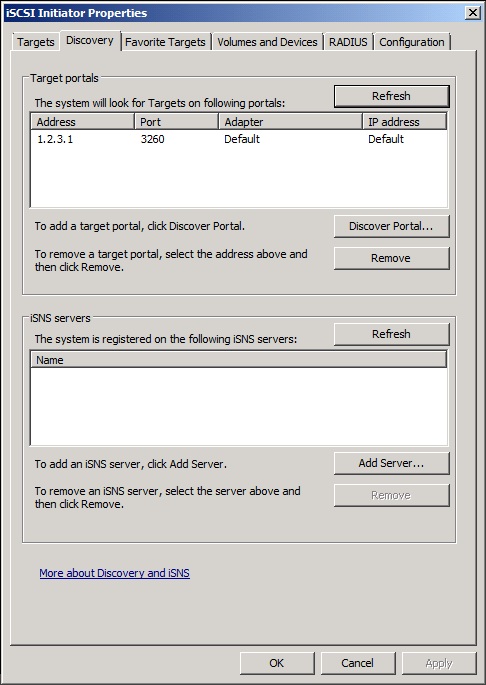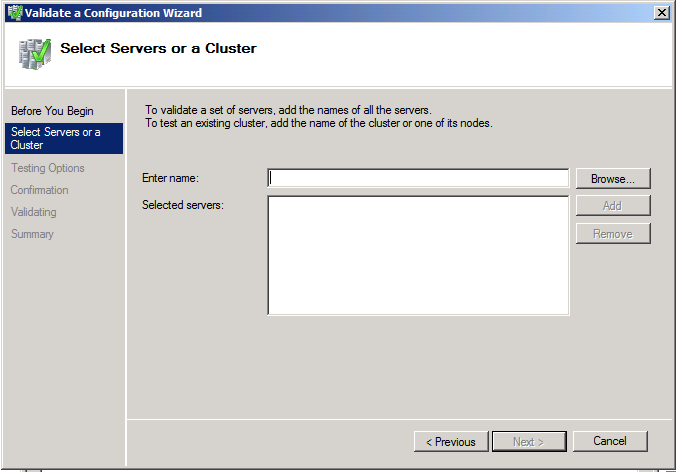How to Install MSMQ on a Windows Server 2008 R2 Failover Cluster
**How to install MSMQ on a Windows Server 2008 R2 Failover Cluster
Basic Setup Diagram:**
**
Assumptions:**
1. 2 node cluster
2. The DC will also serve as shared storage provider i.e. DC and SAN/iSCSI will be collocated.
**
PreRequisites:**
1. 3 VHD's on hyper-v (DC, Node1, Node2)
2. 1 public network interface on each of the 3 vhd's
3. 1 private network interface on each of the 3 vhd's
4. 1 Private network between 2 vhd's acting as node of the cluster, see the illustration between Node1 and Node2
5. All the nodes of the cluster should have the same components/sub-components installed.
**
Establish Public Network:**
The Public interfaces are the gateways to the outer network. Identify the interface on the machines which is designated against public network
created on Hyper-v.
**
Establish Private Network 1:**
This will be a private network between DC, Node1 and Node2.
1. This network provides connectivity for DC/DNS communication
2. Identify the interfaces on this private network and assign static IP in the same subnet. Do not use addresses in the subnet configured for
Private Network 2 (for eg. DC - 1.2.3.1/24, Node1 - 1.2.3.2/24, Node2 1.1.1.3/24)
3. Disable the firewall on the machines if required for testing purposes.
**
Establish Private Network 2:**
This will be a private network between Node1 and Node2.
1. This network provides connectivity for Heartbeat syncup between the cluster nodes
2. Identify the interfaces on this private network and assign static IP in the same subnet. Do not use addresses in the subnet configured for
Private Network 1 (for eg. Node1 - 2.1.1.2/24, Node2 - 2.1.1.3/24)
3. Disable the firewall on the machines if required for testing purposes.
**
Promote the DC:**
From the Cmd prompt, run dcpromo on the machine designated as the DC. This will guide you through the DC installation setup.
1. Create a new domain and new forest for the testing purpose
2. Allow DNS installation to establish local DNS cache.
Failover Cluster manager Component Install:
Install Failover Cluster manager component on both the cluster nodes (Node1 and Node2).
Install iSCSI Target on DC
Create Virtual Disks
1. Start iSCSITarget on DC machine
2. Right click on devices in the left panel to choose "Create Virtual Disk".
Note: Create at least one virtual disk for quorum operations. Create additional virtual disks as required for the application/service to be clustered.
3. For configuring transactional MSMQ, 3 disks are created:
- Quorum
- MSDTC (Optional - if transactional MSMQ is not desired then MSMQ is not dependent on DTC, so disk for MSDTC is also not required. However if MSDTC required disk should be dedicated)
- MSMQ (Not required to be dedicated disk for MSMQ alone, could be co-hosted with file-share)
Configure iSCSIInitiator on Cluster Nodes**
1. Open "Administrator Tools -> iSCSI Initiator".
2. Click the Discovery Tab.
3. Click the Discover Portal and add the static ip address assigned to DC on the private network between DC and clustered nodes (for example: 1.2.3.1)
Configure iSCSI Targets on DC**
1. Start iSCSI Target on DC.
2. Right click on "iSCSI Targets" and click "Create iSCSI Target".
Note: Create at least one Target for quorum operations. Create additional Targets as required by the application/service to be clustered.
3. For configuring transactional MSMQ, 3 Targets are created viz. Quorum, MSDTC and MSMQ.
4. With each Target created configure all the available IQN identifiers.
5. Map Targets created in previous step with virtual disk created earlier 1-to-1.
**
Verify Link between iSCSI Target and Initiator on each clustered node:**
1. Open "Administrator Tools -> iSCSI Initiator".
2. Click the Targets Tab.
3. Click the Refresh button to enlist the targets available.
4. Select each target and click Connect and Disconnect to verify.
**
Join Cluster Nodes to the Domain**
After joining the machines to the domain configred on DC machine, reboot the machines and login as the domain administrator.
**
Initializing the virtual disks**
1. On any of the clustered nodes, open the storage management snap-in.
2. Apart from the physical partitions present on the machine some new partitions would be visible.
3. On each partition, right click -> Online.
4. On each partition, right click -> Initialize
5. On each partition, right click -> Create Volume
**
Validating Failover Cluster Configuration**
1. Open "Administrator Tools->Failover Cluster Manager"
2. Right click on "Failover Cluster manager" and click Validate Configuration
3. In the next screen enter the names of the machines to be made part of cluster, in this example "ClusterNode1" and "ClusterNode2"
4. Click Next to start the validation tests.
5. Verify the test report to identify any major failures/warnings for cluster configuration.
**
Create Failover Cluster**
1. In Failover Cluster manager, right click and select "Create a Cluster" Option.
2. Enter the name to the cluster.
Note: the name you assign to the cluster will be treated as domain level entity. So in case cluster is deleted, verify the
deletion of the same Domain controller in "Active Directory Users and Computers snap-in"
3. Add the name of the machines when prompted.
**
Add Disks to the Failover Cluster Storage**
1. In Failover Cluster manager, eapand the newly created cluster tree.
2. Right click on the storage, and add the disks you created.
Configuring Cluster Quorum
1. Open Failover Cluster Manager
2. Right click the cluster name to be configured.
3. Go to More Actions->Configure Cluster Quorum Settings
4. Choose one of the Disks created earlier to be used as cluster Quorum.
**
MSMQ Component Install:**
Install MSMQ component on both the nodes of the cluster with same subcomponents.
**
Add Service or Application to the Cluster**
1. Open Failover Cluster Manager
2. Expand the subtree for cluster to be configured
3. Select and right-click "Services and Applications" and click "Configure a Service or Application"
4. Give an appropriate cluster name to the service/application to be added.
Note: The name assigned to the service/application is visible throughout the domain.
5. Choose one of the disks to be associated with the service/application (if required).
In case of MSMQ, one disk is required for clustered DTC and one for clustered MSMQ.
Add DTC and MSMQ service to the cluster.
**
Cluster MSMQ Queue snap-in:**
Access the Cluster MSMQ snap-in from the Failover Cluster Manager snap-in.
1. Open Failover Cluster Manager.
2. Expand the subtree for cluster where MSMQ service is configured.
3. Select and Right-click the msmq service and choose "Manage MSMQ".
Note: The MSMQ snap-in that opens is different from the standard MSMQ snap-in and queue configurations visible in Cluster
MSMQ snap-in will not be available in the "standard" snap-in.
**
Troubleshooting from Cluster logs:**
1. Open a cmd prompt
2. cmd:> cluster log /g
By default, the logs will be generated at \windows\cluster\reports\cluster.log