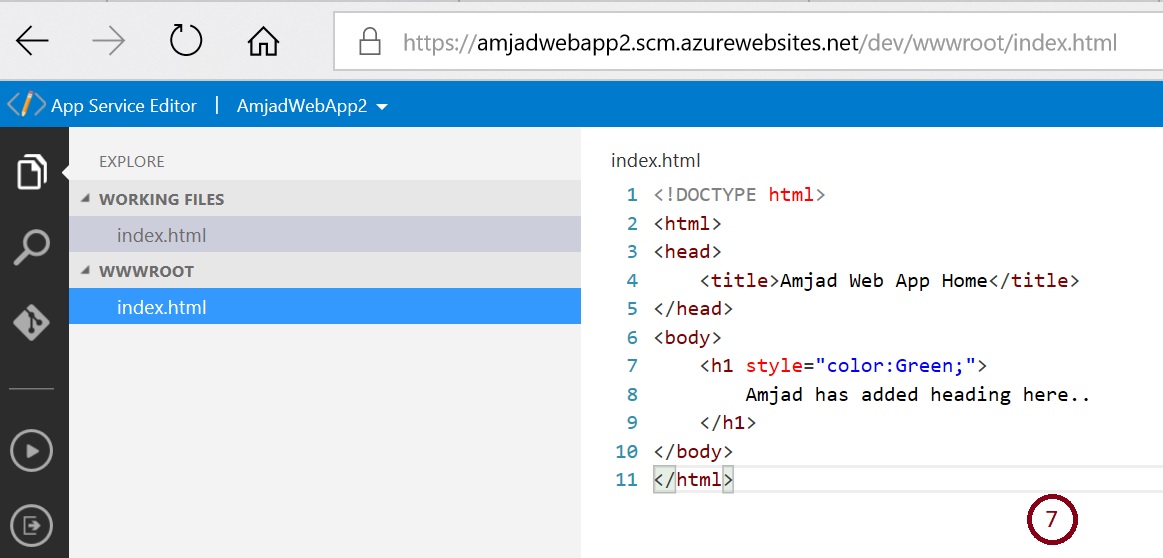App Service Editor Step By Step: online editing
Introduction
App Service Editor, formerly known as Visual Studio Online (Monaco), is a web-based editor for App Service.
It is a helpful tool for quick editing the App Service. This is a very useful tool for editing HTML, CSS, Javascript, jQuery, Angular JS or any client-side scripting effectively. On editing the files are auto save and changes are reflected on the fly to the App service URL.
Quick steps to use App Service Editor
Step I: Select App Services from your Microsoft Azure Subscription
Go to your subscription to Microsoft Azure >> App Services as depicted in below #1 diagram
Step II: Select an App Service
App Services as depicted in above #2 diagram
Step III: Select App Service Editor from Development Tools section
As highlighted in below diagram, please select App Service Editor from Development Tools section.
Step IV: Click Go to open the editor
As highlighted below, click Go to open the editor,
Step V: Remove the hostingstart.html file
As depicted in below diagram delete the hostingstart.html,
Step VI: Create new index.html file
As shown below create an index.html file
Step VII: Add the HTML code as below
Add below source code to index.html file, update the content as per your need.
<!DOCTYPE html>
<html>
<head>
<title>Amjad Web App Home</title>
</head>
<body>
<h1 style="color:Green;">
Amjad has added heading here..
</h1>
</body>
</html>
The content of index.html automatically saved.
Step VIII: Verify the changes reflect on your App Service URL
Go to your App Service URL to verify the changes as below.