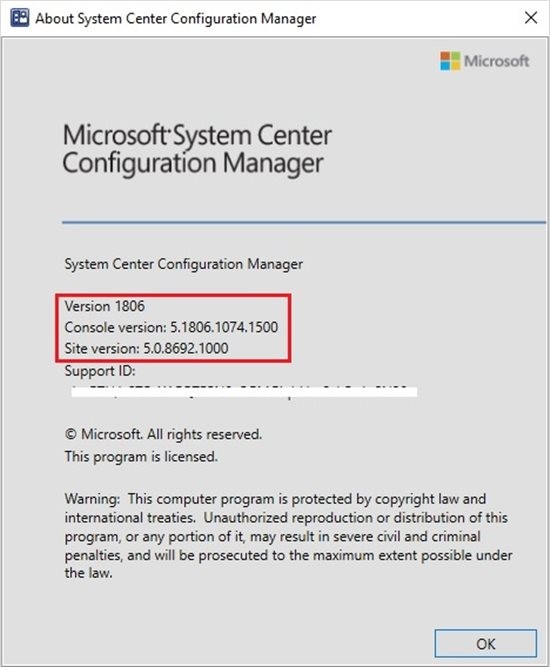SCCM 1806: Deleting hotfix
When upgrading an SCCM server, you may encounter a problem which arises due to the lack of space on the C: drive on the SCCM server or SQL server (if allocated). Even after adding disk space to the server, the SCCM transition process from version 1802 to 1806 will be in the hanging state and have the status Installing (see figure 1).
Figure 1. The hung SCCM server update process.
You can view the process status by clicking the button in the form of a ShowStatus link in the lower right corner of the console (see figure 2, 3).
Figure 2. Hotfix status.
Figure 3. Detailed display of the hotfix status.
In Figure 3 you can see at what step the update process stopped. Standard means can not restart the hotfix installation, you need to use the CMUpdateReset.exe utility, which is located in the <SCCM-server>\cd.latest\SMSSETUP\TOOLS folder on the site server.
In the command line you need to write a command with the keys, e.g (see figure 4)
CMUpdateReset.exe -FDELETE -S B-SQL01.srv.com -D SCCM2016 -P F420D72A-4A0B-40B2-B4D8-275489CC32D0 , where
FDELETE - forced removal
S – FQDN of SQL server
D - database name of SCCM server (site)
P - patch GUID
Figure 4. Command line view.
More details can be read on /en-us/sccm/core/servers/manage/update-reset-tool. After deleting the hotfix, an update to the new version message appears in the SCCM console. After a successful update the SCCM server-hotfix status changes to Installed (see figure 5).
Figure 5. The correct hotfix state.
After that, we check the version of the console, the (web) site by selecting the About Configuration Manager menu (see figure 6).
Figure 6. Version of the site server and SCCM console.