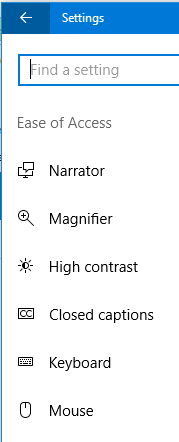Windows 10 Troubleshooting: numeric keypad not working
Background
Once they know you do "something with computers", you can't escape your family request fixing anything that goes wrong on machines with a CPU, right?
Last weekend a laptop was dropped of with a bizare symptom: once logged in, the numeric keypad stopped working.
Freshly migrated to Windows 10, a Toshiba Satellite c(something)...
When you quickly search for it on bing/google... you'll find some hints like
- updating BIOS (check, latest installed)
- checking BIOS (well, ...nah, it is working at logon)
- registry settings (maybe, but ..nope, lets first try the normal stuff)
- some other windows settings
This one got me started, but actually discussed the solution for Windows 7.
" if you have Windows 7, just go to Ease of Access Center >>>>>> Turn on Mouse Keys and make sure it's unchecked"
Well, how about Windows 10?
Troubleshooting
First go to Settings.
Find the Ease Of Access
Within Ease of Access, check the Mouse option
In the Mouse settings, check the Mouse Keys settings.
Make sure the option to "use numeric keypad to move mouse around the screen" is disabled/off.
Easy, simple, but this single setting isn't easily found, as you won't think about mouse settings.
Certainly, when searching apps, files and settings, and the setting does not show up when typing "numeric" or "keypad"
Credits
Originally posted at: https://identityunderground.wordpress.com/2016/12/11/note-to-self-windows-10-numeric-keypad-not-working/