Part 4, add a model to an ASP.NET Core MVC app
Note
This isn't the latest version of this article. For the current release, see the .NET 8 version of this article.
Warning
This version of ASP.NET Core is no longer supported. For more information, see .NET and .NET Core Support Policy. For the current release, see the .NET 8 version of this article.
Important
This information relates to a pre-release product that may be substantially modified before it's commercially released. Microsoft makes no warranties, express or implied, with respect to the information provided here.
For the current release, see the .NET 8 version of this article.
By Rick Anderson and Jon P Smith.
In this tutorial, classes are added for managing movies in a database. These classes are the "Model" part of the MVC app.
These model classes are used with Entity Framework Core (EF Core) to work with a database. EF Core is an object-relational mapping (ORM) framework that simplifies the data access code that you have to write.
The model classes created are known as POCO classes, from Plain Old CLR Objects. POCO classes don't have any dependency on EF Core. They only define the properties of the data to be stored in the database.
In this tutorial, model classes are created first, and EF Core creates the database.
Add a data model class
Right-click the Models folder > Add > Class. Name the file Movie.cs.
Update the Models/Movie.cs file with the following code:
using System.ComponentModel.DataAnnotations;
namespace MvcMovie.Models;
public class Movie
{
public int Id { get; set; }
public string? Title { get; set; }
[DataType(DataType.Date)]
public DateTime ReleaseDate { get; set; }
public string? Genre { get; set; }
public decimal Price { get; set; }
}
The Movie class contains an Id field, which is required by the database for the primary key.
The DataType attribute on ReleaseDate specifies the type of the data (Date). With this attribute:
- The user isn't required to enter time information in the date field.
- Only the date is displayed, not time information.
DataAnnotations are covered in a later tutorial.
The question mark after string indicates that the property is nullable. For more information, see Nullable reference types.
Add NuGet packages
Visual Studio automatically installs the required packages.
Build the project as a check for compiler errors.
Scaffold movie pages
Use the scaffolding tool to produce Create, Read, Update, and Delete (CRUD) pages for the movie model.
In Solution Explorer, right-click the Controllers folder and select Add > New Scaffolded Item.

In the Add New Scaffolded Item dialog:
- In the left pane, select Installed > Common > MVC.
- Select MVC Controller with views, using Entity Framework.
- Select Add.

Complete the Add MVC Controller with views, using Entity Framework dialog:
- In the Model class drop down, select Movie (MvcMovie.Models).
- In the Data context class row, select the + (plus) sign.
- In the Add Data Context dialog, the class name MvcMovie.Data.MvcMovieContext is generated.
- Select Add.
- In the Database provider drop down, select SQL Server.
- Views and Controller name: Keep the default.
- Select Add.

If you get an error message, select Add a second time to try it again.
Scaffolding adds the following packages:
Microsoft.EntityFrameworkCore.SqlServerMicrosoft.EntityFrameworkCore.ToolsMicrosoft.VisualStudio.Web.CodeGeneration.Design
Scaffolding creates the following:
- A movies controller:
Controllers/MoviesController.cs - Razor view files for Create, Delete, Details, Edit, and Index pages:
Views/Movies/*.cshtml - A database context class:
Data/MvcMovieContext.cs
Scaffolding updates the following:
- Inserts required package references in the
MvcMovie.csprojproject file. - Registers the database context in the
Program.csfile. - Adds a database connection string to the
appsettings.jsonfile.
The automatic creation of these files and file updates is known as scaffolding.
The scaffolded pages can't be used yet because the database doesn't exist. Running the app and selecting the Movie App link results in a Cannot open database or no such table: Movie error message.
Build the app to verify that there are no errors.
Initial migration
Use the EF Core Migrations feature to create the database. Migrations is a set of tools that create and update a database to match the data model.
From the Tools menu, select NuGet Package Manager > Package Manager Console .
In the Package Manager Console (PMC), enter the following command:
Add-Migration InitialCreate
Add-Migration InitialCreate: Generates aMigrations/{timestamp}_InitialCreate.csmigration file. TheInitialCreateargument is the migration name. Any name can be used, but by convention, a name is selected that describes the migration. Because this is the first migration, the generated class contains code to create the database schema. The database schema is based on the model specified in theMvcMovieContextclass.
The following warning is displayed, which is addressed in a later step:
No store type was specified for the decimal property 'Price' on entity type 'Movie'. This will cause values to be silently truncated if they do not fit in the default precision and scale. Explicitly specify the SQL server column type that can accommodate all the values in 'OnModelCreating' using 'HasColumnType', specify precision and scale using 'HasPrecision', or configure a value converter using 'HasConversion'.
In the PMC, enter the following command:
Update-Database
Update-Database: Updates the database to the latest migration, which the previous command created. This command runs theUpmethod in theMigrations/{time-stamp}_InitialCreate.csfile, which creates the database.
For more information on the PMC tools for EF Core, see EF Core tools reference - PMC in Visual Studio.
Test the app
Run the app and select the Movie App link.
If you get an exception similar to the following, you may have missed the Update-Database command in the migrations step:
SqlException: Cannot open database "MvcMovieContext-1" requested by the login. The login failed.
Note
You may not be able to enter decimal commas in the Price field. To support jQuery validation for non-English locales that use a comma (",") for a decimal point and for non US-English date formats, the app must be globalized. For globalization instructions, see this GitHub issue.
Examine the generated database context class and registration
With EF Core, data access is performed using a model. A model is made up of entity classes and a context object that represents a session with the database. The context object allows querying and saving data. The database context is derived from Microsoft.EntityFrameworkCore.DbContext and specifies the entities to include in the data model.
Scaffolding creates the Data/MvcMovieContext.cs database context class:
using System;
using System.Collections.Generic;
using System.Linq;
using System.Threading.Tasks;
using Microsoft.EntityFrameworkCore;
using MvcMovie.Models;
namespace MvcMovie.Data
{
public class MvcMovieContext : DbContext
{
public MvcMovieContext (DbContextOptions<MvcMovieContext> options)
: base(options)
{
}
public DbSet<MvcMovie.Models.Movie> Movie { get; set; } = default!;
}
}
The preceding code creates a DbSet<Movie> property that represents the movies in the database.
Dependency injection
ASP.NET Core is built with dependency injection (DI). Services, such as the database context, are registered with DI in Program.cs. These services are provided to components that require them via constructor parameters.
In the Controllers/MoviesController.cs file, the constructor uses Dependency Injection to inject the MvcMovieContext database context into the controller. The database context is used in each of the CRUD methods in the controller.
Scaffolding generated the following highlighted code in Program.cs:
var builder = WebApplication.CreateBuilder(args);
builder.Services.AddDbContext<MvcMovieContext>(options =>
options.UseSqlServer(builder.Configuration.GetConnectionString("MvcMovieContext") ?? throw new InvalidOperationException("Connection string 'MvcMovieContext' not found.")));
The ASP.NET Core configuration system reads the "MvcMovieContext" database connection string.
Examine the generated database connection string
Scaffolding added a connection string to the appsettings.json file:
{
"Logging": {
"LogLevel": {
"Default": "Information",
"Microsoft.AspNetCore": "Warning"
}
},
"AllowedHosts": "*",
"ConnectionStrings": {
"MvcMovieContext": "Server=(localdb)\\mssqllocaldb;Database=MvcMovieContext-4ebefa10-de29-4dea-b2ad-8a8dc6bcf374;Trusted_Connection=True;MultipleActiveResultSets=true"
}
}
For local development, the ASP.NET Core configuration system reads the ConnectionString key from the appsettings.json file.
The InitialCreate class
Examine the Migrations/{timestamp}_InitialCreate.cs migration file:
using System;
using Microsoft.EntityFrameworkCore.Migrations;
#nullable disable
namespace MvcMovie.Migrations
{
/// <inheritdoc />
public partial class InitialCreate : Migration
{
/// <inheritdoc />
protected override void Up(MigrationBuilder migrationBuilder)
{
migrationBuilder.CreateTable(
name: "Movie",
columns: table => new
{
Id = table.Column<int>(type: "int", nullable: false)
.Annotation("SqlServer:Identity", "1, 1"),
Title = table.Column<string>(type: "nvarchar(max)", nullable: true),
ReleaseDate = table.Column<DateTime>(type: "datetime2", nullable: false),
Genre = table.Column<string>(type: "nvarchar(max)", nullable: true),
Price = table.Column<decimal>(type: "decimal(18,2)", nullable: false)
},
constraints: table =>
{
table.PrimaryKey("PK_Movie", x => x.Id);
});
}
/// <inheritdoc />
protected override void Down(MigrationBuilder migrationBuilder)
{
migrationBuilder.DropTable(
name: "Movie");
}
}
}
In the preceding code:
InitialCreate.Upcreates the Movie table and configuresIdas the primary key.InitialCreate.Downreverts the schema changes made by theUpmigration.
Dependency injection in the controller
Open the Controllers/MoviesController.cs file and examine the constructor:
public class MoviesController : Controller
{
private readonly MvcMovieContext _context;
public MoviesController(MvcMovieContext context)
{
_context = context;
}
The constructor uses Dependency Injection to inject the database context (MvcMovieContext) into the controller. The database context is used in each of the CRUD methods in the controller.
Test the Create page. Enter and submit data.
Test the Edit, Details, and Delete pages.
Strongly typed models and the @model directive
Earlier in this tutorial, you saw how a controller can pass data or objects to a view using the ViewData dictionary. The ViewData dictionary is a dynamic object that provides a convenient late-bound way to pass information to a view.
MVC provides the ability to pass strongly typed model objects to a view. This strongly typed approach enables compile time code checking. The scaffolding mechanism passed a strongly typed model in the MoviesController class and views.
Examine the generated Details method in the Controllers/MoviesController.cs file:
// GET: Movies/Details/5
public async Task<IActionResult> Details(int? id)
{
if (id == null)
{
return NotFound();
}
var movie = await _context.Movie
.FirstOrDefaultAsync(m => m.Id == id);
if (movie == null)
{
return NotFound();
}
return View(movie);
}
The id parameter is generally passed as route data. For example, https://localhost:5001/movies/details/1 sets:
- The controller to the
moviescontroller, the first URL segment. - The action to
details, the second URL segment. - The
idto 1, the last URL segment.
The id can be passed in with a query string, as in the following example:
https://localhost:5001/movies/details?id=1
The id parameter is defined as a nullable type (int?) in cases when the id value isn't provided.
A lambda expression is passed in to the FirstOrDefaultAsync method to select movie entities that match the route data or query string value.
var movie = await _context.Movie
.FirstOrDefaultAsync(m => m.Id == id);
If a movie is found, an instance of the Movie model is passed to the Details view:
return View(movie);
Examine the contents of the Views/Movies/Details.cshtml file:
@model MvcMovie.Models.Movie
@{
ViewData["Title"] = "Details";
}
<h1>Details</h1>
<div>
<h4>Movie</h4>
<hr />
<dl class="row">
<dt class = "col-sm-2">
@Html.DisplayNameFor(model => model.Title)
</dt>
<dd class = "col-sm-10">
@Html.DisplayFor(model => model.Title)
</dd>
<dt class = "col-sm-2">
@Html.DisplayNameFor(model => model.ReleaseDate)
</dt>
<dd class = "col-sm-10">
@Html.DisplayFor(model => model.ReleaseDate)
</dd>
<dt class = "col-sm-2">
@Html.DisplayNameFor(model => model.Genre)
</dt>
<dd class = "col-sm-10">
@Html.DisplayFor(model => model.Genre)
</dd>
<dt class = "col-sm-2">
@Html.DisplayNameFor(model => model.Price)
</dt>
<dd class = "col-sm-10">
@Html.DisplayFor(model => model.Price)
</dd>
</dl>
</div>
<div>
<a asp-action="Edit" asp-route-id="@Model.Id">Edit</a> |
<a asp-action="Index">Back to List</a>
</div>
The @model statement at the top of the view file specifies the type of object that the view expects. When the movie controller was created, the following @model statement was included:
@model MvcMovie.Models.Movie
This @model directive allows access to the movie that the controller passed to the view. The Model object is strongly typed. For example, in the Details.cshtml view, the code passes each movie field to the DisplayNameFor and DisplayFor HTML Helpers with the strongly typed Model object. The Create and Edit methods and views also pass a Movie model object.
Examine the Index.cshtml view and the Index method in the Movies controller. Notice how the code creates a List object when it calls the View method. The code passes this Movies list from the Index action method to the view:
// GET: Movies
public async Task<IActionResult> Index()
{
return View(await _context.Movie.ToListAsync());
}
The code returns problem details if the Movie property of the data context is null.
When the movies controller was created, scaffolding included the following @model statement at the top of the Index.cshtml file:
@model IEnumerable<MvcMovie.Models.Movie>
The @model directive allows access to the list of movies that the controller passed to the view by using a Model object that's strongly typed. For example, in the Index.cshtml view, the code loops through the movies with a foreach statement over the strongly typed Model object:
@model IEnumerable<MvcMovie.Models.Movie>
@{
ViewData["Title"] = "Index";
}
<h1>Index</h1>
<p>
<a asp-action="Create">Create New</a>
</p>
<table class="table">
<thead>
<tr>
<th>
@Html.DisplayNameFor(model => model.Title)
</th>
<th>
@Html.DisplayNameFor(model => model.ReleaseDate)
</th>
<th>
@Html.DisplayNameFor(model => model.Genre)
</th>
<th>
@Html.DisplayNameFor(model => model.Price)
</th>
<th></th>
</tr>
</thead>
<tbody>
@foreach (var item in Model) {
<tr>
<td>
@Html.DisplayFor(modelItem => item.Title)
</td>
<td>
@Html.DisplayFor(modelItem => item.ReleaseDate)
</td>
<td>
@Html.DisplayFor(modelItem => item.Genre)
</td>
<td>
@Html.DisplayFor(modelItem => item.Price)
</td>
<td>
<a asp-action="Edit" asp-route-id="@item.Id">Edit</a> |
<a asp-action="Details" asp-route-id="@item.Id">Details</a> |
<a asp-action="Delete" asp-route-id="@item.Id">Delete</a>
</td>
</tr>
}
</tbody>
</table>
Because the Model object is strongly typed as an IEnumerable<Movie> object, each item in the loop is typed as Movie. Among other benefits, the compiler validates the types used in the code.
Additional resources
In this tutorial, classes are added for managing movies in a database. These classes are the "Model" part of the MVC app.
These model classes are used with Entity Framework Core (EF Core) to work with a database. EF Core is an object-relational mapping (ORM) framework that simplifies the data access code that you have to write.
The model classes created are known as POCO classes, from Plain Old CLR Objects. POCO classes don't have any dependency on EF Core. They only define the properties of the data to be stored in the database.
In this tutorial, model classes are created first, and EF Core creates the database.
Add a data model class
Right-click the Models folder > Add > Class. Name the file Movie.cs.
Update the Models/Movie.cs file with the following code:
using System.ComponentModel.DataAnnotations;
namespace MvcMovie.Models;
public class Movie
{
public int Id { get; set; }
public string? Title { get; set; }
[DataType(DataType.Date)]
public DateTime ReleaseDate { get; set; }
public string? Genre { get; set; }
public decimal Price { get; set; }
}
The Movie class contains an Id field, which is required by the database for the primary key.
The DataType attribute on ReleaseDate specifies the type of the data (Date). With this attribute:
- The user isn't required to enter time information in the date field.
- Only the date is displayed, not time information.
DataAnnotations are covered in a later tutorial.
The question mark after string indicates that the property is nullable. For more information, see Nullable reference types.
Add NuGet packages
Visual Studio automatically installs the required packages.
Build the project as a check for compiler errors.
Scaffold movie pages
Use the scaffolding tool to produce Create, Read, Update, and Delete (CRUD) pages for the movie model.
In Solution Explorer, right-click the Controllers folder and select Add > New Scaffolded Item.

In the Add New Scaffolded Item dialog:
- In the left pane, select Installed > Common > MVC.
- Select MVC Controller with views, using Entity Framework.
- Select Add.

Complete the Add MVC Controller with views, using Entity Framework dialog:
- In the Model class drop down, select Movie (MvcMovie.Models).
- In the Data context class row, select the + (plus) sign.
- In the Add Data Context dialog, the class name MvcMovie.Data.MvcMovieContext is generated.
- Select Add.
- In the Database provider drop down, select SQL Server.
- Views and Controller name: Keep the default.
- Select Add.

If you get an error message, select Add a second time to try it again.
Scaffolding adds the following packages:
Microsoft.EntityFrameworkCore.SqlServerMicrosoft.EntityFrameworkCore.ToolsMicrosoft.VisualStudio.Web.CodeGeneration.Design
Scaffolding creates the following:
- A movies controller:
Controllers/MoviesController.cs - Razor view files for Create, Delete, Details, Edit, and Index pages:
Views/Movies/*.cshtml - A database context class:
Data/MvcMovieContext.cs
Scaffolding updates the following:
- Inserts required package references in the
MvcMovie.csprojproject file. - Registers the database context in the
Program.csfile. - Adds a database connection string to the
appsettings.jsonfile.
The automatic creation of these files and file updates is known as scaffolding.
The scaffolded pages can't be used yet because the database doesn't exist. Running the app and selecting the Movie App link results in a Cannot open database or no such table: Movie error message.
Build the app to verify that there are no errors.
Initial migration
Use the EF Core Migrations feature to create the database. Migrations is a set of tools that create and update a database to match the data model.
From the Tools menu, select NuGet Package Manager > Package Manager Console .
In the Package Manager Console (PMC), enter the following commands:
Add-Migration InitialCreate
Update-Database
Add-Migration InitialCreate: Generates aMigrations/{timestamp}_InitialCreate.csmigration file. TheInitialCreateargument is the migration name. Any name can be used, but by convention, a name is selected that describes the migration. Because this is the first migration, the generated class contains code to create the database schema. The database schema is based on the model specified in theMvcMovieContextclass.Update-Database: Updates the database to the latest migration, which the previous command created. This command runs theUpmethod in theMigrations/{time-stamp}_InitialCreate.csfile, which creates the database.
The Update-Database command generates the following warning:
No store type was specified for the decimal property 'Price' on entity type 'Movie'. This will cause values to be silently truncated if they do not fit in the default precision and scale. Explicitly specify the SQL server column type that can accommodate all the values in 'OnModelCreating' using 'HasColumnType', specify precision and scale using 'HasPrecision', or configure a value converter using 'HasConversion'.
Ignore the preceding warning, it's fixed in a later tutorial.
For more information on the PMC tools for EF Core, see EF Core tools reference - PMC in Visual Studio.
Test the app
Run the app and select the Movie App link.
If you get an exception similar to the following, you may have missed the Update-Database command in the migrations step:
SqlException: Cannot open database "MvcMovieContext-1" requested by the login. The login failed.
Note
You may not be able to enter decimal commas in the Price field. To support jQuery validation for non-English locales that use a comma (",") for a decimal point and for non US-English date formats, the app must be globalized. For globalization instructions, see this GitHub issue.
Examine the generated database context class and registration
With EF Core, data access is performed using a model. A model is made up of entity classes and a context object that represents a session with the database. The context object allows querying and saving data. The database context is derived from Microsoft.EntityFrameworkCore.DbContext and specifies the entities to include in the data model.
Scaffolding creates the Data/MvcMovieContext.cs database context class:
using System;
using System.Collections.Generic;
using System.Linq;
using System.Threading.Tasks;
using Microsoft.EntityFrameworkCore;
using MvcMovie.Models;
namespace MvcMovie.Data
{
public class MvcMovieContext : DbContext
{
public MvcMovieContext (DbContextOptions<MvcMovieContext> options)
: base(options)
{
}
public DbSet<MvcMovie.Models.Movie> Movie { get; set; }
}
}
The preceding code creates a DbSet<Movie> property that represents the movies in the database.
Dependency injection
ASP.NET Core is built with dependency injection (DI). Services, such as the database context, are registered with DI in Program.cs. These services are provided to components that require them via constructor parameters.
In the Controllers/MoviesController.cs file, the constructor uses Dependency Injection to inject the MvcMovieContext database context into the controller. The database context is used in each of the CRUD methods in the controller.
Scaffolding generated the following highlighted code in Program.cs:
var builder = WebApplication.CreateBuilder(args);
builder.Services.AddDbContext<MvcMovieContext>(options =>
options.UseSqlServer(builder.Configuration.GetConnectionString("MvcMovieContext")));
The ASP.NET Core configuration system reads the "MvcMovieContext" database connection string.
Examine the generated database connection string
Scaffolding added a connection string to the appsettings.json file:
{
"Logging": {
"LogLevel": {
"Default": "Information",
"Microsoft.AspNetCore": "Warning"
}
},
"AllowedHosts": "*",
"ConnectionStrings": {
"MvcMovieContext": "Data Source=MvcMovieContext-ea7a4069-f366-4742-bd1c-3f753a804ce1.db"
}
}
For local development, the ASP.NET Core configuration system reads the ConnectionString key from the appsettings.json file.
The InitialCreate class
Examine the Migrations/{timestamp}_InitialCreate.cs migration file:
using System;
using Microsoft.EntityFrameworkCore.Migrations;
#nullable disable
namespace MvcMovie.Migrations
{
public partial class InitialCreate : Migration
{
protected override void Up(MigrationBuilder migrationBuilder)
{
migrationBuilder.CreateTable(
name: "Movie",
columns: table => new
{
Id = table.Column<int>(type: "int", nullable: false)
.Annotation("SqlServer:Identity", "1, 1"),
Title = table.Column<string>(type: "nvarchar(max)", nullable: true),
ReleaseDate = table.Column<DateTime>(type: "datetime2", nullable: false),
Genre = table.Column<string>(type: "nvarchar(max)", nullable: true),
Price = table.Column<decimal>(type: "decimal(18,2)", nullable: false)
},
constraints: table =>
{
table.PrimaryKey("PK_Movie", x => x.Id);
});
}
protected override void Down(MigrationBuilder migrationBuilder)
{
migrationBuilder.DropTable(
name: "Movie");
}
}
}
In the preceding code:
InitialCreate.Upcreates the Movie table and configuresIdas the primary key.InitialCreate.Downreverts the schema changes made by theUpmigration.
Dependency injection in the controller
Open the Controllers/MoviesController.cs file and examine the constructor:
public class MoviesController : Controller
{
private readonly MvcMovieContext _context;
public MoviesController(MvcMovieContext context)
{
_context = context;
}
The constructor uses Dependency Injection to inject the database context (MvcMovieContext) into the controller. The database context is used in each of the CRUD methods in the controller.
Test the Create page. Enter and submit data.
Test the Edit, Details, and Delete pages.
Strongly typed models and the @model directive
Earlier in this tutorial, you saw how a controller can pass data or objects to a view using the ViewData dictionary. The ViewData dictionary is a dynamic object that provides a convenient late-bound way to pass information to a view.
MVC provides the ability to pass strongly typed model objects to a view. This strongly typed approach enables compile time code checking. The scaffolding mechanism passed a strongly typed model in the MoviesController class and views.
Examine the generated Details method in the Controllers/MoviesController.cs file:
// GET: Movies/Details/5
public async Task<IActionResult> Details(int? id)
{
if (id == null)
{
return NotFound();
}
var movie = await _context.Movie
.FirstOrDefaultAsync(m => m.Id == id);
if (movie == null)
{
return NotFound();
}
return View(movie);
}
The id parameter is generally passed as route data. For example, https://localhost:5001/movies/details/1 sets:
- The controller to the
moviescontroller, the first URL segment. - The action to
details, the second URL segment. - The
idto 1, the last URL segment.
The id can be passed in with a query string, as in the following example:
https://localhost:5001/movies/details?id=1
The id parameter is defined as a nullable type (int?) in cases when the id value isn't provided.
A lambda expression is passed in to the FirstOrDefaultAsync method to select movie entities that match the route data or query string value.
var movie = await _context.Movie
.FirstOrDefaultAsync(m => m.Id == id);
If a movie is found, an instance of the Movie model is passed to the Details view:
return View(movie);
Examine the contents of the Views/Movies/Details.cshtml file:
@model MvcMovie.Models.Movie
@{
ViewData["Title"] = "Details";
}
<h1>Details</h1>
<div>
<h4>Movie</h4>
<hr />
<dl class="row">
<dt class = "col-sm-2">
@Html.DisplayNameFor(model => model.Title)
</dt>
<dd class = "col-sm-10">
@Html.DisplayFor(model => model.Title)
</dd>
<dt class = "col-sm-2">
@Html.DisplayNameFor(model => model.ReleaseDate)
</dt>
<dd class = "col-sm-10">
@Html.DisplayFor(model => model.ReleaseDate)
</dd>
<dt class = "col-sm-2">
@Html.DisplayNameFor(model => model.Genre)
</dt>
<dd class = "col-sm-10">
@Html.DisplayFor(model => model.Genre)
</dd>
<dt class = "col-sm-2">
@Html.DisplayNameFor(model => model.Price)
</dt>
<dd class = "col-sm-10">
@Html.DisplayFor(model => model.Price)
</dd>
</dl>
</div>
<div>
<a asp-action="Edit" asp-route-id="@Model.Id">Edit</a> |
<a asp-action="Index">Back to List</a>
</div>
The @model statement at the top of the view file specifies the type of object that the view expects. When the movie controller was created, the following @model statement was included:
@model MvcMovie.Models.Movie
This @model directive allows access to the movie that the controller passed to the view. The Model object is strongly typed. For example, in the Details.cshtml view, the code passes each movie field to the DisplayNameFor and DisplayFor HTML Helpers with the strongly typed Model object. The Create and Edit methods and views also pass a Movie model object.
Examine the Index.cshtml view and the Index method in the Movies controller. Notice how the code creates a List object when it calls the View method. The code passes this Movies list from the Index action method to the view:
// GET: Movies
public async Task<IActionResult> Index()
{
return View(await _context.Movie.ToListAsync());
}
The code returns problem details if the Movie property of the data context is null.
When the movies controller was created, scaffolding included the following @model statement at the top of the Index.cshtml file:
@model IEnumerable<MvcMovie.Models.Movie>
The @model directive allows access to the list of movies that the controller passed to the view by using a Model object that's strongly typed. For example, in the Index.cshtml view, the code loops through the movies with a foreach statement over the strongly typed Model object:
@model IEnumerable<MvcMovie.Models.Movie>
@{
ViewData["Title"] = "Index";
}
<h1>Index</h1>
<p>
<a asp-action="Create">Create New</a>
</p>
<table class="table">
<thead>
<tr>
<th>
@Html.DisplayNameFor(model => model.Title)
</th>
<th>
@Html.DisplayNameFor(model => model.ReleaseDate)
</th>
<th>
@Html.DisplayNameFor(model => model.Genre)
</th>
<th>
@Html.DisplayNameFor(model => model.Price)
</th>
<th></th>
</tr>
</thead>
<tbody>
@foreach (var item in Model) {
<tr>
<td>
@Html.DisplayFor(modelItem => item.Title)
</td>
<td>
@Html.DisplayFor(modelItem => item.ReleaseDate)
</td>
<td>
@Html.DisplayFor(modelItem => item.Genre)
</td>
<td>
@Html.DisplayFor(modelItem => item.Price)
</td>
<td>
<a asp-action="Edit" asp-route-id="@item.Id">Edit</a> |
<a asp-action="Details" asp-route-id="@item.Id">Details</a> |
<a asp-action="Delete" asp-route-id="@item.Id">Delete</a>
</td>
</tr>
}
</tbody>
</table>
Because the Model object is strongly typed as an IEnumerable<Movie> object, each item in the loop is typed as Movie. Among other benefits, the compiler validates the types used in the code.
Additional resources
In this tutorial, classes are added for managing movies in a database. These classes are the "Model" part of the MVC app.
These model classes are used with Entity Framework Core (EF Core) to work with a database. EF Core is an object-relational mapping (ORM) framework that simplifies the data access code that you have to write.
The model classes created are known as POCO classes, from Plain Old CLR Objects. POCO classes don't have any dependency on EF Core. They only define the properties of the data to be stored in the database.
In this tutorial, model classes are created first, and EF Core creates the database.
Add a data model class
Right-click the Models folder > Add > Class. Name the file Movie.cs.
Update the Models/Movie.cs file with the following code:
using System.ComponentModel.DataAnnotations;
namespace MvcMovie.Models;
public class Movie
{
public int Id { get; set; }
public string? Title { get; set; }
[DataType(DataType.Date)]
public DateTime ReleaseDate { get; set; }
public string? Genre { get; set; }
public decimal Price { get; set; }
}
The Movie class contains an Id field, which is required by the database for the primary key.
The DataType attribute on ReleaseDate specifies the type of the data (Date). With this attribute:
- The user isn't required to enter time information in the date field.
- Only the date is displayed, not time information.
DataAnnotations are covered in a later tutorial.
The question mark after string indicates that the property is nullable. For more information, see Nullable reference types.
Add NuGet packages
Visual Studio automatically installs the required packages.
Build the project as a check for compiler errors.
Scaffold movie pages
Use the scaffolding tool to produce Create, Read, Update, and Delete (CRUD) pages for the movie model.
In Solution Explorer, right-click the Controllers folder and select Add > New Scaffolded Item.

In the Add New Scaffolded Item dialog:
- In the left pane, select Installed > Common > MVC.
- Select MVC Controller with views, using Entity Framework.
- Select Add.

Complete the Add MVC Controller with views, using Entity Framework dialog:
- In the Model class drop down, select Movie (MvcMovie.Models).
- In the Data context class row, select the + (plus) sign.
- In the Add Data Context dialog, the class name MvcMovie.Data.MvcMovieContext is generated.
- Select Add.
- In the Database provider drop down, select SQL Server.
- Views and Controller name: Keep the default.
- Select Add.
 If you get an error message, select Add a second time to try it again.
If you get an error message, select Add a second time to try it again.
Scaffolding adds the following packages:
Microsoft.EntityFrameworkCore.SqlServerMicrosoft.EntityFrameworkCore.ToolsMicrosoft.VisualStudio.Web.CodeGeneration.Design
Scaffolding creates the following:
- A movies controller:
Controllers/MoviesController.cs - Razor view files for Create, Delete, Details, Edit, and Index pages:
Views/Movies/*.cshtml - A database context class:
Data/MvcMovieContext.cs
Scaffolding updates the following:
- Inserts required package references in the
MvcMovie.csprojproject file. - Registers the database context in the
Program.csfile. - Adds a database connection string to the
appsettings.jsonfile.
The automatic creation of these files and file updates is known as scaffolding.
The scaffolded pages can't be used yet because the database doesn't exist. Running the app and selecting the Movie App link results in a Cannot open database or no such table: Movie error message.
Build the app to verify that there are no errors.
Initial migration
Use the EF Core Migrations feature to create the database. Migrations is a set of tools that create and update a database to match the data model.
From the Tools menu, select NuGet Package Manager > Package Manager Console .
In the Package Manager Console (PMC), enter the following commands:
Add-Migration InitialCreate
Update-Database
Add-Migration InitialCreate: Generates aMigrations/{timestamp}_InitialCreate.csmigration file. TheInitialCreateargument is the migration name. Any name can be used, but by convention, a name is selected that describes the migration. Because this is the first migration, the generated class contains code to create the database schema. The database schema is based on the model specified in theMvcMovieContextclass.Update-Database: Updates the database to the latest migration, which the previous command created. This command runs theUpmethod in theMigrations/{time-stamp}_InitialCreate.csfile, which creates the database.
The Update-Database command generates the following warning:
No type was specified for the decimal column 'Price' on entity type 'Movie'. This will cause values to be silently truncated if they do not fit in the default precision and scale. Explicitly specify the SQL server column type that can accommodate all the values using 'HasColumnType()'.
Ignore the preceding warning, it's fixed in a later tutorial.
For more information on the PMC tools for EF Core, see EF Core tools reference - PMC in Visual Studio.
Test the app
Run the app and select the Movie App link.
If you get an exception similar to the following, you may have missed the Update-Database command in the migrations step:
SqlException: Cannot open database "MvcMovieContext-1" requested by the login. The login failed.
Note
You may not be able to enter decimal commas in the Price field. To support jQuery validation for non-English locales that use a comma (",") for a decimal point and for non US-English date formats, the app must be globalized. For globalization instructions, see this GitHub issue.
Examine the generated database context class and registration
With EF Core, data access is performed using a model. A model is made up of entity classes and a context object that represents a session with the database. The context object allows querying and saving data. The database context is derived from Microsoft.EntityFrameworkCore.DbContext and specifies the entities to include in the data model.
Scaffolding creates the Data/MvcMovieContext.cs database context class:
using System;
using System.Collections.Generic;
using System.Linq;
using System.Threading.Tasks;
using Microsoft.EntityFrameworkCore;
using MvcMovie.Models;
namespace MvcMovie.Data
{
public class MvcMovieContext : DbContext
{
public MvcMovieContext (DbContextOptions<MvcMovieContext> options)
: base(options)
{
}
public DbSet<MvcMovie.Models.Movie> Movie { get; set; }
}
}
The preceding code creates a DbSet<Movie> property that represents the movies in the database.
Dependency injection
ASP.NET Core is built with dependency injection (DI). Services, such as the database context, are registered with DI in Program.cs. These services are provided to components that require them via constructor parameters.
In the Controllers/MoviesController.cs file, the constructor uses Dependency Injection to inject the MvcMovieContext database context into the controller. The database context is used in each of the CRUD methods in the controller.
Scaffolding generated the following highlighted code in Program.cs:
var builder = WebApplication.CreateBuilder(args);
builder.Services.AddDbContext<MvcMovieContext>(options =>
options.UseSqlServer(builder.Configuration.GetConnectionString("MvcMovieContext")));
The ASP.NET Core configuration system reads the "MvcMovieContext" database connection string.
Examine the generated database connection string
Scaffolding added a connection string to the appsettings.json file:
{
"Logging": {
"LogLevel": {
"Default": "Information",
"Microsoft.AspNetCore": "Warning"
}
},
"AllowedHosts": "*",
"ConnectionStrings": {
"MvcMovieContext": "Data Source=MvcMovieContext-ea7a4069-f366-4742-bd1c-3f753a804ce1.db"
}
}
For local development, the ASP.NET Core configuration system reads the ConnectionString key from the appsettings.json file.
The InitialCreate class
Examine the Migrations/{timestamp}_InitialCreate.cs migration file:
using System;
using Microsoft.EntityFrameworkCore.Migrations;
#nullable disable
namespace MvcMovie.Migrations
{
public partial class InitialCreate : Migration
{
protected override void Up(MigrationBuilder migrationBuilder)
{
migrationBuilder.CreateTable(
name: "Movie",
columns: table => new
{
Id = table.Column<int>(type: "int", nullable: false)
.Annotation("SqlServer:Identity", "1, 1"),
Title = table.Column<string>(type: "nvarchar(max)", nullable: true),
ReleaseDate = table.Column<DateTime>(type: "datetime2", nullable: false),
Genre = table.Column<string>(type: "nvarchar(max)", nullable: true),
Price = table.Column<decimal>(type: "decimal(18,2)", nullable: false)
},
constraints: table =>
{
table.PrimaryKey("PK_Movie", x => x.Id);
});
}
protected override void Down(MigrationBuilder migrationBuilder)
{
migrationBuilder.DropTable(
name: "Movie");
}
}
}
In the preceding code:
InitialCreate.Upcreates the Movie table and configuresIdas the primary key.InitialCreate.Downreverts the schema changes made by theUpmigration.
Dependency injection in the controller
Open the Controllers/MoviesController.cs file and examine the constructor:
public class MoviesController : Controller
{
private readonly MvcMovieContext _context;
public MoviesController(MvcMovieContext context)
{
_context = context;
}
The constructor uses Dependency Injection to inject the database context (MvcMovieContext) into the controller. The database context is used in each of the CRUD methods in the controller.
Test the Create page. Enter and submit data.
Test the Edit, Details, and Delete pages.
Strongly typed models and the @model directive
Earlier in this tutorial, you saw how a controller can pass data or objects to a view using the ViewData dictionary. The ViewData dictionary is a dynamic object that provides a convenient late-bound way to pass information to a view.
MVC provides the ability to pass strongly typed model objects to a view. This strongly typed approach enables compile time code checking. The scaffolding mechanism passed a strongly typed model in the MoviesController class and views.
Examine the generated Details method in the Controllers/MoviesController.cs file:
// GET: Movies/Details/5
public async Task<IActionResult> Details(int? id)
{
if (id == null)
{
return NotFound();
}
var movie = await _context.Movie
.FirstOrDefaultAsync(m => m.Id == id);
if (movie == null)
{
return NotFound();
}
return View(movie);
}
The id parameter is generally passed as route data. For example, https://localhost:5001/movies/details/1 sets:
- The controller to the
moviescontroller, the first URL segment. - The action to
details, the second URL segment. - The
idto 1, the last URL segment.
The id can be passed in with a query string, as in the following example:
https://localhost:5001/movies/details?id=1
The id parameter is defined as a nullable type (int?) in cases when the id value isn't provided.
A lambda expression is passed in to the FirstOrDefaultAsync method to select movie entities that match the route data or query string value.
var movie = await _context.Movie
.FirstOrDefaultAsync(m => m.Id == id);
If a movie is found, an instance of the Movie model is passed to the Details view:
return View(movie);
Examine the contents of the Views/Movies/Details.cshtml file:
@model MvcMovie.Models.Movie
@{
ViewData["Title"] = "Details";
}
<h1>Details</h1>
<div>
<h4>Movie</h4>
<hr />
<dl class="row">
<dt class = "col-sm-2">
@Html.DisplayNameFor(model => model.Title)
</dt>
<dd class = "col-sm-10">
@Html.DisplayFor(model => model.Title)
</dd>
<dt class = "col-sm-2">
@Html.DisplayNameFor(model => model.ReleaseDate)
</dt>
<dd class = "col-sm-10">
@Html.DisplayFor(model => model.ReleaseDate)
</dd>
<dt class = "col-sm-2">
@Html.DisplayNameFor(model => model.Genre)
</dt>
<dd class = "col-sm-10">
@Html.DisplayFor(model => model.Genre)
</dd>
<dt class = "col-sm-2">
@Html.DisplayNameFor(model => model.Price)
</dt>
<dd class = "col-sm-10">
@Html.DisplayFor(model => model.Price)
</dd>
</dl>
</div>
<div>
<a asp-action="Edit" asp-route-id="@Model.Id">Edit</a> |
<a asp-action="Index">Back to List</a>
</div>
The @model statement at the top of the view file specifies the type of object that the view expects. When the movie controller was created, the following @model statement was included:
@model MvcMovie.Models.Movie
This @model directive allows access to the movie that the controller passed to the view. The Model object is strongly typed. For example, in the Details.cshtml view, the code passes each movie field to the DisplayNameFor and DisplayFor HTML Helpers with the strongly typed Model object. The Create and Edit methods and views also pass a Movie model object.
Examine the Index.cshtml view and the Index method in the Movies controller. Notice how the code creates a List object when it calls the View method. The code passes this Movies list from the Index action method to the view:
// GET: Movies
public async Task<IActionResult> Index()
{
return View(await _context.Movie.ToListAsync());
}
The code returns problem details if the Movie property of the data context is null.
When the movies controller was created, scaffolding included the following @model statement at the top of the Index.cshtml file:
@model IEnumerable<MvcMovie.Models.Movie>
The @model directive allows access to the list of movies that the controller passed to the view by using a Model object that's strongly typed. For example, in the Index.cshtml view, the code loops through the movies with a foreach statement over the strongly typed Model object:
@model IEnumerable<MvcMovie.Models.Movie>
@{
ViewData["Title"] = "Index";
}
<h1>Index</h1>
<p>
<a asp-action="Create">Create New</a>
</p>
<table class="table">
<thead>
<tr>
<th>
@Html.DisplayNameFor(model => model.Title)
</th>
<th>
@Html.DisplayNameFor(model => model.ReleaseDate)
</th>
<th>
@Html.DisplayNameFor(model => model.Genre)
</th>
<th>
@Html.DisplayNameFor(model => model.Price)
</th>
<th></th>
</tr>
</thead>
<tbody>
@foreach (var item in Model) {
<tr>
<td>
@Html.DisplayFor(modelItem => item.Title)
</td>
<td>
@Html.DisplayFor(modelItem => item.ReleaseDate)
</td>
<td>
@Html.DisplayFor(modelItem => item.Genre)
</td>
<td>
@Html.DisplayFor(modelItem => item.Price)
</td>
<td>
<a asp-action="Edit" asp-route-id="@item.Id">Edit</a> |
<a asp-action="Details" asp-route-id="@item.Id">Details</a> |
<a asp-action="Delete" asp-route-id="@item.Id">Delete</a>
</td>
</tr>
}
</tbody>
</table>
Because the Model object is strongly typed as an IEnumerable<Movie> object, each item in the loop is typed as Movie. Among other benefits, the compiler validates the types used in the code.
Additional resources
In this tutorial, classes are added for managing movies in a database. These classes are the "Model" part of the MVC app.
These model classes are used with Entity Framework Core (EF Core) to work with a database. EF Core is an object-relational mapping (ORM) framework that simplifies the data access code that you have to write.
The model classes created are known as POCO classes, from Plain Old CLR Objects. POCO classes don't have any dependency on EF Core. They only define the properties of the data to be stored in the database.
In this tutorial, model classes are created first, and EF Core creates the database.
Add a data model class
Right-click the Models folder > Add > Class. Name the file Movie.cs.
Update the Models/Movie.cs file with the following code:
using System.ComponentModel.DataAnnotations;
namespace MvcMovie.Models
{
public class Movie
{
public int Id { get; set; }
public string? Title { get; set; }
[DataType(DataType.Date)]
public DateTime ReleaseDate { get; set; }
public string? Genre { get; set; }
public decimal Price { get; set; }
}
}
The Movie class contains an Id field, which is required by the database for the primary key.
The DataType attribute on ReleaseDate specifies the type of the data (Date). With this attribute:
- The user isn't required to enter time information in the date field.
- Only the date is displayed, not time information.
DataAnnotations are covered in a later tutorial.
The question mark after string indicates that the property is nullable. For more information, see Nullable reference types.
Add NuGet packages
From the Tools menu, select NuGet Package Manager > Package Manager Console (PMC).

In the PMC, run the following command:
Install-Package Microsoft.EntityFrameworkCore.Design
Install-Package Microsoft.EntityFrameworkCore.SqlServer
The preceding commands add:
- The EF Core SQL Server provider. The provider package installs the EF Core package as a dependency.
- The utilities used by the packages installed automatically in the scaffolding step, later in the tutorial.
Build the project as a check for compiler errors.
Scaffold movie pages
Use the scaffolding tool to produce Create, Read, Update, and Delete (CRUD) pages for the movie model.
In Solution Explorer, right-click the Controllers folder and select Add > New Scaffolded Item.

In the Add Scaffold dialog, select MVC Controller with views, using Entity Framework > Add.

Complete the Add MVC Controller with views, using Entity Framework dialog:
- In the Model class drop down, select Movie (MvcMovie.Models).
- In the Data context class row, select the + (plus) sign.
- In the Add Data Context dialog, the class name MvcMovie.Data.MvcMovieContext is generated.
- Select Add.
- Views and Controller name: Keep the default.
- Select Add.

If you get an error message, select Add a second time to try it again.
Scaffolding updates the following:
- Inserts required package references in the
MvcMovie.csprojproject file. - Registers the database context in the
Program.csfile. - Adds a database connection string to the
appsettings.jsonfile.
Scaffolding creates the following:
- A movies controller:
Controllers/MoviesController.cs - Razor view files for Create, Delete, Details, Edit, and Index pages:
Views/Movies/*.cshtml - A database context class:
Data/MvcMovieContext.cs
The automatic creation of these files and file updates is known as scaffolding.
The scaffolded pages can't be used yet because the database doesn't exist. Running the app and selecting the Movie App link results in a Cannot open database or no such table: Movie error message.
Build the app
Build the app. The compiler generates several warnings about how null values are handled. See this GitHub issue and Nullable reference types for more information.
To eliminate the warnings from nullable reference types, remove the following line from the MvcMovie.csproj file:
<Nullable>enable</Nullable>
We hope to fix this issue in the next release.
Initial migration
Use the EF Core Migrations feature to create the database. Migrations is a set of tools that create and update a database to match the data model.
From the Tools menu, select NuGet Package Manager > Package Manager Console .
In the Package Manager Console (PMC), enter the following commands:
Add-Migration InitialCreate
Update-Database
Add-Migration InitialCreate: Generates aMigrations/{timestamp}_InitialCreate.csmigration file. TheInitialCreateargument is the migration name. Any name can be used, but by convention, a name is selected that describes the migration. Because this is the first migration, the generated class contains code to create the database schema. The database schema is based on the model specified in theMvcMovieContextclass.Update-Database: Updates the database to the latest migration, which the previous command created. This command runs theUpmethod in theMigrations/{time-stamp}_InitialCreate.csfile, which creates the database.
The Update-Database command generates the following warning:
No type was specified for the decimal column 'Price' on entity type 'Movie'. This will cause values to be silently truncated if they do not fit in the default precision and scale. Explicitly specify the SQL server column type that can accommodate all the values using 'HasColumnType()'.
Ignore the preceding warning, it's fixed in a later tutorial.
For more information on the PMC tools for EF Core, see EF Core tools reference - PMC in Visual Studio.
Test the app
Run the app and select the Movie App link.
If you get an exception similar to the following, you may have missed the migrations step:
SqlException: Cannot open database "MvcMovieContext-1" requested by the login. The login failed.
Note
You may not be able to enter decimal commas in the Price field. To support jQuery validation for non-English locales that use a comma (",") for a decimal point and for non US-English date formats, the app must be globalized. For globalization instructions, see this GitHub issue.
Examine the generated database context class and registration
With EF Core, data access is performed using a model. A model is made up of entity classes and a context object that represents a session with the database. The context object allows querying and saving data. The database context is derived from Microsoft.EntityFrameworkCore.DbContext and specifies the entities to include in the data model.
Scaffolding creates the Data/MvcMovieContext.cs database context class:
using System;
using System.Collections.Generic;
using System.Linq;
using System.Threading.Tasks;
using Microsoft.EntityFrameworkCore;
using MvcMovie.Models;
namespace MvcMovie.Data
{
public class MvcMovieContext : DbContext
{
public MvcMovieContext (DbContextOptions<MvcMovieContext> options)
: base(options)
{
}
public DbSet<MvcMovie.Models.Movie> Movie { get; set; }
}
}
The preceding code creates a DbSet<Movie> property that represents the movies in the database.
Dependency injection
ASP.NET Core is built with dependency injection (DI). Services, such as the database context, are registered with DI in Program.cs. These services are provided to components that require them via constructor parameters.
In the Controllers/MoviesController.cs file, the constructor uses Dependency Injection to inject the MvcMovieContext database context into the controller. The database context is used in each of the CRUD methods in the controller.
Scaffolding generated the following highlighted code in Program.cs:
var builder = WebApplication.CreateBuilder(args);
builder.Services.AddDbContext<MvcMovieContext>(options =>
options.UseSqlServer(builder.Configuration.GetConnectionString("MvcMovieContext")));
The ASP.NET Core configuration system reads the "MvcMovieContext" database connection string.
Examine the generated database connection string
Scaffolding added a connection string to the appsettings.json file:
{
"Logging": {
"LogLevel": {
"Default": "Information",
"Microsoft.AspNetCore": "Warning"
}
},
"AllowedHosts": "*",
"ConnectionStrings": {
"MvcMovieContext": "Server=(localdb)\\mssqllocaldb;Database=MvcMovieContext-7dc5;Trusted_Connection=True;MultipleActiveResultSets=true"
}
}
For local development, the ASP.NET Core configuration system reads the ConnectionString key from the appsettings.json file.
The InitialCreate class
Examine the Migrations/{timestamp}_InitialCreate.cs migration file:
using System;
using Microsoft.EntityFrameworkCore.Migrations;
#nullable disable
namespace MvcMovie.Migrations
{
public partial class InitialCreate : Migration
{
protected override void Up(MigrationBuilder migrationBuilder)
{
migrationBuilder.CreateTable(
name: "Movie",
columns: table => new
{
Id = table.Column<int>(type: "int", nullable: false)
.Annotation("SqlServer:Identity", "1, 1"),
Title = table.Column<string>(type: "nvarchar(max)", nullable: true),
ReleaseDate = table.Column<DateTime>(type: "datetime2", nullable: false),
Genre = table.Column<string>(type: "nvarchar(max)", nullable: true),
Price = table.Column<decimal>(type: "decimal(18,2)", nullable: false)
},
constraints: table =>
{
table.PrimaryKey("PK_Movie", x => x.Id);
});
}
protected override void Down(MigrationBuilder migrationBuilder)
{
migrationBuilder.DropTable(
name: "Movie");
}
}
}
In the preceding code:
InitialCreate.Upcreates the Movie table and configuresIdas the primary key.InitialCreate.Downreverts the schema changes made by theUpmigration.
Dependency injection in the controller
Open the Controllers/MoviesController.cs file and examine the constructor:
public class MoviesController : Controller
{
private readonly MvcMovieContext _context;
public MoviesController(MvcMovieContext context)
{
_context = context;
}
The constructor uses Dependency Injection to inject the database context (MvcMovieContext) into the controller. The database context is used in each of the CRUD methods in the controller.
Test the Create page. Enter and submit data.
Test the Edit, Details, and Delete pages.
Strongly typed models and the @model directive
Earlier in this tutorial, you saw how a controller can pass data or objects to a view using the ViewData dictionary. The ViewData dictionary is a dynamic object that provides a convenient late-bound way to pass information to a view.
MVC provides the ability to pass strongly typed model objects to a view. This strongly typed approach enables compile time code checking. The scaffolding mechanism passed a strongly typed model in the MoviesController class and views.
Examine the generated Details method in the Controllers/MoviesController.cs file:
// GET: Movies/Details/5
public async Task<IActionResult> Details(int? id)
{
if (id == null)
{
return NotFound();
}
var movie = await _context.Movie
.FirstOrDefaultAsync(m => m.Id == id);
if (movie == null)
{
return NotFound();
}
return View(movie);
}
The id parameter is generally passed as route data. For example, https://localhost:5001/movies/details/1 sets:
- The controller to the
moviescontroller, the first URL segment. - The action to
details, the second URL segment. - The
idto 1, the last URL segment.
The id can be passed in with a query string, as in the following example:
https://localhost:5001/movies/details?id=1
The id parameter is defined as a nullable type (int?) in cases when the id value isn't provided.
A lambda expression is passed in to the FirstOrDefaultAsync method to select movie entities that match the route data or query string value.
var movie = await _context.Movie
.FirstOrDefaultAsync(m => m.Id == id);
If a movie is found, an instance of the Movie model is passed to the Details view:
return View(movie);
Examine the contents of the Views/Movies/Details.cshtml file:
@model MvcMovie.Models.Movie
@{
ViewData["Title"] = "Details";
}
<h1>Details</h1>
<div>
<h4>Movie</h4>
<hr />
<dl class="row">
<dt class = "col-sm-2">
@Html.DisplayNameFor(model => model.Title)
</dt>
<dd class = "col-sm-10">
@Html.DisplayFor(model => model.Title)
</dd>
<dt class = "col-sm-2">
@Html.DisplayNameFor(model => model.ReleaseDate)
</dt>
<dd class = "col-sm-10">
@Html.DisplayFor(model => model.ReleaseDate)
</dd>
<dt class = "col-sm-2">
@Html.DisplayNameFor(model => model.Genre)
</dt>
<dd class = "col-sm-10">
@Html.DisplayFor(model => model.Genre)
</dd>
<dt class = "col-sm-2">
@Html.DisplayNameFor(model => model.Price)
</dt>
<dd class = "col-sm-10">
@Html.DisplayFor(model => model.Price)
</dd>
</dl>
</div>
<div>
<a asp-action="Edit" asp-route-id="@Model.Id">Edit</a> |
<a asp-action="Index">Back to List</a>
</div>
The @model statement at the top of the view file specifies the type of object that the view expects. When the movie controller was created, the following @model statement was included:
@model MvcMovie.Models.Movie
This @model directive allows access to the movie that the controller passed to the view. The Model object is strongly typed. For example, in the Details.cshtml view, the code passes each movie field to the DisplayNameFor and DisplayFor HTML Helpers with the strongly typed Model object. The Create and Edit methods and views also pass a Movie model object.
Examine the Index.cshtml view and the Index method in the Movies controller. Notice how the code creates a List object when it calls the View method. The code passes this Movies list from the Index action method to the view:
// GET: Movies
public async Task<IActionResult> Index()
{
return View(await _context.Movie.ToListAsync());
}
When the movies controller was created, scaffolding included the following @model statement at the top of the Index.cshtml file:
@model IEnumerable<MvcMovie.Models.Movie>
The @model directive allows access to the list of movies that the controller passed to the view by using a Model object that's strongly typed. For example, in the Index.cshtml view, the code loops through the movies with a foreach statement over the strongly typed Model object:
@model IEnumerable<MvcMovie.Models.Movie>
@{
ViewData["Title"] = "Index";
}
<h1>Index</h1>
<p>
<a asp-action="Create">Create New</a>
</p>
<table class="table">
<thead>
<tr>
<th>
@Html.DisplayNameFor(model => model.Title)
</th>
<th>
@Html.DisplayNameFor(model => model.ReleaseDate)
</th>
<th>
@Html.DisplayNameFor(model => model.Genre)
</th>
<th>
@Html.DisplayNameFor(model => model.Price)
</th>
<th></th>
</tr>
</thead>
<tbody>
@foreach (var item in Model) {
<tr>
<td>
@Html.DisplayFor(modelItem => item.Title)
</td>
<td>
@Html.DisplayFor(modelItem => item.ReleaseDate)
</td>
<td>
@Html.DisplayFor(modelItem => item.Genre)
</td>
<td>
@Html.DisplayFor(modelItem => item.Price)
</td>
<td>
<a asp-action="Edit" asp-route-id="@item.Id">Edit</a> |
<a asp-action="Details" asp-route-id="@item.Id">Details</a> |
<a asp-action="Delete" asp-route-id="@item.Id">Delete</a>
</td>
</tr>
}
</tbody>
</table>
Because the Model object is strongly typed as an IEnumerable<Movie> object, each item in the loop is typed as Movie. Among other benefits, the compiler validates the types used in the code.
Additional resources
In this tutorial, classes are added for managing movies in a database. These classes are the "Model" part of the MVC app.
These model classes are used with Entity Framework Core (EF Core) to work with a database. EF Core is an object-relational mapping (ORM) framework that simplifies the data access code that you have to write.
The model classes created are known as POCO classes, from Plain Old CLR Objects. POCO classes don't have any dependency on EF Core. They only define the properties of the data to be stored in the database.
In this tutorial, model classes are created first, and EF Core creates the database.
Add a data model class
Right-click the Models folder > Add > Class. Name the file Movie.cs.
Update the Models/Movie.cs file with the following code:
using System;
using System.ComponentModel.DataAnnotations;
namespace MvcMovie.Models
{
public class Movie
{
public int Id { get; set; }
public string Title { get; set; }
[DataType(DataType.Date)]
public DateTime ReleaseDate { get; set; }
public string Genre { get; set; }
public decimal Price { get; set; }
}
}
The Movie class contains an Id field, which is required by the database for the primary key.
The DataType attribute on ReleaseDate specifies the type of the data (Date). With this attribute:
- The user isn't required to enter time information in the date field.
- Only the date is displayed, not time information.
DataAnnotations are covered in a later tutorial.
Add NuGet packages
From the Tools menu, select NuGet Package Manager > Package Manager Console (PMC).

In the PMC, run the following command:
Install-Package Microsoft.EntityFrameworkCore.Design
The preceding commands add:
- The EF Core SQL Server provider. The provider package installs the EF Core package as a dependency.
- The utilities used by the packages installed automatically in the scaffolding step, later in the tutorial.
Build the project as a check for compiler errors.
Scaffold movie pages
Use the scaffolding tool to produce Create, Read, Update, and Delete (CRUD) pages for the movie model.
In Solution Explorer, right-click the Controllers folder and select Add > New Scaffolded Item.

In the Add Scaffold dialog, select MVC Controller with views, using Entity Framework > Add.

Complete the Add MVC Controller with views, using Entity Framework dialog:
- In the Model class drop down, select Movie (MvcMovie.Models).
- In the Data context class row, select the + (plus) sign.
- In the Add Data Context dialog, the class name MvcMovie.Data.MvcMovieContext is generated.
- Select Add.
- Views and Controller name: Keep the default.
- Select Add.

Scaffolding updates the following:
- Inserts required package references in the
MvcMovie.csprojproject file. - Registers the database context in
Startup.ConfigureServicesof theStartup.csfile. - Adds a database connection string to the
appsettings.jsonfile.
Scaffolding creates the following:
- A movies controller:
Controllers/MoviesController.cs - Razor view files for Create, Delete, Details, Edit, and Index pages:
Views/Movies/*.cshtml - A database context class:
Data/MvcMovieContext.cs
The automatic creation of these files and file updates are known as scaffolding.
The scaffolded pages can't be used yet because the database doesn't exist. Running the app and selecting the Movie App link results in a Cannot open database or no such table: Movie error message.
Initial migration
Use the EF Core Migrations feature to create the database. Migrations are a set of tools that create and update a database to match the data model.
From the Tools menu, select NuGet Package Manager > Package Manager Console .
In the Package Manager Console (PMC), enter the following commands:
Add-Migration InitialCreate
Update-Database
Add-Migration InitialCreate: Generates aMigrations/{timestamp}_InitialCreate.csmigration file. TheInitialCreateargument is the migration name. Any name can be used, but by convention, a name is selected that describes the migration. Because this is the first migration, the generated class contains code to create the database schema. The database schema is based on the model specified in theMvcMovieContextclass.Update-Database: Updates the database to the latest migration, which the previous command created. This command runs theUpmethod in theMigrations/{time-stamp}_InitialCreate.csfile, which creates the database.
The Update-Database command generates the following warning:
No type was specified for the decimal column 'Price' on entity type 'Movie'. This will cause values to be silently truncated if they do not fit in the default precision and scale. Explicitly specify the SQL server column type that can accommodate all the values using 'HasColumnType()'.
Ignore the preceding warning, it's fixed in a later tutorial.
For more information on the PMC tools for EF Core, see EF Core tools reference - PMC in Visual Studio.
Test the app
Run the app and select the Movie App link.
If you get an exception similar to the following, you may have missed the migrations step:
SqlException: Cannot open database "MvcMovieContext-1" requested by the login. The login failed.
Note
You may not be able to enter decimal commas in the Price field. To support jQuery validation for non-English locales that use a comma (",") for a decimal point and for non US-English date formats, the app must be globalized. For globalization instructions, see this GitHub issue.
Examine the generated database context class and registration
With EF Core, data access is performed using a model. A model is made up of entity classes and a context object that represents a session with the database. The context object allows querying and saving data. The database context is derived from Microsoft.EntityFrameworkCore.DbContext and specifies the entities to include in the data model.
Scaffolding creates the Data/MvcMovieContext.cs database context class:
using Microsoft.EntityFrameworkCore;
using MvcMovie.Models;
namespace MvcMovie.Data
{
public class MvcMovieContext : DbContext
{
public MvcMovieContext (DbContextOptions<MvcMovieContext> options)
: base(options)
{
}
public DbSet<Movie> Movie { get; set; }
}
}
The preceding code creates a DbSet<Movie> property that represents the movies in the database.
ASP.NET Core is built with dependency injection (DI). Services, such as the database context, must be registered with DI in Startup. Components that require these services are provided via constructor parameters.
In the Controllers/MoviesController.cs file, the constructor uses Dependency Injection to inject the MvcMovieContext database context into the controller. The database context is used in each of the CRUD methods in the controller.
Scaffolding generated the following highlighted code in Startup.ConfigureServices:
public void ConfigureServices(IServiceCollection services)
{
services.AddControllersWithViews();
services.AddDbContext<MvcMovieContext>(options =>
options.UseSqlServer(Configuration.GetConnectionString("MvcMovieContext")));
}
The ASP.NET Core configuration system reads the "MvcMovieContext" database connection string.
Examine the generated database connection string
Scaffolding added a connection string to the appsettings.json file:
{
"Logging": {
"LogLevel": {
"Default": "Information",
"Microsoft": "Warning",
"Microsoft.Hosting.Lifetime": "Information"
}
},
"AllowedHosts": "*",
"ConnectionStrings": {
"MvcMovieContext": "Server=(localdb)\\mssqllocaldb;Database=MvcMovieContext-1;Trusted_Connection=True;MultipleActiveResultSets=true"
}
}
For local development, the ASP.NET Core configuration system reads the ConnectionString key from the appsettings.json file.
The InitialCreate class
Examine the Migrations/{timestamp}_InitialCreate.cs migration file:
public partial class InitialCreate : Migration
{
protected override void Up(MigrationBuilder migrationBuilder)
{
migrationBuilder.CreateTable(
name: "Movie",
columns: table => new
{
Id = table.Column<int>(type: "int", nullable: false)
.Annotation("SqlServer:Identity", "1, 1"),
Title = table.Column<string>(type: "nvarchar(max)", nullable: true),
ReleaseDate = table.Column<DateTime>(type: "datetime2", nullable: false),
Genre = table.Column<string>(type: "nvarchar(max)", nullable: true),
Price = table.Column<decimal>(type: "decimal(18,2)", nullable: false)
},
constraints: table =>
{
table.PrimaryKey("PK_Movie", x => x.Id);
});
}
protected override void Down(MigrationBuilder migrationBuilder)
{
migrationBuilder.DropTable(
name: "Movie");
}
}
In the preceding code:
InitialCreate.Upcreates the Movie table and configuresIdas the primary key.InitialCreate.Downreverts the schema changes made by theUpmigration.
Dependency injection in the controller
Open the Controllers/MoviesController.cs file and examine the constructor:
public class MoviesController : Controller
{
private readonly MvcMovieContext _context;
public MoviesController(MvcMovieContext context)
{
_context = context;
}
The constructor uses Dependency Injection to inject the database context (MvcMovieContext) into the controller. The database context is used in each of the CRUD methods in the controller.
Test the Create page. Enter and submit data.
Test the Edit, Details, and Delete pages.
Strongly typed models and the @model directive
Earlier in this tutorial, you saw how a controller can pass data or objects to a view using the ViewData dictionary. The ViewData dictionary is a dynamic object that provides a convenient late-bound way to pass information to a view.
MVC provides the ability to pass strongly typed model objects to a view. This strongly typed approach enables compile time code checking. The scaffolding mechanism passed a strongly typed model in the MoviesController class and views.
Examine the generated Details method in the Controllers/MoviesController.cs file:
// GET: Movies/Details/5
public async Task<IActionResult> Details(int? id)
{
if (id == null)
{
return NotFound();
}
var movie = await _context.Movie
.FirstOrDefaultAsync(m => m.Id == id);
if (movie == null)
{
return NotFound();
}
return View(movie);
}
The id parameter is generally passed as route data. For example, https://localhost:5001/movies/details/1 sets:
- The controller to the
moviescontroller, the first URL segment. - The action to
details, the second URL segment. - The
idto 1, the last URL segment.
The id can be passed in with a query string, as in the following example:
https://localhost:5001/movies/details?id=1
The id parameter is defined as a nullable type (int?) in cases when the id value isn't provided.
A lambda expression is passed in to the FirstOrDefaultAsync method to select movie entities that match the route data or query string value.
var movie = await _context.Movie
.FirstOrDefaultAsync(m => m.Id == id);
If a movie is found, an instance of the Movie model is passed to the Details view:
return View(movie);
Examine the contents of the Views/Movies/Details.cshtml file:
@model MvcMovie.Models.Movie
@{
ViewData["Title"] = "Details";
}
<h1>Details</h1>
<div>
<h4>Movie</h4>
<hr />
<dl class="row">
<dt class="col-sm-2">
@Html.DisplayNameFor(model => model.Title)
</dt>
<dd class="col-sm-10">
@Html.DisplayFor(model => model.Title)
</dd>
<dt class="col-sm-2">
@Html.DisplayNameFor(model => model.ReleaseDate)
</dt>
<dd class="col-sm-10">
@Html.DisplayFor(model => model.ReleaseDate)
</dd>
<dt class="col-sm-2">
@Html.DisplayNameFor(model => model.Genre)
</dt>
<dd class="col-sm-10">
@Html.DisplayFor(model => model.Genre)
</dd>
<dt class="col-sm-2">
@Html.DisplayNameFor(model => model.Price)
</dt>
<dd class="col-sm-10">
@Html.DisplayFor(model => model.Price)
</dd>
</dl>
</div>
<div>
<a asp-action="Edit" asp-route-id="@Model.Id">Edit</a> |
<a asp-action="Index">Back to List</a>
</div>
The @model statement at the top of the view file specifies the type of object that the view expects. When the movie controller was created, the following @model statement was included:
@model MvcMovie.Models.Movie
This @model directive allows access to the movie that the controller passed to the view. The Model object is strongly typed. For example, in the Details.cshtml view, the code passes each movie field to the DisplayNameFor and DisplayFor HTML Helpers with the strongly typed Model object. The Create and Edit methods and views also pass a Movie model object.
Examine the Index.cshtml view and the Index method in the Movies controller. Notice how the code creates a List object when it calls the View method. The code passes this Movies list from the Index action method to the view:
// GET: Movies
public async Task<IActionResult> Index()
{
return View(await _context.Movie.ToListAsync());
}
When the movies controller was created, scaffolding included the following @model statement at the top of the Index.cshtml file:
@model IEnumerable<MvcMovie.Models.Movie>
The @model directive allows access to the list of movies that the controller passed to the view by using a Model object that's strongly typed. For example, in the Index.cshtml view, the code loops through the movies with a foreach statement over the strongly typed Model object:
@model IEnumerable<MvcMovie.Models.Movie>
@{
ViewData["Title"] = "Index";
}
<h1>Index</h1>
<p>
<a asp-action="Create">Create New</a>
</p>
<table class="table">
<thead>
<tr>
<th>
@Html.DisplayNameFor(model => model.Title)
</th>
<th>
@Html.DisplayNameFor(model => model.ReleaseDate)
</th>
<th>
@Html.DisplayNameFor(model => model.Genre)
</th>
<th>
@Html.DisplayNameFor(model => model.Price)
</th>
<th></th>
</tr>
</thead>
<tbody>
@foreach (var item in Model) {
<tr>
<td>
@Html.DisplayFor(modelItem => item.Title)
</td>
<td>
@Html.DisplayFor(modelItem => item.ReleaseDate)
</td>
<td>
@Html.DisplayFor(modelItem => item.Genre)
</td>
<td>
@Html.DisplayFor(modelItem => item.Price)
</td>
<td>
<a asp-action="Edit" asp-route-id="@item.Id">Edit</a> |
<a asp-action="Details" asp-route-id="@item.Id">Details</a> |
<a asp-action="Delete" asp-route-id="@item.Id">Delete</a>
</td>
</tr>
}
</tbody>
</table>
Because the Model object is strongly typed as an IEnumerable<Movie> object, each item in the loop is typed as Movie. Among other benefits, the compiler validates the types used in the code.
SQL Logging of Entity Framework Core
Logging configuration is commonly provided by the Logging section of appsettings.{Environment}.json files. To log SQL statements, add "Microsoft.EntityFrameworkCore.Database.Command": "Information" to the appsettings.Development.json file:
{
"ConnectionStrings": {
"DefaultConnection": "Server=(localdb)\\mssqllocaldb;Database=MyDB-2;Trusted_Connection=True;MultipleActiveResultSets=true"
},
"Logging": {
"LogLevel": {
"Default": "Information",
"Microsoft": "Warning",
"Microsoft.Hosting.Lifetime": "Information"
,"Microsoft.EntityFrameworkCore.Database.Command": "Information"
}
},
"AllowedHosts": "*"
}
With the preceding JSON, SQL statements are displayed on the command line and in the Visual Studio output window.
For more information, see Logging in .NET Core and ASP.NET Core and this GitHub issue.
Additional resources
In this tutorial, classes are added for managing movies in a database. These classes are the "Model" part of the MVC app.
These model classes are used with Entity Framework Core (EF Core) to work with a database. EF Core is an object-relational mapping (ORM) framework that simplifies the data access code that you have to write.
The model classes created are known as POCO classes, from Plain Old CLR Objects. POCO classes don't have any dependency on EF Core. They only define the properties of the data to be stored in the database.
In this tutorial, model classes are created first, and EF Core creates the database.
Add a data model class
Right-click the Models folder > Add > Class. Name the file Movie.cs.
Update the Movie.cs file with the following code:
using System;
using System.ComponentModel.DataAnnotations;
namespace MvcMovie.Models
{
public class Movie
{
public int Id { get; set; }
public string Title { get; set; }
[DataType(DataType.Date)]
public DateTime ReleaseDate { get; set; }
public string Genre { get; set; }
public decimal Price { get; set; }
}
}
The Movie class contains an Id field, which is required by the database for the primary key.
The DataType attribute on ReleaseDate specifies the type of the data (Date). With this attribute:
- The user is not required to enter time information in the date field.
- Only the date is displayed, not time information.
DataAnnotations are covered in a later tutorial.
Add NuGet packages
From the Tools menu, select NuGet Package Manager > Package Manager Console (PMC).
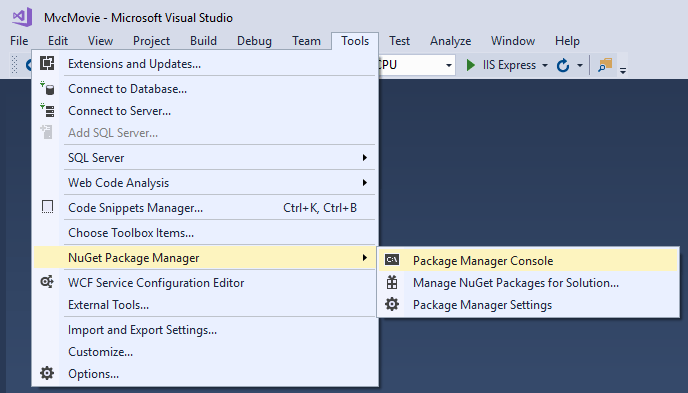
In the PMC, run the following command:
Install-Package Microsoft.EntityFrameworkCore.SqlServer
The preceding command adds the EF Core SQL Server provider. The provider package installs the EF Core package as a dependency. Additional packages are installed automatically in the scaffolding step later in the tutorial.
Create a database context class
A database context class is needed to coordinate EF Core functionality (Create, Read, Update, Delete) for the Movie model. The database context is derived from Microsoft.EntityFrameworkCore.DbContext and specifies the entities to include in the data model.
Create a Data folder.
Add a Data/MvcMovieContext.cs file with the following code:
using Microsoft.EntityFrameworkCore;
using MvcMovie.Models;
namespace MvcMovie.Data
{
public class MvcMovieContext : DbContext
{
public MvcMovieContext (DbContextOptions<MvcMovieContext> options)
: base(options)
{
}
public DbSet<Movie> Movie { get; set; }
}
}
The preceding code creates a DbSet<Movie> property for the entity set. In Entity Framework terminology, an entity set typically corresponds to a database table. An entity corresponds to a row in the table.
Register the database context
ASP.NET Core is built with dependency injection (DI). Services (such as the EF Core DB context) must be registered with DI during application startup. Components that require these services (such as Razor Pages) are provided via constructor parameters. The constructor code that gets a DB context instance is shown later in the tutorial. In this section, you register the database context with the DI container.
Add the following using statements at the top of Startup.cs:
using MvcMovie.Data;
using Microsoft.EntityFrameworkCore;
Add the following highlighted code in Startup.ConfigureServices:
public void ConfigureServices(IServiceCollection services)
{
services.AddControllersWithViews();
services.AddDbContext<MvcMovieContext>(options =>
options.UseSqlServer(Configuration.GetConnectionString("MvcMovieContext")));
}
The name of the connection string is passed in to the context by calling a method on a DbContextOptions object. For local development, the ASP.NET Core configuration system reads the connection string from the appsettings.json file.
Examine the database connection string
Add a connection string to the appsettings.json file:
{
"Logging": {
"LogLevel": {
"Default": "Information",
"Microsoft": "Warning",
"Microsoft.Hosting.Lifetime": "Information"
}
},
"AllowedHosts": "*",
"ConnectionStrings": {
"MvcMovieContext": "Server=(localdb)\\mssqllocaldb;Database=MvcMovieContext-1;Trusted_Connection=True;MultipleActiveResultSets=true"
}
}
Build the project as a check for compiler errors.
Scaffold movie pages
Use the scaffolding tool to produce Create, Read, Update, and Delete (CRUD) pages for the movie model.
In Solution Explorer, right-click the Controllers folder > Add > New Scaffolded Item.

In the Add Scaffold dialog, select MVC Controller with views, using Entity Framework > Add.

Complete the Add Controller dialog:
- Model class: Movie (MvcMovie.Models)
- Data context class: MvcMovieContext (MvcMovie.Data)

- Views: Keep the default of each option checked
- Controller name: Keep the default MoviesController
- Select Add
Visual Studio creates:
- A movies controller (
Controllers/MoviesController.cs) - Razor view files for Create, Delete, Details, Edit, and Index pages (*Views/Movies/`.cshtml`)
The automatic creation of these files is known as scaffolding.
You can't use the scaffolded pages yet because the database doesn't exist. If you run the app and click on the Movie App link, you get a Cannot open database or no such table: Movie error message.
Initial migration
Use the EF Core Migrations feature to create the database. Migrations is a set of tools that let you create and update a database to match your data model.
From the Tools menu, select NuGet Package Manager > Package Manager Console (PMC).
In the PMC, enter the following commands:
Add-Migration InitialCreate
Update-Database
Add-Migration InitialCreate: Generates aMigrations/{timestamp}_InitialCreate.csmigration file. TheInitialCreateargument is the migration name. Any name can be used, but by convention, a name is selected that describes the migration. Because this is the first migration, the generated class contains code to create the database schema. The database schema is based on the model specified in theMvcMovieContextclass.Update-Database: Updates the database to the latest migration, which the previous command created. This command runs theUpmethod in theMigrations/{time-stamp}_InitialCreate.csfile, which creates the database.The database update command generates the following warning:
No type was specified for the decimal column 'Price' on entity type 'Movie'. This will cause values to be silently truncated if they do not fit in the default precision and scale. Explicitly specify the SQL server column type that can accommodate all the values using 'HasColumnType()'.
You can ignore that warning, it will be fixed in a later tutorial.
For more information on the PMC tools for EF Core, see EF Core tools reference - PMC in Visual Studio.
The InitialCreate class
Examine the Migrations/{timestamp}_InitialCreate.cs migration file:
public partial class InitialCreate : Migration
{
protected override void Up(MigrationBuilder migrationBuilder)
{
migrationBuilder.CreateTable(
name: "Movie",
columns: table => new
{
Id = table.Column<int>(nullable: false)
.Annotation("SqlServer:ValueGenerationStrategy",
SqlServerValueGenerationStrategy.IdentityColumn),
Title = table.Column<string>(nullable: true),
ReleaseDate = table.Column<DateTime>(nullable: false),
Genre = table.Column<string>(nullable: true),
Price = table.Column<decimal>(nullable: false)
},
constraints: table =>
{
table.PrimaryKey("PK_Movie", x => x.Id);
});
}
protected override void Down(MigrationBuilder migrationBuilder)
{
migrationBuilder.DropTable(
name: "Movie");
}
}
The Up method creates the Movie table and configures Id as the primary key. The Down method reverts the schema changes made by the Up migration.
Test the app
Run the app and click the Movie App link.
If you get an exception similar to one of the following:
SqlException: Cannot open database "MvcMovieContext-1" requested by the login. The login failed.
You probably missed the migrations step.
Test the Create page. Enter and submit data.
Note
You may not be able to enter decimal commas in the
Pricefield. To support jQuery validation for non-English locales that use a comma (",") for a decimal point and for non US-English date formats, the app must be globalized. For globalization instructions, see this GitHub issue.Test the Edit, Details, and Delete pages.
Dependency injection in the controller
Open the Controllers/MoviesController.cs file and examine the constructor:
public class MoviesController : Controller
{
private readonly MvcMovieContext _context;
public MoviesController(MvcMovieContext context)
{
_context = context;
}
The constructor uses Dependency Injection to inject the database context (MvcMovieContext) into the controller. The database context is used in each of the CRUD methods in the controller.
Strongly typed models and the @model keyword
Earlier in this tutorial, you saw how a controller can pass data or objects to a view using the ViewData dictionary. The ViewData dictionary is a dynamic object that provides a convenient late-bound way to pass information to a view.
MVC also provides the ability to pass strongly typed model objects to a view. This strongly typed approach enables compile time code checking. The scaffolding mechanism used this approach (that is, passing a strongly typed model) with the MoviesController class and views.
Examine the generated Details method in the Controllers/MoviesController.cs file:
// GET: Movies/Details/5
public async Task<IActionResult> Details(int? id)
{
if (id == null)
{
return NotFound();
}
var movie = await _context.Movie
.FirstOrDefaultAsync(m => m.Id == id);
if (movie == null)
{
return NotFound();
}
return View(movie);
}
The id parameter is generally passed as route data. For example https://localhost:5001/movies/details/1 sets:
- The controller to the
moviescontroller (the first URL segment). - The action to
details(the second URL segment). - The id to 1 (the last URL segment).
You can also pass in the id with a query string as follows:
https://localhost:5001/movies/details?id=1
The id parameter is defined as a nullable type (int?) in case an ID value isn't provided.
A lambda expression is passed in to FirstOrDefaultAsync to select movie entities that match the route data or query string value.
var movie = await _context.Movie
.FirstOrDefaultAsync(m => m.Id == id);
If a movie is found, an instance of the Movie model is passed to the Details view:
return View(movie);
Examine the contents of the Views/Movies/Details.cshtml file:
@model MvcMovie.Models.Movie
@{
ViewData["Title"] = "Details";
}
<h1>Details</h1>
<div>
<h4>Movie</h4>
<hr />
<dl class="row">
<dt class="col-sm-2">
@Html.DisplayNameFor(model => model.Title)
</dt>
<dd class="col-sm-10">
@Html.DisplayFor(model => model.Title)
</dd>
<dt class="col-sm-2">
@Html.DisplayNameFor(model => model.ReleaseDate)
</dt>
<dd class="col-sm-10">
@Html.DisplayFor(model => model.ReleaseDate)
</dd>
<dt class="col-sm-2">
@Html.DisplayNameFor(model => model.Genre)
</dt>
<dd class="col-sm-10">
@Html.DisplayFor(model => model.Genre)
</dd>
<dt class="col-sm-2">
@Html.DisplayNameFor(model => model.Price)
</dt>
<dd class="col-sm-10">
@Html.DisplayFor(model => model.Price)
</dd>
</dl>
</div>
<div>
<a asp-action="Edit" asp-route-id="@Model.Id">Edit</a> |
<a asp-action="Index">Back to List</a>
</div>
The @model statement at the top of the view file specifies the type of object that the view expects. When the movie controller was created, the following @model statement was included:
@model MvcMovie.Models.Movie
This @model directive allows access to the movie that the controller passed to the view. The Model object is strongly typed. For example, in the Details.cshtml view, the code passes each movie field to the DisplayNameFor and DisplayFor HTML Helpers with the strongly typed Model object. The Create and Edit methods and views also pass a Movie model object.
Examine the Index.cshtml view and the Index method in the Movies controller. Notice how the code creates a List object when it calls the View method. The code passes this Movies list from the Index action method to the view:
// GET: Movies
public async Task<IActionResult> Index()
{
return View(await _context.Movie.ToListAsync());
}
When the movies controller was created, scaffolding included the following @model statement at the top of the Index.cshtml file:
@model IEnumerable<MvcMovie.Models.Movie>
The @model directive allows you to access the list of movies that the controller passed to the view by using a Model object that's strongly typed. For example, in the Index.cshtml view, the code loops through the movies with a foreach statement over the strongly typed Model object:
@model IEnumerable<MvcMovie.Models.Movie>
@{
ViewData["Title"] = "Index";
}
<h1>Index</h1>
<p>
<a asp-action="Create">Create New</a>
</p>
<table class="table">
<thead>
<tr>
<th>
@Html.DisplayNameFor(model => model.Title)
</th>
<th>
@Html.DisplayNameFor(model => model.ReleaseDate)
</th>
<th>
@Html.DisplayNameFor(model => model.Genre)
</th>
<th>
@Html.DisplayNameFor(model => model.Price)
</th>
<th></th>
</tr>
</thead>
<tbody>
@foreach (var item in Model) {
<tr>
<td>
@Html.DisplayFor(modelItem => item.Title)
</td>
<td>
@Html.DisplayFor(modelItem => item.ReleaseDate)
</td>
<td>
@Html.DisplayFor(modelItem => item.Genre)
</td>
<td>
@Html.DisplayFor(modelItem => item.Price)
</td>
<td>
<a asp-action="Edit" asp-route-id="@item.Id">Edit</a> |
<a asp-action="Details" asp-route-id="@item.Id">Details</a> |
<a asp-action="Delete" asp-route-id="@item.Id">Delete</a>
</td>
</tr>
}
</tbody>
</table>
Because the Model object is strongly typed (as an IEnumerable<Movie> object), each item in the loop is typed as Movie. Among other benefits, this means that you get compile time checking of the code.
Additional resources
ASP.NET Core


