Migrating an Existing Website from SQL Membership to ASP.NET Identity
This tutorial illustrates the steps to migrate an existing web application with user and role data created using SQL Membership to the new ASP.NET Identity system. This approach involves changing the existing database schema to the one needed by the ASP.NET Identity and hook in the old/new classes to it. After you adopt this approach, once your database is migrated, future updates to Identity will be handled effortlessly.
For this tutorial, we will take a web application template (Web Forms) created using Visual Studio 2010 to create user and role data. We will then use SQL scripts to migrate the existing database to tables needed by the Identity system. Next we'll install the necessary NuGet packages and add new account management pages which use the Identity system for membership management. As a test of migration, users created using SQL membership should be able to log in and new users should be able to register. You can find the complete sample here. See also Migrating from ASP.NET Membership to ASP.NET Identity.
Getting started
Creating an application with SQL Membership
We need to start with an existing application that uses SQL membership and has user and role data. For the purpose of this article, let's create a web application in Visual Studio 2010.
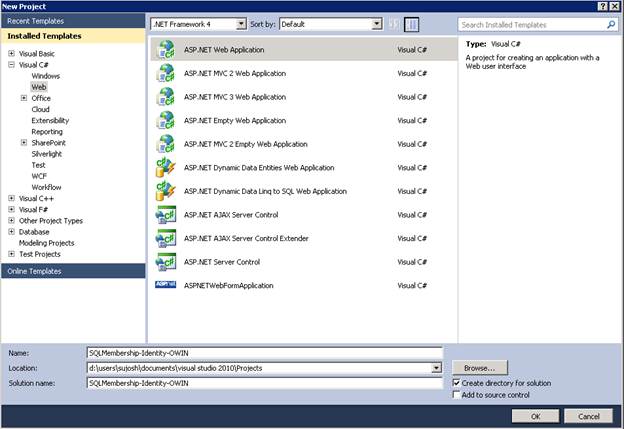
Using the ASP.NET Configuration tool, create 2 users: oldAdminUser and oldUser.
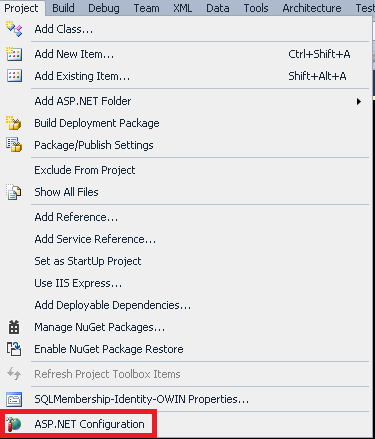

Create a role named Admin and add 'oldAdminUser' as a user in that role.
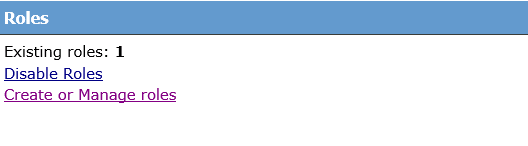
Create an Admin section of the site with a Default.aspx. Set the authorization tag in the web.config file to enable access only to users in Admin roles. More information can be found here https://www.asp.net/web-forms/tutorials/security/roles/role-based-authorization-cs
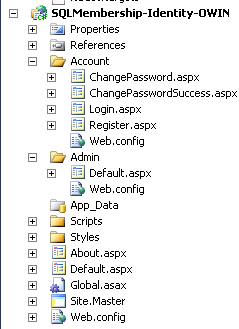
View the database in Server Explorer to understand the tables created by the SQL membership system. The user login data is stored in the aspnet_Users and aspnet_Membership tables, while role data is stored in the aspnet_Roles table. Information about which users are in which roles is stored in the aspnet_UsersInRoles table. For basic membership management it is sufficient to port the information in the above tables to the ASP.NET Identity system.

Migrating to Visual Studio 2013
Install Visual Studio Express 2013 for Web or Visual Studio 2013 along with the latest updates.
Open the above project in your installed version of Visual Studio. If SQL Server Express is not installed on the machine, a prompt is displayed when you open the project, since the connection string uses SQL Express. You can either choose to install SQL Express or as work around change the connection string to LocalDb. For this article we'll change it to LocalDb.
Open web.config and change the connection string from .SQLExpress to (LocalDb)v11.0. Remove 'User Instance=true' from the connection string.

Open Server Explorer and verify that the table schema and data can be observed.
The ASP.NET Identity system works with version 4.5 or higher of the framework. Retarget the application to 4.5 or higher.

Build the project to verify that there are no errors.
Installing the Nuget packages
In Solution Explorer, right-click the project > Manage NuGet Packages. In the search box, enter "Asp.net Identity". Select the package in the list of results and click install. Accept the license agreement by clicking on "I Accept" button. Note that this package will install the dependency packages: EntityFramework and Microsoft ASP.NET Identity Core. Similarly install the following packages (skip the last 4 OWIN packages if you don't want to enable OAuth log-in):
Microsoft.AspNet.Identity.Owin
Microsoft.Owin.Host.SystemWeb
Microsoft.Owin.Security.Facebook
Microsoft.Owin.Security.Google
Microsoft.Owin.Security.MicrosoftAccount
Microsoft.Owin.Security.Twitter
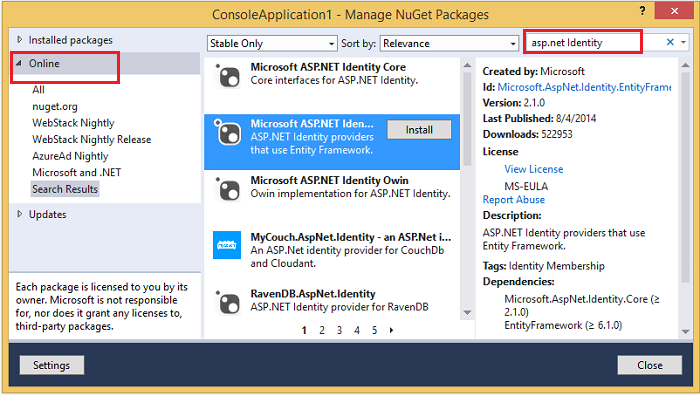
Migrate database to the new Identity system
The next step is to migrate the existing database to a schema required by the ASP.NET Identity system. To achieve this we run a SQL script which has a set of commands to create new tables and migrate existing user information to the new tables. The script file can be found here.
This script file is specific to this sample. If the schema for the tables created using SQL membership is customized or modified the scripts need to be changed accordingly.
How to generate the SQL script for schema migration
For ASP.NET Identity classes to work out of the box with the data of existing users, we need to migrate the database schema to the one needed by ASP.NET Identity. We can do this by adding new tables and copying the existing information to those tables. By default ASP.NET Identity uses EntityFramework to map the Identity model classes back to the database to store/retrieve information. These model classes implement the core Identity interfaces defining user and role objects. The tables and the columns in the database are based on these model classes. The EntityFramework model classes in Identity v2.1.0 and their properties are as defined below
| IdentityUser | Type | IdentityRole | IdentityUserRole | IdentityUserLogin | IdentityUserClaim |
|---|---|---|---|---|---|
| Id | string | Id | RoleId | ProviderKey | Id |
| Username | string | Name | UserId | UserId | ClaimType |
| PasswordHash | string | LoginProvider | ClaimValue | ||
| SecurityStamp | string | User_Id | |||
| string | |||||
| EmailConfirmed | bool | ||||
| PhoneNumber | string | ||||
| PhoneNumberConfirmed | bool | ||||
| LockoutEnabled | bool | ||||
| LockoutEndDate | DateTime | ||||
| AccessFailedCount | int |
We need to have tables for each of these models with columns corresponding to the properties. The mapping between classes and tables is defined in the OnModelCreating method of the IdentityDBContext. This is known as the fluent API method of configuration and more information can be found here. The configuration for the classes is as mentioned below
| Class | Table | Primary key | Foreign key |
|---|---|---|---|
| IdentityUser | AspnetUsers | Id | |
| IdentityRole | AspnetRoles | Id | |
| IdentityUserRole | AspnetUserRole | UserId + RoleId | User_Id->AspnetUsers RoleId->AspnetRoles |
| IdentityUserLogin | AspnetUserLogins | ProviderKey+UserId + LoginProvider | UserId->AspnetUsers |
| IdentityUserClaim | AspnetUserClaims | Id | User_Id->AspnetUsers |
With this information we can create SQL statements to create new tables. We can either write each statement individually or generate the entire script using EntityFramework PowerShell commands which we can then edit as required. To do this, in VS open the Package Manager Console from the View or Tools menu
- Run command "Enable-Migrations" to enable EntityFramework migrations.
- Run command "Add-migration initial" which creates the initial setup code to create the database in C#/VB.
- The final step is to run "Update-Database –Script" command that generates the SQL script based on the model classes.
Some commands aren't supported if the app uses SQLite as its Identity data store. Due to limitations in the database engine,
Altercommands throw the following exception:"System.NotSupportedException: SQLite does not support this migration operation."
As a work around, run Code First migrations on the database to change the tables.
This database generation script can be used as a start where we'll be making additional changes to add new columns and copy data. The advantage of this is that we generate the _MigrationHistory table which is used by EntityFramework to modify the database schema when the model classes change for future versions of Identity releases.
The SQL membership user information had other properties in addition to the ones in the Identity user model class namely email, password attempts, last login date, last lock-out date etc. This is useful information and we would like it to be carried over to the Identity system. This can be done by adding additional properties to the user model and mapping them back to the table columns in the database. We can do this by adding a class that subclasses the IdentityUser model. We can add the properties to this custom class and edit the SQL script to add the corresponding columns when creating the table. The code for this class is described further in the article. The SQL script for creating the AspnetUsers table after adding the new properties would be
CREATE TABLE [dbo].[AspNetUsers] (
[Id] NVARCHAR (128) NOT NULL,
[UserName] NVARCHAR (MAX) NULL,
[PasswordHash] NVARCHAR (MAX) NULL,
[SecurityStamp] NVARCHAR (MAX) NULL,
[EmailConfirmed] BIT NOT NULL,
[PhoneNumber] NVARCHAR (MAX) NULL,
[PhoneNumberConfirmed] BIT NOT NULL,
[TwoFactorEnabled] BIT NOT NULL,
[LockoutEndDateUtc] DATETIME NULL,
[LockoutEnabled] BIT NOT NULL,
[AccessFailedCount] INT NOT NULL,
[ApplicationId] UNIQUEIDENTIFIER NOT NULL,
[LegacyPasswordHash] NVARCHAR (MAX) NULL,
[LoweredUserName] NVARCHAR (256) NOT NULL,
[MobileAlias] NVARCHAR (16) DEFAULT (NULL) NULL,
[IsAnonymous] BIT DEFAULT ((0)) NOT NULL,
[LastActivityDate] DATETIME2 NOT NULL,
[MobilePIN] NVARCHAR (16) NULL,
[Email] NVARCHAR (256) NULL,
[LoweredEmail] NVARCHAR (256) NULL,
[PasswordQuestion] NVARCHAR (256) NULL,
[PasswordAnswer] NVARCHAR (128) NULL,
[IsApproved] BIT NOT NULL,
[IsLockedOut] BIT NOT NULL,
[CreateDate] DATETIME2 NOT NULL,
[LastLoginDate] DATETIME2 NOT NULL,
[LastPasswordChangedDate] DATETIME2 NOT NULL,
[LastLockoutDate] DATETIME2 NOT NULL,
[FailedPasswordAttemptCount] INT NOT NULL,
[FailedPasswordAttemptWindowStart] DATETIME2 NOT NULL,
[FailedPasswordAnswerAttemptCount] INT NOT NULL,
[FailedPasswordAnswerAttemptWindowStart] DATETIME2 NOT NULL,
[Comment] NTEXT NULL,
CONSTRAINT [PK_dbo.AspNetUsers] PRIMARY KEY CLUSTERED ([Id] ASC),
FOREIGN KEY ([ApplicationId]) REFERENCES [dbo].[aspnet_Applications] ([ApplicationId]),
);
Next we need to copy the existing information from the SQL membership database to the newly added tables for Identity. This can be done through SQL by copying data directly from one table to another. To add data into the rows of table, we use the INSERT INTO [Table] construct. To copy from another table we can use the INSERT INTO statement along with the SELECT statement. To get all the user information we need to query the aspnet_Users and aspnet_Membership tables and copy the data to the AspNetUsers table. We use the INSERT INTO and SELECT along with JOIN and LEFT OUTER JOIN statements. For more information about querying and copying data between tables, refer to this link. Additionally the AspnetUserLogins and AspnetUserClaims tables are empty to begin with since there is no information in SQL membership that maps to this by default. The only information copied is for users and roles. For the project created in the previous steps, the SQL query to copy information to the users table would be
INSERT INTO AspNetUsers(Id,UserName,PasswordHash,SecurityStamp,EmailConfirmed,
PhoneNumber,PhoneNumberConfirmed,TwoFactorEnabled,LockoutEndDateUtc,LockoutEnabled,AccessFailedCount,
ApplicationId,LoweredUserName,MobileAlias,IsAnonymous,LastActivityDate,LegacyPasswordHash,
MobilePIN,Email,LoweredEmail,PasswordQuestion,PasswordAnswer,IsApproved,IsLockedOut,CreateDate,
LastLoginDate,LastPasswordChangedDate,LastLockoutDate,FailedPasswordAttemptCount,
FailedPasswordAnswerAttemptWindowStart,FailedPasswordAnswerAttemptCount,FailedPasswordAttemptWindowStart,Comment)
SELECT aspnet_Users.UserId,aspnet_Users.UserName,(aspnet_Membership.Password+'|'+CAST(aspnet_Membership.PasswordFormat as varchar)+'|'+aspnet_Membership.PasswordSalt),NewID(),
'true',NULL,'false','true',aspnet_Membership.LastLockoutDate,'true','0',
aspnet_Users.ApplicationId,aspnet_Users.LoweredUserName,
aspnet_Users.MobileAlias,aspnet_Users.IsAnonymous,aspnet_Users.LastActivityDate,aspnet_Membership.Password,
aspnet_Membership.MobilePIN,aspnet_Membership.Email,aspnet_Membership.LoweredEmail,aspnet_Membership.PasswordQuestion,aspnet_Membership.PasswordAnswer,
aspnet_Membership.IsApproved,aspnet_Membership.IsLockedOut,aspnet_Membership.CreateDate,aspnet_Membership.LastLoginDate,aspnet_Membership.LastPasswordChangedDate,
aspnet_Membership.LastLockoutDate,aspnet_Membership.FailedPasswordAttemptCount, aspnet_Membership.FailedPasswordAnswerAttemptWindowStart,
aspnet_Membership.FailedPasswordAnswerAttemptCount,aspnet_Membership.FailedPasswordAttemptWindowStart,aspnet_Membership.Comment
FROM aspnet_Users
LEFT OUTER JOIN aspnet_Membership ON aspnet_Membership.ApplicationId = aspnet_Users.ApplicationId
AND aspnet_Users.UserId = aspnet_Membership.UserId;
In the above SQL statement, information about each user from the aspnet_Users and aspnet_Membership tables is copied into the columns of the AspnetUsers table. The only modification done here is when we copy the password. Since the encryption algorithm for passwords in SQL membership used 'PasswordSalt' and 'PasswordFormat', we copy that too along with the hashed password so that it can be used to decrypt the password by Identity. This is explained further in the article when hooking up a custom password hasher.
This script file is specific to this sample. For applications which have additional tables, developers can follow a similar approach to add additional properties on the user model class and map them to columns in the AspnetUsers table. To run the script,
Open Server Explorer. Expand the 'ApplicationServices' connection to display the tables. Right click on the Tables node and select the 'New Query' option

In the query window, copy and paste the entire SQL script from the Migrations.sql file. Run the script file by hitting the 'Execute' arrow button.
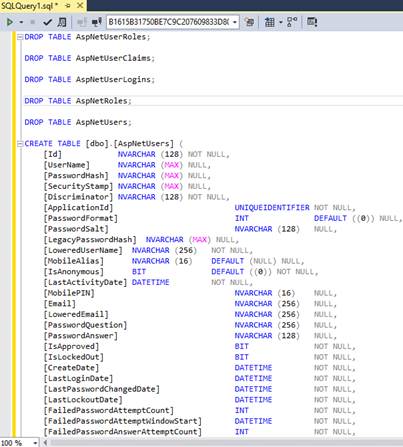
Refresh the Server Explorer window. Five new tables are created in the database.
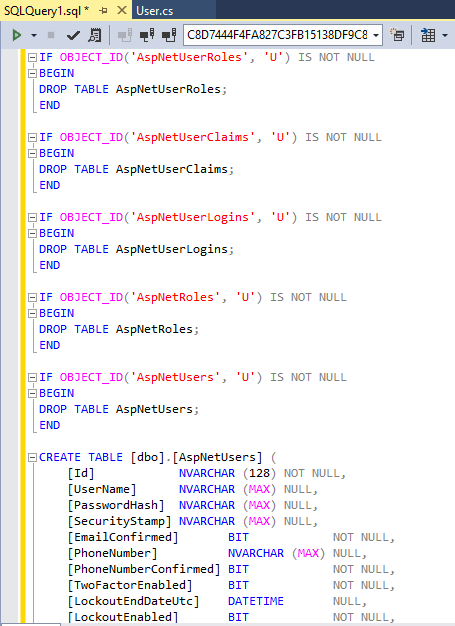

Below is how the information in the SQL membership tables are mapped to the new Identity system.
aspnet_Roles --> AspNetRoles
asp_netUsers and asp_netMembership --> AspNetUsers
aspnet_UserInRoles --> AspNetUserRoles
As explained in the above section, the AspNetUserClaims and AspNetUserLogins tables are empty. The 'Discriminator' field in the AspNetUser table should match the model class name which is defined as a next step. Also the PasswordHash column is in the form 'encrypted password |password salt|password format'. This enables you to use special SQL membership crypto logic so that you can reuse old passwords. That is explained in later in the article.
Creating models and membership pages
As mentioned earlier, the Identity feature uses Entity Framework to talk to the database for storing account information by default. To work with existing data in the table, we need to create model classes which map back to the tables and hook them up in the Identity system. As part of the Identity contract, the model classes should either implement the interfaces defined in the Identity.Core dll or can extend the existing implementation of these interfaces available in Microsoft.AspNet.Identity.EntityFramework.
In our sample, the AspNetRoles, AspNetUserClaims, AspNetLogins and AspNetUserRole tables have columns that are similar to the existing implementation of the Identity system. Hence we can reuse the existing classes to map to these tables. The AspNetUser table has some additional columns which are used to store additional information from the SQL membership tables. This can be mapped by creating a model class that extend the existing implementation of 'IdentityUser' and add the additional properties.
Create a Models folder in the project and add a class User. The name of the class should match the data added in the 'Discriminator' column of 'AspnetUsers' table.
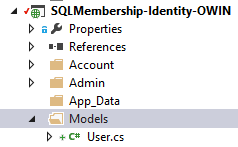
The User class should extend the IdentityUser class found in the Microsoft.AspNet.Identity.EntityFramework dll. Declare the properties in class that map back to the AspNetUser columns. The properties ID, Username, PasswordHash and SecurityStamp are defined in the IdentityUser and so are omitted. Below is the code for the User class that has all the properties
public class User : IdentityUser { public User() { CreateDate = DateTime.Now; IsApproved = false; LastLoginDate = DateTime.Now; LastActivityDate = DateTime.Now; LastPasswordChangedDate = DateTime.Now; LastLockoutDate = DateTime.Parse("1/1/1754"); FailedPasswordAnswerAttemptWindowStart = DateTime.Parse("1/1/1754"); FailedPasswordAttemptWindowStart = DateTime.Parse("1/1/1754"); } public System.Guid ApplicationId { get; set; } public string MobileAlias { get; set; } public bool IsAnonymous { get; set; } public System.DateTime LastActivityDate { get; set; } public string MobilePIN { get; set; } public string LoweredEmail { get; set; } public string LoweredUserName { get; set; } public string PasswordQuestion { get; set; } public string PasswordAnswer { get; set; } public bool IsApproved { get; set; } public bool IsLockedOut { get; set; } public System.DateTime CreateDate { get; set; } public System.DateTime LastLoginDate { get; set; } public System.DateTime LastPasswordChangedDate { get; set; } public System.DateTime LastLockoutDate { get; set; } public int FailedPasswordAttemptCount { get; set; } public System.DateTime FailedPasswordAttemptWindowStart { get; set; } public int FailedPasswordAnswerAttemptCount { get; set; } public System.DateTime FailedPasswordAnswerAttemptWindowStart { get; set; } public string Comment { get; set; } }An Entity Framework DbContext class is required in order to persist data in models back to tables and retrieve data from tables to populate the models. Microsoft.AspNet.Identity.EntityFramework dll defines the IdentityDbContext class which interacts with the Identity tables to retrieve and store information. The IdentityDbContext<tuser> takes a 'TUser' class which can be any class that extends the IdentityUser class.
Create a new class ApplicationDBContext that extends IdentityDbContext under the 'Models' folder, passing in the 'User' class created in step 1
public class ApplicationDbContext : IdentityDbContext<User> { }User management in the new Identity system is done using the UserManager<tuser> class defined in the Microsoft.AspNet.Identity.EntityFramework dll. We need to create a custom class that extends UserManager, passing in the 'User' class created in step 1.
In the Models folder create a new class UserManager that extends UserManager<user>
public class UserManager : UserManager<User> { }The passwords of the users of the application are encrypted and stored in the database. The crypto algorithm used in SQL membership is different from the one in the new Identity system. To reuse old passwords we need to selectively decrypt passwords when old users log in using the SQL memberships algorithm while using the crypto algorithm in Identity for the new users.
The UserManager class has a property 'PasswordHasher' which stores an instance of a class that implements the 'IPasswordHasher' interface. This is used to encrypt/decrypt passwords during user authentication transactions. In the UserManager class defined in step 3, create a new class SQLPasswordHasher and copy the below code.
public class SQLPasswordHasher : PasswordHasher { public override string HashPassword(string password) { return base.HashPassword(password); } public override PasswordVerificationResult VerifyHashedPassword(string hashedPassword, string providedPassword) { string[] passwordProperties = hashedPassword.Split('|'); if (passwordProperties.Length != 3) { return base.VerifyHashedPassword(hashedPassword, providedPassword); } else { string passwordHash = passwordProperties[0]; int passwordformat = 1; string salt = passwordProperties[2]; if (String.Equals(EncryptPassword(providedPassword, passwordformat, salt), passwordHash, StringComparison.CurrentCultureIgnoreCase)) { return PasswordVerificationResult.SuccessRehashNeeded; } else { return PasswordVerificationResult.Failed; } } } //This is copied from the existing SQL providers and is provided only for back-compat. private string EncryptPassword(string pass, int passwordFormat, string salt) { if (passwordFormat == 0) // MembershipPasswordFormat.Clear return pass; byte[] bIn = Encoding.Unicode.GetBytes(pass); byte[] bSalt = Convert.FromBase64String(salt); byte[] bRet = null; if (passwordFormat == 1) { // MembershipPasswordFormat.Hashed HashAlgorithm hm = HashAlgorithm.Create("SHA1"); if (hm is KeyedHashAlgorithm) { KeyedHashAlgorithm kha = (KeyedHashAlgorithm)hm; if (kha.Key.Length == bSalt.Length) { kha.Key = bSalt; } else if (kha.Key.Length < bSalt.Length) { byte[] bKey = new byte[kha.Key.Length]; Buffer.BlockCopy(bSalt, 0, bKey, 0, bKey.Length); kha.Key = bKey; } else { byte[] bKey = new byte[kha.Key.Length]; for (int iter = 0; iter < bKey.Length; ) { int len = Math.Min(bSalt.Length, bKey.Length - iter); Buffer.BlockCopy(bSalt, 0, bKey, iter, len); iter += len; } kha.Key = bKey; } bRet = kha.ComputeHash(bIn); } else { byte[] bAll = new byte[bSalt.Length + bIn.Length]; Buffer.BlockCopy(bSalt, 0, bAll, 0, bSalt.Length); Buffer.BlockCopy(bIn, 0, bAll, bSalt.Length, bIn.Length); bRet = hm.ComputeHash(bAll); } } return Convert.ToBase64String(bRet); }Resolve the compilation errors by importing the System.Text and System.Security.Cryptography namespaces.
The EncodePassword method encrypts the password according to the default SQL membership crypto implementation. This is taken from the System.Web dll. If the old app used a custom implementation then it should be reflected here. We need to define two other methods HashPassword and VerifyHashedPassword that use the EncodePassword method to hash a given password or verify a plain text password with the one existing in the database.
The SQL membership system used PasswordHash, PasswordSalt and PasswordFormat to hash the password entered by users when they register or change their password. During the migration all the three fields are stored in the PasswordHash column in the AspNetUser table separated by the '|' character. When a user logs in and the password has these fields, we use the SQL membership crypto to check the password; otherwise we use the Identity system's default crypto to verify the password. This way old users would not have to change their passwords once the app is migrated.
Declare the constructor for the UserManager class and pass this as the SQLPasswordHasher to the property in the constructor.
public UserManager() : base(new UserStore<User>(new ApplicationDbContext())) { this.PasswordHasher = new SQLPasswordHasher(); }
Create new account management pages
The next step in the migration is to add account management pages that will let a user register and log in. The old account pages from SQL membership use controls that don't work with the new Identity system. To add the new user management pages follow the tutorial at this link https://www.asp.net/identity/overview/getting-started/adding-aspnet-identity-to-an-empty-or-existing-web-forms-project starting from the step 'Adding Web Forms for registering users to your application' since we have already created the project and added the NuGet packages.
We need to make some changes for the sample to work with the project we have here.
The Register.aspx.cs and Login.aspx.cs code behind classes use the
UserManagerfrom the Identity packages to create a User. For this example use the UserManager added in the Models folder by following the steps mentioned earlier.Use the User class created instead of the IdentityUser in Register.aspx.cs and Login.aspx.cs code behind classes. This hooks in our custom user class into the Identity system.
The part to create the database can be skipped.
The developer needs to set the ApplicationId for the new user to match the current application ID. This can be done by querying the ApplicationId for this application before a user object is created in the Register.aspx.cs class and setting it before creating user.
Example:
Define a method in Register.aspx.cs page to query the aspnet_Applications table and get the application Id according to application name
private Guid GetApplicationID() { using (SqlConnection connection = new SqlConnection(ConfigurationManager.ConnectionStrings["ApplicationServices"].ConnectionString)) { string queryString = "SELECT ApplicationId from aspnet_Applications WHERE ApplicationName = '/'"; //Set application name as in database SqlCommand command = new SqlCommand(queryString, connection); command.Connection.Open(); var reader = command.ExecuteReader(); while (reader.Read()) { return reader.GetGuid(0); } return Guid.NewGuid(); } }Now get set this on the user object
var currentApplicationId = GetApplicationID(); User user = new User() { UserName = Username.Text, ApplicationId=currentApplicationId, …};
Use the old username and password to login an existing user. Use the Register page to create a new user. Also verify that the users are in roles as expected.
Porting to the Identity system helps the user add Open Authentication (OAuth) to the application. Please refer to the sample here which has OAuth enabled.
Next Steps
In this tutorial we showed how to port users from SQL membership to ASP.NET Identity, but we didn't port Profile data. In the next tutorial we'll look into porting Profile data from SQL membership to the new Identity system.
You can leave feedback at the bottom of this article.
Thanks to Tom Dykstra and Rick Anderson for reviewing the article.