Excluding Files and Folders from Deployment
by Jason Lee
This topic describes how you can exclude files and folders from a web deployment package when you build and package a web application project.
This topic forms part of a series of tutorials based around the enterprise deployment requirements of a fictional company named Fabrikam, Inc. This tutorial series uses a sample solution—the Contact Manager solution—to represent a web application with a realistic level of complexity, including an ASP.NET MVC 3 application, a Windows Communication Foundation (WCF) service, and a database project.
The deployment method at the heart of these tutorials is based on the split project file approach described in Understanding the Project File, in which the build process is controlled by two project files—one containing build instructions that apply to every destination environment, and one containing environment-specific build and deployment settings. At build time, the environment-specific project file is merged into the environment-agnostic project file to form a complete set of build instructions.
Overview
When you build a web application project in Visual Studio 2010, the Web Publishing Pipeline (WPP) lets you extend this build process by packaging your compiled web application into a deployable web package. You can then use the Internet Information Services (IIS) Web Deployment Tool (Web Deploy) to deploy this web package to a remote IIS web server, or import the web package manually through IIS Manager. This packaging process is explained in Building and Packaging Web Application Projects.
So how do you control what gets included in your web package? The project settings in Visual Studio, through the underlying project file, provide sufficient control for a lot of scenarios. However, in some cases you may want to tailor the contents of your web package to specific destination environments. For example, you might want to include a folder for log files when you deploy your application to a test environment but exclude the folder when you deploy the application to a staging or production environment. This topic will show you how to do this.
What Gets Included by Default?
When you configure your web application project properties in Visual Studio, the Items to deploy list on the Package/Publish Web page lets you specify what you want to include in your web deployment package. By default, this is set to Only files needed to run this application.
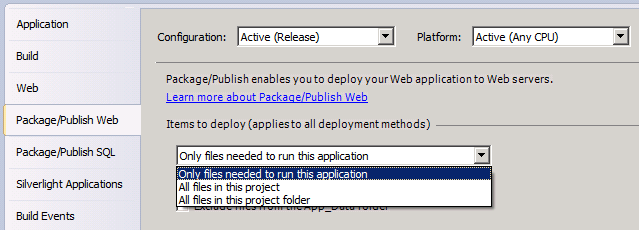
When you choose Only files needed to run this application, the WPP will try to determine which files should be added to the web package. This includes:
- All the build outputs for the project.
- Any files marked with a build action of Content.
Note
The logic that determines which files to include is contained in this file:
%PROGRAMFILES%\MSBuild\Microsoft\VisualStudio\v10.0\Web\ Microsoft.Web.Publishing.OnlyFilesToRunTheApp.targets
Excluding Specific Files and Folders
In some cases, you'll want more fine-grained control over which files and folders are deployed. If you know which files you want to exclude ahead of time, and the exclusion applies to all destination environments, you can simply set the Build Action of each file to None.
To exclude specific files from deployment
- In the Solution Explorer window, right-click the file, and then click Properties.
- In the Properties window, in the Build Action row, select None.
However, this approach is not always convenient. For example, you may want to vary which files and folders are included according to your destination environment, and from outside Visual Studio. For example, in the Contact Manager sample solution, take a look at the contents of the ContactManager.Mvc project:
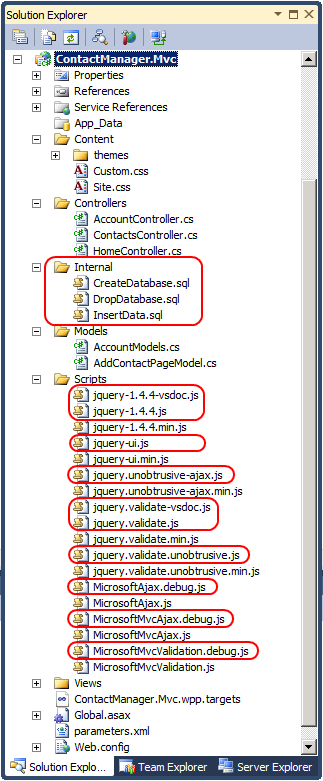
- The Internal folder contains some SQL scripts that the developer uses to create, drop, and populate local databases for development purposes. Nothing in this folder should be deployed to a staging or production environment.
- The Scripts folder contains several JavaScript files. A lot of these files are included purely to support debugging or provide IntelliSense in Visual Studio. Some of these files should not be deployed to staging or production environments. However, you may want to deploy them to a developer test environment to facilitate troubleshooting.
Although you could manipulate your project files to exclude specific files and folders, there is an easier way. The WPP includes a mechanism to exclude files and folders by building item lists named ExcludeFromPackageFolders and ExcludeFromPackageFiles. You can extend this mechanism by adding your own items to these lists. To do this, you need to complete these high-level steps:
Create a custom project file named [project name].wpp.targets in the same folder as your project file.
Note
The .wpp.targets file needs to go in the same folder as your web application project file—for example, ContactManager.Mvc.csproj—rather than in the same folder as any custom project files you use to control the build and deployment process.
In the .wpp.targets file, add an ItemGroup element.
In the ItemGroup element, add ExcludeFromPackageFolders and ExcludeFromPackageFiles items to exclude specific files and folders as required.
This is the basic structure of this .wpp.targets file:
<Project ToolsVersion="4.0"
xmlns="http://schemas.microsoft.com/developer/msbuild/2003">
<ItemGroup>
<ExcludeFromPackageFolders Include="[semi-colon-separated folder list]">
<FromTarget>[arbitrary metadata value]</FromTarget>
</ExcludeFromPackageFolders>
<ExcludeFromPackageFiles Include="[semi-colon-separated file list]">
<FromTarget>[arbitrary metadata value]</FromTarget>
</ExcludeFromPackageFiles>
</ItemGroup>
</Project>
Note that each item includes an item metadata element named FromTarget. This is an optional value that doesn't affect the build process; it simply serves to indicate why particular files or folders were omitted if someone reviews the build logs.
Excluding Files and Folders from a Web Package
The next procedure shows you how to add a .wpp.targets file to a web application project and how to use the file to exclude specific files and folders from the web package when you build your project.
To exclude files and folders from a web deployment package
Open your solution in Visual Studio 2010.
In the Solution Explorer window, right-click your web application project node (for example, ContactManager.Mvc), point to Add, and then click New Item.
In the Add New Item dialog box, select the XML File template.
In the Name box, type [project name].wpp.targets (for example, ContactManager.Mvc.wpp.targets), and then click Add.
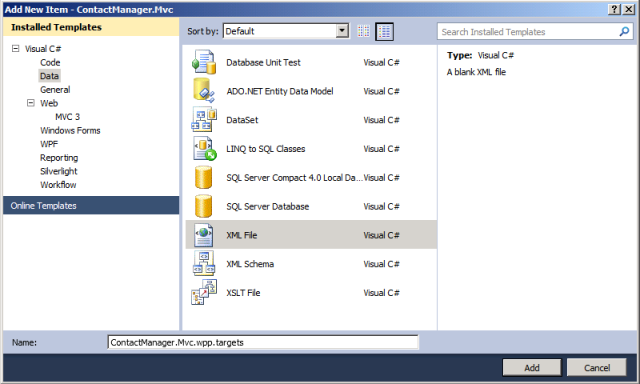
Note
If you add a new item to the root node of a project, the file is created in the same folder as the project file. You can verify this by opening the folder in Windows Explorer.
In the file, add a Project element and an ItemGroup element:
<Project ToolsVersion="4.0" xmlns="http://schemas.microsoft.com/developer/msbuild/2003"> <ItemGroup> </ItemGroup> </Project>If you want to exclude folders from the web package, add an ExcludeFromPackageFolders element to the ItemGroup element:
In the Include attribute, provide a semicolon-separated list of the folders you want to exclude.
In the FromTarget metadata element, provide a meaningful value to indicate why the folders are being excluded, like the name of the .wpp.targets file.
<ExcludeFromPackageFolders Include="Internal"> <FromTarget>ContactManager.Mvc.wpp.targets</FromTarget> </ExcludeFromPackageFolders>
If you want to exclude files from the web package, add an ExcludeFromPackageFiles element to the ItemGroup element:
In the Include attribute, provide a semicolon-separated list of the files you want to exclude.
In the FromTarget metadata element, provide a meaningful value to indicate why the files are being excluded, like the name of the .wpp.targets file.
<ExcludeFromPackageFiles Include="Scripts\jquery-1.4.4-vsdoc.js;Scripts\jquery-1.4.4.js;Scripts\jquery-ui.js;Scripts\jquery.unobtrusive-ajax.js;Scripts\jquery.validate-vsdoc.js;Scripts\jquery.validate.js;Scripts\jquery.validate.unobtrusive.js;Scripts\MicrosoftAjax.debug.js;Scripts\MicrosoftMvcValidation.debug.js"> <FromTarget>ContactManager.Mvc.wpp.targets</FromTarget> </ExcludeFromPackageFiles>
The [project name].wpp.targets file should now resemble this:
<Project ToolsVersion="4.0" xmlns="http://schemas.microsoft.com/developer/msbuild/2003"> <ItemGroup> <ExcludeFromPackageFolders Include="Internal"> <FromTarget>ContactManager.Mvc.wpp.targets</FromTarget> </ExcludeFromPackageFolders> <ExcludeFromPackageFiles Include="Scripts\jquery-1.4.4- vsdoc.js;Scripts\jquery-1.4.4.js;Scripts\jquery-ui.js;Scripts\jquery.unobtrusive-ajax.js;Scripts\jquery.validate-vsdoc.js;Scripts\jquery.validate.js;Scripts\jquery.validate.unobtrusive.js;Scripts\MicrosoftAjax.debug.js;Scripts\MicrosoftMvcValidation.debug.js"> <FromTarget>ContactManager.Mvc.wpp.targets</FromTarget> </ExcludeFromPackageFiles> </ItemGroup> </Project>Save and close the [project name].wpp.targets file.
The next time you build and package your web application project, the WPP will automatically detect the .wpp.targets file. Any files and folders you specified will not be included in the web package.
Conclusion
This topic described how to exclude specific files and folders when you build a web package, by creating a custom .wpp.targets file in the same folder as your web application project file.
Further Reading
For more information on using custom Microsoft Build Engine (MSBuild) project files to control the deployment process, see Understanding the Project File and Understanding the Build Process. For more information on the packaging and deployment process, see Building and Packaging Web Application Projects, Configuring Parameters for Web Package Deployment, and Deploying Web Packages.