Tutorial: System-Versioned tables
Applies to:
SQL Server
Azure SQL Database
Azure SQL Managed Instance
system-versioned tables, also known as temporal tables, can also be configured directly on Azure Data Studio. If you're new to system versioning, check out the temporal tables on SQL Server documentation. system-versioning tables must have the period columns defined.
Creating a system-versioned table
Create a table called "Department" with the column properties as seen below. To do this, right-click on the Tables folder in the Connections pane and select "New Table". Next, in the Table Properties pane, select the "System Versioning Enabled" check box. You can decide to rename this history table or leave the default name as is.
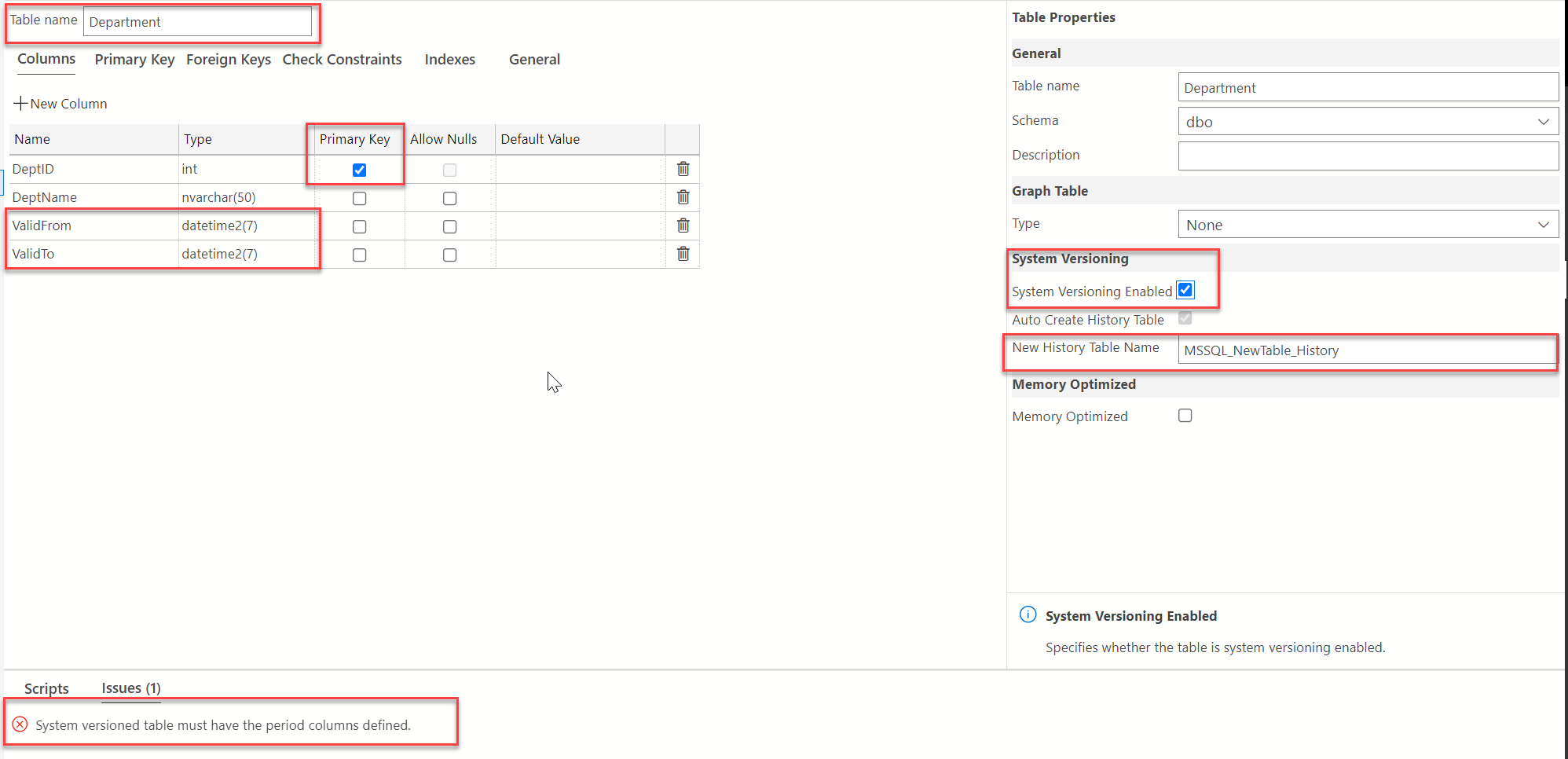
The period columns, ValidFrom and ValidTo are enabled by default on system-versioned tables. The script pane will now be updated to show the T-SQL version of this system-versioned table.
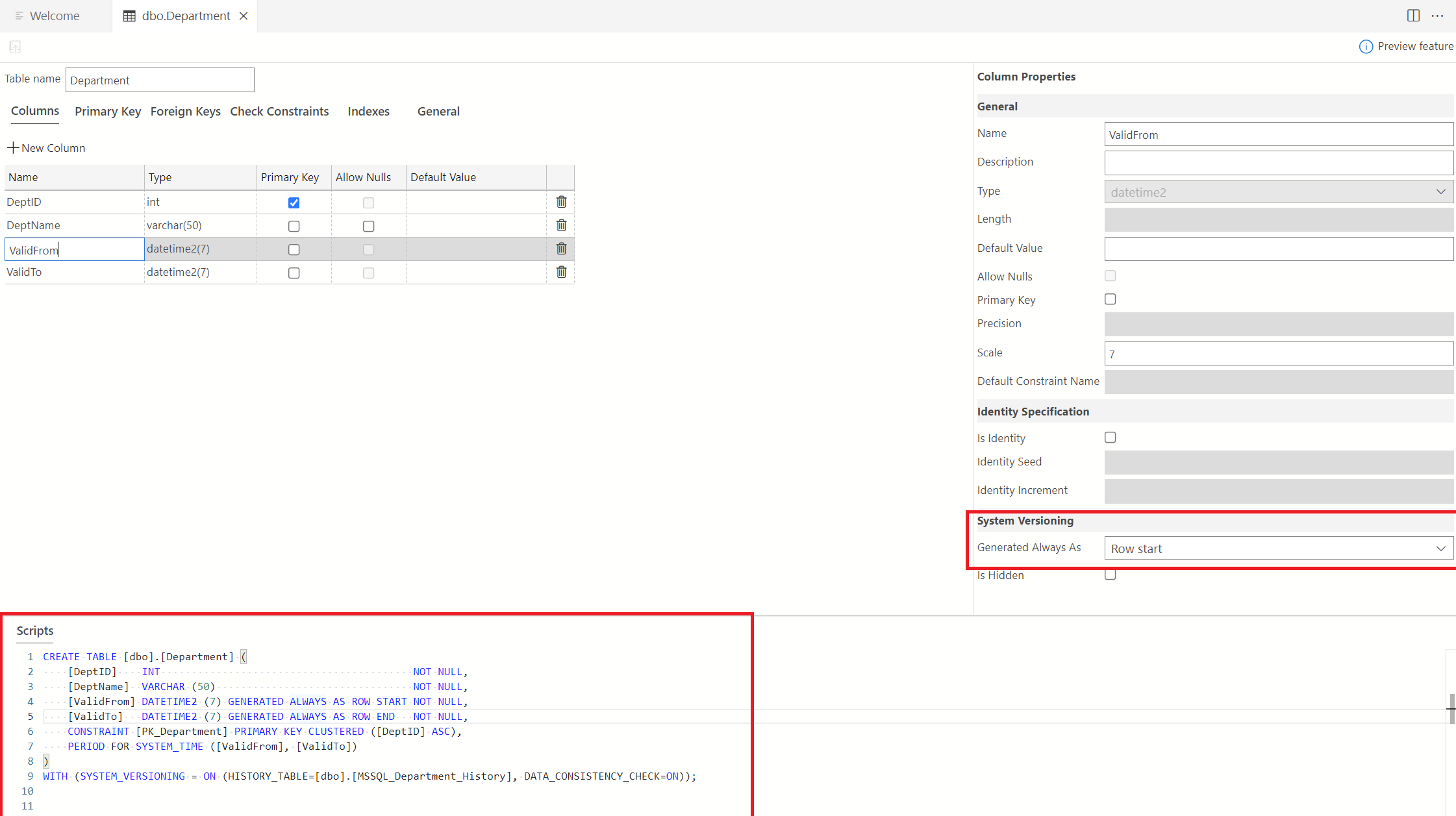
Note
system-versioned tables require a primary key.