Find your Cloud ID
This topic covers how to get your Cloud ID by using the Administrator portal or the privileged endpoint (PEP). The Cloud ID is the unique ID for tracking support data uploaded from a specific scale unit. When diagnostic logs are uploaded for support analysis, the Cloud ID is how the logs are associated with that scale unit.
Use the administrator portal
Open the Administrator portal.
Select Region management.
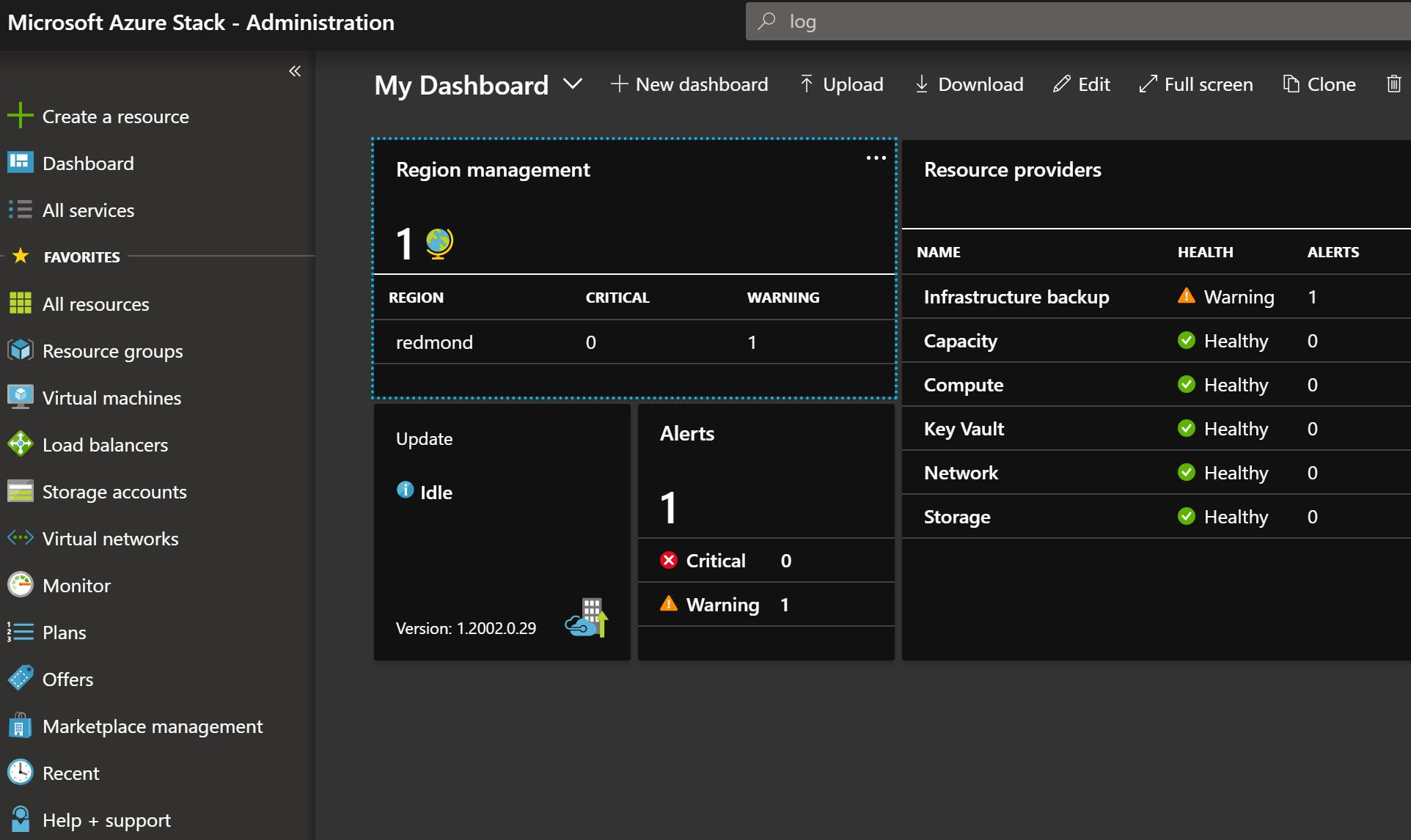
Select Properties and copy the Stamp Cloud ID.
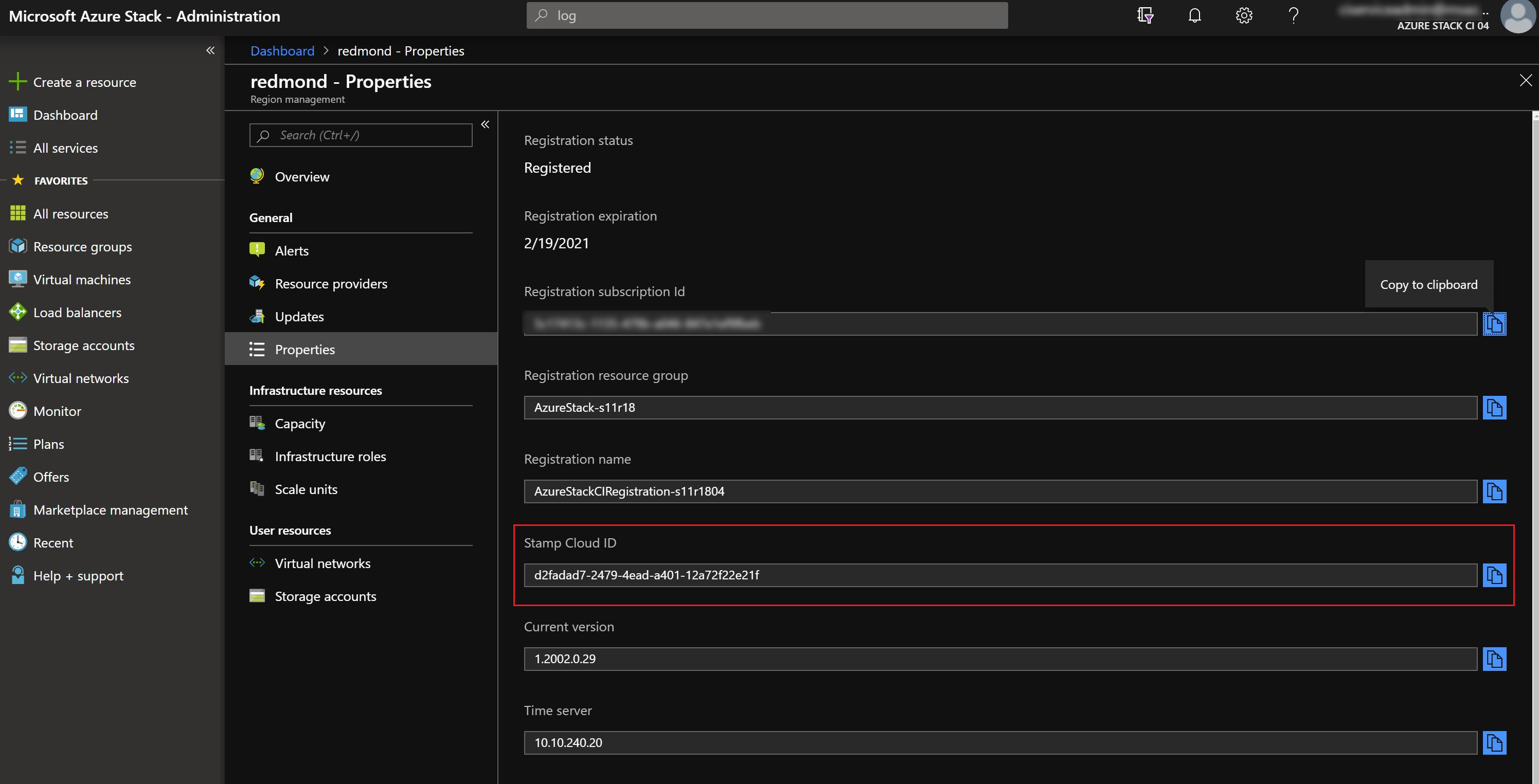
Use the privileged endpoint
Open an elevated PowerShell session and run the following script. Replace the IP address of the PEP VM and Cloud Admin credentials as needed for your environment.
$ipAddress = "<IP ADDRESS OF THE PEP VM>" # You can also use the machine name instead of IP here. $password = ConvertTo-SecureString "<CLOUD ADMIN PASSWORD>" -AsPlainText -Force $cred = New-Object -TypeName System.Management.Automation.PSCredential ("<DOMAIN NAME>\CloudAdmin", $password) $session = New-PSSession -ComputerName $ipAddress -ConfigurationName PrivilegedEndpoint -Credential $cred -SessionOption (New-PSSessionOption -Culture en-US -UICulture en-US) $stampInfo = Invoke-Command -Session $session { Get-AzureStackStampInformation } if ($session) { Remove-PSSession -Session $session } $stampInfo.CloudID