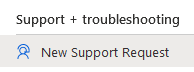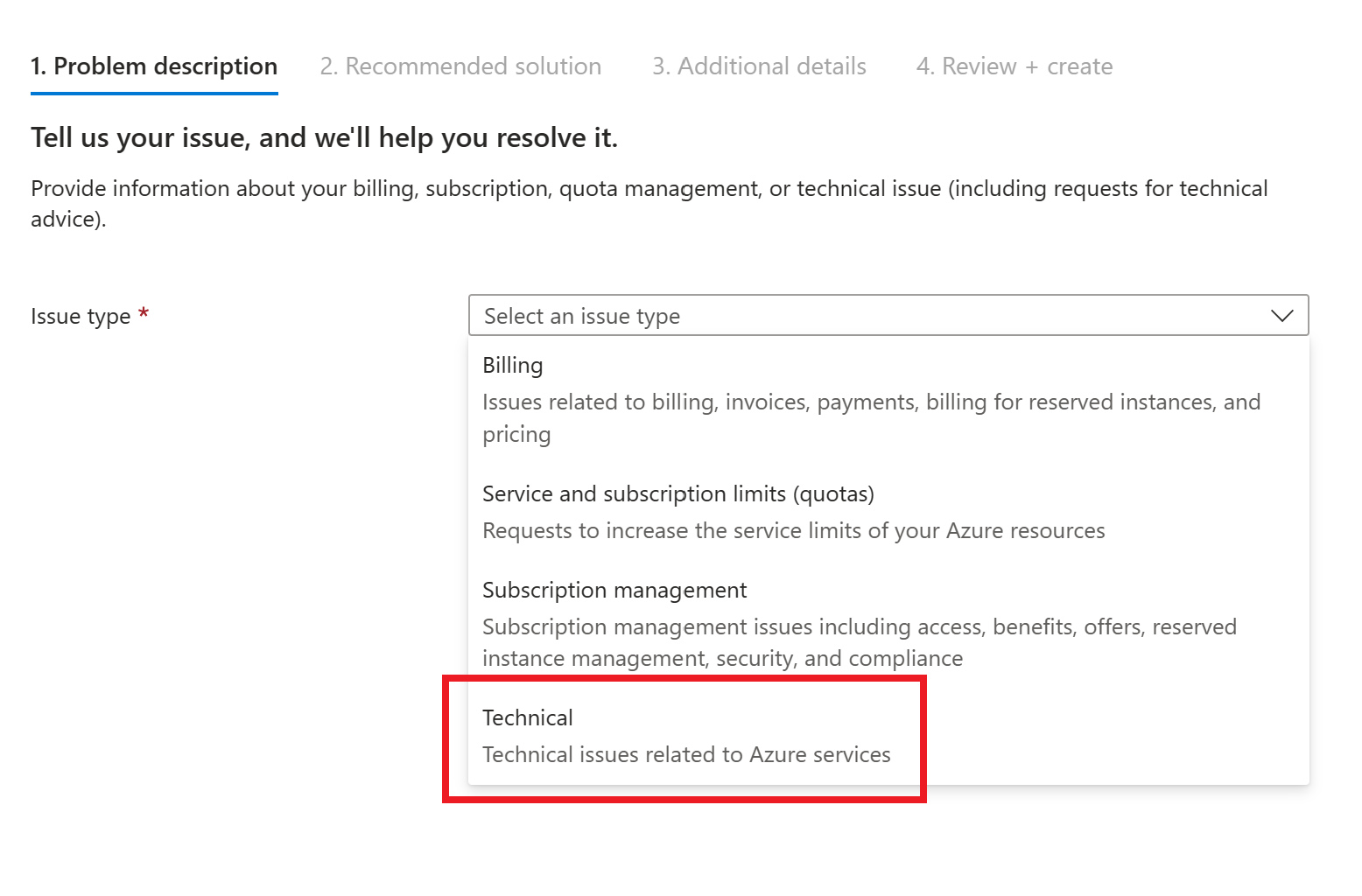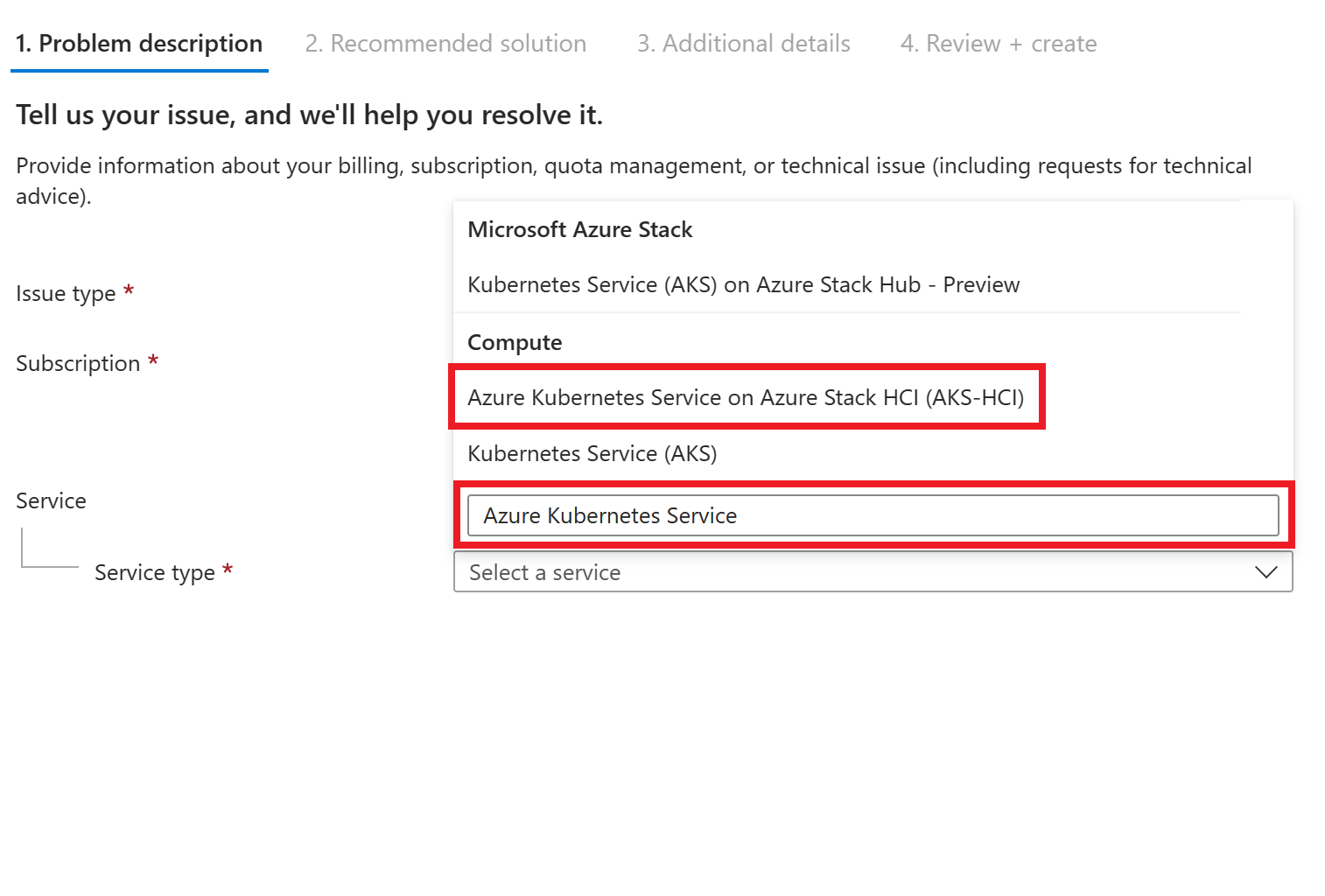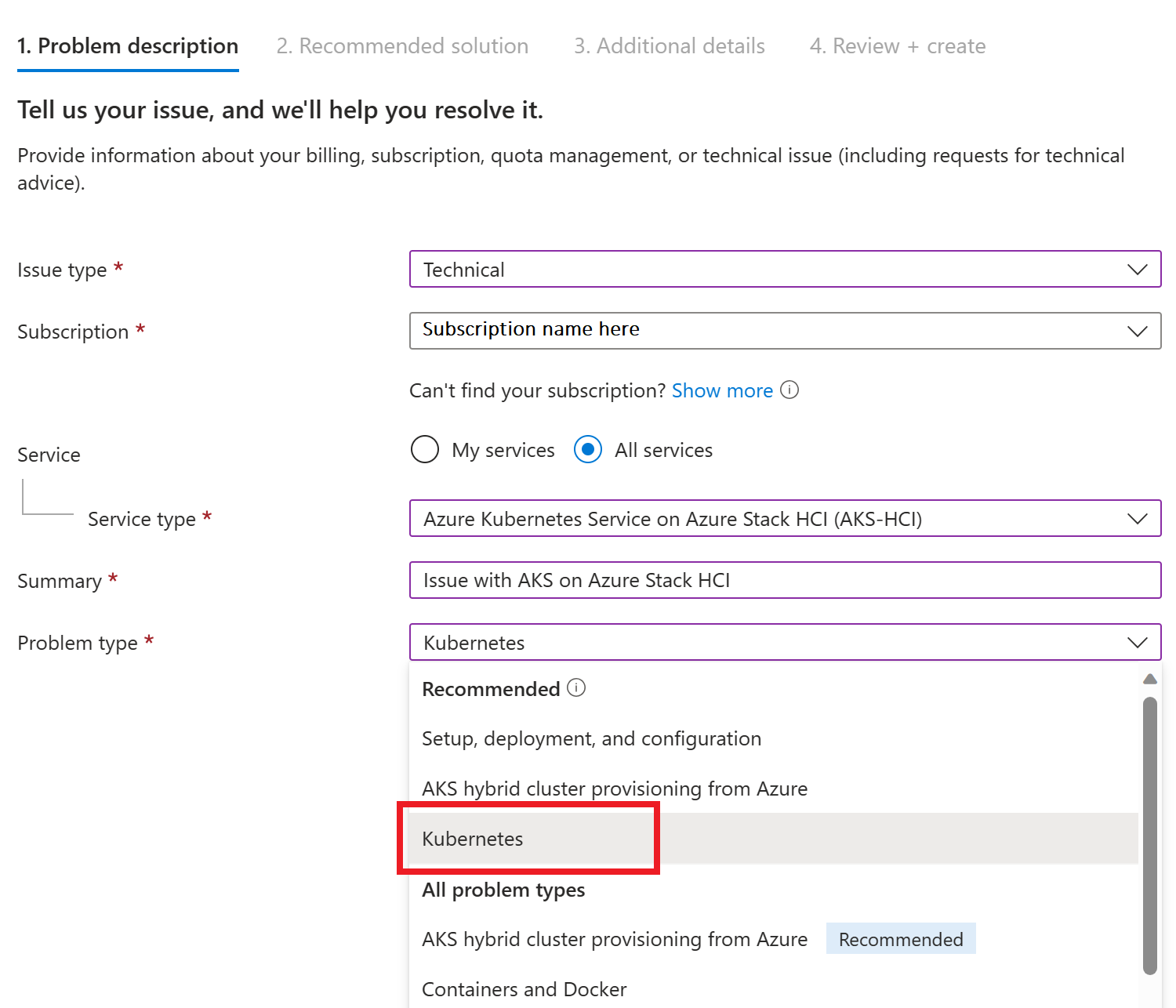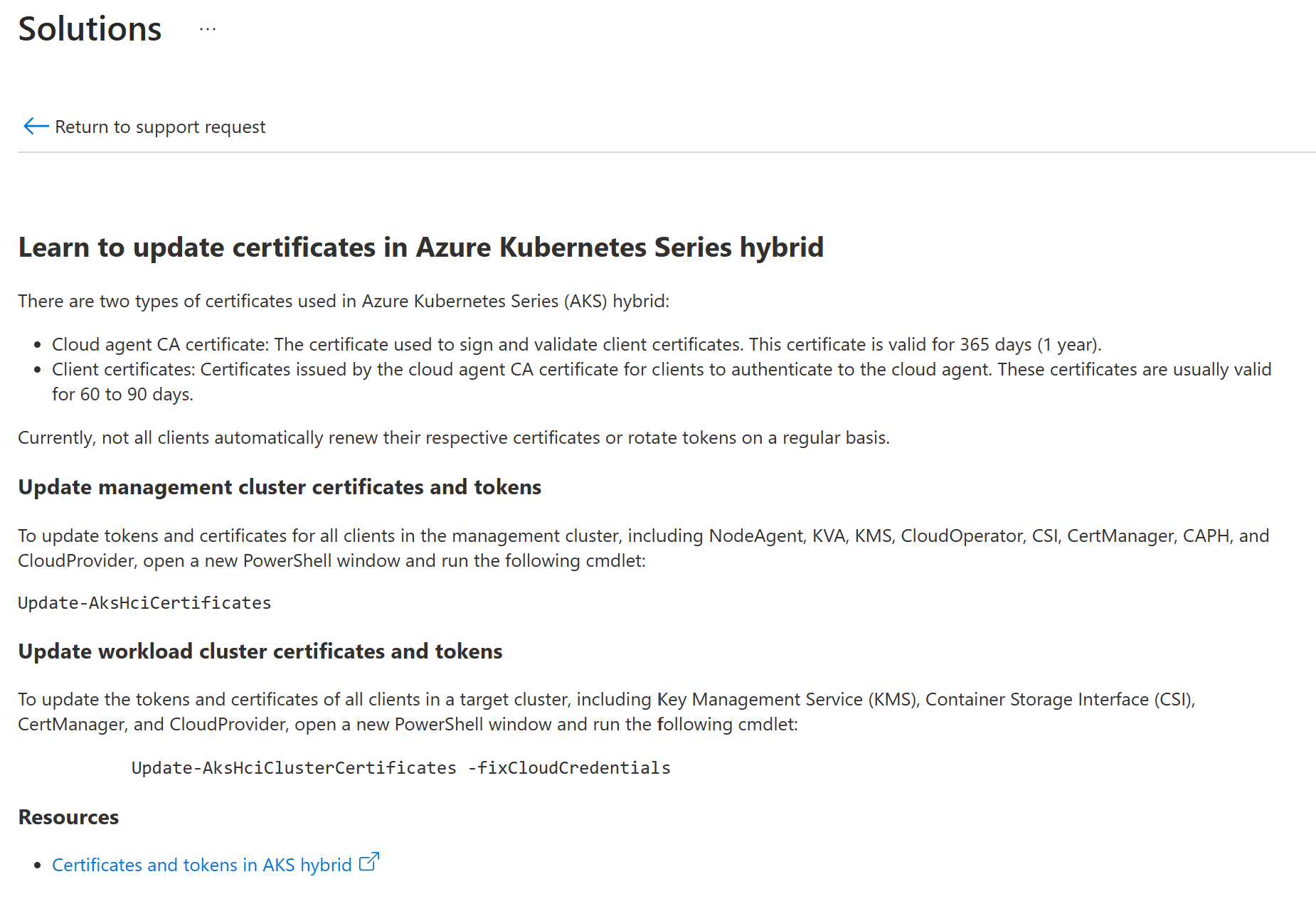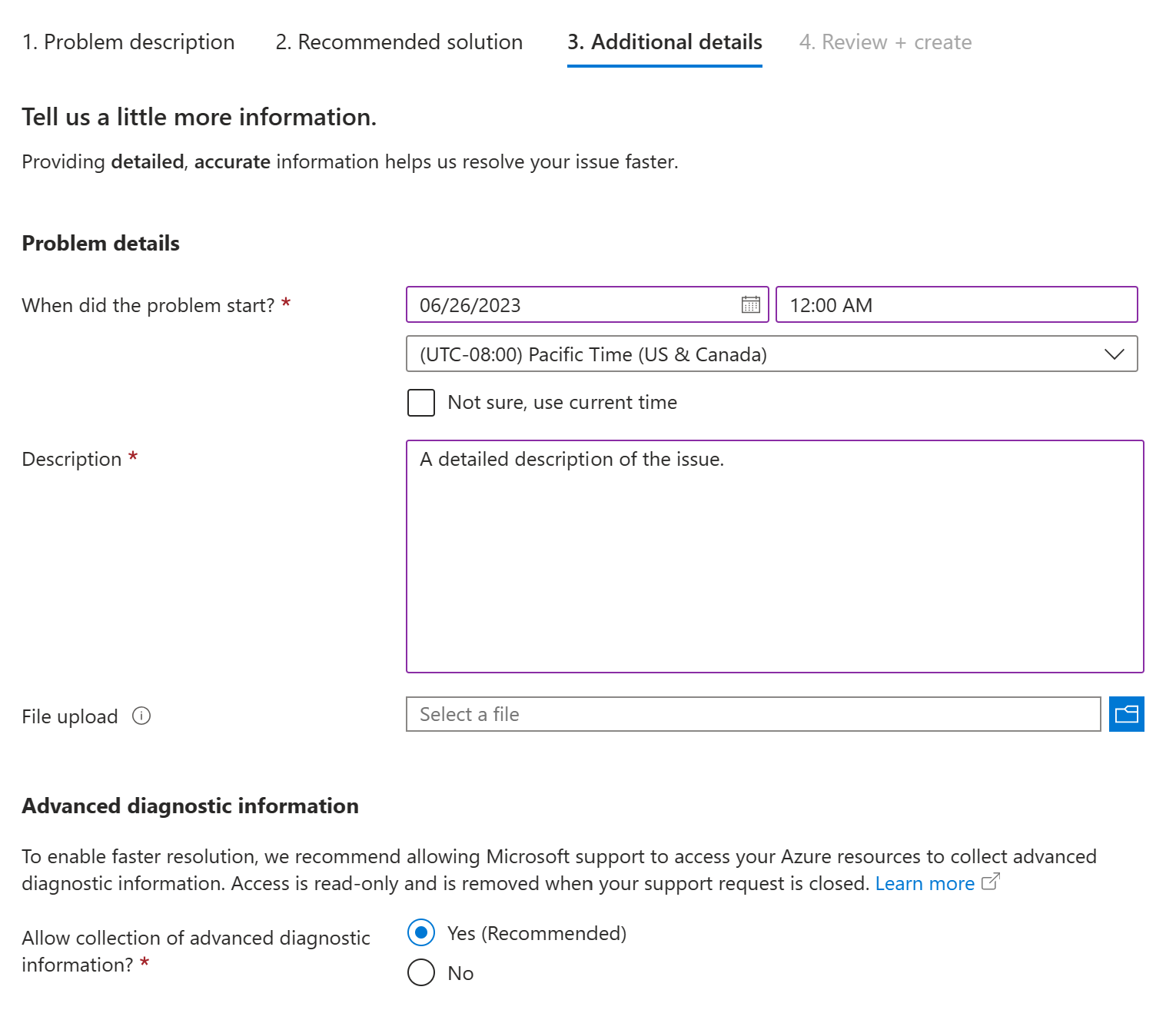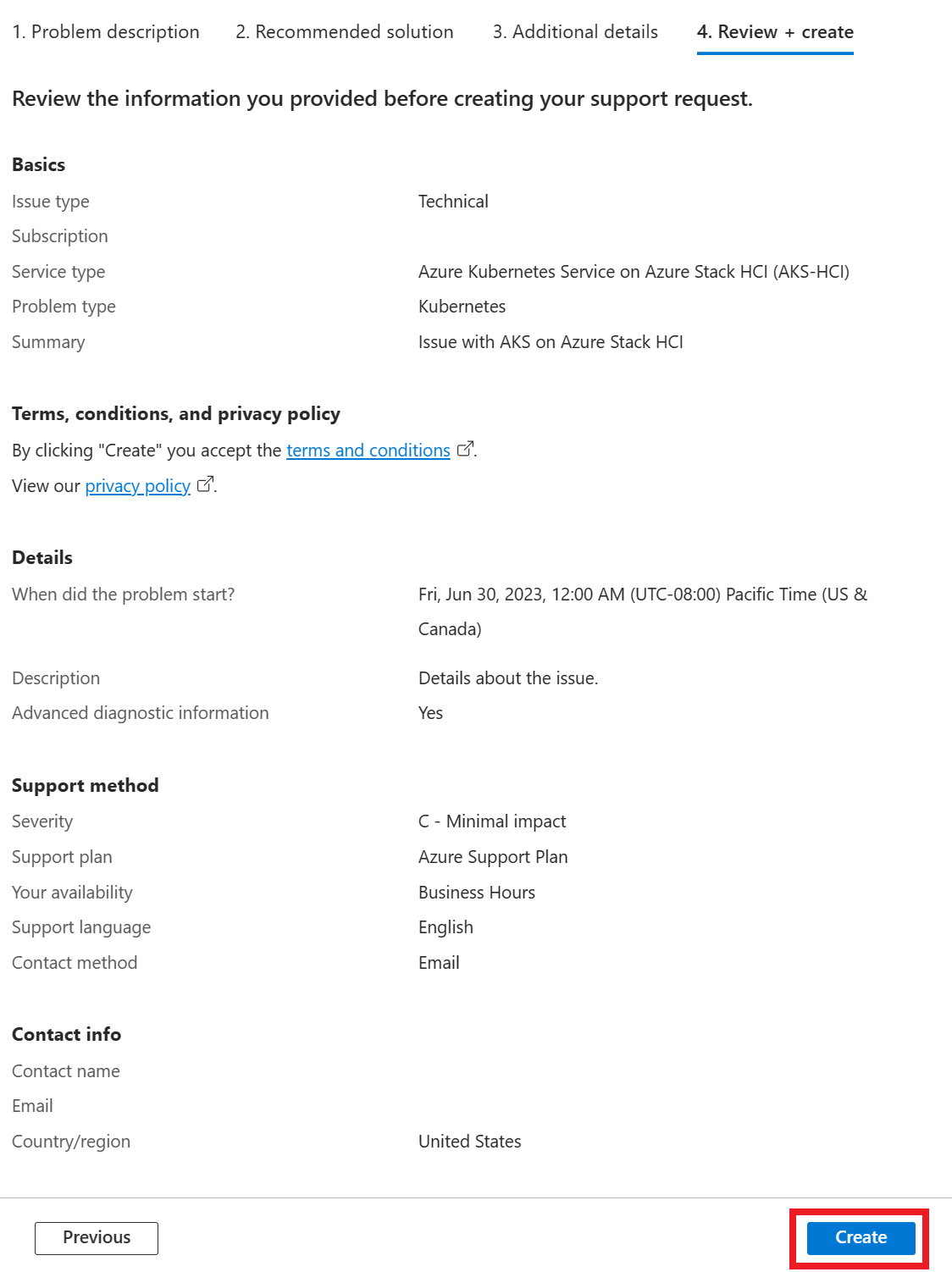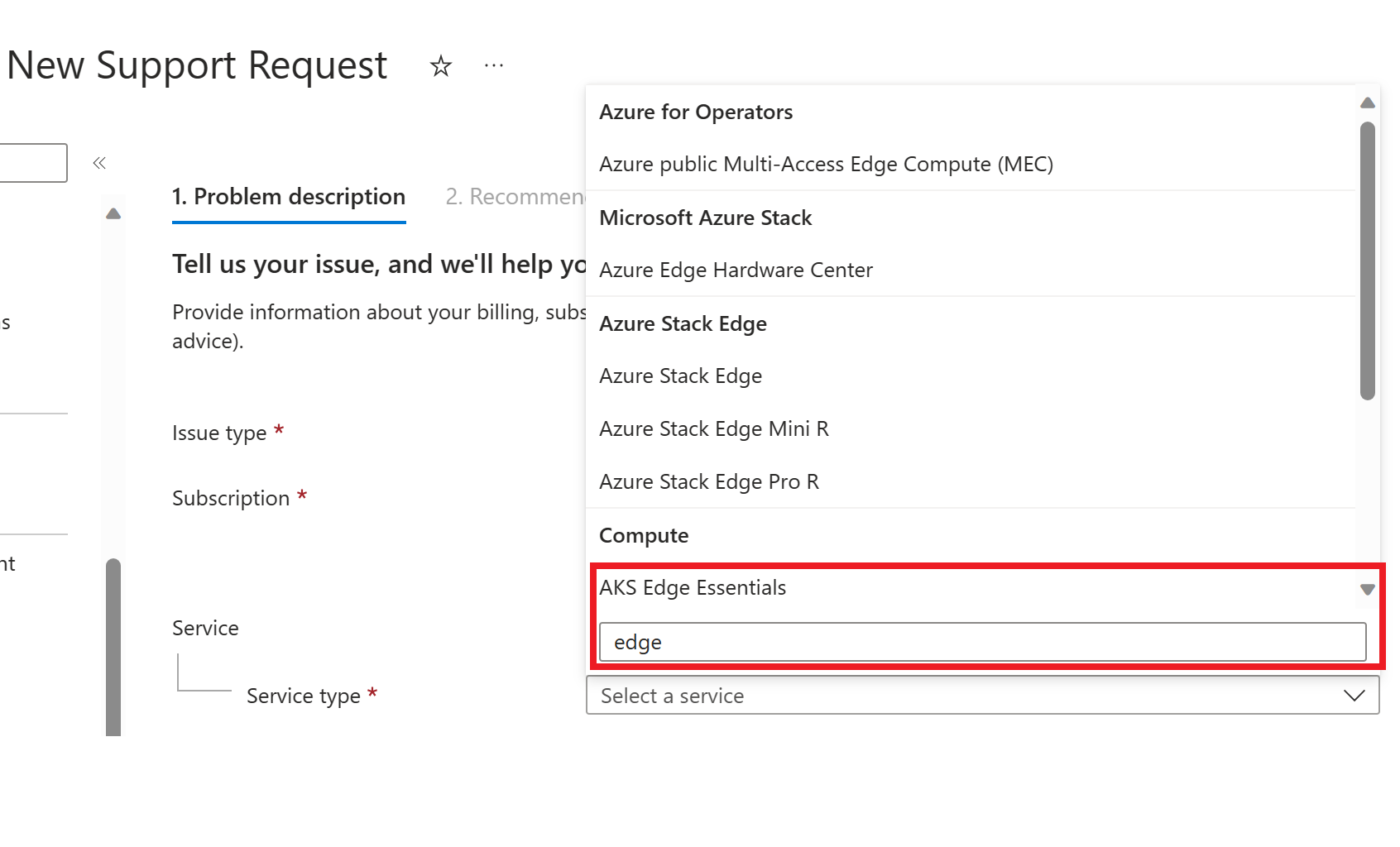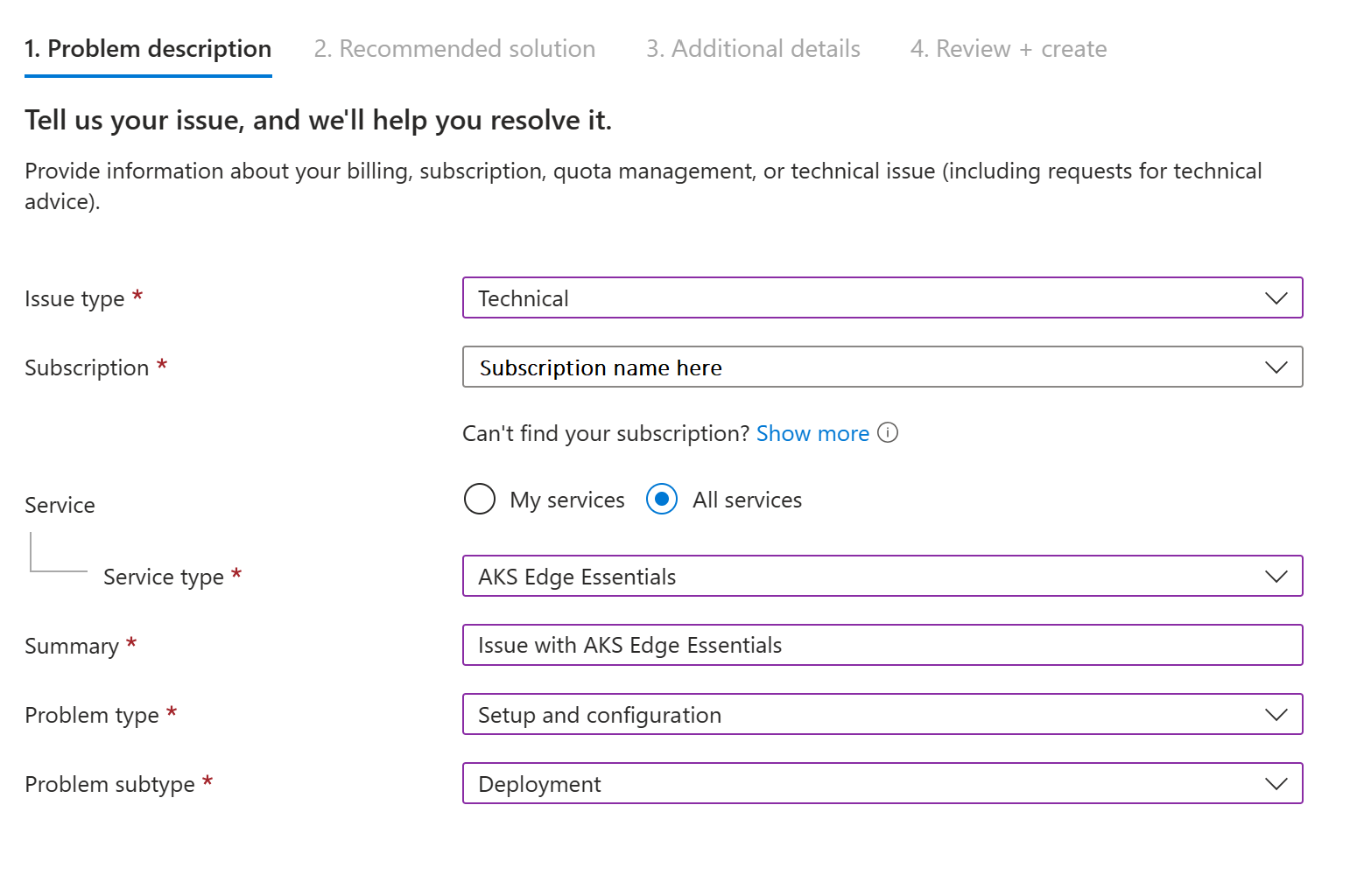Get support for AKS enabled by Arc and AKS Edge Essentials
If you encounter an issue with AKS enabled by Azure Arc or AKS Edge Essentials, this article describes how to open a support request.
Go to Support + troubleshooting in the Azure portal
Select the product you're using to see the relevant instructions on opening a support request.
Sign in to the Azure portal.
Browse to the subscription you're using for Azure Kubernetes Services on Azure Local. Select the subscription to open its dashboard.
From the Support + troubleshooting category in the navigation menu in the left-hand pane, select New Support Request:
From the dropdown, select the Technical issue type:
Your subscription name should auto-populate in the Subscription field. If it doesn't, select it from the dropdown.
Select the All services button, then select the Service type dropdown. Begin typing Azure Kubernetes Service in the search box to locate the Azure Kubernetes Service on Azure Local (AKS-HCI) service in the Compute category.
Add a short description of your issue in the Summary field.
Select the appropriate Problem type from the dropdown menu for your issue (for example, Kubernetes):
Select Next.
Review the proposed Solutions to determine if they address your issue:
If the solutions are not applicable, select Return to support request at the top of the page.
Select Next.
Fill in the problem details and description in the appropriate fields:
Scroll down and fill in your preferred support method of contact:
Select Next. Review the information you submitted. If anything is incorrect, select Previous and correct it. When all looks correct, select Create.