Enable semantic caching for Azure OpenAI APIs in Azure API Management
APPLIES TO: All API Management tiers
Enable semantic caching of responses to Azure OpenAI API requests to reduce bandwidth and processing requirements imposed on the backend APIs and lower latency perceived by API consumers. With semantic caching, you can return cached responses for identical prompts and also for prompts that are similar in meaning, even if the text isn't the same. For background, see Tutorial: Use Azure Cache for Redis as a semantic cache.
Note
The configuration steps in this article enable semantic caching for Azure OpenAI APIs. These steps can be generalized to enable semantic caching for corresponding large language model (LLM) APIs available through the Azure AI Model Inference API.
Prerequisites
- One or more Azure OpenAI Service APIs must be added to your API Management instance. For more information, see Add an Azure OpenAI Service API to Azure API Management.
- The Azure OpenAI service must have deployments for the following:
- Chat Completion API (or Completion API) - Deployment used for API consumer calls
- Embeddings API - Deployment used for semantic caching
- The API Management instance must be configured to use managed identity authentication to the Azure OpenAI APIs. For more information, see Authenticate and authorize access to Azure OpenAI APIs using Azure API Management .
- An Azure Cache for Redis Enterprise or Azure Managed Redis instance. The RediSearch module must be enabled on the Redis cache.
Note
You can only enable the RediSearch module when creating a new Azure Redis Enterprise or Azure Managed Redis cache. You can't add a module to an existing cache. Learn more
- External cache configured in the Azure API Management instance. For steps, see Use an external Redis-compatible cache in Azure API Management.
Test Chat API deployment
First, test the Azure OpenAI deployment to ensure that the Chat Completion API or Chat API is working as expected. For steps, see Import an Azure OpenAI API to Azure API Management.
For example, test the Azure OpenAI Chat API by sending a POST request to the API endpoint with a prompt in the request body. The response should include the completion of the prompt. Example request:
POST https://my-api-management.azure-api.net/my-api/openai/deployments/chat-deployment/chat/completions?api-version=2024-02-01
with request body:
{"messages":[{"role":"user","content":"Hello"}]}
When the request succeeds, the response includes a completion for the chat message.
Create a backend for embeddings API
Configure a backend resource for the embeddings API deployment with the following settings:
- Name - A name of your choice, such as
embeddings-backend. You use this name to reference the backend in policies. - Type - Select Custom URL.
- Runtime URL - The URL of the embeddings API deployment in the Azure OpenAI Service, similar to:
https://my-aoai.openai.azure.com/openai/deployments/embeddings-deployment/embeddings - Authorization credentials - Go to Managed Identity tab.
- Client identity - Select System assigned identity or type in a User assigned managed identity client ID.
- Resource ID - Enter
https://cognitiveservices.azure.com/for Azure OpenAI Service.
Test backend
To test the backend, create an API operation for your Azure OpenAI Service API:
- On the Design tab of your API, select + Add operation.
- Enter a Display name and optionally a Name for the operation.
- In the Frontend section, in URL, select POST and enter the path
/. - On the Headers tab, add a required header with the name
Content-Typeand valueapplication/json. - Select Save
Configure the following policies in the Inbound processing section of the API operation. In the set-backend-service policy, substitute the name of the backend you created.
<policies>
<inbound>
<set-backend-service backend-id="embeddings-backend" />
<authentication-managed-identity resource="https://cognitiveservices.azure.com/" />
[...]
</inbound>
[...]
</policies>
On the Test tab, test the operation by adding an api-version query parameter with value such as 2024-02-01. Provide a valid request body. For example:
{"input":"Hello"}
If the request is successful, the response includes a vector representation of the input text:
{
"object": "list",
"data": [{
"object": "embedding",
"index": 0,
"embedding": [
-0.021829502,
-0.007157768,
-0.028619017,
[...]
]
}]
}
Configure semantic caching policies
To enable semantic caching for Azure OpenAI APIs in Azure API Management, apply the following policies: one to check the cache before sending requests (lookup) and another to store responses for future reuse (store):
In the Inbound processing section for the API, add the azure-openai-semantic-cache-lookup policy. In the
embeddings-backend-idattribute, specify the Embeddings API backend you created.Note
When enabling semantic caching for other large language model APIs, use the llm-semantic-cache-lookup policy instead.
Example:
<azure-openai-semantic-cache-lookup score-threshold="0.8" embeddings-backend-id="embeddings-deployment" embeddings-backend-auth="system-assigned" ignore-system-messages="true" max-message-count="10"> <vary-by>@(context.Subscription.Id)</vary-by> </azure-openai-semantic-cache-lookup>In the Outbound processing section for the API, add the azure-openai-semantic-cache-store policy.
Note
When enabling semantic caching for other large language model APIs, use the llm-semantic-cache-store policy instead.
Example:
<azure-openai-semantic-cache-store duration="60" />
Confirm caching
To confirm that semantic caching is working as expected, trace a test Completion or Chat Completion operation using the test console in the portal. Confirm that the cache was used on subsequent tries by inspecting the trace. Learn more about tracing API calls in Azure API Management.
For example, if the cache was used, the Output section includes entries similar to ones in the following screenshot:
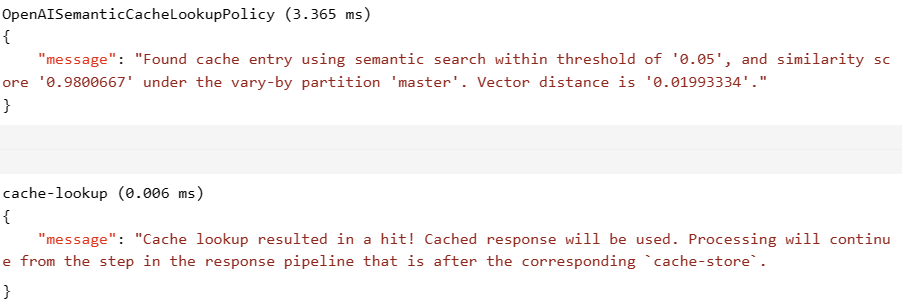
Related content
- Caching policies
- Azure Cache for Redis
- GenAI gateway capabilities in Azure API Management