Azure Notification Hubs output bindings for Azure Functions
This article explains how to send push notifications by using Azure Notification Hubs bindings in Azure Functions. Azure Functions supports output bindings for Notification Hubs.
You must configure Notification Hubs for the Platform Notifications Service (PNS) you want to use. For more information about how to get push notifications in your client app from Notification Hubs, see Quickstart: Set up push notifications in a notification hub.
Important
Google has deprecated Google Cloud Messaging (GCM) in favor of Firebase Cloud Messaging (FCM). However, output bindings for Notification Hubs doesn't support FCM. To send notifications using FCM, use the Firebase API directly in your function or use template notifications.
Packages: Functions 1.x
Important
Support will end for version 1.x of the Azure Functions runtime on September 14, 2026. We highly recommend that you migrate your apps to version 4.x for full support.
The Notification Hubs bindings are provided in the Microsoft.Azure.WebJobs.Extensions.NotificationHubs NuGet package, version 1.x. Source code for the package is in the azure-webjobs-sdk-extensions GitHub repository.
The following table lists how to add support for output binding in each development environment.
| Development environment | To add support in Functions 1.x |
|---|---|
| Local development: C# class library | Install the package |
| Local development: C# script, JavaScript, F# | Automatic |
| Portal development | Automatic |
Packages: Functions 2.x and higher
Output binding isn't available in Functions 2.x and higher.
Example: template
The notifications you send can be native notifications or template notifications. A native notification targets a specific client platform, as configured in the platform property of the output binding. A template notification can be used to target multiple platforms.
Template examples for each language:
- C# script: out parameter
- C# script: asynchronous
- C# script: JSON
- C# script: library types
- F#
- JavaScript
C# script template example: out parameter
This example sends a notification for a template registration that contains a message placeholder in the template:
using System;
using System.Threading.Tasks;
using System.Collections.Generic;
public static void Run(string myQueueItem, out IDictionary<string, string> notification, TraceWriter log)
{
log.Info($"C# Queue trigger function processed: {myQueueItem}");
notification = GetTemplateProperties(myQueueItem);
}
private static IDictionary<string, string> GetTemplateProperties(string message)
{
Dictionary<string, string> templateProperties = new Dictionary<string, string>();
templateProperties["message"] = message;
return templateProperties;
}
C# script template example: asynchronous
If you're using asynchronous code, out parameters aren't allowed. In this case, use IAsyncCollector to return your template notification. The following code is an asynchronous example of the previous example:
using System;
using System.Threading.Tasks;
using System.Collections.Generic;
public static async Task Run(string myQueueItem, IAsyncCollector<IDictionary<string,string>> notification, TraceWriter log)
{
log.Info($"C# Queue trigger function processed: {myQueueItem}");
log.Info($"Sending Template Notification to Notification Hub");
await notification.AddAsync(GetTemplateProperties(myQueueItem));
}
private static IDictionary<string, string> GetTemplateProperties(string message)
{
Dictionary<string, string> templateProperties = new Dictionary<string, string>();
templateProperties["user"] = "A new user wants to be added : " + message;
return templateProperties;
}
C# script template example: JSON
This example sends a notification for a template registration that contains a message placeholder in the template using a valid JSON string:
using System;
public static void Run(string myQueueItem, out string notification, TraceWriter log)
{
log.Info($"C# Queue trigger function processed: {myQueueItem}");
notification = "{\"message\":\"Hello from C#. Processed a queue item!\"}";
}
C# script template example: library types
This example shows how to use types defined in the Microsoft Azure Notification Hubs Library:
#r "Microsoft.Azure.NotificationHubs"
using System;
using System.Threading.Tasks;
using Microsoft.Azure.NotificationHubs;
public static void Run(string myQueueItem, out Notification notification, TraceWriter log)
{
log.Info($"C# Queue trigger function processed: {myQueueItem}");
notification = GetTemplateNotification(myQueueItem);
}
private static TemplateNotification GetTemplateNotification(string message)
{
Dictionary<string, string> templateProperties = new Dictionary<string, string>();
templateProperties["message"] = message;
return new TemplateNotification(templateProperties);
}
F# template example
This example sends a notification for a template registration that contains location and message:
let Run(myTimer: TimerInfo, notification: byref<IDictionary<string, string>>) =
notification = dict [("location", "Redmond"); ("message", "Hello from F#!")]
JavaScript template example
This example sends a notification for a template registration that contains location and message:
module.exports = async function (context, myTimer) {
var timeStamp = new Date().toISOString();
if (myTimer.IsPastDue)
{
context.log('Node.js is running late!');
}
context.log('Node.js timer trigger function ran!', timeStamp);
context.bindings.notification = {
location: "Redmond",
message: "Hello from Node!"
};
};
Example: APNS native
This C# script example shows how to send a native Apple Push Notification Service (APNS) notification:
#r "Microsoft.Azure.NotificationHubs"
#r "Newtonsoft.Json"
using System;
using Microsoft.Azure.NotificationHubs;
using Newtonsoft.Json;
public static async Task Run(string myQueueItem, IAsyncCollector<Notification> notification, TraceWriter log)
{
log.Info($"C# Queue trigger function processed: {myQueueItem}");
// In this example, the queue item is a new user to be processed in the form of a JSON string with
// a "name" value.
//
// The JSON format for a native Apple Push Notification Service (APNS) notification is:
// { "aps": { "alert": "notification message" }}
log.LogInformation($"Sending APNS notification of a new user");
dynamic user = JsonConvert.DeserializeObject(myQueueItem);
string apnsNotificationPayload = "{\"aps\": {\"alert\": \"A new user wants to be added (" +
user.name + ")\" }}";
log.LogInformation($"{apnsNotificationPayload}");
await notification.AddAsync(new AppleNotification(apnsNotificationPayload));
}
Example: WNS native
This C# script example shows how to use types defined in the Microsoft Azure Notification Hubs Library to send a native Windows Push Notification Service (WNS) toast notification:
#r "Microsoft.Azure.NotificationHubs"
#r "Newtonsoft.Json"
using System;
using Microsoft.Azure.NotificationHubs;
using Newtonsoft.Json;
public static async Task Run(string myQueueItem, IAsyncCollector<Notification> notification, TraceWriter log)
{
log.Info($"C# Queue trigger function processed: {myQueueItem}");
// In this example, the queue item is a new user to be processed in the form of a JSON string with
// a "name" value.
//
// The XML format for a native WNS toast notification is ...
// <?xml version="1.0" encoding="utf-8"?>
// <toast>
// <visual>
// <binding template="ToastText01">
// <text id="1">notification message</text>
// </binding>
// </visual>
// </toast>
log.Info($"Sending WNS toast notification of a new user");
dynamic user = JsonConvert.DeserializeObject(myQueueItem);
string wnsNotificationPayload = "<?xml version=\"1.0\" encoding=\"utf-8\"?>" +
"<toast><visual><binding template=\"ToastText01\">" +
"<text id=\"1\">" +
"A new user wants to be added (" + user.name + ")" +
"</text>" +
"</binding></visual></toast>";
log.Info($"{wnsNotificationPayload}");
await notification.AddAsync(new WindowsNotification(wnsNotificationPayload));
}
Attributes
In C# class libraries, use the NotificationHub attribute.
The attribute's constructor parameters and properties are described in the Configuration section.
Configuration
The following table lists the binding configuration properties that you set in the function.json file and the NotificationHub attribute:
| function.json property | Attribute property | Description |
|---|---|---|
| type | n/a | Set to notificationHub. |
| direction | n/a | Set to out. |
| name | n/a | Variable name used in function code for the notification hub message. |
| tagExpression | TagExpression | Tag expressions allow you to specify that notifications be delivered to a set of devices that are registered to receive notifications matching the tag expression. For more information, see Routing and tag expressions. |
| hubName | HubName | The name of the notification hub resource in the Azure portal. |
| connection | ConnectionStringSetting | The name of an app setting that contains a Notification Hubs connection string. Set the connection string to the DefaultFullSharedAccessSignature value for your notification hub. For more information, see Connection string setup. |
| platform | Platform | The platform property indicates the client platform your notification targets. By default, if the platform property is omitted from the output binding, template notifications can be used to target any platform configured on the Azure Notification Hub. For more information about using templates to send cross-platform notifications with an Azure Notification Hub, see Notification Hubs templates. When platform is set, it must be one of the following values:
|
When you're developing locally, add your application settings in the local.settings.json file in the Values collection.
function.json file example
Here's an example of a Notification Hubs binding in a function.json file:
{
"bindings": [
{
"type": "notificationHub",
"direction": "out",
"name": "notification",
"tagExpression": "",
"hubName": "my-notification-hub",
"connection": "MyHubConnectionString",
"platform": "apns"
}
],
"disabled": false
}
Connection string setup
To use a notification hub output binding, you must configure the connection string for the hub. You can select an existing notification hub or create a new one from the Integrate tab in the Azure portal. You can also configure the connection string manually.
To configure the connection string to an existing notification hub:
Navigate to your notification hub in the Azure portal, choose Access policies, and select the copy button next to the DefaultFullSharedAccessSignature policy.
The connection string for the DefaultFullSharedAccessSignature policy is copied to your notification hub. This connection string lets your function send notification messages to the hub.
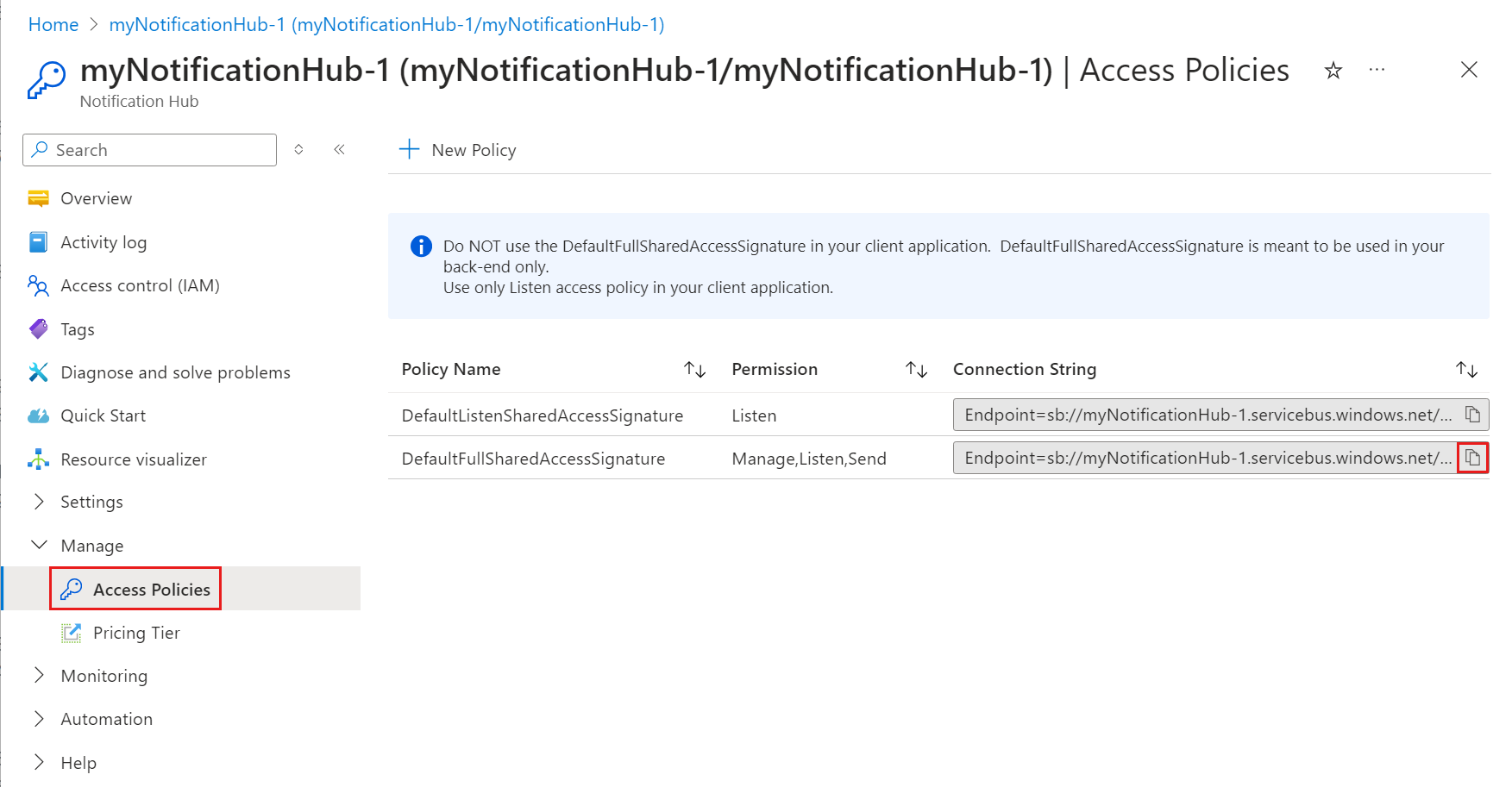
Navigate to your function app in the Azure portal, expand Settings, and then select Environment variables.
From the App setting tab, select + Add to add a key such as MyHubConnectionString. The Name of this app setting is the output binding connection setting in function.json or the .NET attribute. For more information, see Configuration.
For the value, paste the copied DefaultFullSharedAccessSignature connection string from your notification hub, and then select Apply.
When you're developing locally, add your application settings in the local.settings.json file in the Values collection.
Exceptions and return codes
| Binding | Reference |
|---|---|
| Notification Hub | Operations Guide |
Related content
Feedback
Coming soon: Throughout 2024 we will be phasing out GitHub Issues as the feedback mechanism for content and replacing it with a new feedback system. For more information see: https://aka.ms/ContentUserFeedback.
Submit and view feedback for