Understand directory sizes in Azure NetApp Files
When a file is created in a directory, an entry is added to a hidden index file within the Azure NetApp Files volume. This index file helps keep track of the existing inodes in a directory and helps expedite lookup requests for directories with a high number of files. As entries are added to this file, the file size increases (but never decrease) at a rate of approximately 512 bytes per entry depending on the length of the filename. Longer file names add more size to the file. Symbolic links also add entries to this file. This concept is known as the directory size, which is a common element in all Linux-based filesystems. Directory size isn't the maximum total number of files in a single Azure NetApp Files volume. That is determined by the maxfiles value.
By default, when a new directory is created, it consumes 4 KiB (4,096 bytes) or eight 512-byte blocks. You can view the size of a newly created directory from a Linux client using the stat command.
# mkdir dirsize
# stat dirsize
File: ‘dirsize’
Size: 4096 Blocks: 8 IO Block: 32768 directory
Directory sizes are specific to a single directory and don't combine in sizes. For example, if there are 10 directories in a volume, each can approach the 320-MiB directory size limit in a single volume.
Determine if a directory is approaching the limit size
For a 320-MiB directory, the number of blocks is 655360, with each block size being 512 bytes. (That is, 320x1024x1024/512.) This number translates to approximately 4-5 million files maximum for a 320-MiB directory. However, the actual number of maximum files might be lower, depending on factors such as the number of files with non-ASCII characters in the directory.
You can use the stat command from a client to see whether a directory is approaching the maximum size limit for directory metadata (320 MB). If you reach the maximum size limit for a single directory for Azure NetApp Files, the error No space left on device occurs.
For a 320-MB directory, the number of blocks is 655,360, with each block size being 512 bytes. (That is, 320x1024x1024/512.) This number translates to approximately 4 million files maximum for a 320-MB directory. However, the actual number of maximum files might be lower, depending on factors such as the number of files with non-ASCII characters in the directory. For information on how to monitor the maxdirsize, see Monitoring maxdirsize.
Directory size considerations
When dealing with a high-file count environment, consider the following recommendations:
- Azure NetApp Files volumes support up to 320 MiB for directory sizes. This value can't be increased.
- Once a volume’s directory size has been exceeded, clients display an out-of-space error even if there's available free space in the volume.
- For regular volumes, a 320 MiB directory size equates to roughly 4-5 million files in a single directory. This value is dependent on the file name lengths.
- Large volumes have a different architecture than regular volumes.
- High file counts in a single directory can present performance problems when searching. When possible, limit the total size of a single directory to 2 MiB (roughly 27,000 files) when frequent searches are needed.
- If more files are needed in a single directory, adjust search performance expectations accordingly. While Azure NetApp Files indexes the directory file listings for performance, searches can take some time with high file counts.
- When designing your file system, avoid flat directory layouts. For information about different approaches to directory layouts, see About directory layouts.
- To resolve issues where the directory size has been exceeded and new files can't be created, delete or move files out of the relevant directory.
About directory layouts
The maxdirsize value can create concerns when you're using flat directory structures, where a single folder contains millions of files at a single level. Folder structures where files, folders, and subfolders are interspersed have a low impact on maxdirsize. There are several directory structure methodologies.
A flat directory structure is a single directory with many files below the same directory.
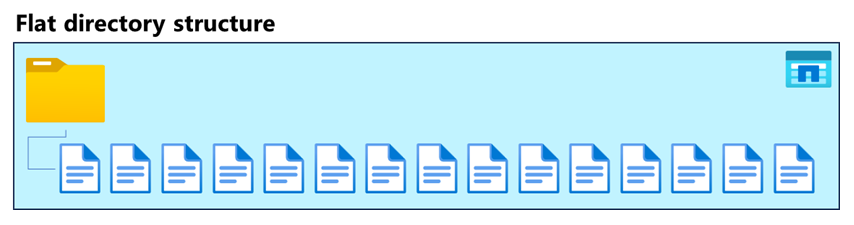
A wide directory structure contains many top-level directories with files spread across all directories.
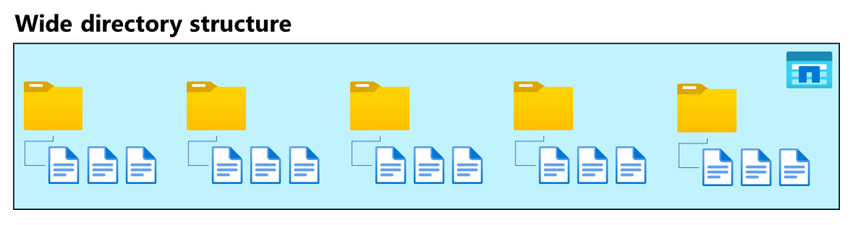
A deep directory structure contains fewer top-level directories with many subdirectories. Although this structure provides fewer files per folder, file path lengths can become an issue if directory layouts are too deep and file paths become too long. For details on file path lengths, see Understand file path lengths in Azure NetApp Files.
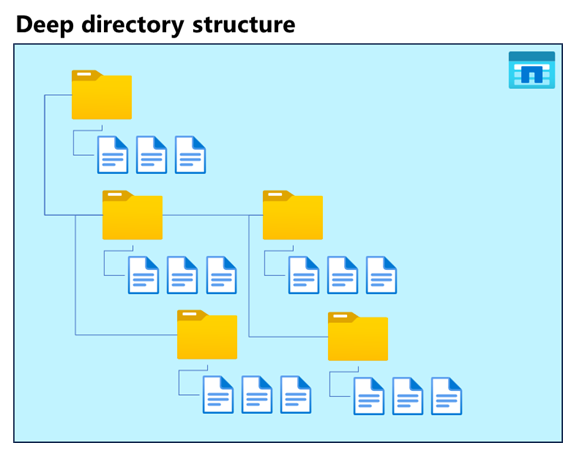
Impact of flat directory structures in Azure NetApp Files
Flat directory structures (many files in a single or few directories) have a negative effect on a wide array of file systems, Azure NetApp File volumes, or others. Potential issues include:
- Memory pressure
- CPU utilization
- Network performance/latency (especially during mass queries of files,
GETATTRoperations,READDIRoperations)
Due to the design of Azure NetApp Files large volumes, the impact of maxdirsize is unique. Azure NetApp Files large volume maxdirsize is impacted uniquely due to its design. Unlike a regular volume, a large volume uses remote hard links inside Azure NetApp Files to help redirect traffic across different storage devices to provide more scale and performance. When using flat directories, there's a higher ratio of internal remote hard links to local files. These remote hard links count against the total maxdirsize value, so a large volume might approach its maxdirsize limit faster than a regular volume.
For example, if a single directory has millions of files and generates roughly 85% remote hard links for the file system, you can expect maxdirsize to be exhausted at nearly twice the amount as a regular volume would.
For best results with directory sizes in Azure NetApp Files:
- Avoid flat directory structures in Azure NetApp Files. Wide or deep directory structures work best, provided the path length of the file or folder doesn't exceed NAS protocol standards.
- If flat directory structures are unavoidable, monitor the
maxdirsizefor the directories.
Monitor maxdirsize
For a single directory, use the stat command to find the directory size.
# stat /mnt/dir_11/c5
Although the stat command can be used to check the directory size of a specific directory, it might not be as efficient to run it individually against a single directory. To see a list of the largest directory sizes sorted from largest to smallest, the following command provides that while omitting snapshot directories from the query.
# find /mnt -name .snapshot -prune -o -type d -ls -links 2 -prune | sort -rn -k 7 | head | awk '{print $2 " " $11}' | sort -rn
Note
The directory size reported by the stat command is in bytes. The size reported in the find command is in KiB.
Example
# stat /mnt/dir_11/c5
File: ‘/mnt/dir_11/c5’
Size: 322396160 Blocks: 632168 IO Block: 32768 directory
# find /mnt -name .snapshot -prune -o -type d -ls -links 2 -prune | sort -rn -k 7 | head | awk '{print $2 " " $11}' | sort -rn
316084 /mnt/dir_11/c5
3792 /mnt/dir_19
3792 /mnt/dir_16
In the previous, the directory size of /mnt/dir_11/c5 is 316,084 KiB (308.6 MiB), which approaches the 320-MiB limit. That equates to around 4.1 million files.
# ls /mnt/dir_11/c5 | wc -l
4171624
In this case, consider corrective actions such as moving or deleting files.