Native Windows principals
Applies to:
Azure SQL Managed Instance
The Windows authentication metadata mode is a new mode that allows users to use Windows authentication or Microsoft Entra authentication (using a Windows principal metadata) with Azure SQL Managed Instance. This mode is available for SQL Managed Instance only. The Windows authentication metadata mode isn't available for Azure SQL Database.
When your environment is synchronized between Active Directory (AD) and Microsoft Entra ID, Windows user accounts in AD are synchronized to the Microsoft Entra user accounts in Microsoft Entra ID.
The authentication for SQL Managed Instance and SQL Server is based on metadata that are tied to logins. For Windows authentication logins, the metadata is created when the login is created from the CREATE LOGIN FROM WINDOWS command. For Microsoft Entra logins, the metadata is created when the login is created from the CREATE LOGIN FROM EXTERNAL PROVIDER command. For SQL authentication logins, the metadata is created when the CREATE LOGIN WITH PASSWORD command is executed. The authentication process is tightly coupled with the metadata stored in SQL Managed Instance or SQL Server.
Note
Using native Windows principals with Windows authentication metadata mode in SQL Managed Instance is currently in preview.
Authentication metadata modes
The following Authentication metadata modes are available for SQL Managed Instance, and the different modes determine which authentication metadata is used for authentication, along with how the login is created:
- Microsoft Entra (Default): This mode allows authenticating Microsoft Entra users using Microsoft Entra user metadata. In order to use Windows authentication in this mode, see Windows Authentication for Microsoft Entra principals on Azure SQL Managed Instance.
- Paired (SQL Server default): The default mode for SQL Server authentication.
- Windows (New Mode): This mode allows authenticating Microsoft Entra users using the Windows user metadata within SQL Managed Instance.
The syntax CREATE LOGIN FROM WINDOWS and CREATE USER FROM WINDOWS can be used to create a login or user in SQL Managed Instance, respectively for a Windows principal in the Windows authentication metadata mode. The Windows principal can be a Windows user or a Windows group.
In order to use the Windows authentication metadata mode, the user environment must Synchronize Active Directory (AD) with Microsoft Entra ID.
Configure authentication metadata modes
- Go to the Azure portal and navigate to your SQL Managed Instance resource.
- Go to Settings > Microsoft Entra ID.
- Choose your preferred Authentication metadata mode from the dropdown list.
- Select Save authentication metadata configuration.

Addressing migration challenges using Windows authentication metadata mode
The Windows authentication metadata mode helps modernize authentication for application, and unblocks migration challenges to SQL Managed Instance. Here are some common scenarios where the Windows authentication metadata mode can be used to address customer challenges:
- The complexities of setting up Windows Authentication for Azure SQL Managed Instance using Microsoft Entra ID and Kerberos.
- Read-only replica failovers in Managed Instance link.
- Synchronization of Microsoft Entra authentication for SQL Server.
Windows authentication for Microsoft Entra principals
As long as the environment is synchronized between AD and Microsoft Entra ID, the Windows authentication metadata mode can be used to authenticate users to SQL Managed Instance using a Windows login or Microsoft Entra login, if that the login is created from a Windows principal (CREATE LOGIN FROM WINDOWS).
This feature is especially useful for customers who have applications that use Windows authentication and are migrating to SQL Managed Instance. The Windows authentication metadata mode allows customers to continue using Windows authentication for their applications without having to make any changes to the application code. For example, applications like BizTalk server, which runs CREATE LOGIN FROM WINDOWS and CREATE USER FROM WINDOWS commands, can continue to work without any changes when migrating to SQL Managed Instance. Other users can use a Microsoft Entra login that is synced to AD to authenticate to SQL Managed Instance.
Managed Instance link
Although Managed Instance link enables near real-time data replication between SQL Server and SQL Managed Instance, the read-only replica in the cloud prevents creation of Microsoft Entra principals. The Windows authentication metadata mode allows customers to use an existing Windows login to authenticate to the replica if a failover happens.
Microsoft Entra authentication for SQL Server 2022 and later
SQL Server 2022 introduces support for Microsoft Entra authentication. Many users would like to limit the authentication modes to only utilize modern authentication, and migrate all Windows principals to Microsoft Entra ID. However, there are scenarios where Windows authentication is still required, such as application code tied to Windows principals. The Windows authentication metadata mode allows customers to continue using Windows principals for authorization within SQL Server, while using Microsoft Entra principals that are synced for authentication.
SQL Server doesn't understand the synchronization between Active Directory and Microsoft Entra ID. Although users and groups are synchronized between AD and Microsoft Entra ID, you still had to create a login using the syntax CREATE LOGIN FROM EXTERNAL PROVIDER and add permissions to the login. The Windows authentication metadata mode alleviates the need to manually migrate logins to Microsoft Entra ID.
Authentication metadata mode comparison
Here's the flow chart that explains how the authentication metadata mode works with SQL Managed Instance:
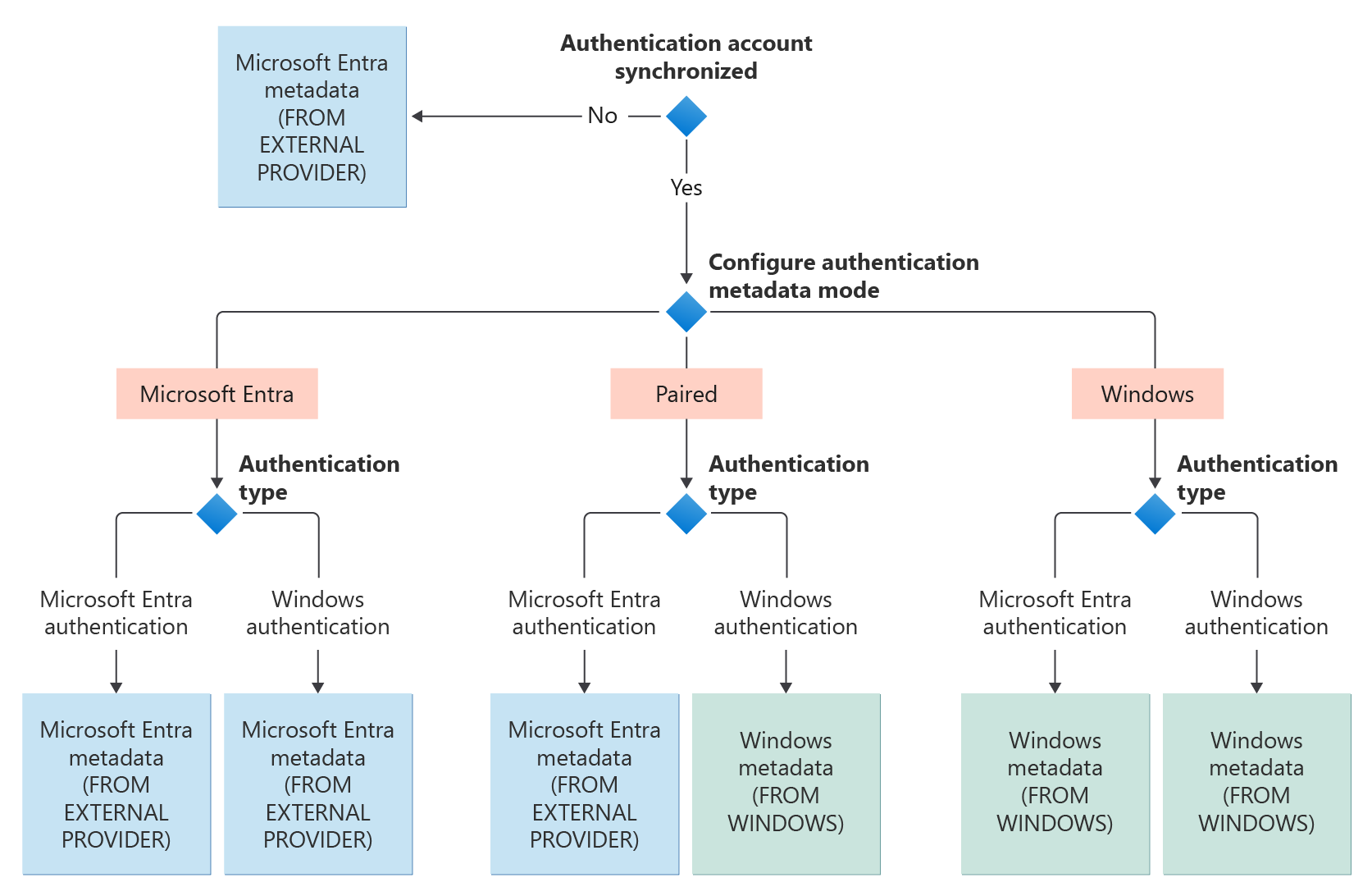
Previously, customers who synchronize users between AD and Microsoft Entra ID wouldn't be able to authenticate with a login created from a Windows principal, whether they used Windows authentication or Microsoft Entra authentication that was synced from AD. With the Windows authentication metadata mode, customers can now authenticate with a login created from a Windows principal using Windows authentication or the synchronized Microsoft Entra principal.
For synchronized users, the authentication succeeds or fails based on the following configurations and login type:
| Authentication metadata mode | FROM WINDOWS | FROM EXTERNAL PROVIDER |
|---|---|---|
| Windows mode | ||
| Microsoft Entra authentication | Succeeds | Fails |
| Windows authentication | Succeeds | Fails |
| Microsoft Entra ID mode | ||
| Microsoft Entra authentication | Fails | Succeeds |
| Windows authentication | Fails | Succeeds |
| Paired mode | ||
| Microsoft Entra authentication | Fails | Succeeds |
| Windows authentication | Succeeds | Fails |
Related content
Learn more about implementing Windows Authentication for Microsoft Entra principals on SQL Managed Instance:
- What is Windows Authentication for Microsoft Entra principals on Azure SQL Managed Instance?
- How Windows Authentication for Azure SQL Managed Instance is implemented with Microsoft Entra ID and Kerberos.
- How to set up Windows Authentication for Microsoft Entra ID with the modern interactive flow.
- How to set up Windows Authentication for Microsoft Entra ID with the incoming trust-based flow.
- Configure Azure SQL Managed Instance for Windows Authentication for Microsoft Entra ID.
Feedback
Coming soon: Throughout 2024 we will be phasing out GitHub Issues as the feedback mechanism for content and replacing it with a new feedback system. For more information see: https://aka.ms/ContentUserFeedback.
Submit and view feedback for