Manage Microsoft Entra token-based users in Azure confidential ledger
Microsoft Entra ID-based users are identified by their Microsoft Entra object ID.
Users with Administrator privileges can manage users of the confidential ledger. Available roles are Reader (read-only), Contributor (read and write), and Administrator (read, write, and manage users).
Sign in to Azure
Sign in to Azure using the Azure CLI az login command or the Azure PowerShell Connect-AzAccount cmdlet.
az login
If the CLI or PowerShell can open your default browser, it will do so and load an Azure sign-in page. Otherwise, visit https://aka.ms/devicelogin and enter the authorization code displayed in your terminal.
If prompted, sign in with your account credentials in the browser.
Get the confidential ledger's name and the identity service URI from the Azure portal as it is needed to create a client to manage the users. This image shows the appropriate properties in the Azure portal.

Replace instances of contoso and https://contoso.confidential-ledger.azure.com in the following code snippets with the respective values from the Azure portal.
Python Client Library
Install the packages
pip install azure-identity azure-confidentialledger
Create a confidential ledger client
from azure.identity import DefaultAzureCredential
from azure.confidentialledger import ConfidentialLedgerClient
from azure.confidentialledger.identity_service import ConfidentialLedgerIdentityServiceClient
from azure.confidentialledger import LedgerUserRole
identity_client = ConfidentialLedgerCertificateClient()
network_identity = identity_client.get_ledger_identity(
ledger_id="contoso"
)
ledger_tls_cert_file_name = "ledger_certificate.pem"
with open(ledger_tls_cert_file_name, "w") as cert_file:
cert_file.write(network_identity["ledgerTlsCertificate"])
# The DefaultAzureCredential will use the current Azure context to authenticate to Azure
credential = DefaultAzureCredential()
ledger_client = ConfidentialLedgerClient(
endpoint="https://contoso.confidential-ledger.azure.com",
credential=credential,
ledger_certificate_path=ledger_tls_cert_file_name
)
# Add a user with the contributor role
# Other supported roles are Contributor and Administrator
user_id = "Azure AD object id of the user"
user = ledger_client.create_or_update_user(
user_id, {"assignedRole": "Contributor"}
)
# Get the user and check their properties
user = ledger_client.get_user(user_id)
assert user["userId"] == user_id
assert user["assignedRole"] == "Contributor"
# Delete the user
ledger_client.delete_user(user_id)
Sign in to Azure
Sign in to Azure using the Azure CLI az login command or the Azure PowerShell Connect-AzAccount cmdlet.
az login
If the CLI or PowerShell can open your default browser, it will do so and load an Azure sign-in page. Otherwise, visit https://aka.ms/devicelogin and enter the authorization code displayed in your terminal.
If prompted, sign in with your account credentials in the browser.
Get the confidential ledger's name and the identity service URI from the Azure portal as it is needed to create a client to manage the users. This image shows the appropriate properties in the Azure portal.

Replace instances of contoso and https://contoso.confidential-ledger.azure.com in the following code snippets with the respective values from the Azure portal.
.NET Client Library
Install the packages
dotnet add package Azure.Security.ConfidentialLedger
dotnet add package Azure.Identity
dotnet add Azure.Security
Create a client and manage the users
using Azure.Core;
using Azure.Identity;
using Azure.Security.ConfidentialLedger;
internal class ACLUserManagement
{
static void Main(string[] args)
{
// Create a ConfidentialLedgerClient instance
// The DefaultAzureCredential will use the current Azure context to authenticate to Azure
var ledgerClient = new ConfidentialLedgerClient(new Uri("https://contoso.confidential-ledger.azure.com"), new DefaultAzureCredential());
string userId = "Azure AD object id of the user";
// Add the user with the Reader role
// Other supported roles are Contributor and Administrator
ledgerClient.CreateOrUpdateUser(
userId,
RequestContent.Create(new { assignedRole = "Reader" }));
// Get the user and print their properties
Azure.Response response = ledgerClient.GetUser(userId);
var aclUser = System.Text.Json.JsonDocument.Parse(response.Content.ToString());
Console.WriteLine($"Assigned Role is = {aclUser.RootElement.GetProperty("assignedRole").ToString()}");
Console.WriteLine($"User id is = {aclUser.RootElement.GetProperty("userId").ToString()}");
// Delete the user
ledgerClient.DeleteUser(userId);
}
}
Sign in to Azure
Sign in to Azure using the Azure CLI az login command or the Azure PowerShell Connect-AzAccount cmdlet.
az login
If the CLI or PowerShell can open your default browser, it will do so and load an Azure sign-in page. Otherwise, visit https://aka.ms/devicelogin and enter the authorization code displayed in your terminal.
If prompted, sign in with your account credentials in the browser.
Get the confidential ledger's name and the identity service URI from the Azure portal as it is needed to create a client to manage the users. This image shows the appropriate properties in the Azure portal.

Replace instances of contoso and https://contoso.confidential-ledger.azure.com in the following code snippets with the respective values from the Azure portal.
Java Client Library
Install the packages
<!-- https://mvnrepository.com/artifact/com.azure/azure-security-confidentialledger -->
<dependency>
<groupId>com.azure</groupId>
<artifactId>azure-security-confidentialledger</artifactId>
<version>1.0.6</version>
</dependency>
<!-- https://mvnrepository.com/artifact/com.azure/azure-identity -->
<dependency>
<groupId>com.azure</groupId>
<artifactId>azure-identity</artifactId>
<version>1.8.0</version>
</dependency>
<!-- https://mvnrepository.com/artifact/com.azure/azure-core -->
<dependency>
<groupId>com.azure</groupId>
<artifactId>azure-core</artifactId>
<version>1.36.0</version>
</dependency>
Create a client and manage the users
import java.io.IOException;
import com.azure.core.http.HttpClient;
import java.io.ByteArrayInputStream;
import java.nio.charset.StandardCharsets;
import com.azure.security.confidentialledger.*;
import com.azure.core.http.rest.RequestOptions;
import com.azure.core.http.netty.NettyAsyncHttpClientBuilder;
import com.azure.core.http.rest.Response;
import com.azure.core.util.BinaryData;
import com.azure.identity.DefaultAzureCredentialBuilder;
import com.fasterxml.jackson.databind.JsonNode;
import com.fasterxml.jackson.databind.ObjectMapper;
import com.azure.security.confidentialledger.certificate.ConfidentialLedgerCertificateClient;
import com.azure.security.confidentialledger.certificate.ConfidentialLedgerCertificateClientBuilder;
import io.netty.handler.ssl.SslContext;
import io.netty.handler.ssl.SslContextBuilder;
public class CreateOrUpdateUserSample {
public static void main(String[] args) {
try {
// Download the service identity certificate of the ledger from the well-known identity service endpoint.
// Do not change the identity endpoint.
ConfidentialLedgerCertificateClientBuilder confidentialLedgerCertificateClientbuilder = new ConfidentialLedgerCertificateClientBuilder()
.certificateEndpoint("https://identity.confidential-ledger.core.azure.com")
.credential(new DefaultAzureCredentialBuilder().build()).httpClient(HttpClient.createDefault());
ConfidentialLedgerCertificateClient confidentialLedgerCertificateClient = confidentialLedgerCertificateClientbuilder
.buildClient();
String ledgerId = "contoso";
Response<BinaryData> ledgerCertificateWithResponse = confidentialLedgerCertificateClient
.getLedgerIdentityWithResponse(ledgerId, null);
BinaryData certificateResponse = ledgerCertificateWithResponse.getValue();
ObjectMapper mapper = new ObjectMapper();
JsonNode jsonNode = mapper.readTree(certificateResponse.toBytes());
String ledgerTlsCertificate = jsonNode.get("ledgerTlsCertificate").asText();
SslContext sslContext = SslContextBuilder.forClient()
.trustManager(new ByteArrayInputStream(ledgerTlsCertificate.getBytes(StandardCharsets.UTF_8)))
.build();
reactor.netty.http.client.HttpClient reactorClient = reactor.netty.http.client.HttpClient.create()
.secure(sslContextSpec -> sslContextSpec.sslContext(sslContext));
HttpClient httpClient = new NettyAsyncHttpClientBuilder(reactorClient).wiretap(true).build();
// The DefaultAzureCredentialBuilder will use the current Azure context to authenticate to Azure
ConfidentialLedgerClient confidentialLedgerClient = new ConfidentialLedgerClientBuilder()
.credential(new DefaultAzureCredentialBuilder().build()).httpClient(httpClient)
.ledgerEndpoint("https://contoso.confidential-ledger.azure.com").buildClient();
// Add a user
// Other supported roles are Contributor and Administrator
BinaryData userDetails = BinaryData.fromString("{\"assignedRole\":\"Reader\"}");
RequestOptions requestOptions = new RequestOptions();
String userId = "Azure AD object id of the user";
Response<BinaryData> response = confidentialLedgerClient.createOrUpdateUserWithResponse(userId,
userDetails, requestOptions);
BinaryData parsedResponse = response.getValue();
ObjectMapper objectMapper = new ObjectMapper();
JsonNode responseBodyJson = null;
try {
responseBodyJson = objectMapper.readTree(parsedResponse.toBytes());
} catch (IOException e) {
e.printStackTrace();
}
System.out.println("Assigned role for user is " + responseBodyJson.get("assignedRole"));
// Get the user and print the details
response = confidentialLedgerClient.getUserWithResponse(userId, requestOptions);
parsedResponse = response.getValue();
try {
responseBodyJson = objectMapper.readTree(parsedResponse.toBytes());
} catch (IOException e) {
e.printStackTrace();
}
System.out.println("Assigned role for user is " + responseBodyJson.get("assignedRole"));
// Delete the user
confidentialLedgerClient.deleteUserWithResponse(userId, requestOptions);
} catch (Exception ex) {
System.out.println("Caught exception" + ex);
}
}
}
Sign in to Azure
Sign in to Azure using the Azure CLI az login command or the Azure PowerShell Connect-AzAccount cmdlet.
az login
If the CLI or PowerShell can open your default browser, it will do so and load an Azure sign-in page. Otherwise, visit https://aka.ms/devicelogin and enter the authorization code displayed in your terminal.
If prompted, sign in with your account credentials in the browser.
Get the confidential ledger's name and the identity service URI from the Azure portal as it is needed to create a client to manage the users. This image shows the appropriate properties in the Azure portal.

Replace instances of contoso and https://contoso.confidential-ledger.azure.com in the following code snippets with the respective values from the Azure portal.
TypeScript Client Library
Install the packages
"dependencies": {
"@azure-rest/confidential-ledger": "^1.0.0",
"@azure/identity": "^3.1.3",
"typescript": "^4.9.5"
}
Create a client and manage the users
import ConfidentialLedger, { getLedgerIdentity } from "@azure-rest/confidential-ledger";
import { DefaultAzureCredential } from "@azure/identity";
export async function main() {
// Get the signing certificate from the confidential ledger Identity Service
const ledgerIdentity = await getLedgerIdentity("contoso");
// Create the confidential ledger Client
const confidentialLedger = ConfidentialLedger(
"https://contoso.confidential-ledger.azure.com",
ledgerIdentity.ledgerIdentityCertificate,
new DefaultAzureCredential()
);
// Azure AD object id of the user
const userId = "Azure AD Object id"
// Other supported roles are Reader and Contributor
const createUserParams: CreateOrUpdateUserParameters = {
contentType: "application/merge-patch+json",
body: {
assignedRole: "Contributor",
userId: `${userId}`
}
}
// Add the user
var response = await confidentialLedger.path("/app/users/{userId}", userId).patch(createUserParams)
// Check for a non-success response
if (response.status !== "200") {
throw response.body.error;
}
// Print the response
console.log(response.body);
// Get the user
response = await confidentialLedger.path("/app/users/{userId}", userId).get()
// Check for a non-success response
if (response.status !== "200") {
throw response.body.error;
}
// Print the response
console.log(response.body);
// Set the user role to Reader
const updateUserParams: CreateOrUpdateUserParameters = {
contentType: "application/merge-patch+json",
body: {
assignedRole: "Reader",
userId: `${userId}`
}
}
// Update the user
response = await confidentialLedger.path("/app/users/{userId}", userId).patch(updateUserParams)
// Check for a non-success response
if (response.status !== "200") {
throw response.body.error;
}
// Print the response
console.log(response.body);
// Delete the user
await confidentialLedger.path("/app/users/{userId}", userId).delete()
// Get the user to make sure it is deleted
response = await confidentialLedger.path("/app/users/{userId}", userId).get()
// Check for a non-success response
if (response.status !== "200") {
throw response.body.error;
}
}
main().catch((err) => {
console.error(err);
});
Azure portal
Navigate to the Azure portal and access the Manage users blade. You can add, update, and delete users from this blade.
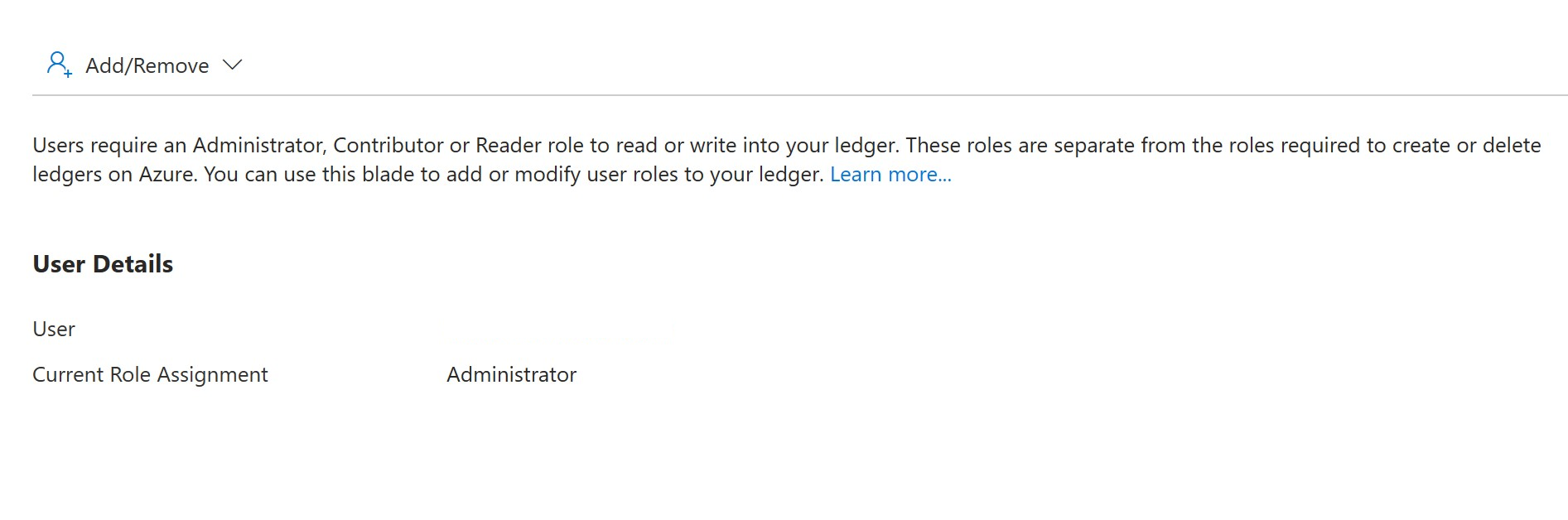
To add a user, click on the Add/Remove button, pick a user and select the role for the user, and Apply the changes. The user will be added to the list of users with the selected role.
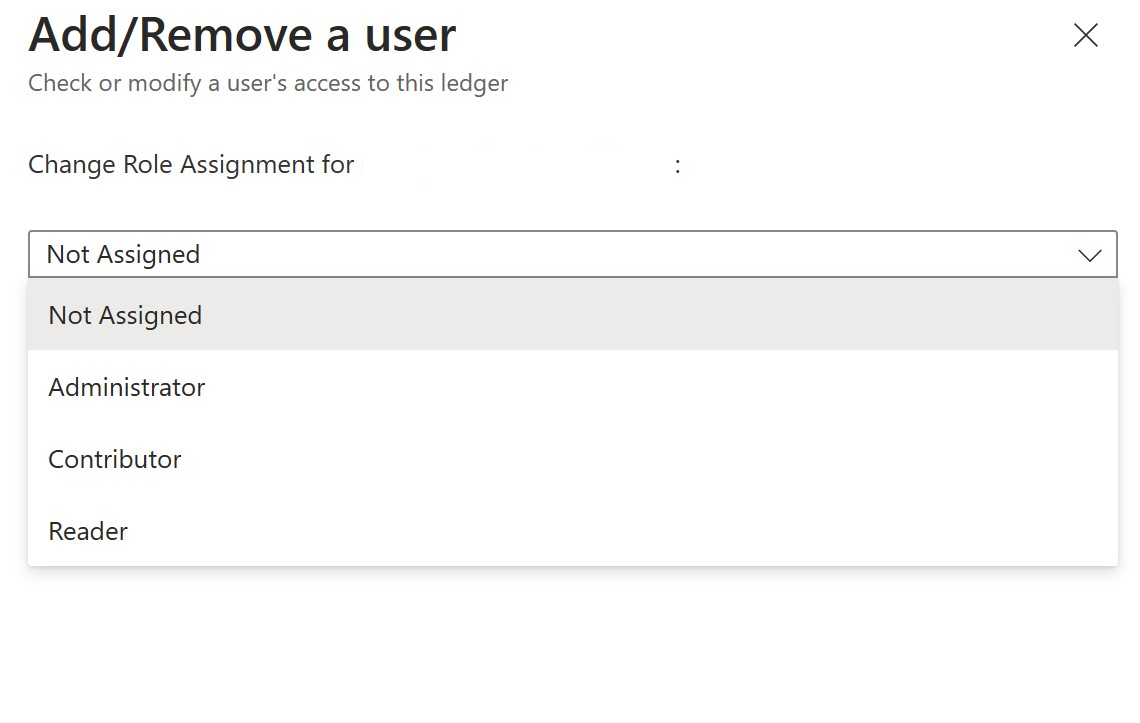
To remove a user from the ledger, select the Not Assigned role, and click on the Apply button. The user will be removed from the list of users.