Quickstart: Build and deploy from a repository to Azure Container Apps
This article demonstrates how to build and deploy a microservice to Azure Container Apps from a GitHub repository using the programming language of your choice. In this quickstart, you create a sample microservice, which represents a backend web API service that returns a static collection of music albums.
This sample application is available in two versions. One version includes a container, where the source contains a Dockerfile. The other version has no Dockerfile. Select the version that best reflects your source code. If you're new to containers, select the No Dockerfile option at the top.
Note
You can also build and deploy this sample application from your local filesystem. For more information, see Build from local source code and deploy your application in Azure Container Apps.
The following screenshot shows the output from the album API service you deploy.
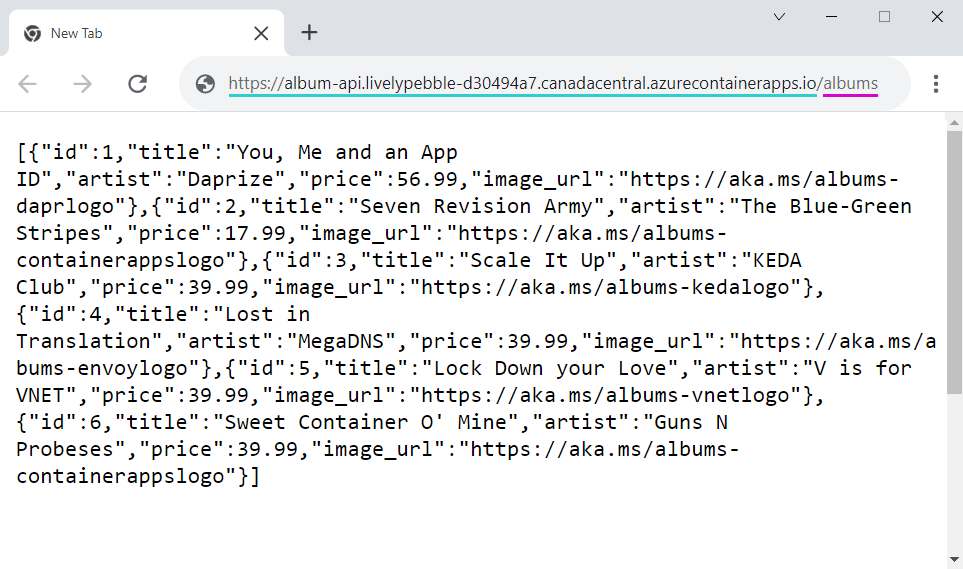
Prerequisites
To complete this project, you need the following items:
| Requirement | Instructions |
|---|---|
| Azure account | If you don't have one, create an account for free. You need the Contributor or Owner permission on the Azure subscription to proceed. Refer to Assign Azure roles using the Azure portal for details. |
| GitHub Account | Get one for free. |
| git | Install git |
| Azure CLI | Install the Azure CLI. |
Setup
To sign in to Azure from the CLI, run the following command and follow the prompts to complete the authentication process.
az login
To ensure you're running the latest version of the CLI, run the upgrade command.
az upgrade
Next, install or update the Azure Container Apps extension for the CLI.
If you receive errors about missing parameters when you run az containerapp commands in Azure CLI or cmdlets from the Az.App module in Azure PowerShell, be sure you have the latest version of the Azure Container Apps extension installed.
az extension add --name containerapp --upgrade
Note
Starting in May 2024, Azure CLI extensions no longer enable preview features by default. To access Container Apps preview features, install the Container Apps extension with --allow-preview true.
az extension add --name containerapp --upgrade --allow-preview true
Now that the current extension or module is installed, register the Microsoft.App and Microsoft.OperationalInsights namespaces.
az provider register --namespace Microsoft.App
az provider register --namespace Microsoft.OperationalInsights
Create environment variables
Now that your Azure CLI setup is complete, you can define the environment variables that are used throughout this article.
Define the following variables in your bash shell.
export RESOURCE_GROUP="album-containerapps"
export LOCATION="canadacentral"
export ENVIRONMENT="env-album-containerapps"
export API_NAME="album-api"
export GITHUB_USERNAME="<YOUR_GITHUB_USERNAME>"
Before you run this command, make sure to replace <YOUR_GITHUB_USERNAME> with your GitHub username.
Next, define a container registry name unique to you.
export ACR_NAME="acaalbums"$GITHUB_USERNAME
Prepare the GitHub repository
In a browser window, go to the GitHub repository for your preferred language and fork the repository.
Select the Fork button at the top of the album API repo to fork the repo to your account. Then copy the repo URL to use it in the next step.
In a browser window, go to the GitHub repository for your preferred language and fork the repository including branches.
Select the Fork button at the top of the album API repo to fork the repo to your account. Uncheck "Copy the main branch only"
to also fork the buildpack branch.
Build and deploy the container app
Build and deploy your first container app from your forked GitHub repository with the containerapp up command. This command will:
- Create the resource group
- Create the Container Apps environment with a Log Analytics workspace
- Create an Azure Container Registry
- Create a GitHub Action workflow to build and deploy the container app
- Create the resource group
- Create the Container Apps environment with a Log Analytics workspace
- Automatically create a default registry as part of your environment
- Create a GitHub Action workflow to build and deploy the container app
When you push new code to the repository, the GitHub Action will:
- Build the container image and push it to the Azure Container Registry
- Deploy the container image to the created container app
The up command uses the Dockerfile in the root of the repository to build the container image. The EXPOSE instruction in the Dockerfile defines the target port. A Docker file isn't required to build a container app.
- Automatically detect the language and runtime
- Build the image using the appropriate Buildpack
- Push the image into the Azure Container Apps default registry
The container app needs to be accessible to ingress traffic. Ensure to expose port 8080 to listen for incoming requests.
In the following command, replace the <YOUR_GITHUB_REPOSITORY_NAME> with your GitHub repository name in the form of https://github.com/<OWNER>/<REPOSITORY-NAME> or <OWNER>/<REPOSITORY-NAME>.
In the following command, replace the <YOUR_GITHUB_REPOSITORY_NAME> with your GitHub repository name in the form of https://github.com/<OWNER>/<REPOSITORY-NAME> or <OWNER>/<REPOSITORY-NAME>. Use the --branch buildpack option to point to the sample source without a Dockerfile.
az containerapp up \
--name $API_NAME \
--resource-group $RESOURCE_GROUP \
--location $LOCATION \
--environment $ENVIRONMENT \
--context-path ./src \
--repo <YOUR_GITHUB_REPOSITORY_NAME>
az containerapp up \
--name $API_NAME \
--resource-group $RESOURCE_GROUP \
--location $LOCATION \
--environment $ENVIRONMENT \
--context-path ./src \
--ingress external \
--target-port 8080 \
--repo <YOUR_GITHUB_REPOSITORY_NAME>
--branch buildpack
--
Using the URL and the user code displayed in the terminal, go to the GitHub device activation page in a browser and enter the user code to the page. Follow the prompts to authorize the Azure CLI to access your GitHub repository.
The up command creates a GitHub Action workflow in your repository's .github/workflows folder. The workflow is triggered to build and deploy your container app when you push changes to the repository.
Verify deployment
Copy the domain name returned by the containerapp up to a web browser. From your web browser, go to the /albums endpoint of the URL.
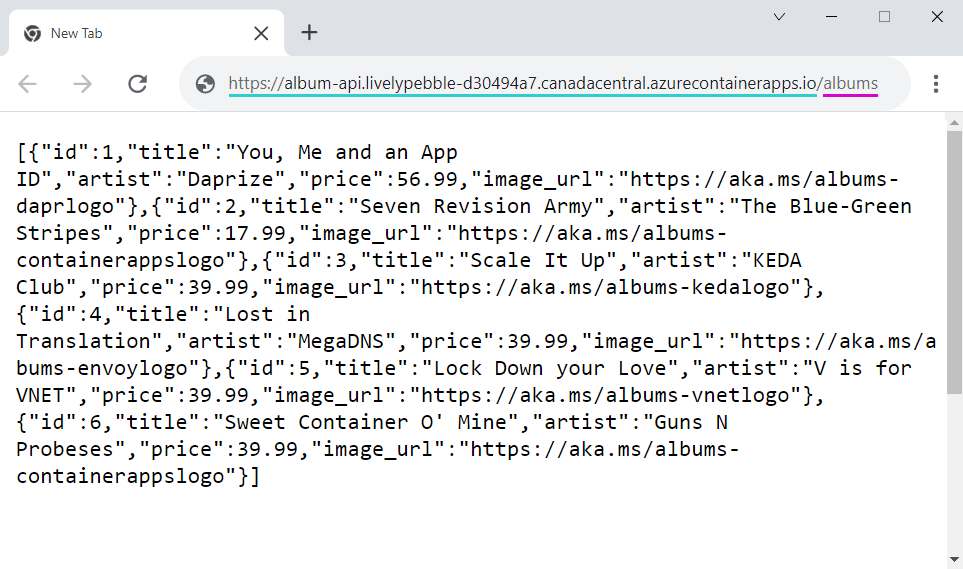
Clean up resources
If you're not going to continue on to the Deploy a frontend tutorial, you can remove the Azure resources created during this quickstart with the following command.
Caution
The following command deletes the specified resource group and all resources contained within it. If the group contains resources outside the scope of this quickstart, they are also deleted.
az group delete --name $RESOURCE_GROUP
Tip
Having issues? Let us know on GitHub by opening an issue in the Azure Container Apps repo.
Next steps
After completing this quickstart, you can continue to Tutorial: Communication between microservices in Azure Container Apps to learn how to deploy a front end application that calls the API.