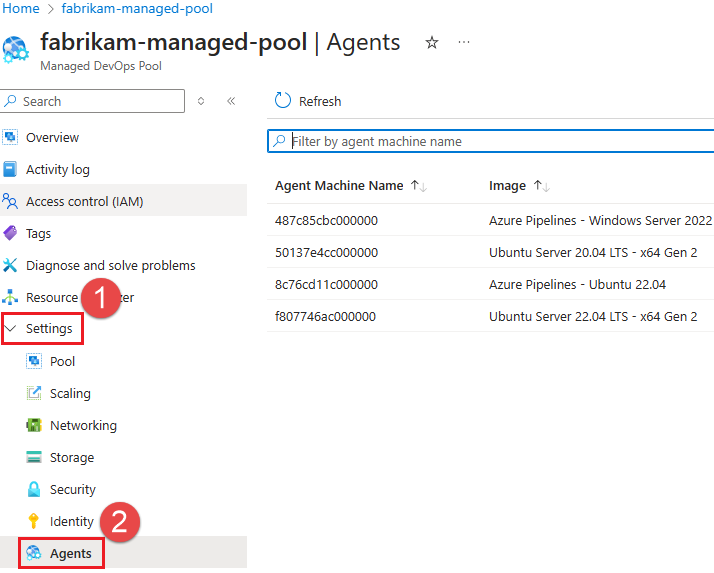View agents
You can view the status of the agents in your pool on the Agents pane. You can use this information to get a quick overview of how many agents are running jobs and see how many standby agents are online.
Agents list
Go to your Managed DevOps Pool and choose Settings > Agents to view the status of the agents in your pool.
The Agents list displays the following columns.
| Name | Description |
|---|---|
| Agent Machine Name | The name of the agent instance. |
| Image | The name of the image. For more information, see Configure images. |
| Image version | The version of the agent image. For more information, see Configure images. |
| Status | The current status of the agent. See Status for more information about each status type. |
Status
Agents in the Agents list can have the following statuses.
| Status | Description |
|---|---|
| Ready | The agent is online and is ready to accept jobs. You can expect to see this status if you have standby agents configured or stateful pools with a grace period. |
| NotReady | A stateful agent job is complete, but the agent not ready to accept a new job. |
| Allocated | The agent is running a job. |
| PendingReimage | The agent job is complete and the agent is ready to be reimaged. This status is typical if you have you have your pool configured for stateless agents with standby agent mode enabled. |
| Reimaging | The agent is being prepared with a fresh image. This status is typical for stateless agents with standby agent mode enabled. |
| Starting | The agent is starting up and should be ready to accept jobs when it completes starting. |
| PendingReturn | The agent is preparing to be shut down. This status is typical for stateless agents with standby agent mode disabled. |
| Returned | The agent is shut down and will be removed from the Agents list in a few moments. This status is typical for stateless agents with standby agent mode disabled after they run a job. |
For more information, see Standby agents and Agent state.