Delete your organization
Azure DevOps Services
When you no longer need an organization, you can delete it from Azure DevOps. If you change your mind within 28 days, you can recover your organization. After 28 days, your organization and data are permanently deleted.
When you delete your organization, the following occur:
- Users immediately lose access to organization services and resources.
- Your organization URL becomes available for anyone to use, which might take up to one hour.
- Your organization is disabled and appears deleted in your profile for 28 days.
- If your organization is linked to an Azure subscription for billing, you must unlink it before deletion. You're still charged for any paid users and services used during the current billing cycle. Billing stops after the current cycle ends.
Caution
In rare cases, our deletion process might take up to 70 days due to backend retries and the need to delete data from multiple sources.
Prerequisites
- Permissions: Have Project Collection Administrator permissions.
- Access levels: Have at least Basic access.
- If your organization uses an Azure subscription for billing, remove billing from your organization before deleting it in Azure DevOps.
Delete organization
To delete an organization, do the following steps.
Sign in to your organization (
https://dev.azure.com/{yourorganization}).Select
 Organization settings.
Organization settings.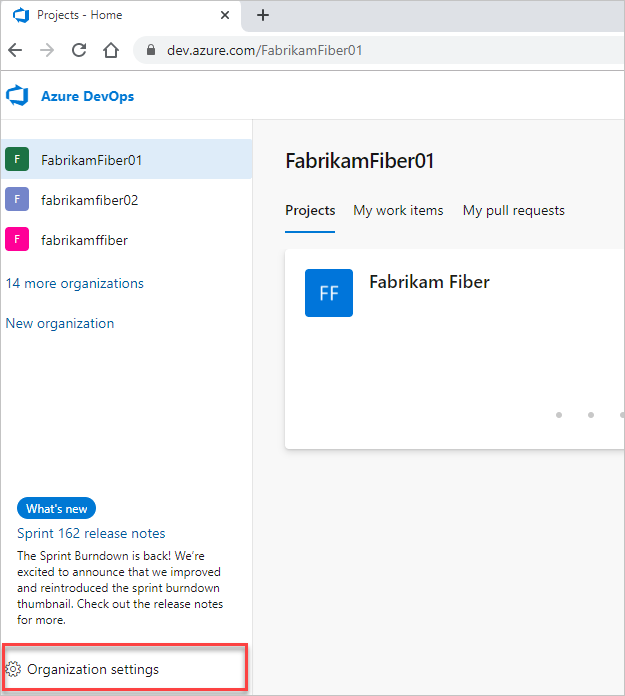
Select Overview > Delete.
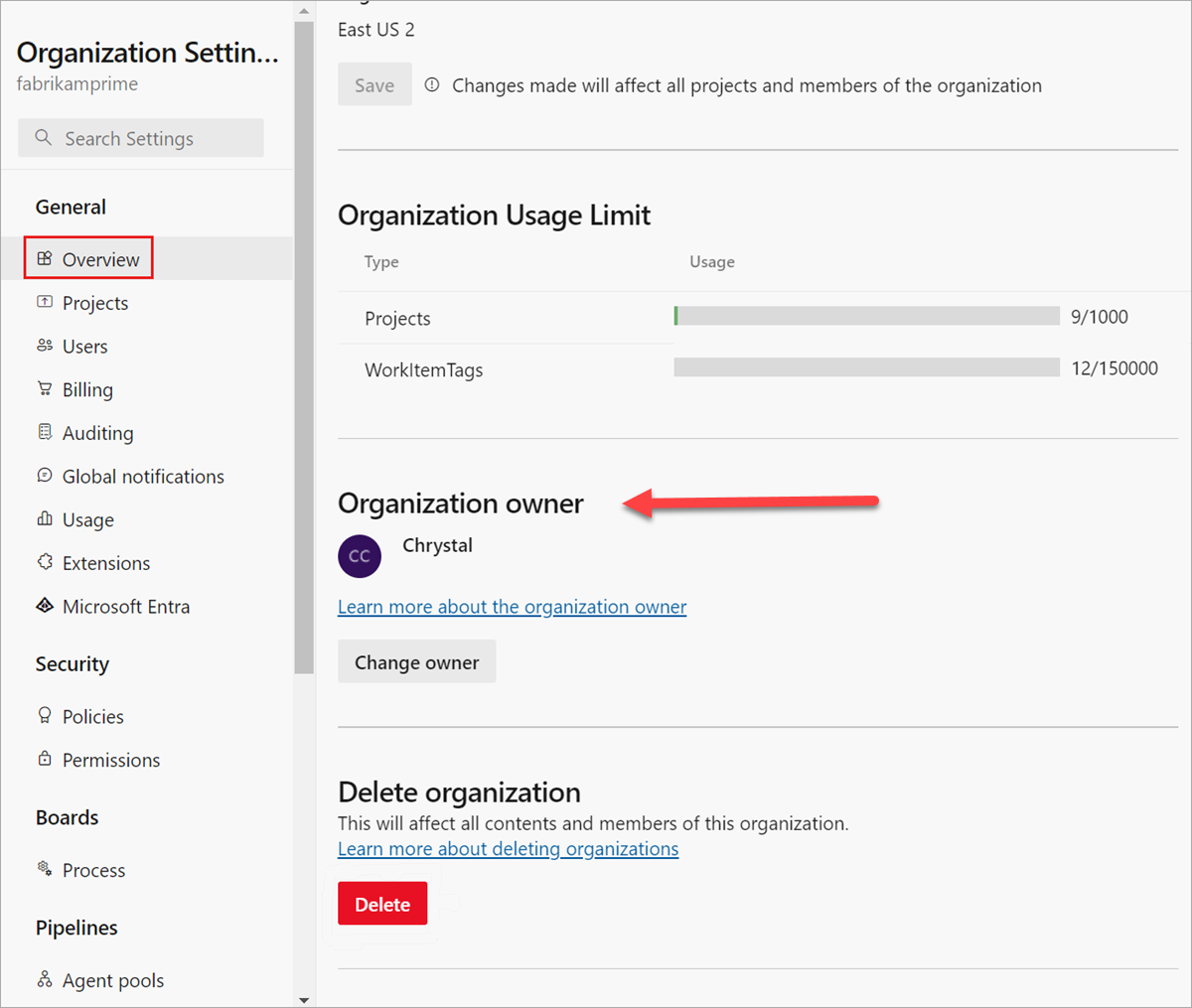
In the resulting dialog box, enter the name of the organization, and then select Delete.
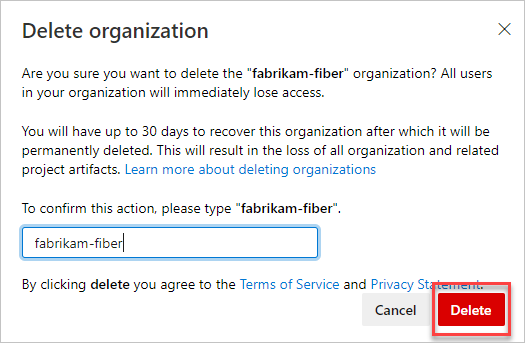
To review your organizations, go to your Visual Studio profile, where you can see your deleted organization.
Your organization is deleted.