Events
Take the Microsoft Learn Challenge
Nov 19, 11 PM - Jan 10, 11 PM
Ignite Edition - Build skills in Microsoft Azure and earn a digital badge by January 10!
Register nowThis browser is no longer supported.
Upgrade to Microsoft Edge to take advantage of the latest features, security updates, and technical support.
Azure DevOps Services | Azure DevOps Server 2022 - Azure DevOps Server 2019
Using Azure Pipelines, you can create triggers to build your project on every new commit and pull request to your repository. In this article, you will learn how to enable continuous integration and set up multiple branch builds for your repository.
An Azure DevOps organization and a project. Create an organization or a project if you haven't already.
A working pipeline. Follow the instructions in Create your first pipeline to create your pipeline.
When working with Git, it is a common practice to create temporary branches from the main branch to facilitate a streamlined workflow. These branches, often referred to as topic or feature branches, serve the purpose of isolating your work. Within this workflow, you create a branch dedicated to a specific feature or bug fix, and once completed, you merge the code back into the main branch before deleting the topic branch.
If no trigger is explicitly specified in your YAML file, any changes made to any branch will trigger a run. To add triggers for both the main branch and any feature/ branches, include the following snippet in your YAML file. This will ensure that any modifications made to these branches will automatically trigger a pipeline run.
trigger:
- main
- feature/*
YAML builds are not yet available on TFS.
The main branch is usually responsible for generating deployable artifacts, such as binaries. For short-lived feature branches, there is no need to invest time in creating and storing these artifacts. In Azure Pipelines, you can implement custom conditions to ensure that specific tasks are executed only on the main branch.
Edit the azure-pipelines.yml file in your main branch, and add a condition to your desired task. For example, the following snippet adds a condition to the publish pipeline artifacts task.
- task: PublishPipelineArtifact@1
condition: and(succeeded(), eq(variables['Build.SourceBranch'], 'refs/heads/main'))
YAML builds are not yet available on TFS.
To ensure branch protection, you can utilize policies that mandate successful builds prior to merging pull requests. Using Azure Pipelines, you have the flexibility to configure the requirement of a new successful build for merging changes into crucial branches like the main branch.
If you don't explicitly define pr triggers in your YAML file, pull request builds will be enabled by default for all branches. However, you have the flexibility to specify the target branches for your pull request builds. As an example, if you want to run the build exclusively for pull requests targeting the main branch and branches starting with feature/, you can specify the following configuration:
pr:
- main
- feature/*
YAML builds are not yet available on TFS.
Sign in to your Azure DevOps organization, and then navigate to your project.
Select Repos and then select Branches.
Select the ellipsis icon to the right of your branch name, and then select Branch policies.
Under the Build validation menu, select the + sign to add a build policy.
Select your Build pipeline from the dropdown menu and make sure that Trigger is set to automatic and the Policy requirement is set to required.
Enter a descriptive Display name to describe the policy.
Select Save to create and enable the policy. Select Save changes at the top left of your screen to save your changes.
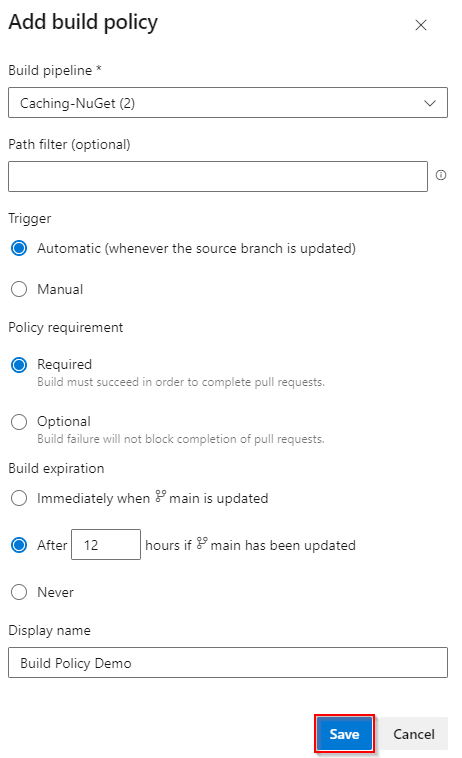
To test the policy navigate to Repos > Pull requests in the Azure DevOps portal.
Select New pull request and make sure that your topic branch is set to merge into your main branch, and then Select Create.
On your screen, you can see the currently executing policy.
Select the policy name to examine the build. If the build succeeds your pull request will be merged. If the build fails the merge will be blocked.
Note
Azure Pipelines no longer supports per-pipeline retention policies. We recommend using project-level retention rules.
Events
Take the Microsoft Learn Challenge
Nov 19, 11 PM - Jan 10, 11 PM
Ignite Edition - Build skills in Microsoft Azure and earn a digital badge by January 10!
Register now