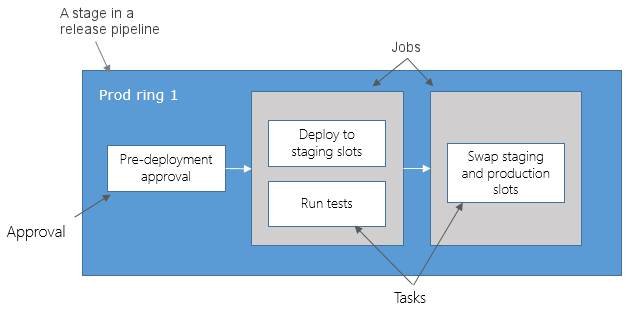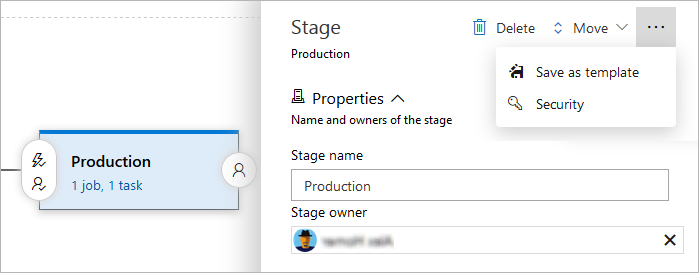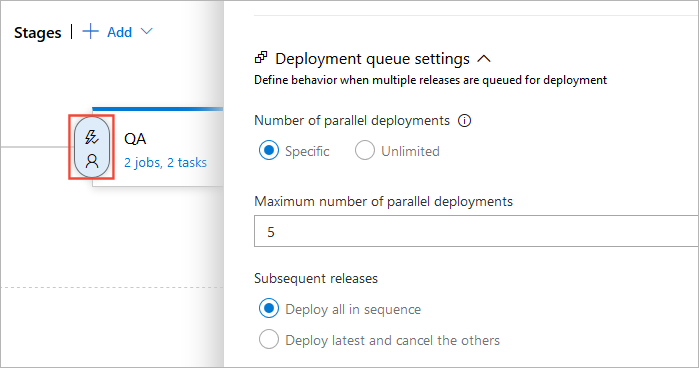Add stages, dependencies, & conditions
Azure DevOps Services | Azure DevOps Server 2022 - Azure DevOps Server 2019
A stage is a logical boundary in an Azure DevOps pipeline. Stages can be used to group actions in your software development process (for example, build the app, run tests, deploy to preproduction). Each stage contains one or more jobs.
When you define multiple stages in a pipeline, by default, they run one after the other. Stages can also depend on each other. You can use the dependsOn keyword to define dependencies. Stages also can run based on the result of a previous stage with conditions.
To learn how stages work with parallel jobs and licensing, see Configure and pay for parallel jobs.
To find out how stages relate to other parts of a pipeline such as jobs, see Key pipelines concepts.
You can also learn more about how stages relate to parts of a pipeline in the YAML schema stages article.
You can organize pipeline jobs into stages. Stages are the major divisions in a pipeline: build this app, run these tests, and deploy to preproduction are good examples of stages. They're logical boundaries in your pipeline where you can pause the pipeline and perform various checks.
Every pipeline has at least one stage even if you don't explicitly define it. You can also arrange stages into a dependency graph so that one stage runs before another one. There's a limit of 256 jobs for a stage.
Note
Support for stages was added in Azure DevOps Server 2019.1.
Specify stages
Note
Support for stages was added in Azure DevOps Server 2019.1.
In the simplest case, you don't need any logical boundaries in your pipeline. In that case, you don't have to explicitly use the stage keyword. You can directly specify the jobs in your YAML file.
# this has one implicit stage and one implicit job
pool:
vmImage: 'ubuntu-latest'
steps:
- bash: echo "Hello world"
# this pipeline has one implicit stage
jobs:
- job: A
steps:
- bash: echo "A"
- job: B
steps:
- bash: echo "B"
If you organize your pipeline into multiple stages, you use the stages keyword.
stages:
- stage: A
jobs:
- job: A1
- job: A2
- stage: B
jobs:
- job: B1
- job: B2
If you choose to specify a pool at the stage level, then all jobs defined in that stage use that pool unless specified at the job-level.
Note
In Azure DevOps Server 2019, pools can only be specified at job level.
stages:
- stage: A
pool: StageAPool
jobs:
- job: A1 # will run on "StageAPool" pool based on the pool defined on the stage
- job: A2 # will run on "JobPool" pool
pool: JobPool
The full syntax to specify a stage is:
stages:
- stage: string # name of the stage, A-Z, a-z, 0-9, and underscore
displayName: string # friendly name to display in the UI
dependsOn: string | [ string ]
condition: string
pool: string | pool
variables: { string: string } | [ variable | variableReference ]
jobs: [ job | templateReference]
Specify dependencies
Note
Support for stages was added in Azure DevOps Server 2019.1.
When you define multiple stages in a pipeline, by default, they run sequentially in the order in which you define them in the YAML file. The exception to this is when you add dependencies. With dependencies, stages run in the order of the dependsOn requirements.
Pipelines must contain at least one stage with no dependencies.
The syntax for defining multiple stages and their dependencies is:
stages:
- stage: string
dependsOn: string
condition: string
Example stages that run sequentially:
# if you do not use a dependsOn keyword, stages run in the order they are defined
stages:
- stage: QA
jobs:
- job:
...
- stage: Prod
jobs:
- job:
...
Example stages that run in parallel:
stages:
- stage: FunctionalTest
jobs:
- job:
...
- stage: AcceptanceTest
dependsOn: [] # this removes the implicit dependency on previous stage and causes this to run in parallel
jobs:
- job:
...
Example of fan-out and fan-in:
stages:
- stage: Test
- stage: DeployUS1
dependsOn: Test # this stage runs after Test
- stage: DeployUS2
dependsOn: Test # this stage runs in parallel with DeployUS1, after Test
- stage: DeployEurope
dependsOn: # this stage runs after DeployUS1 and DeployUS2
- DeployUS1
- DeployUS2
Define conditions
You can specify the conditions under which each stage runs with expressions. By default, a stage runs if it doesn't depend on any other stage, or if all of the stages that it depends on have completed and succeeded. You can customize this behavior by forcing a stage to run even if a previous stage fails or by specifying a custom condition.
If you customize the default condition of the preceding steps for a stage, you remove the conditions for completion and success. So, if you use a custom condition, it's common to use and(succeeded(),custom_condition) to check whether the preceding stage ran successfully. Otherwise, the stage runs regardless of the outcome of the preceding stage.
Note
Conditions for failed ('JOBNAME/STAGENAME') and succeeded ('JOBNAME/STAGENAME') as shown in the following example work only for YAML pipelines.
Note
Support for stages was added in Azure DevOps Server 2019.1.
Example to run a stage based upon the status of running a previous stage:
stages:
- stage: A
# stage B runs if A fails
- stage: B
condition: failed()
# stage C runs if B succeeds
- stage: C
dependsOn:
- A
- B
condition: succeeded('B')
Example of using a custom condition:
stages:
- stage: A
- stage: B
condition: and(succeeded(), eq(variables['build.sourceBranch'], 'refs/heads/main'))
Specify queuing policies
YAML pipelines don't support queuing policies. Each run of a pipeline is independent from and unaware of other runs. In other words, your two successive commits may trigger two pipelines, and both of them will execute the same sequence of stages without waiting for each other. While we work to bring queuing policies to YAML pipelines, we recommend that you use manual approvals in order to manually sequence and control the order the execution if this is of importance.
Specify approvals
You can manually control when a stage should run using approval checks. This is commonly used to control deployments to production environments. Checks are a mechanism available to the resource owner to control if and when a stage in a pipeline can consume a resource. As an owner of a resource, such as an environment, you can define checks that must be satisfied before a stage consuming that resource can start.
Currently, manual approval checks are supported on environments. For more information, see Approvals.
Approvals aren't yet supported in YAML pipelines in this version of Azure DevOps Server.
Add a manual trigger
Manually triggered YAML pipeline stages enable you to have a unified pipeline without always running it to completion.
For instance, your pipeline might include stages for building, testing, deploying to a staging environment, and deploying to production. You might want all stages to run automatically except for the production deployment, which you prefer to trigger manually when ready.
To use this feature, add the trigger: manual property to a stage.
In the following example, the development stage runs automatically, while the production stage requires manual triggering. Both stages run a hello world output script.
stages:
- stage: development
displayName: Deploy to development
jobs:
- job: DeployJob
steps:
- script: echo 'hello, world'
displayName: 'Run script'
- stage: production
displayName: Deploy to production
trigger: manual
jobs:
- job: DeployJob
steps:
- script: echo 'hello, world'
displayName: 'Run script'
Mark a stage as unskippable
Mark a stage as isSkippable: false to prevent pipeline users from skipping stages. For example, you may have a YAML template that injects a stage that performs malware detection in all pipelines. If you set isSkippable: false for this stage, Pipeline won't be able to skip malware detection.
In the following example, the Malware detection stage is marked as non-skippable, meaning it must be executed as part of the pipeline run.
- stage: malware_detection
displayName: Malware detection
isSkippable: false
jobs:
- job: check_job
...
When a stage is non-skippable, it will show with a disabled checkbox in the Stages to run configuration panel.