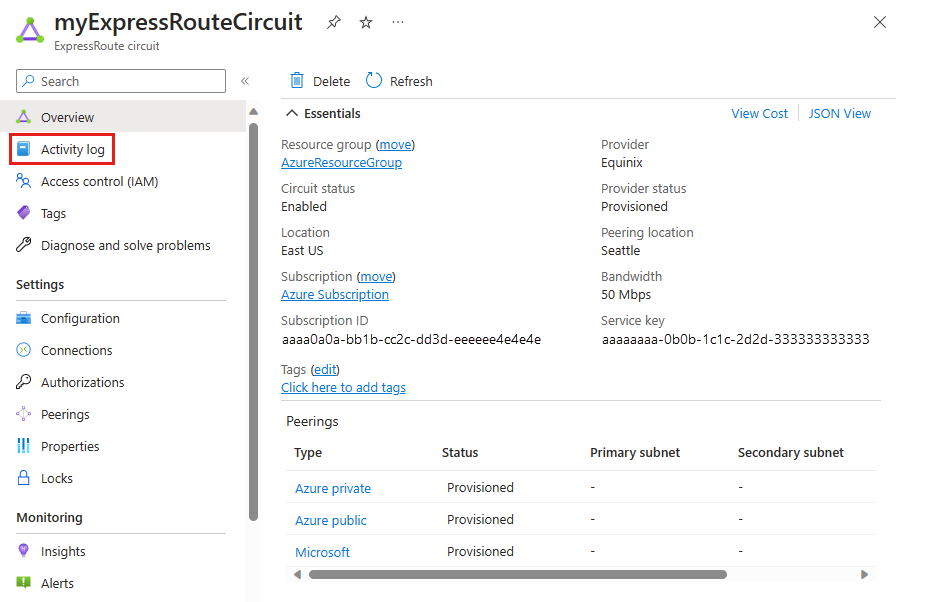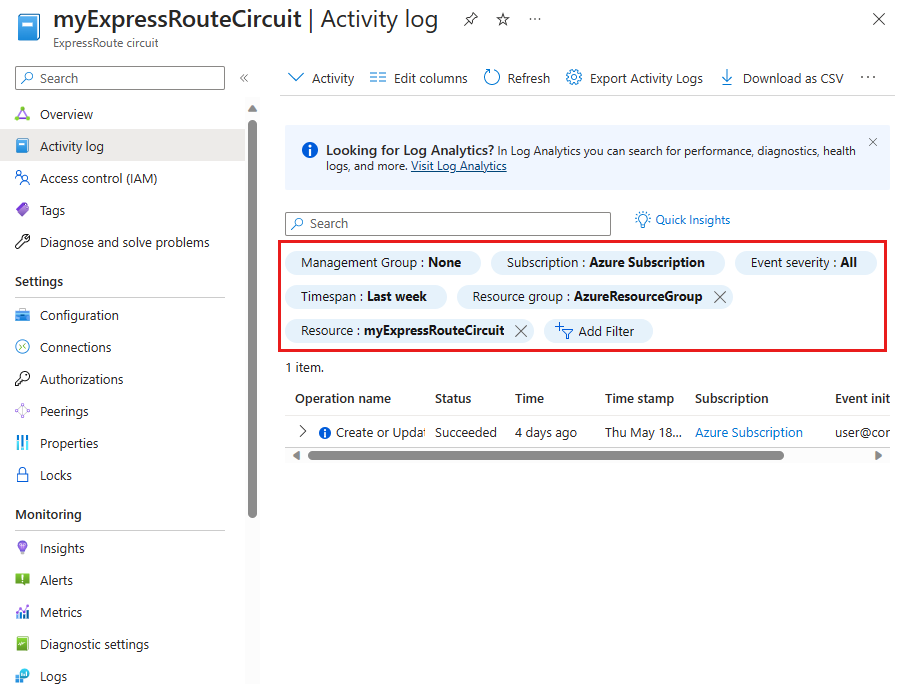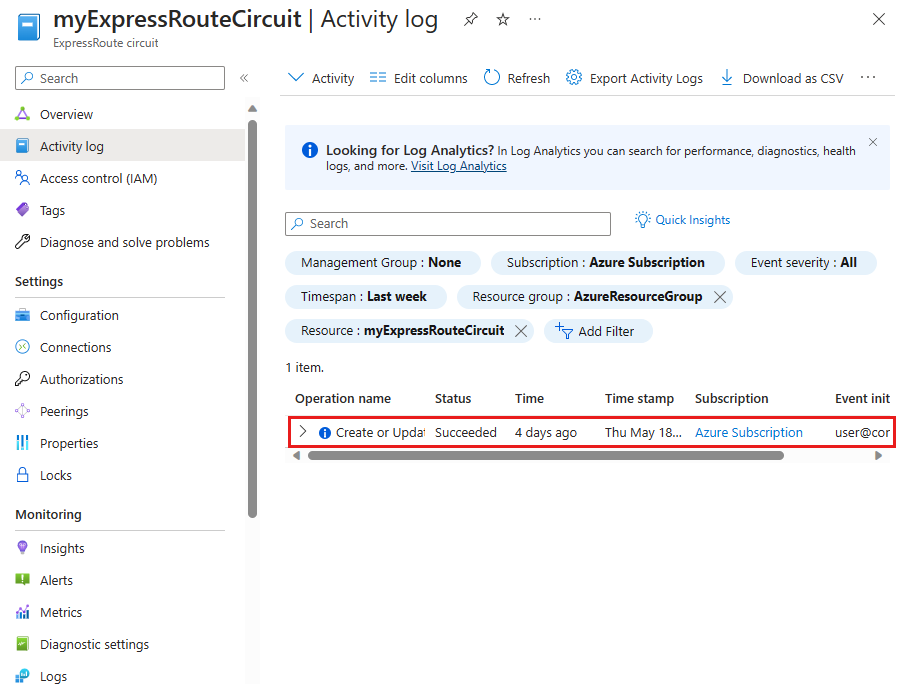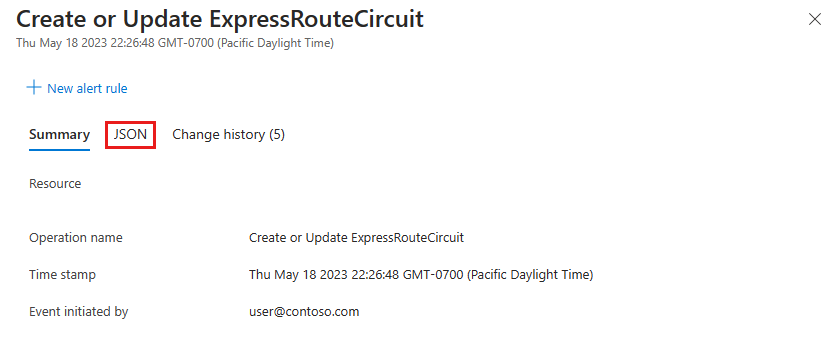Get operation correlation ID from Activity Log
The Azure Resource Manager Activity Log contains information about when a resource gets modified and can help you trace the flow of requests between services. Each operation has a unique identifier called a Correlation ID that can help investigate issues by correlating them with other signals collected that spans multiple services. This identifier can help troubleshoot issues with your resources, such as connectivity problems or errors in provisioning and configuration.
This guide walks you through the steps to obtain the operation correlation ID from the Activity Log for an ExpressRoute Resource such as circuit, gateway, connection or peering.
Prerequisites
- You need to have access to an ExpressRoute circuit, ExpressRoute gateway, or ExpressRoute connection resource.
Obtain operation correlation ID
Sign in to the Azure portal.
In the Azure portal, navigate to your ExpressRoute resource. Select Activity log from the left side menu.
On the Activity log page, you can select to add filters to narrow down the results. For example, you can filter by operation type and resource type or date/time range to only show the activity log for a specific ExpressRoute resource. By default, Activity Log shows all activities for the selected ExpressRoute resource.
Once you apply the filters, you can select an activity log entry to view the details.
Select the JSON view and then locate the Correlation ID in the activity log entry.
To quickly search for the correlation ID, you can use the Find feature in your browser. Make note of this correlation ID and provide it as part of your support request submission.
Next steps
- File a support request with the correlation ID to help troubleshoot your issue. For more information, see How to create an Azure support request.
Feedback
Coming soon: Throughout 2024 we will be phasing out GitHub Issues as the feedback mechanism for content and replacing it with a new feedback system. For more information see: https://aka.ms/ContentUserFeedback.
Submit and view feedback for