Configure a site-to-site VPN over ExpressRoute Microsoft peering
This article helps you configure secure encrypted connectivity between your on-premises network and your Azure virtual networks (VNets) over an ExpressRoute private connection. You can use Microsoft peering to establish a site-to-site IPsec/IKE VPN tunnel between your selected on-premises networks and Azure VNets. Configuring a secure tunnel over ExpressRoute allows for data exchange with confidentiality, anti-replay, authenticity, and integrity.
Note
When you set up site-to-site VPN over Microsoft peering, you are charged for the VPN gateway and VPN egress. For more information, see VPN Gateway pricing.
The steps and examples in this article use Azure PowerShell Az modules. To install the Az modules locally on your computer, see Install Azure PowerShell. To learn more about the new Az module, see Introducing the new Azure PowerShell Az module. PowerShell cmdlets are updated frequently. If you are not running the latest version, the values specified in the instructions may fail. To find the installed versions of PowerShell on your system, use the Get-Module -ListAvailable Az cmdlet.
Architecture
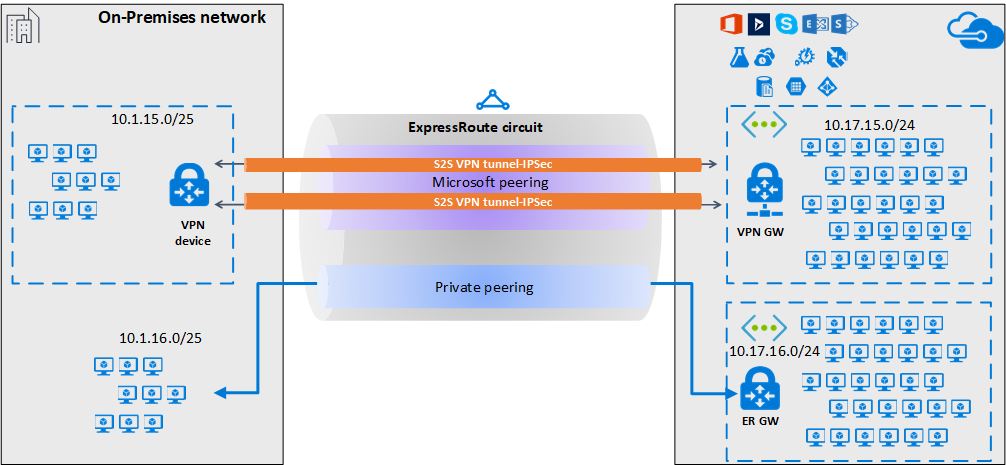
For high availability and redundancy, you can configure multiple tunnels over the two MSEE-PE pairs of a ExpressRoute circuit and enable load balancing between the tunnels.
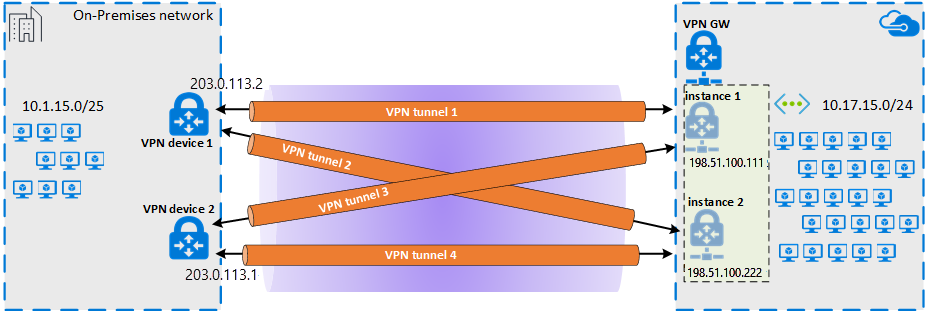
VPN tunnels over Microsoft peering can be terminated either using VPN gateway, or using an appropriate Network Virtual Appliance (NVA) available through Azure Marketplace. You can exchange routes statically or dynamically over the encrypted tunnels without exposing the route exchange to the underlying Microsoft peering. In the examples in this article, BGP (different from the BGP session used to create the Microsoft peering) is used to dynamically exchange prefixes over the encrypted tunnels.
Important
For the on-premises side, typically Microsoft peering is terminated on the DMZ and private peering is terminated on the core network zone. The two zones would be segregated using firewalls. If you are configuring Microsoft peering exclusively for enabling secure tunneling over ExpressRoute, remember to filter through only the public IPs of interest that are getting advertised via Microsoft peering.
Workflow
- Configure Microsoft peering for your ExpressRoute circuit.
- Advertise selected Azure regional public prefixes to your on-premises network via Microsoft peering.
- Configure a VPN gateway and establish IPsec tunnels
- Configure the on-premises VPN device.
- Create the site-to-site IPsec/IKE connection.
- (Optional) Configure firewalls/filtering on the on-premises VPN device.
- Test and validate the IPsec communication over the ExpressRoute circuit.
1. Configure Microsoft peering
To configure a site-to-site VPN connection over ExpressRoute, you must use ExpressRoute Microsoft peering.
To configure a new ExpressRoute circuit, start with the ExpressRoute prerequisites article, and then Create and modify an ExpressRoute circuit.
If you already have an ExpressRoute circuit, but don't have Microsoft peering configured, configure Microsoft peering using the Create and modify peering for an ExpressRoute circuit article.
Once you configured your circuit and Microsoft peering, you can easily view it using the Overview page in the Azure portal.
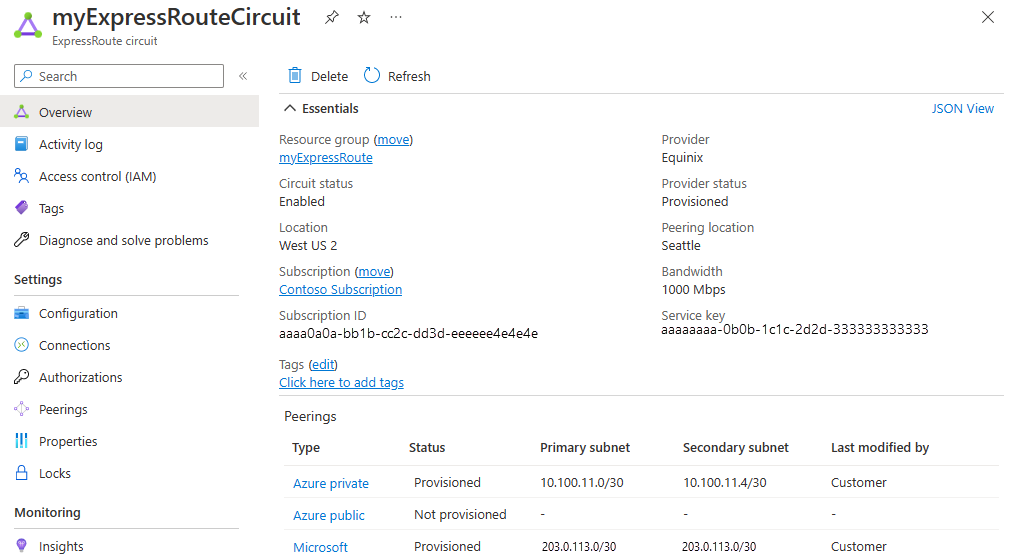
2. Configure route filters
A route filter lets you identify services you want to consume through your ExpressRoute circuit's Microsoft peering. It's essentially an allowlist of all the BGP community values.
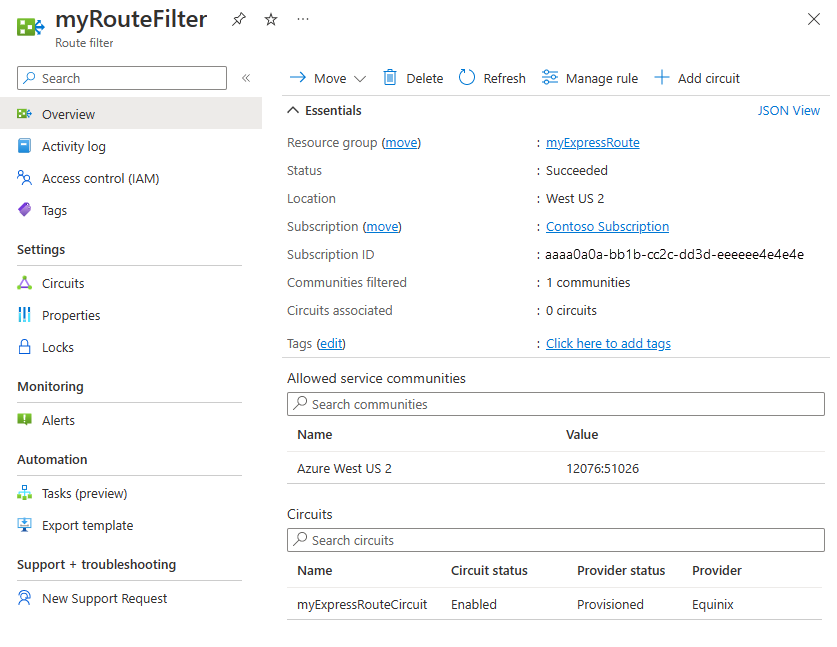
In this example, the deployment is only in the Azure West US 2 region. A route filter rule is added to allow only the advertisement of Azure West US 2 regional prefixes, which has the BGP community value 12076:51026. You specify the regional prefixes that you want to allow by selecting Manage rule.
Within the route filter, you also need to choose the ExpressRoute circuits for which the route filter applies. You can choose the ExpressRoute circuits by selecting Add circuit. In the previous figure, the route filter is associated to the example ExpressRoute circuit.
2.1 Configure the route filter
Configure a route filter. For steps, see Configure route filters for Microsoft peering.
2.2 Verify BGP routes
Once you successfully created the Microsoft peering over your ExpressRoute circuit and associated a route filter with the circuit, you can verify the BGP routes received from Microsoft Enterprise Edge (MSEEs) on the PE devices that are peering with the MSEEs. The verification command varies, depending on the operating system of your PE devices.
Cisco examples
This example uses a Cisco IOS-XE command. In the example, a virtual routing and forwarding (VRF) instance is used to isolate the peering traffic.
show ip bgp vpnv4 vrf 10 summary
The following partial output shows that 68 prefixes were received from the neighbor *.243.229.34 with the Autonomous System Number (ASN) 12076 (MSEE):
...
Neighbor V AS MsgRcvd MsgSent TblVer InQ OutQ Up/Down State/PfxRcd
X.243.229.34 4 12076 17671 17650 25228 0 0 1w4d 68
To see the list of prefixes received from the neighbor, use the following example:
sh ip bgp vpnv4 vrf 10 neighbors X.243.229.34 received-routes
To confirm that you're receiving the correct set of prefixes, you can cross-verify. The following Azure PowerShell command output lists the prefixes advertised via Microsoft peering for each of the services and for each of the Azure region:
Get-AzBgpServiceCommunity
3. Configure the VPN gateway and IPsec tunnels
In this section, IPsec VPN tunnels are created between the Azure VPN gateway and the on-premises VPN device. The examples use Cisco Cloud Service Router (CSR1000) VPN devices.
The following diagram shows the IPsec VPN tunnels established between on-premises VPN device 1, and the Azure VPN gateway instance pair. The two IPsec VPN tunnels established between the on-premises VPN device 2 and the Azure VPN gateway instance pair isn't illustrated in the diagram. The configuration details aren't listed. However, having more VPN tunnels improves high availability.
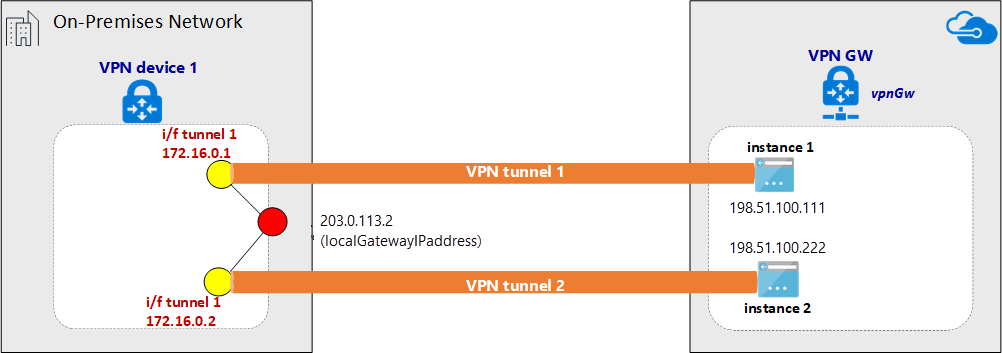
Over the IPsec tunnel pair, an eBGP session is established to exchange private network routes. The following diagram shows the eBGP session established over the IPsec tunnel pair:
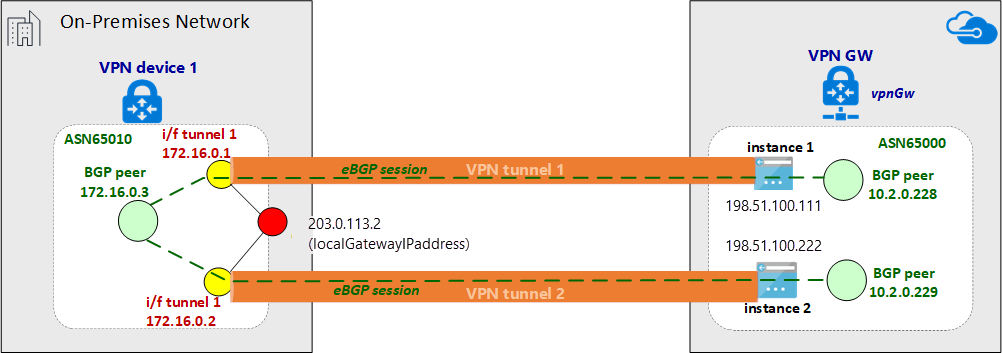
The following diagram shows the abstracted overview of the example network:
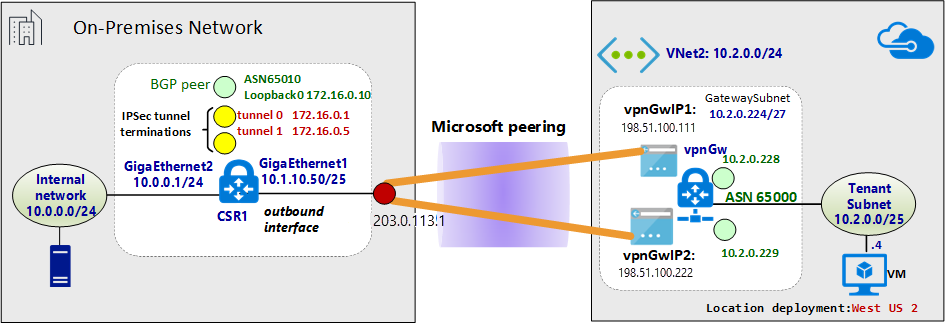
About the Azure Resource Manager template examples
In the examples, the VPN gateway and the IPsec tunnel terminations are configured using an Azure Resource Manager template. If you're new to using Resource Manager templates, or to understand the Resource Manager template basics, see Understand the structure and syntax of Azure Resource Manager templates. The template in this section creates a green field Azure environment (virtual network). However, if you have an existing virtual network, you can reference it in the template. If you aren't familiar with VPN gateway IPsec/IKE site-to-site configurations, see Create a site-to-site connection.
Note
You do not need to use Azure Resource Manager templates in order to create this configuration. You can create this configuration using the Azure portal, or PowerShell.
3.1 Declare the variables
In this example, the variable declarations correspond to the example network. When declaring variables, modify this section to reflect your environment.
- The variable localAddressPrefix is an array of on-premises IP addresses to terminate the IPsec tunnels.
- The gatewaySku determines the VPN throughput. For more information about gatewaySku and vpnType, see VPN Gateway configuration settings. For pricing, see VPN Gateway pricing.
- Set the vpnType to RouteBased.
"variables": {
"virtualNetworkName": "SecureVNet", // Name of the Azure VNet
"azureVNetAddressPrefix": "10.2.0.0/24", // Address space assigned to the VNet
"subnetName": "Tenant", // subnet name in which tenants exists
"subnetPrefix": "10.2.0.0/25", // address space of the tenant subnet
"gatewaySubnetPrefix": "10.2.0.224/27", // address space of the gateway subnet
"localGatewayName": "localGW1", // name of remote gateway (on-premises)
"localGatewayIpAddress": "X.243.229.110", // public IP address of the on-premises VPN device
"localAddressPrefix": [
"172.16.0.1/32", // termination of IPsec tunnel-1 on-premises
"172.16.0.2/32" // termination of IPsec tunnel-2 on-premises
],
"gatewayPublicIPName1": "vpnGwVIP1", // Public address name of the first VPN gateway instance
"gatewayPublicIPName2": "vpnGwVIP2", // Public address name of the second VPN gateway instance
"gatewayName": "vpnGw", // Name of the Azure VPN gateway
"gatewaySku": "VpnGw1", // Azure VPN gateway SKU
"vpnType": "RouteBased", // type of VPN gateway
"sharedKey": "string", // shared secret needs to match with on-premises configuration
"asnVpnGateway": 65000, // BGP Autonomous System number assigned to the VPN Gateway
"asnRemote": 65010, // BGP Autonmous Syste number assigned to the on-premises device
"bgpPeeringAddress": "172.16.0.3", // IP address of the remote BGP peer on-premises
"connectionName": "vpn2local1",
"vnetID": "[resourceId('Microsoft.Network/virtualNetworks', variables('virtualNetworkName'))]",
"gatewaySubnetRef": "[concat(variables('vnetID'),'/subnets/','GatewaySubnet')]",
"subnetRef": "[concat(variables('vnetID'),'/subnets/',variables('subnetName'))]",
"api-version": "2017-06-01"
},
3.2 Create virtual network (virtual network)
If you're associating an existing virtual network with the VPN tunnels, you can skip this step.
{
"apiVersion": "[variables('api-version')]",
"type": "Microsoft.Network/virtualNetworks",
"name": "[variables('virtualNetworkName')]",
"location": "[resourceGroup().location]",
"properties": {
"addressSpace": {
"addressPrefixes": [
"[variables('azureVNetAddressPrefix')]"
]
},
"subnets": [
{
"name": "[variables('subnetName')]",
"properties": {
"addressPrefix": "[variables('subnetPrefix')]"
}
},
{
"name": "GatewaySubnet",
"properties": {
"addressPrefix": "[variables('gatewaySubnetPrefix')]"
}
}
]
},
"comments": "Create a Virtual Network with Subnet1 and Gatewaysubnet"
},
3.3 Assign public IP addresses to VPN gateway instances
Assign a public IP address for each instance of a VPN gateway.
{
"apiVersion": "[variables('api-version')]",
"type": "Microsoft.Network/publicIPAddresses",
"name": "[variables('gatewayPublicIPName1')]",
"location": "[resourceGroup().location]",
"properties": {
"publicIPAllocationMethod": "Static"
},
"comments": "Public IP for the first instance of the VPN gateway"
},
{
"apiVersion": "[variables('api-version')]",
"type": "Microsoft.Network/publicIPAddresses",
"name": "[variables('gatewayPublicIPName2')]",
"location": "[resourceGroup().location]",
"properties": {
"publicIPAllocationMethod": "Static"
},
"comments": "Public IP for the second instance of the VPN gateway"
},
3.4 Specify the on-premises VPN tunnel termination (local network gateway)
The on-premises VPN devices are referred to as the local network gateway. The following json snippet also specifies remote BGP peer details:
{
"apiVersion": "[variables('api-version')]",
"type": "Microsoft.Network/localNetworkGateways",
"name": "[variables('localGatewayName')]",
"location": "[resourceGroup().location]",
"properties": {
"localNetworkAddressSpace": {
"addressPrefixes": "[variables('localAddressPrefix')]"
},
"gatewayIpAddress": "[variables('localGatewayIpAddress')]",
"bgpSettings": {
"asn": "[variables('asnRemote')]",
"bgpPeeringAddress": "[variables('bgpPeeringAddress')]",
"peerWeight": 0
}
},
"comments": "Local Network Gateway (referred to your on-premises location) with IP address of remote tunnel peering and IP address of remote BGP peer"
},
3.5 Create the VPN gateway
This section of the template configures the VPN gateway with the required settings for an active-active configuration. Keep in mind the following requirements:
- Create the VPN gateway with a "RouteBased" VpnType. This setting is mandatory if you want to enable the BGP routing between the VPN gateway, and the VPN on-premises.
- To establish VPN tunnels between the two instances of the VPN gateway and a given on-premises device in active-active mode, the "activeActive" parameter is set to true in the Resource Manager template. To understand more about highly available VPN gateways, see Highly available VPN gateway connectivity.
- To configure eBGP sessions between the VPN tunnels, you must specify two different ASNs on either side. It's preferable to specify private ASN numbers. For more information, see Overview of BGP and Azure VPN gateways.
{
"apiVersion": "[variables('api-version')]",
"type": "Microsoft.Network/virtualNetworkGateways",
"name": "[variables('gatewayName')]",
"location": "[resourceGroup().location]",
"dependsOn": [
"[concat('Microsoft.Network/publicIPAddresses/', variables('gatewayPublicIPName1'))]",
"[concat('Microsoft.Network/publicIPAddresses/', variables('gatewayPublicIPName2'))]",
"[concat('Microsoft.Network/virtualNetworks/', variables('virtualNetworkName'))]"
],
"properties": {
"ipConfigurations": [
{
"properties": {
"privateIPAllocationMethod": "Static",
"subnet": {
"id": "[variables('gatewaySubnetRef')]"
},
"publicIPAddress": {
"id": "[resourceId('Microsoft.Network/publicIPAddresses',variables('gatewayPublicIPName1'))]"
}
},
"name": "vnetGtwConfig1"
},
{
"properties": {
"privateIPAllocationMethod": "Static",
"subnet": {
"id": "[variables('gatewaySubnetRef')]"
},
"publicIPAddress": {
"id": "[resourceId('Microsoft.Network/publicIPAddresses',variables('gatewayPublicIPName2'))]"
}
},
"name": "vnetGtwConfig2"
}
],
"sku": {
"name": "[variables('gatewaySku')]",
"tier": "[variables('gatewaySku')]"
},
"gatewayType": "Vpn",
"vpnType": "[variables('vpnType')]",
"enableBgp": true,
"activeActive": true,
"bgpSettings": {
"asn": "[variables('asnVpnGateway')]"
}
},
"comments": "VPN Gateway in active-active configuration with BGP support"
},
3.6 Establish the IPsec tunnels
The final action of the script creates IPsec tunnels between the Azure VPN gateway and the on-premises VPN device.
{
"apiVersion": "[variables('api-version')]",
"name": "[variables('connectionName')]",
"type": "Microsoft.Network/connections",
"location": "[resourceGroup().location]",
"dependsOn": [
"[concat('Microsoft.Network/virtualNetworkGateways/', variables('gatewayName'))]",
"[concat('Microsoft.Network/localNetworkGateways/', variables('localGatewayName'))]"
],
"properties": {
"virtualNetworkGateway1": {
"id": "[resourceId('Microsoft.Network/virtualNetworkGateways', variables('gatewayName'))]"
},
"localNetworkGateway2": {
"id": "[resourceId('Microsoft.Network/localNetworkGateways', variables('localGatewayName'))]"
},
"connectionType": "IPsec",
"routingWeight": 0,
"sharedKey": "[variables('sharedKey')]",
"enableBGP": "true"
},
"comments": "Create a Connection type site-to-site (IPsec) between the Azure VPN Gateway and the VPN device on-premises"
}
4. Configure the on-premises VPN device
The Azure VPN gateway is compatible with many VPN devices from different vendors. For configuration information and devices that are validated to work with VPN gateway, see About VPN devices.
When configuring your VPN device, you need the following items:
- A shared key. This value is the same shared key that you specify when creating your site-to-site VPN connection. The examples use a basic shared key. We recommend that you generate a more complex key to use.
- The Public IP address of your VPN gateway. You can view the public IP address by using the Azure portal, PowerShell, or CLI. To find the Public IP address of your VPN gateway using the Azure portal, navigate to Virtual network gateways, then select the name of your gateway.
Typically eBGP peers are directly connected (often over a WAN connection). However, when you're configuring eBGP over IPsec VPN tunnels via ExpressRoute Microsoft peering, there are multiple routing domains between the eBGP peers. Use the ebgp-multihop command to establish the eBGP neighbor relationship between the two not-directly connected peers. The integer that follows ebgp-multihop command specifies the time to live (TTL) value in the BGP packets. The command maximum-paths eibgp 2 enables load balancing of traffic between the two BGP paths.
Cisco CSR1000 example
The following example shows the configuration for Cisco CSR1000 in a Hyper-V virtual machine as the on-premises VPN device:
!
crypto ikev2 proposal az-PROPOSAL
encryption aes-cbc-256 aes-cbc-128 3des
integrity sha1
group 2
!
crypto ikev2 policy az-POLICY
proposal az-PROPOSAL
!
crypto ikev2 keyring key-peer1
peer azvpn1
address 52.175.253.112
pre-shared-key secret*1234
!
!
crypto ikev2 keyring key-peer2
peer azvpn2
address 52.175.250.191
pre-shared-key secret*1234
!
!
!
crypto ikev2 profile az-PROFILE1
match address local interface GigabitEthernet1
match identity remote address 52.175.253.112 255.255.255.255
authentication remote pre-share
authentication local pre-share
keyring local key-peer1
!
crypto ikev2 profile az-PROFILE2
match address local interface GigabitEthernet1
match identity remote address 52.175.250.191 255.255.255.255
authentication remote pre-share
authentication local pre-share
keyring local key-peer2
!
crypto ikev2 dpd 10 2 on-demand
!
!
crypto ipsec transform-set az-IPSEC-PROPOSAL-SET esp-aes 256 esp-sha-hmac
mode tunnel
!
crypto ipsec profile az-VTI1
set transform-set az-IPSEC-PROPOSAL-SET
set ikev2-profile az-PROFILE1
!
crypto ipsec profile az-VTI2
set transform-set az-IPSEC-PROPOSAL-SET
set ikev2-profile az-PROFILE2
!
!
interface Loopback0
ip address 172.16.0.3 255.255.255.255
!
interface Tunnel0
ip address 172.16.0.1 255.255.255.255
ip tcp adjust-mss 1350
tunnel source GigabitEthernet1
tunnel mode ipsec ipv4
tunnel destination 52.175.253.112
tunnel protection ipsec profile az-VTI1
!
interface Tunnel1
ip address 172.16.0.2 255.255.255.255
ip tcp adjust-mss 1350
tunnel source GigabitEthernet1
tunnel mode ipsec ipv4
tunnel destination 52.175.250.191
tunnel protection ipsec profile az-VTI2
!
interface GigabitEthernet1
description External interface
ip address x.243.229.110 255.255.255.252
negotiation auto
no mop enabled
no mop sysid
!
interface GigabitEthernet2
ip address 10.0.0.1 255.255.255.0
negotiation auto
no mop enabled
no mop sysid
!
router bgp 65010
bgp router-id interface Loopback0
bgp log-neighbor-changes
network 10.0.0.0 mask 255.255.255.0
network 10.1.10.0 mask 255.255.255.128
neighbor 10.2.0.228 remote-as 65000
neighbor 10.2.0.228 ebgp-multihop 5
neighbor 10.2.0.228 update-source Loopback0
neighbor 10.2.0.228 soft-reconfiguration inbound
neighbor 10.2.0.228 filter-list 10 out
neighbor 10.2.0.229 remote-as 65000
neighbor 10.2.0.229 ebgp-multihop 5
neighbor 10.2.0.229 update-source Loopback0
neighbor 10.2.0.229 soft-reconfiguration inbound
maximum-paths eibgp 2
!
ip route 0.0.0.0 0.0.0.0 10.1.10.1
ip route 10.2.0.228 255.255.255.255 Tunnel0
ip route 10.2.0.229 255.255.255.255 Tunnel1
!
5. Configure VPN device filtering and firewalls (optional)
Configure your firewall and filtering according to your requirements.
6. Test and validate the IPsec tunnel
The status of IPsec tunnels can be verified on the Azure VPN gateway by PowerShell commands:
Get-AzVirtualNetworkGatewayConnection -Name vpn2local1 -ResourceGroupName myRG | Select-Object ConnectionStatus,EgressBytesTransferred,IngressBytesTransferred | fl
Example output:
ConnectionStatus : Connected
EgressBytesTransferred : 17734660
IngressBytesTransferred : 10538211
To check the status of the tunnels on the Azure VPN gateway instances independently, use the following example:
Get-AzVirtualNetworkGatewayConnection -Name vpn2local1 -ResourceGroupName myRG | Select-Object -ExpandProperty TunnelConnectionStatus
Example output:
Tunnel : vpn2local1_52.175.250.191
ConnectionStatus : Connected
IngressBytesTransferred : 4877438
EgressBytesTransferred : 8754071
LastConnectionEstablishedUtcTime : 11/04/2017 17:03:30
Tunnel : vpn2local1_52.175.253.112
ConnectionStatus : Connected
IngressBytesTransferred : 5660773
EgressBytesTransferred : 8980589
LastConnectionEstablishedUtcTime : 11/04/2017 17:03:13
You can also check the tunnel status on your on-premises VPN device.
Cisco CSR1000 example:
show crypto session detail
show crypto ikev2 sa
show crypto ikev2 session detail
show crypto ipsec sa
Example output:
csr1#show crypto session detail
Crypto session current status
Code: C - IKE Configuration mode, D - Dead Peer Detection
K - Keepalives, N - NAT-traversal, T - cTCP encapsulation
X - IKE Extended Authentication, F - IKE Fragmentation
R - IKE Auto Reconnect
Interface: Tunnel1
Profile: az-PROFILE2
Uptime: 00:52:46
Session status: UP-ACTIVE
Peer: 52.175.250.191 port 4500 fvrf: (none) ivrf: (none)
Phase1_id: 52.175.250.191
Desc: (none)
Session ID: 3
IKEv2 SA: local 10.1.10.50/4500 remote 52.175.250.191/4500 Active
Capabilities:DN connid:3 lifetime:23:07:14
IPSEC FLOW: permit ip 0.0.0.0/0.0.0.0 0.0.0.0/0.0.0.0
Active SAs: 2, origin: crypto map
Inbound: #pkts dec'ed 279 drop 0 life (KB/Sec) 4607976/433
Outbound: #pkts enc'ed 164 drop 0 life (KB/Sec) 4607992/433
Interface: Tunnel0
Profile: az-PROFILE1
Uptime: 00:52:43
Session status: UP-ACTIVE
Peer: 52.175.253.112 port 4500 fvrf: (none) ivrf: (none)
Phase1_id: 52.175.253.112
Desc: (none)
Session ID: 2
IKEv2 SA: local 10.1.10.50/4500 remote 52.175.253.112/4500 Active
Capabilities:DN connid:2 lifetime:23:07:17
IPSEC FLOW: permit ip 0.0.0.0/0.0.0.0 0.0.0.0/0.0.0.0
Active SAs: 2, origin: crypto map
Inbound: #pkts dec'ed 668 drop 0 life (KB/Sec) 4607926/437
Outbound: #pkts enc'ed 477 drop 0 life (KB/Sec) 4607953/437
The line protocol on the Virtual Tunnel Interface (VTI) doesn't change to "up" until IKE phase 2 completes. The following command verifies the security association:
csr1#show crypto ikev2 sa
IPv4 Crypto IKEv2 SA
Tunnel-id Local Remote fvrf/ivrf Status
2 10.1.10.50/4500 52.175.253.112/4500 none/none READY
Encr: AES-CBC, keysize: 256, PRF: SHA1, Hash: SHA96, DH Grp:2, Auth sign: PSK, Auth verify: PSK
Life/Active Time: 86400/3277 sec
Tunnel-id Local Remote fvrf/ivrf Status
3 10.1.10.50/4500 52.175.250.191/4500 none/none READY
Encr: AES-CBC, keysize: 256, PRF: SHA1, Hash: SHA96, DH Grp:2, Auth sign: PSK, Auth verify: PSK
Life/Active Time: 86400/3280 sec
IPv6 Crypto IKEv2 SA
csr1#show crypto ipsec sa | inc encaps|decaps
#pkts encaps: 177, #pkts encrypt: 177, #pkts digest: 177
#pkts decaps: 296, #pkts decrypt: 296, #pkts verify: 296
#pkts encaps: 554, #pkts encrypt: 554, #pkts digest: 554
#pkts decaps: 746, #pkts decrypt: 746, #pkts verify: 746
Verify end-to-end connectivity between the inside network on-premises and the Azure virtual network
If the IPsec tunnels are up and the static routes are correctly set, you should be able to ping the IP address of the remote BGP peer:
csr1#ping 10.2.0.228
Type escape sequence to abort.
Sending 5, 100-byte ICMP Echos to 10.2.0.228, timeout is 2 seconds:
!!!!!
Success rate is 100 percent (5/5), round-trip min/avg/max = 5/5/5 ms
#ping 10.2.0.229
Type escape sequence to abort.
Sending 5, 100-byte ICMP Echos to 10.2.0.229, timeout is 2 seconds:
!!!!!
Success rate is 100 percent (5/5), round-trip min/avg/max = 4/5/6 ms
Verify the BGP sessions over IPsec
On the Azure VPN gateway, verify the status of BGP peer:
Get-AzVirtualNetworkGatewayBGPPeerStatus -VirtualNetworkGatewayName vpnGtw -ResourceGroupName SEA-C1-VPN-ER | ft
Example output:
Asn ConnectedDuration LocalAddress MessagesReceived MessagesSent Neighbor RoutesReceived State
--- ----------------- ------------ ---------------- ------------ -------- -------------- -----
65010 00:57:19.9003584 10.2.0.228 68 72 172.16.0.10 2 Connected
65000 10.2.0.228 0 0 10.2.0.228 0 Unknown
65000 07:13:51.0109601 10.2.0.228 507 500 10.2.0.229 6 Connected
To verify the list of network prefixes received via eBGP from the VPN concentrator on-premises, you can filter by attribute "Origin":
Get-AzVirtualNetworkGatewayLearnedRoute -VirtualNetworkGatewayName vpnGtw -ResourceGroupName myRG | Where-Object Origin -eq "EBgp" |ft
In the example output, the ASN 65010 is the BGP autonomous system number in the VPN on-premises.
AsPath LocalAddress Network NextHop Origin SourcePeer Weight
------ ------------ ------- ------- ------ ---------- ------
65010 10.2.0.228 10.1.10.0/25 172.16.0.10 EBgp 172.16.0.10 32768
65010 10.2.0.228 10.0.0.0/24 172.16.0.10 EBgp 172.16.0.10 32768
To see the list of advertised routes:
Get-AzVirtualNetworkGatewayAdvertisedRoute -VirtualNetworkGatewayName vpnGtw -ResourceGroupName myRG -Peer 10.2.0.228 | ft
Example output:
AsPath LocalAddress Network NextHop Origin SourcePeer Weight
------ ------------ ------- ------- ------ ---------- ------
10.2.0.229 10.2.0.0/24 10.2.0.229 Igp 0
10.2.0.229 172.16.0.10/32 10.2.0.229 Igp 0
10.2.0.229 172.16.0.5/32 10.2.0.229 Igp 0
10.2.0.229 172.16.0.1/32 10.2.0.229 Igp 0
65010 10.2.0.229 10.1.10.0/25 10.2.0.229 Igp 0
65010 10.2.0.229 10.0.0.0/24 10.2.0.229 Igp 0
Example for the on-premises Cisco CSR1000:
csr1#show ip bgp neighbors 10.2.0.228 routes
BGP table version is 7, local router ID is 172.16.0.10
Status codes: s suppressed, d damped, h history, * valid, > best, i - internal,
r RIB-failure, S Stale, m multipath, b backup-path, f RT-Filter,
x best-external, a additional-path, c RIB-compressed,
t secondary path,
Origin codes: i - IGP, e - EGP, ? - incomplete
RPKI validation codes: V valid, I invalid, N Not found
Network Next Hop Metric LocPrf Weight Path
*> 10.2.0.0/24 10.2.0.228 0 65000 i
r> 172.16.0.1/32 10.2.0.228 0 65000 i
r> 172.16.0.2/32 10.2.0.228 0 65000 i
r> 172.16.0.3/32 10.2.0.228 0 65000 i
Total number of prefixes 4
The list of networks advertised from the on-premises Cisco CSR1000 to the Azure VPN gateway can be listed using the following command:
csr1#show ip bgp neighbors 10.2.0.228 advertised-routes
BGP table version is 7, local router ID is 172.16.0.10
Status codes: s suppressed, d damped, h history, * valid, > best, i - internal,
r RIB-failure, S Stale, m multipath, b backup-path, f RT-Filter,
x best-external, a additional-path, c RIB-compressed,
t secondary path,
Origin codes: i - IGP, e - EGP, ? - incomplete
RPKI validation codes: V valid, I invalid, N Not found
Network Next Hop Metric LocPrf Weight Path
*> 10.0.0.0/24 0.0.0.0 0 32768 i
*> 10.1.10.0/25 0.0.0.0 0 32768 i
Total number of prefixes 2