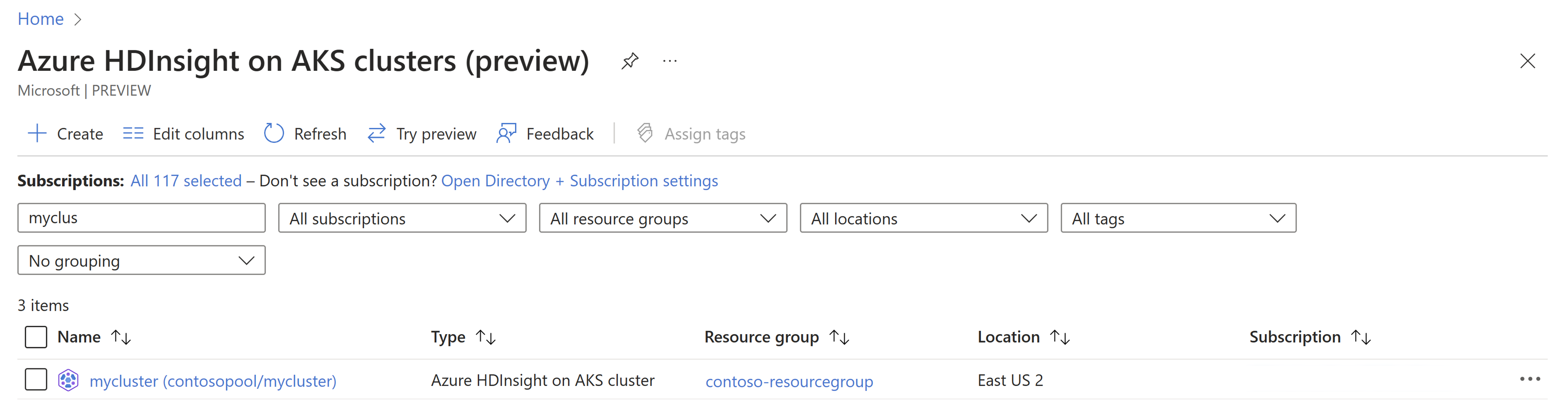Export cluster ARM template - Azure portal
Important
Azure HDInsight on AKS retired on January 31, 2025. Learn more with this announcement.
You need to migrate your workloads to Microsoft Fabric or an equivalent Azure product to avoid abrupt termination of your workloads.
Important
This feature is currently in preview. The Supplemental Terms of Use for Microsoft Azure Previews include more legal terms that apply to Azure features that are in beta, in preview, or otherwise not yet released into general availability. For information about this specific preview, see Azure HDInsight on AKS preview information. For questions or feature suggestions, please submit a request on AskHDInsight with the details and follow us for more updates on Azure HDInsight Community.
This article describes how to generate an ARM template for your cluster automatically. You can use the ARM template to modify, clone, or recreate a cluster starting from the existing cluster's configurations.
Prerequisites
- An operational HDInsight on AKS cluster.
Steps to generate ARM template for the cluster
Sign in to Azure portal.
In the Azure portal search bar, type "HDInsight on AKS cluster" and select "Azure HDInsight on AKS clusters" from the drop-down list.
Select your cluster name from the list page.
Navigate to the "Export template" blade of your cluster and click "Download" to export the template.
Now, your cluster ARM template is ready. You can update the properties of the cluster and finally deploy the ARM template to refresh the resources. To redeploy, you can either use the "Deploy" option in your cluster under "Export template" blade by replacing the existing template with the modified template or see deploy an ARM template using Azure portal.
Important
If you're cloning the cluster or creating a new cluster, you'll need to modify the name, location, and fqdn (the fqdn must match the cluster name).