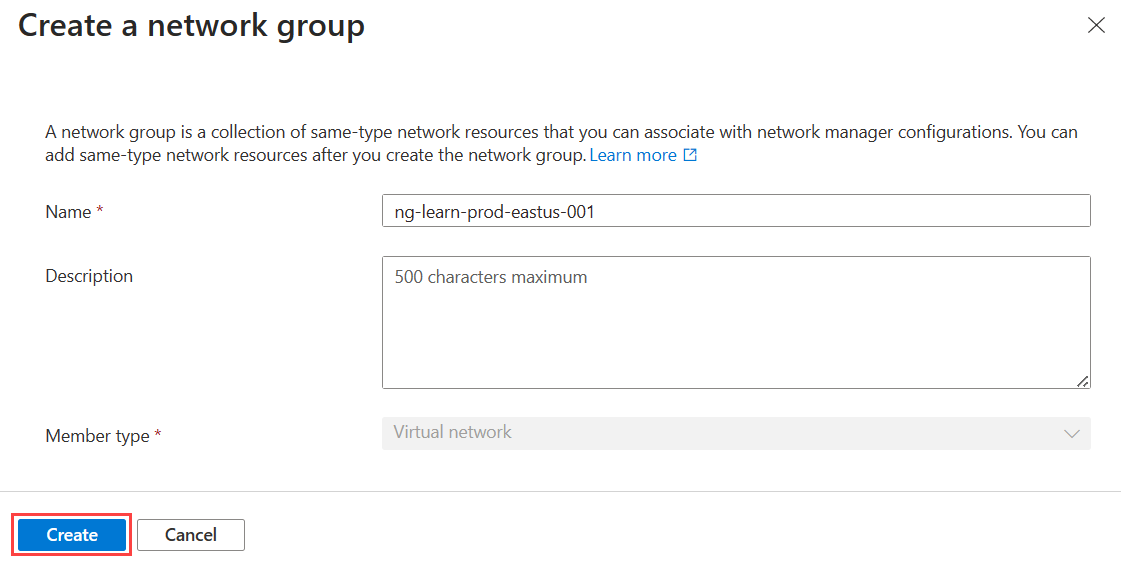Create a mesh network topology with Azure Virtual Network Manager
In this article, you learn how to create a mesh network topology using Azure Virtual Network Manager. With this configuration, all the virtual networks of the same region in the same network group can communicate with one another. You can enable cross region connectivity by enabling the global mesh setting in the connectivity configuration.
Prerequisites
- Read about mesh network topology.
- Created a Azure Virtual Network Manager instance.
- Identify virtual networks you want to use in the mesh configuration or create new virtual networks.
Create a network group
This section helps you create a network group containing the virtual networks you're using for the mesh network topology.
Note
This how-to guide assumes you created a network manager instance using the quickstart guide.
Browse to the rg-learn-eastus-001 resource group, and select the vnm-learn-eastus-001 network manager instance.
Under Settings, select Network groups. Then select + Create.
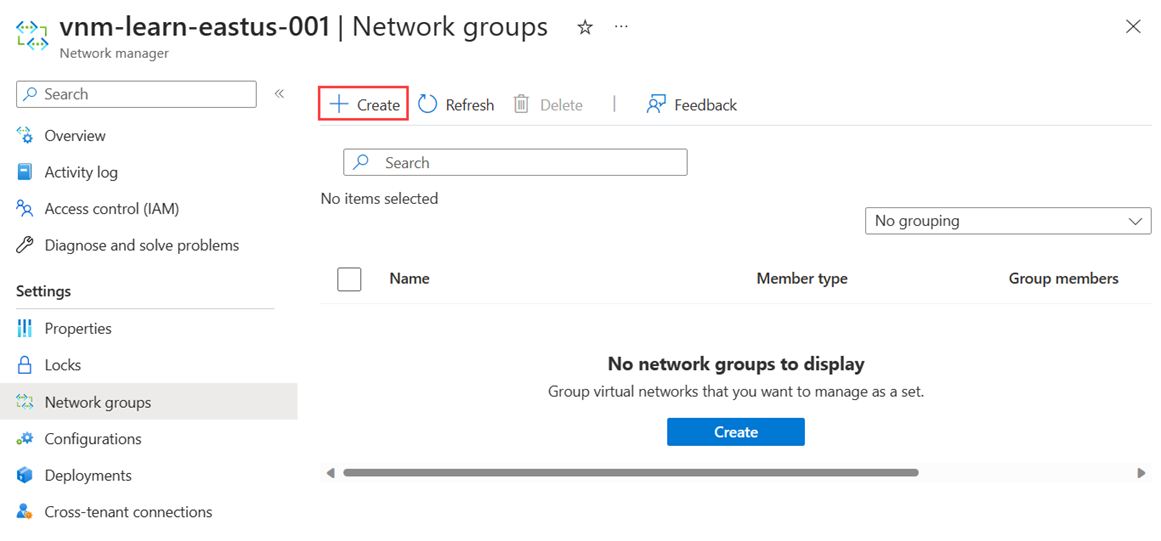
On the Create a network group pane, then select Create:
Setting Value Name Enter ng-learn-prod-eastus-001. Description (Optional) Provide a description about this network group. Member type Select Virtual network from the dropdown menu. and select Create.
Confirm that the new network group is now listed on the Network groups pane.
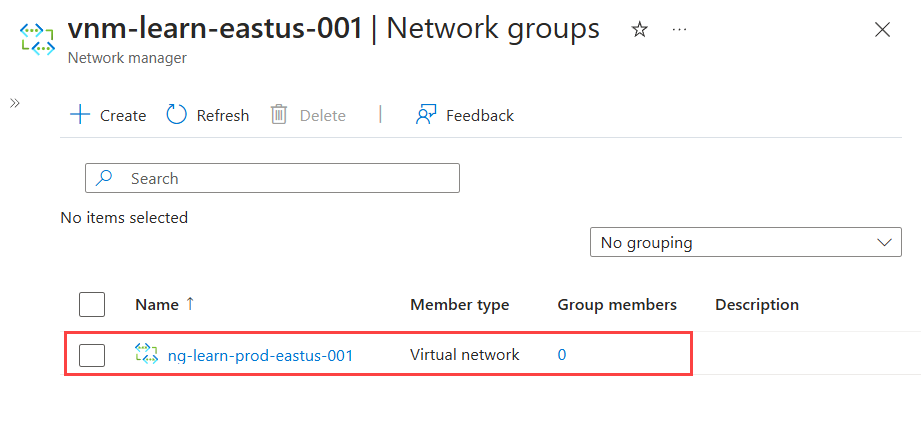
Define network group members
Azure Virtual Network manager allows you two methods for adding membership to a network group. You can manually add virtual networks or use Azure Policy to dynamically add virtual networks based on conditions. This how-to covers manually adding membership. For information on defining group membership with Azure Policy, see Define network group membership with Azure Policy.
Manually adding members
To manually add the desired virtual networks for your Mesh configuration to your Network Group, follow the steps below:
From the list of network groups, select your network group and select Add virtual networks under Manually add members on the network group page.
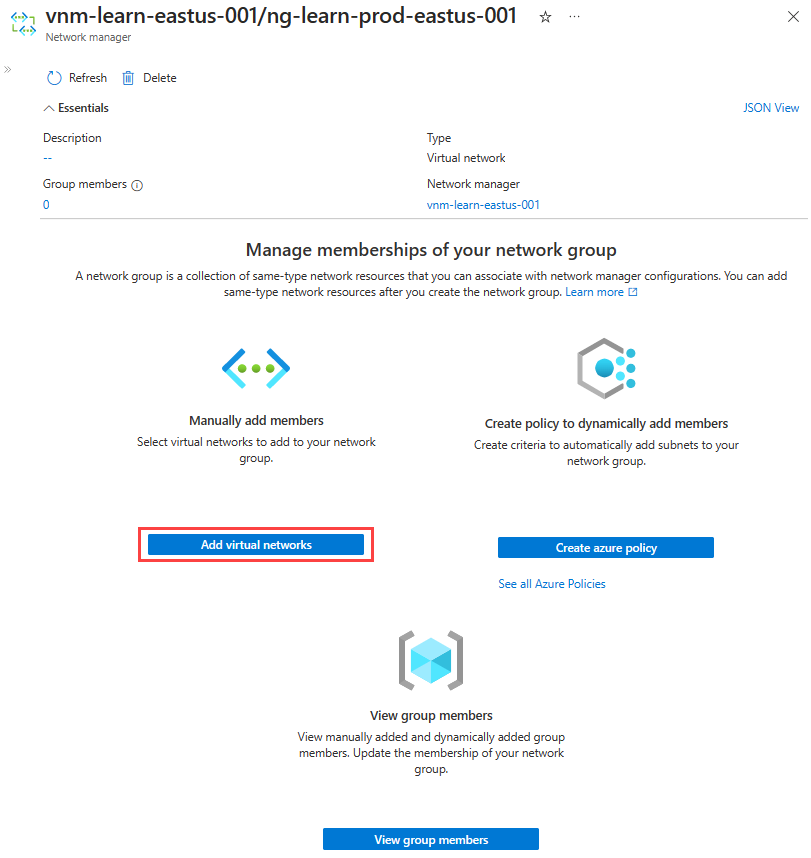
On the Manually add members page, select all the virtual networks and select Add.
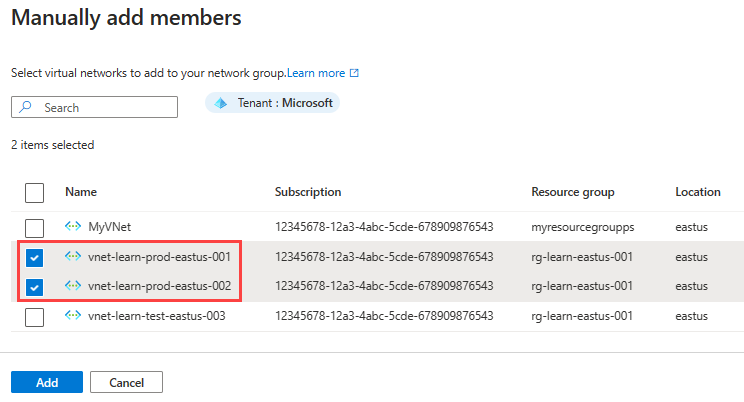
To review the network group membership manually added, select Group Members on the Network Group page under Settings.
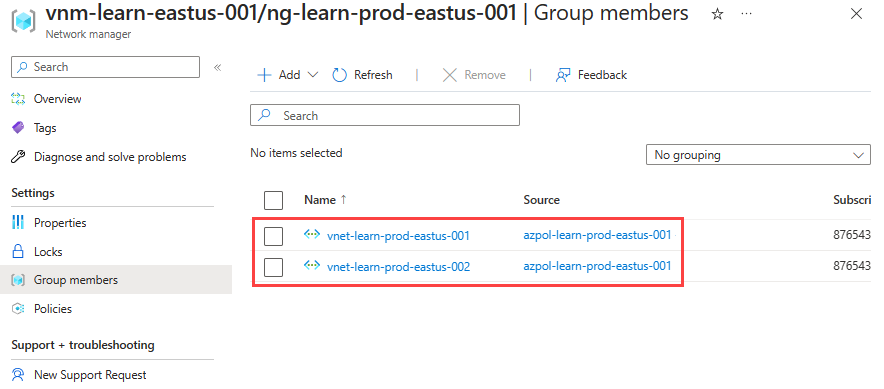
Create a mesh connectivity configuration
This section guides you through how to create a mesh configuration with the network group you created in the previous section.
Select Configurations under Settings, then select + Create.
Select Connectivity configuration from the drop-down menu to begin creating a connectivity configuration.
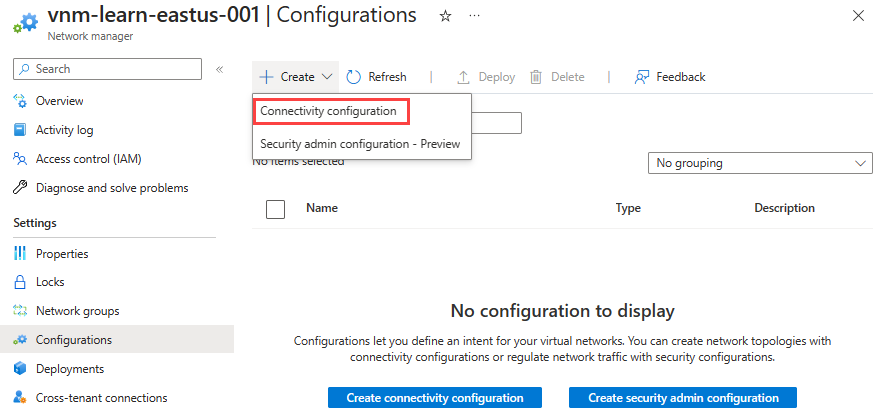
On the Basics page, enter the following information, and select Next: Topology >.
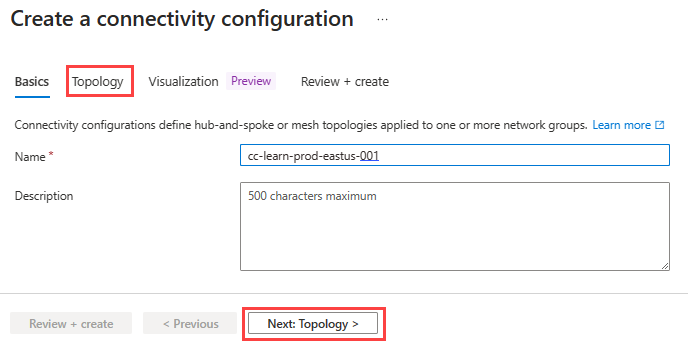
Setting Value Name Enter a name for this configuration. Description Optional Enter a description about what this configuration does. On the Topology tab, select the Mesh topology if not selected, and leave the Enable mesh connectivity across regions unchecked. Cross-region connectivity isn't required for this set up since all the virtual networks are in the same region.
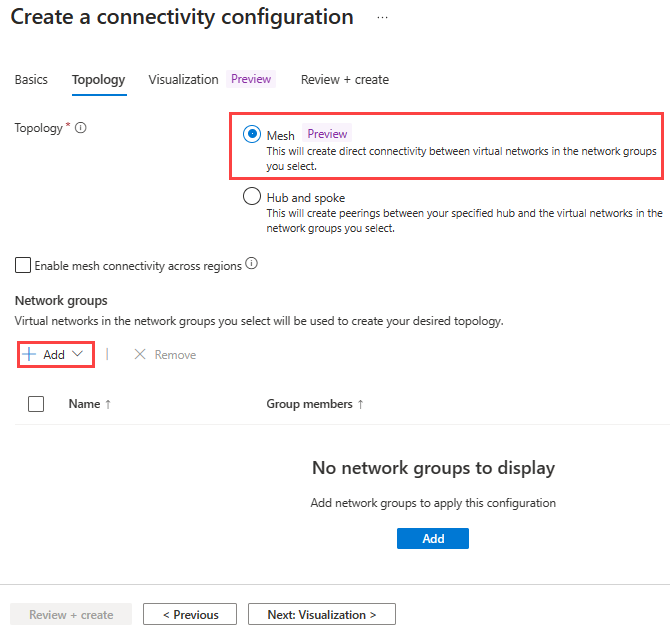
On the Add network groups page, select the network groups you want to add to this configuration. Then select Select to save.
Select Review + create and then Create to create the mesh connectivity configuration.
Deploy the mesh configuration
To have this configuration take effect in your environment, you need to deploy the configuration to the regions where your selected virtual networks are created.
Select Deployments under Settings, then select Deploy configuration.
On the Deploy a configuration page, select the following settings:
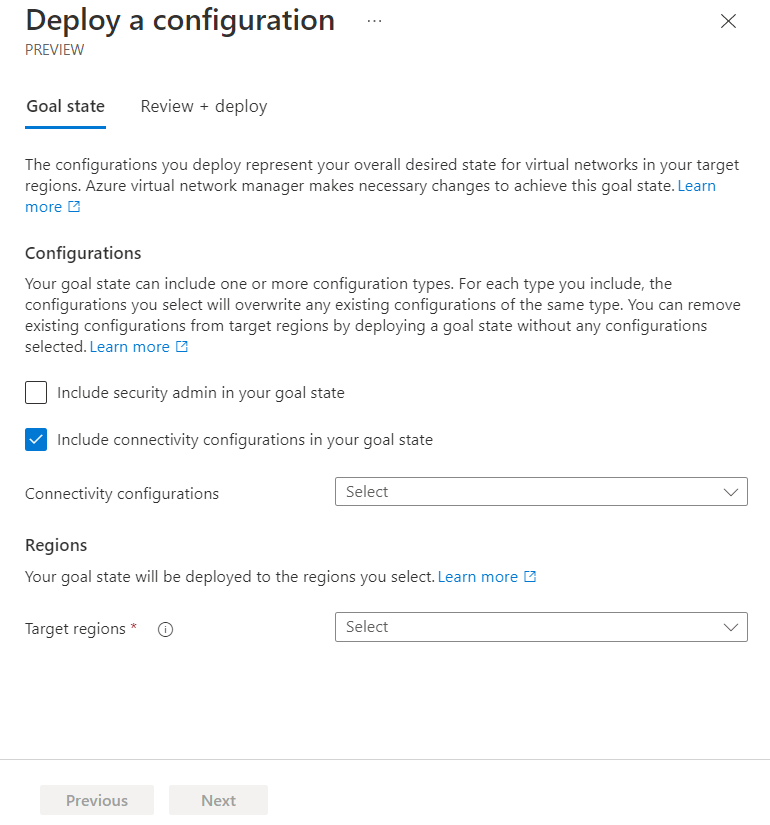
Setting Value Configurations Select Include connectivity configurations in your goal state. Connectivity Configurations Select the name of the configuration you created in the previous section. Target regions Select all the regions where the configuration is applied to virtual networks. Select Next and then select Deploy to commit the configuration to the selected regions.
The deployment of the configuration can take several minutes, select the Refresh button to check on the status of the deployment.
Confirm deployment
To test connectivity between virtual networks, deploy a test virtual machine into each virtual network and start an ICMP request between them.
Next steps
- Learn about Security admin rules
- Learn how to block network traffic with a SecurityAdmin configuration.
Feedback
Coming soon: Throughout 2024 we will be phasing out GitHub Issues as the feedback mechanism for content and replacing it with a new feedback system. For more information see: https://aka.ms/ContentUserFeedback.
Submit and view feedback for