How to Match Schema Nodes in a Map
When the source or destination schemas are complex, it can be difficult to map the elements. The BizTalk Mapper introduces the Indicative Match feature, which enables you to map complex schema elements by suggesting the best possible matches. This topic provides information about how to perform this operation.
Note
The BizTalk Mapper suggests possible matches for a schema node. This feature is currently supported only for English names.
Prerequisites
These instructions require that the BizTalk Mapper is running.
To match relevant schema nodes
Select and right-click the schema element for which you need to know the best matches, and then click Indicate Matches. The BizTalk Mapper highlights the best matches (restricted to seven), with the most optimum match selected.
Alternatively, you can select Indicate Matches from the BizTalk menu, or press SHIFT + SPACE keys.
The following figure shows suggestive matches for the selected node in destination schema.
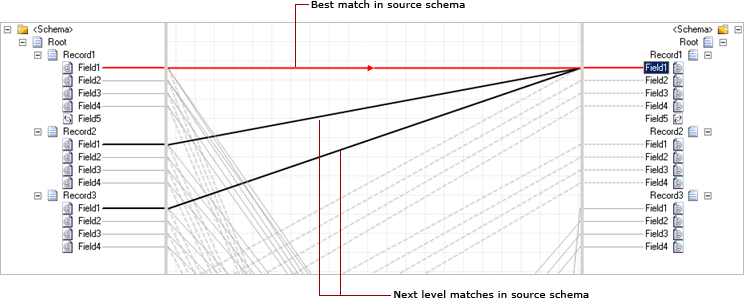
Note
Hold down the SHIFT key to traverse among the suggestive matches.
You can now do the following:
Press ENTER to confirm the highlighted (best possible) match.
Use the UP/DOWN ARROW keys to cycle through the highlighted matches in the order of preference.
Note
Press the DOWN ARROW key to traverse to the next best match, and the UP ARROW key highlights the previous best match.
Press the HOME key to return to the top match.