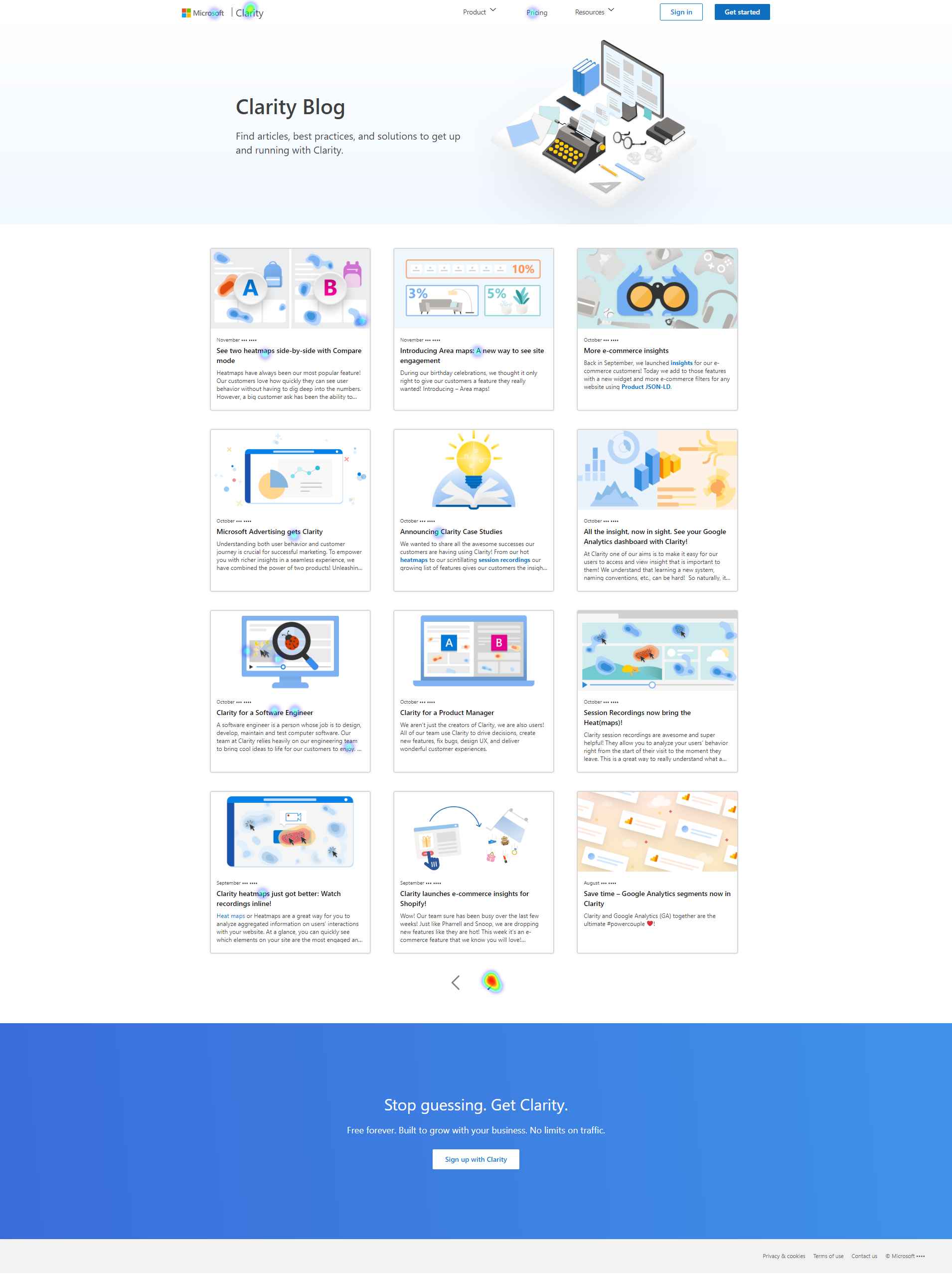How to download Heatmaps in Clarity
Important
- Heatmaps are only displayed on the site's pages where the Clarity tracking code is installed. Check the Setup process to know how to install it.
- The download option is not available in 'Compare' mode.
The download button is visible in the top-right corner next to the 'Compare' button. You can download heat maps data in two ways:
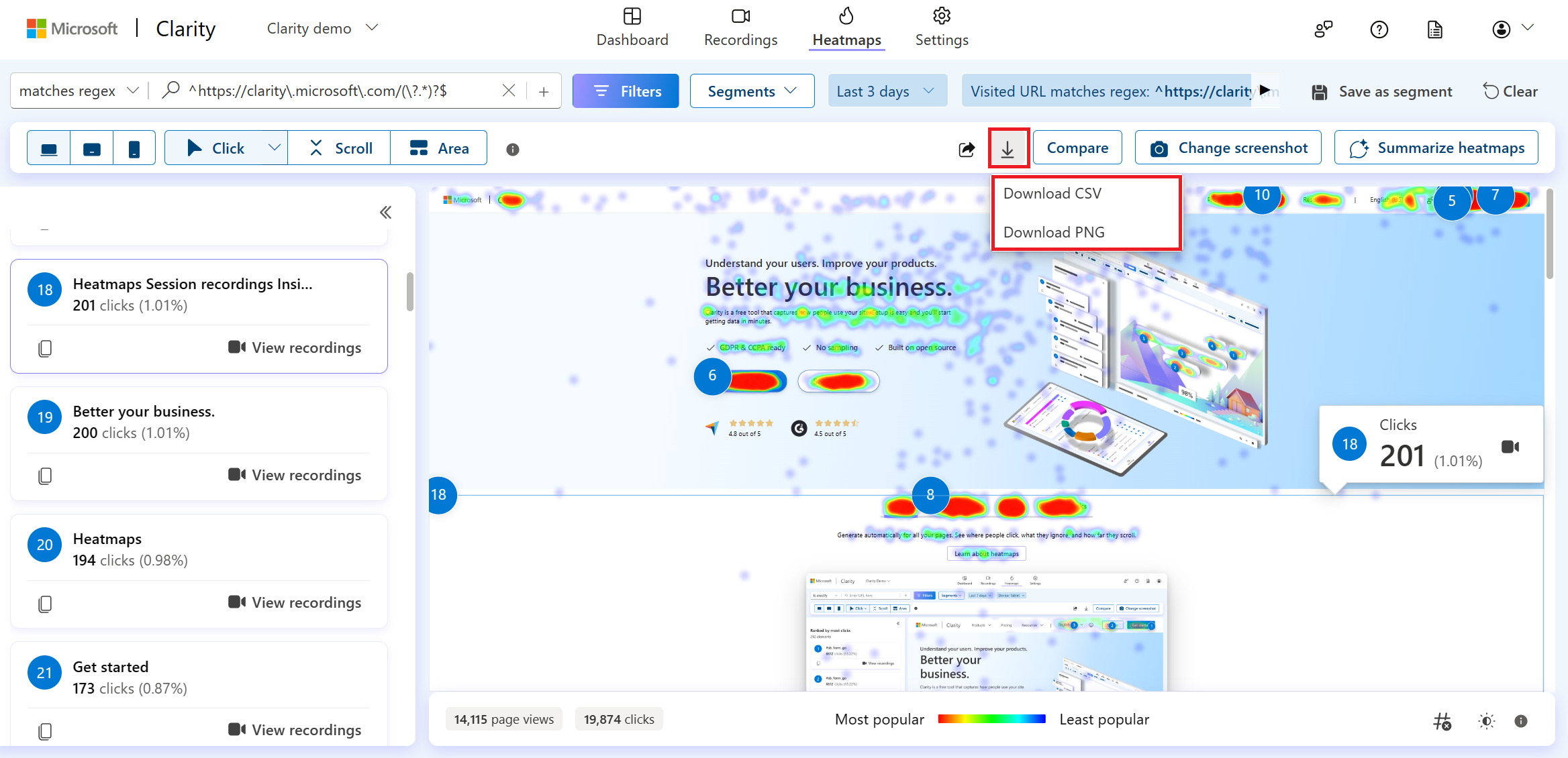
Download as CSV
Select Download CSV from the download options.
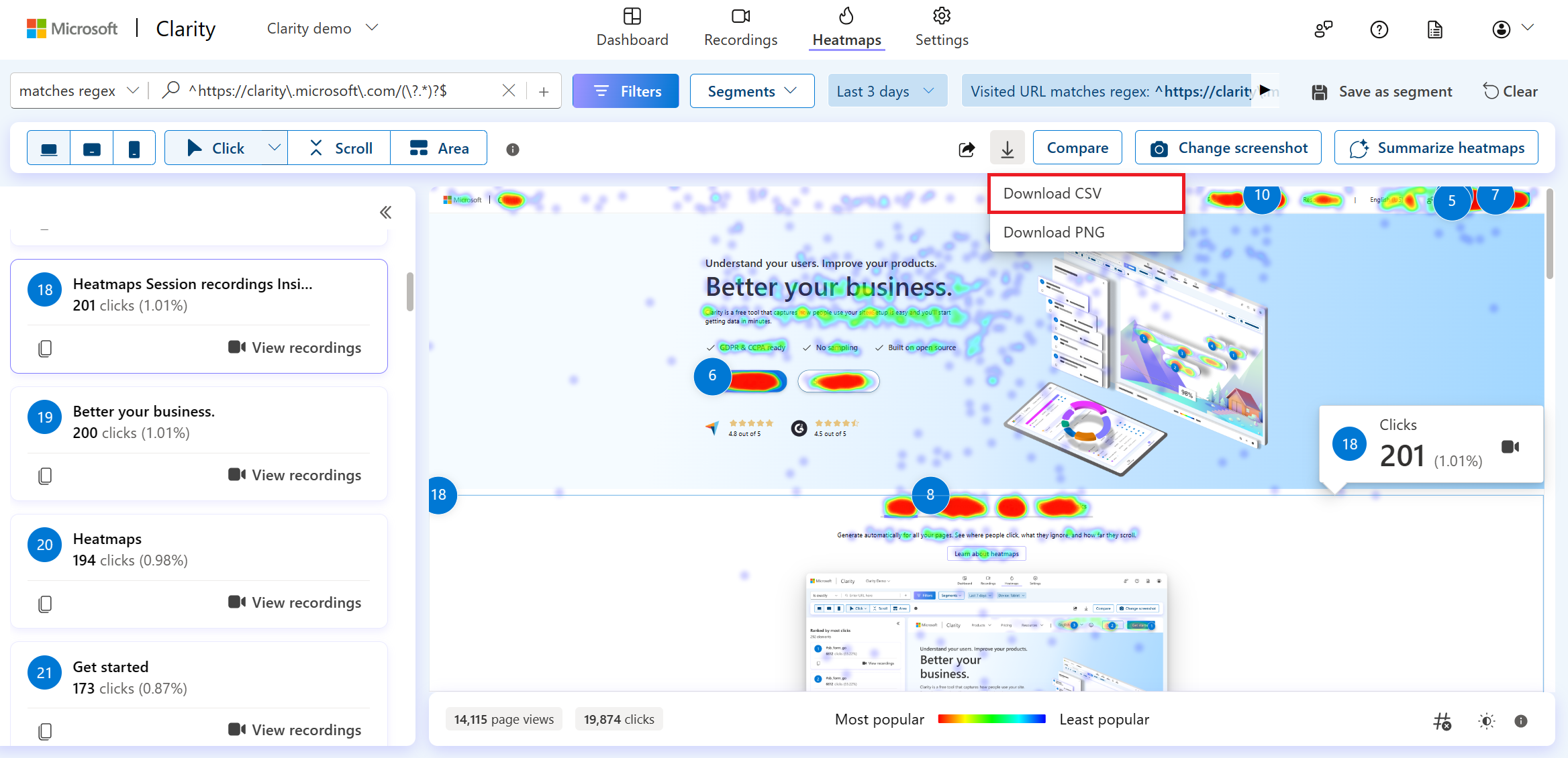
View the Download successful message on the top upon a successful download. The downloaded file can be found in your browser downloads that differ for each browser. For example, view the downloaded file in the Microsoft Edge browser as shown.
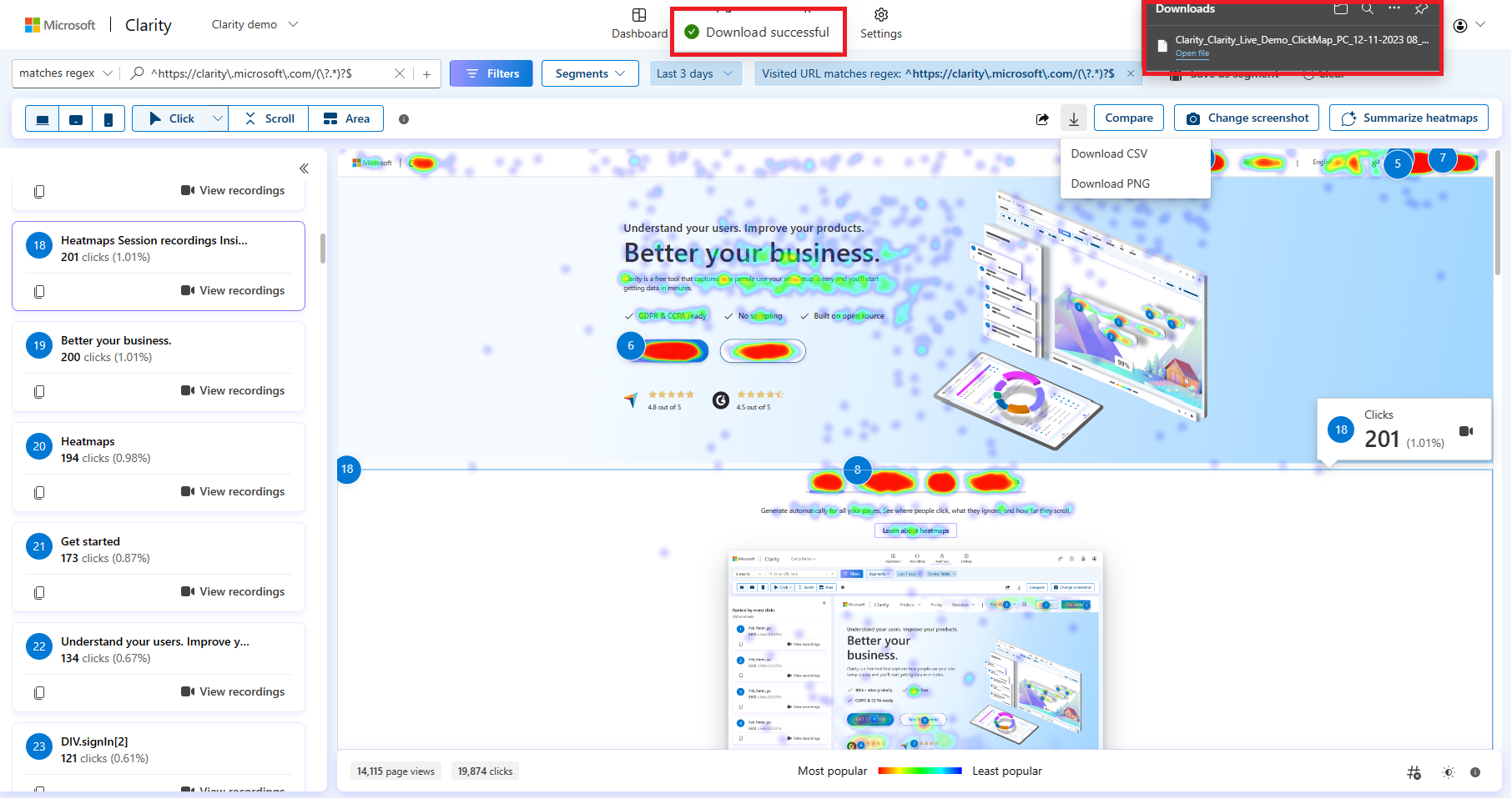
If the file fails to download, select Try Again on the pop-up window.
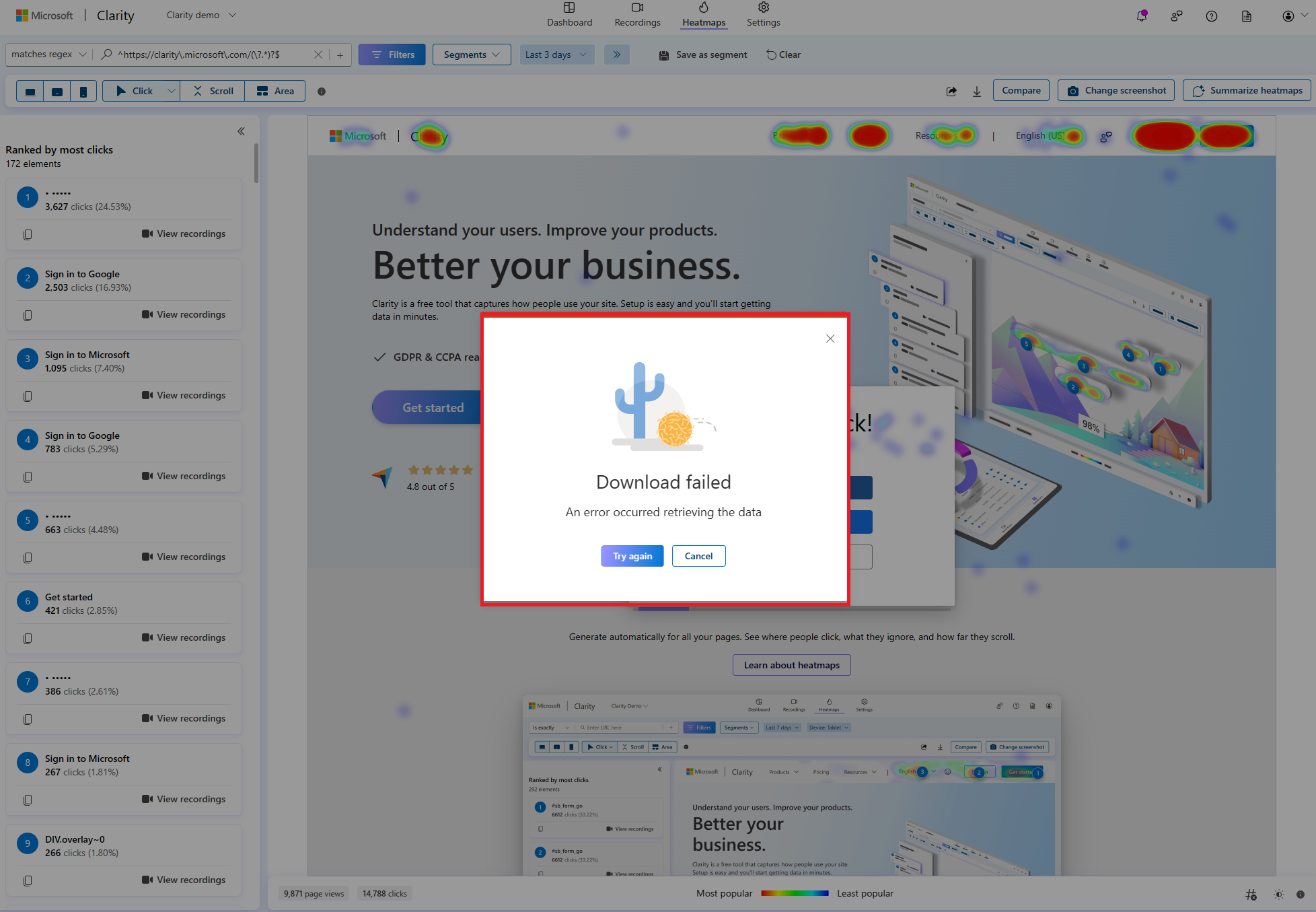
The file is available in the 'Downloads' folder on your local machine. By default, the naming convention of the file is
Clarity_Project_Name_HeatmapType_DeviceType_date.csv.The downloaded CSV includes the click/scroll/areas data with applied filters. You can view it in an Excel sheet, as shown.
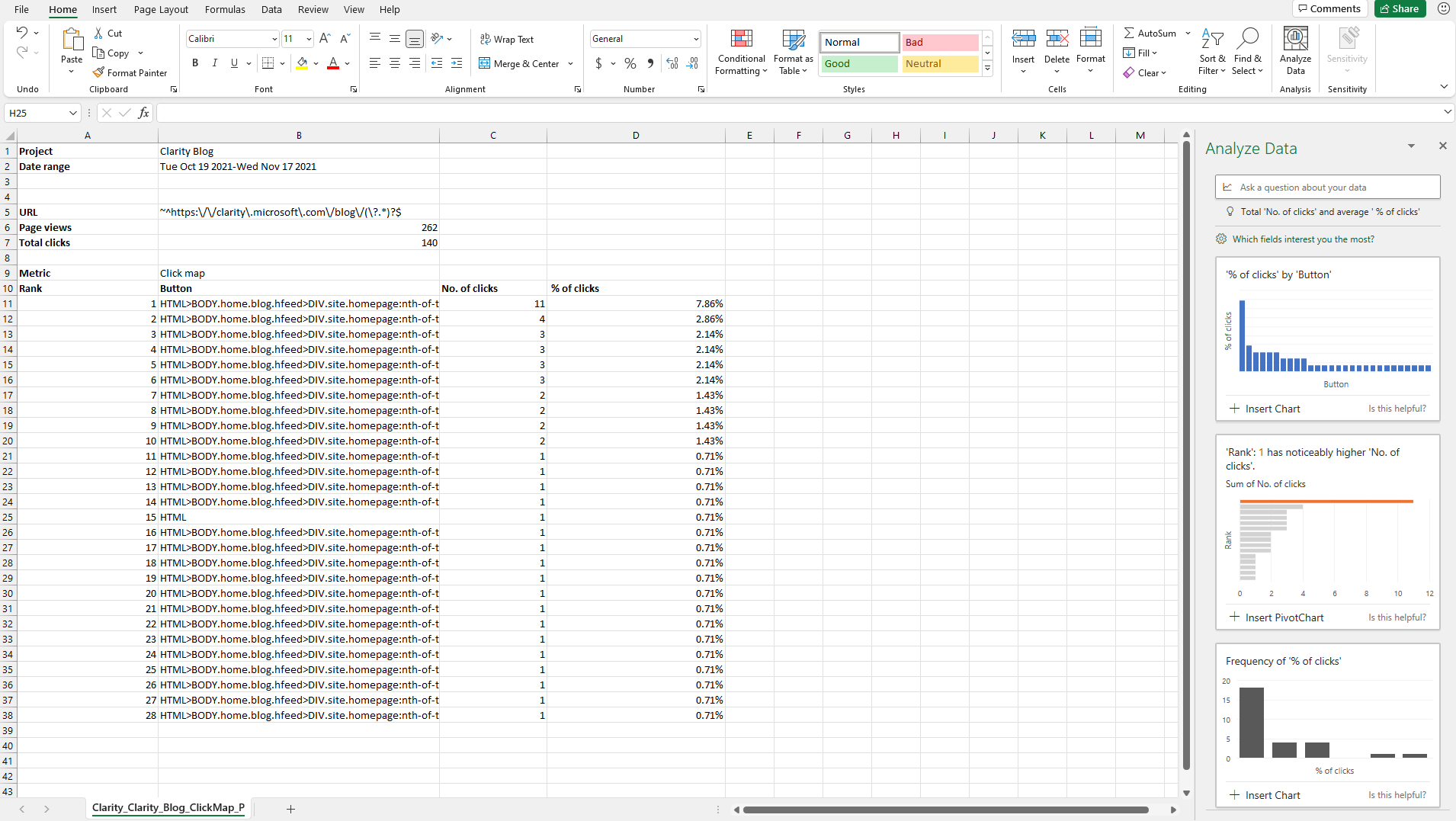
Download as PNG
Select Download PNG from the download options.
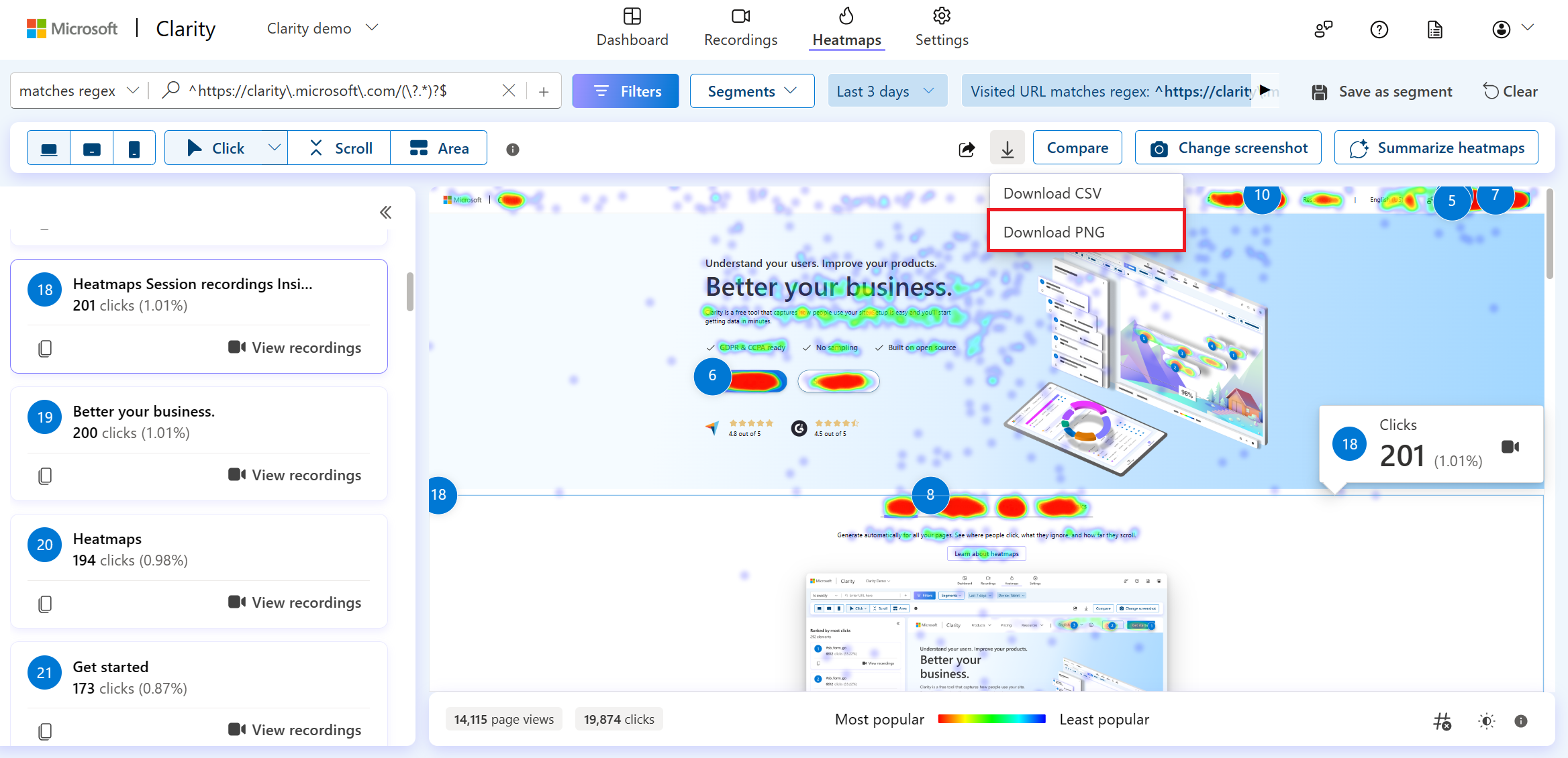
View the Download successful message on the top upon a successful download. The downloaded file can be found in your browser downloads that differ for each browser. For example, view the downloaded file in the Microsoft Edge browser as shown.

If the file fails to download, select Try Again on the pop-up window.
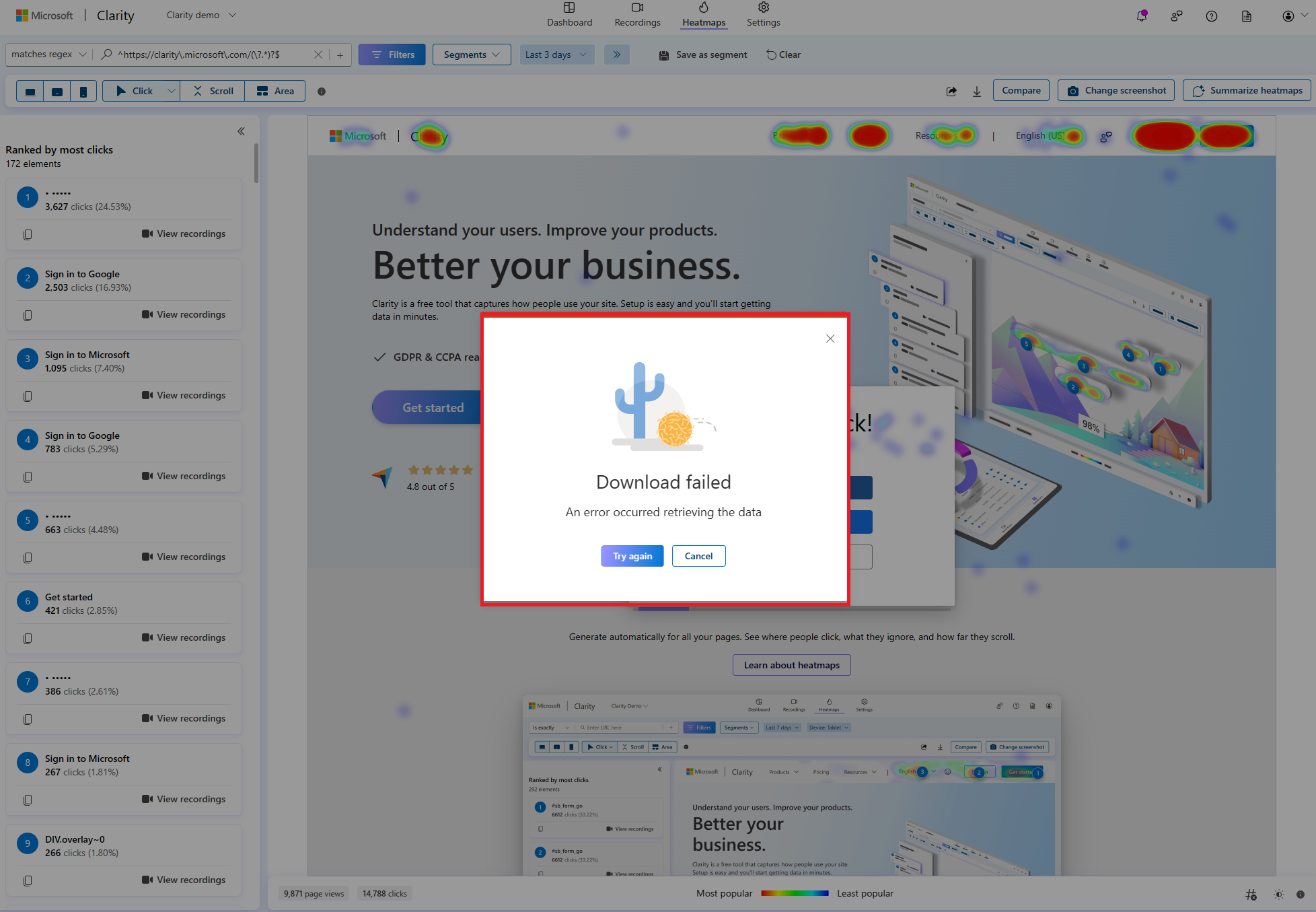
The file is available in the 'Downloads' folder on your local machine. By default, the naming convention of the file is
Clarity_Project_Name_HeatmapType_DeviceType_date.png.The downloaded PNG includes a heatmap with applied filters. You can view it as shown.