Create a pull request in GitHub
After you've updated or added your content, it's time to create a pull request (PR). This step is required for getting your changes published. For more background on PRs, see Git and GitHub fundamentals.
Prerequisites
- Identify the GitHub repo that stores the documentation you want to edit.
- Create a GitHub account, if you don't have one.
- Install Git and Markdown tools.
- Set up a local Git repository.
- Make changes in your local clone
- Review Git and GitHub fundamentals (optional).
Open a PR
In your browser, navigate to GitHub.
In the top-right, select your profile, and then select Your repositories.
Look for the repository in which you just made changes. If there's more than one, select the repository for the MicrosoftDocs upstream repository (for example, MicrosoftDocs/azure-docs).
Select the Pull requests tab at the top of the page.
If you see a green Compare & pull request button, select that button.

If you don't see the button, open a new PR manually:
- Select the green New pull request button.
- On the Comparing changes page, make sure the head repository: drop-down is set to your fork (for example, your-github-id/azure-docs).
- Change the compare: drop-down to your working branch.
- Review the changes that appear. If you don't see your changes, make sure you're comparing the correct branches.
On the Open a pull request page, verify that:
- The base repository: matches the upstream repository (for example, MicrosoftDocs/azure-docs).
- The base: branch is set to the default branch (most likely named main) in the upstream repository. All your changes will be merged to the upstream branch.
- The number of commits and files changed is what you expect.
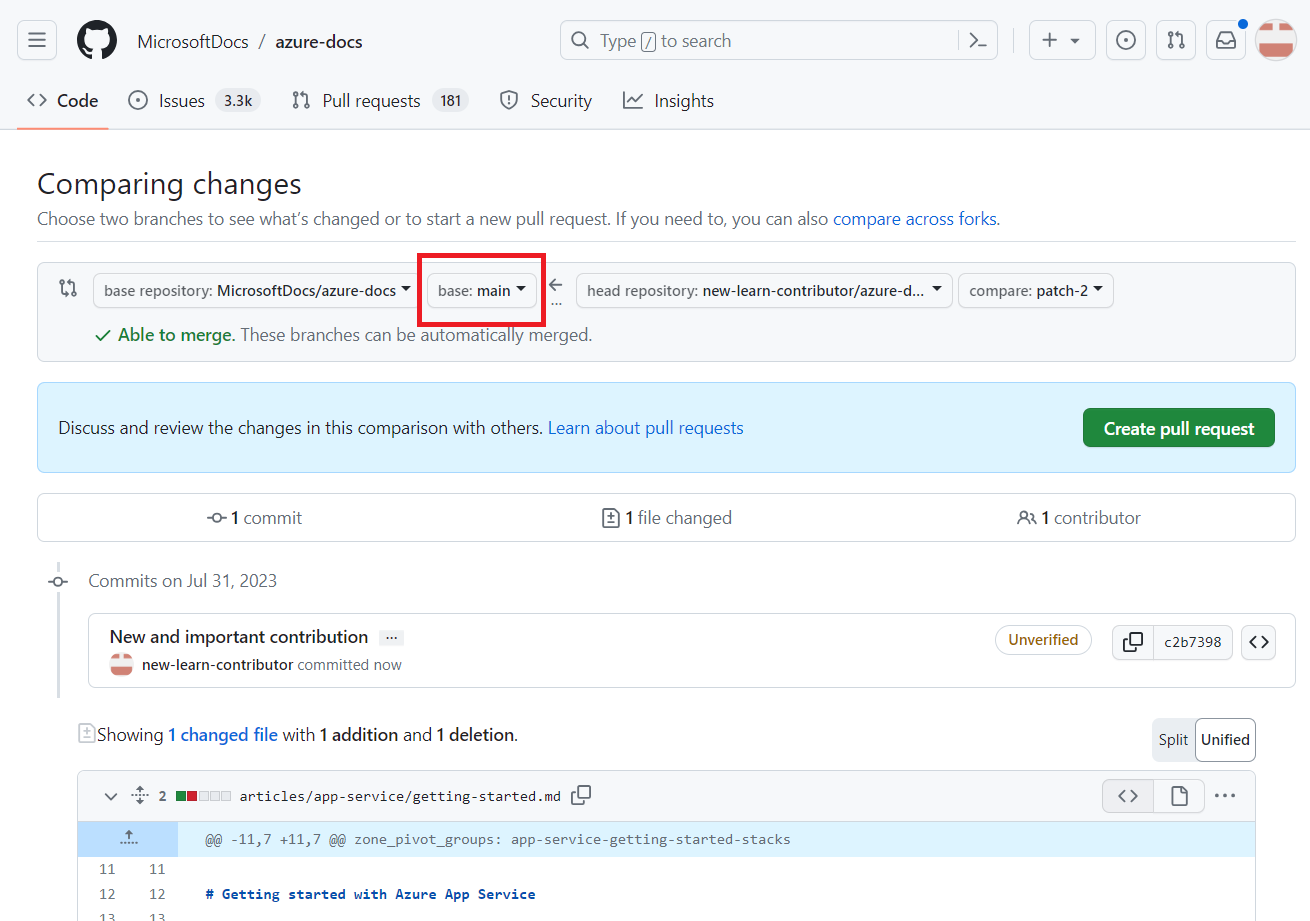
Your first commit message on your branch becomes the default PR title. If you want, edit the title to make it more appropriate for a PR (for example: Update prerequisites list).
Add an optional description. A description helps reviewers understand the purpose of your PR. For example, you can describe the problem you're trying to solve or the reason you're making the change.
Select Create pull request. The new PR is linked to your working branch in your fork. Until the PR is merged, any new commits you push to the same working branch in your fork are automatically included in the PR.
Next steps
You've now created your PR, but you haven't submitted it yet. Now you're ready to process your pull request to make sure it gets reviewed and merged into the default branch.