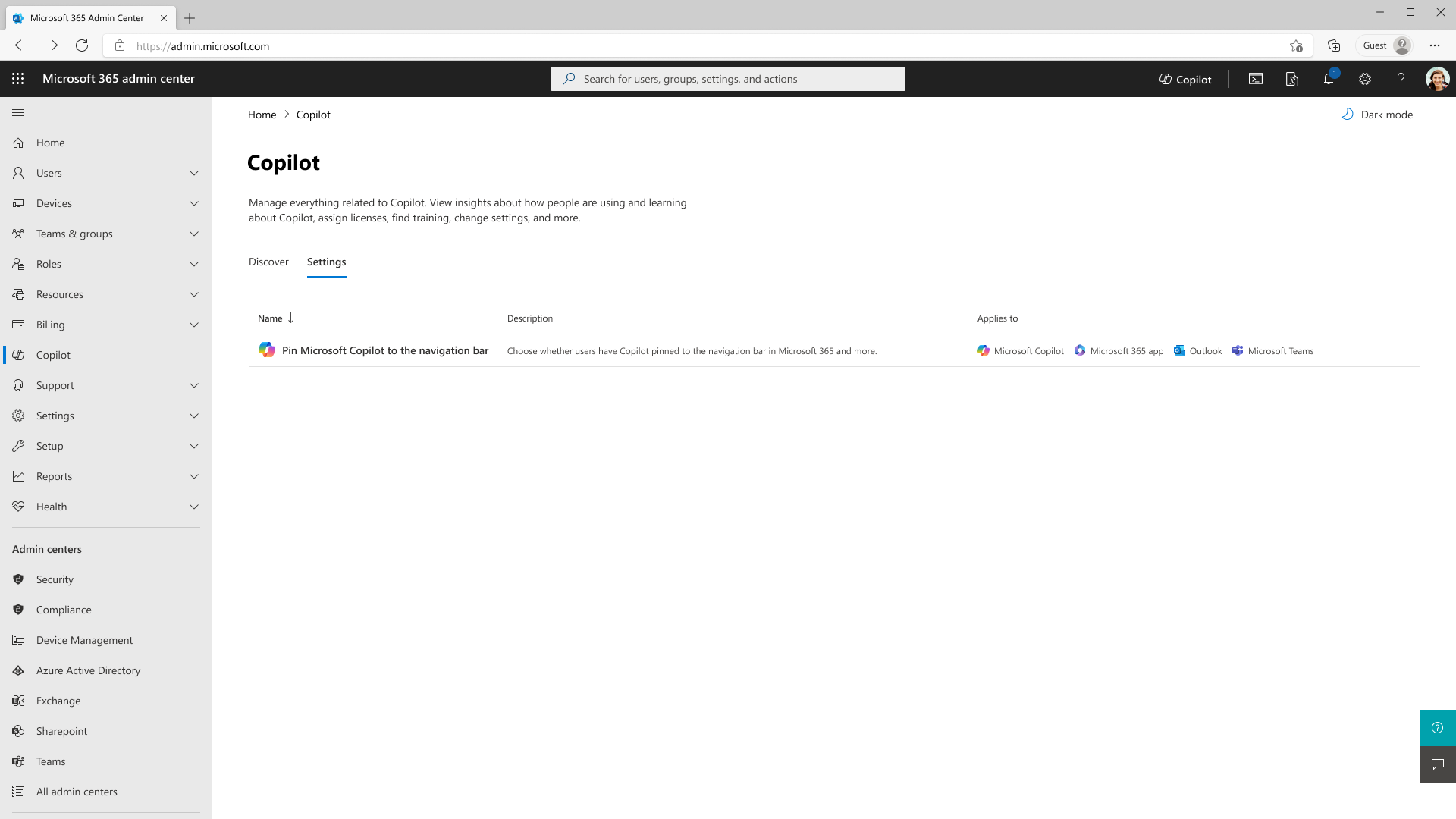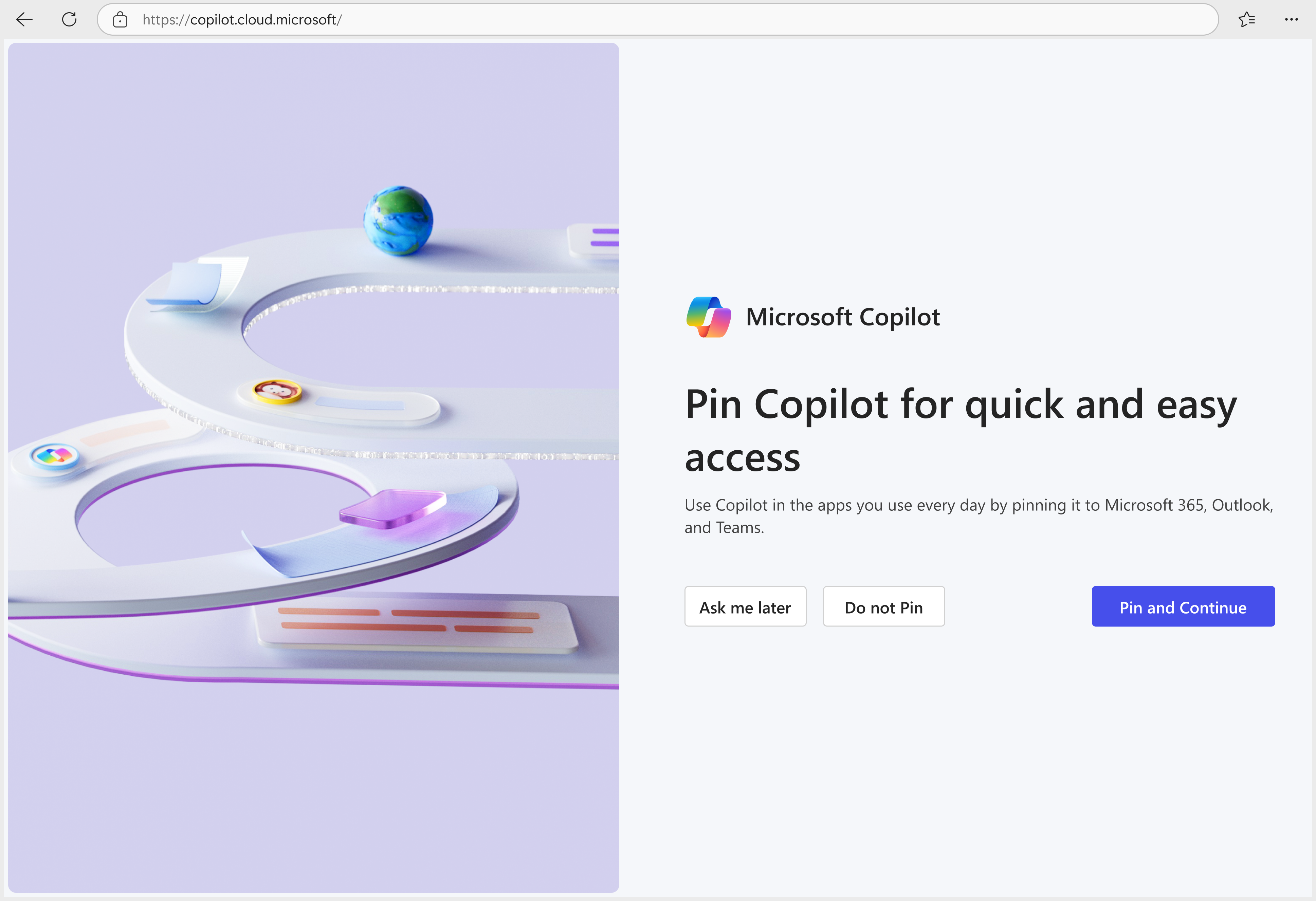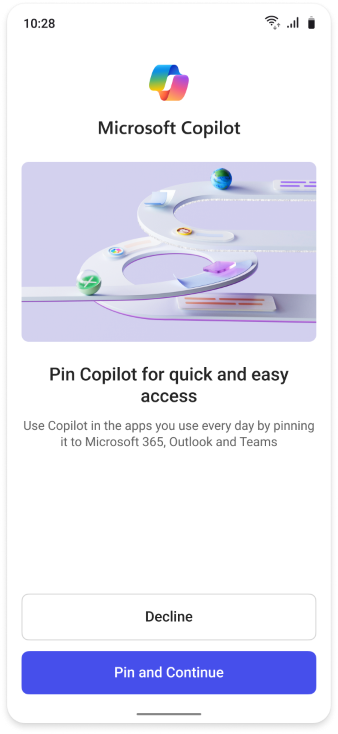Pin Microsoft Copilot to the navigation bar
As an administrator, you can encourage your organization to use Microsoft Copilot by pinning Copilot to the navigation bar of Teams, Outlook, and the Microsoft 365 App, including microsoft365.com, Microsoft 365 desktop app, and the Microsoft 365 mobile app.
Admin pinning allows you to set Microsoft Copilot to appear on the navigation bar for the applications listed previously. This setting is only applicable for users who are signed in with a Microsoft Entra account for your tenant.
Before you begin
Global administrators can access this setting in the Microsoft 365 admin center by navigating to Copilot > Settings.
Note
Admin pinning is only applicable to users who are authenticated with a Microsoft Entra account.
Pinning options
By default, Microsoft Copilot is not pinned to the navigation bar, and users will be asked if they want to pin Microsoft Copilot starting mid-September 2024.
Administrators can change this behavior by selecting an option for pinning Microsoft Copilot to the navigation bar:
- Pin Microsoft Copilot (recommended by Microsoft): Microsoft Copilot is automatically pinned for all users. Users will not be prompted.
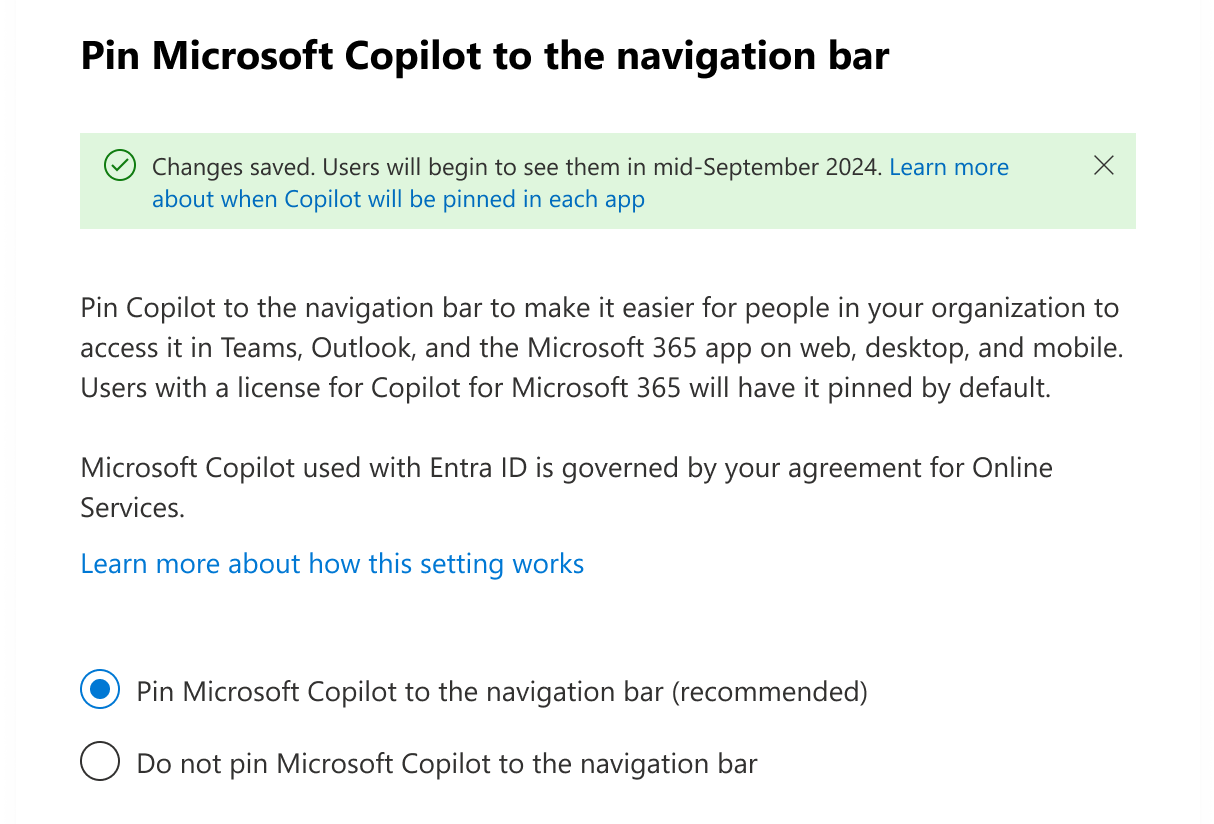
- Do not pin Microsoft Copilot: Microsoft Copilot is not automatically pinned to the navigation bar. When this option is selected, administrators can determine if users receive automatic prompts to pin using the checkbox.
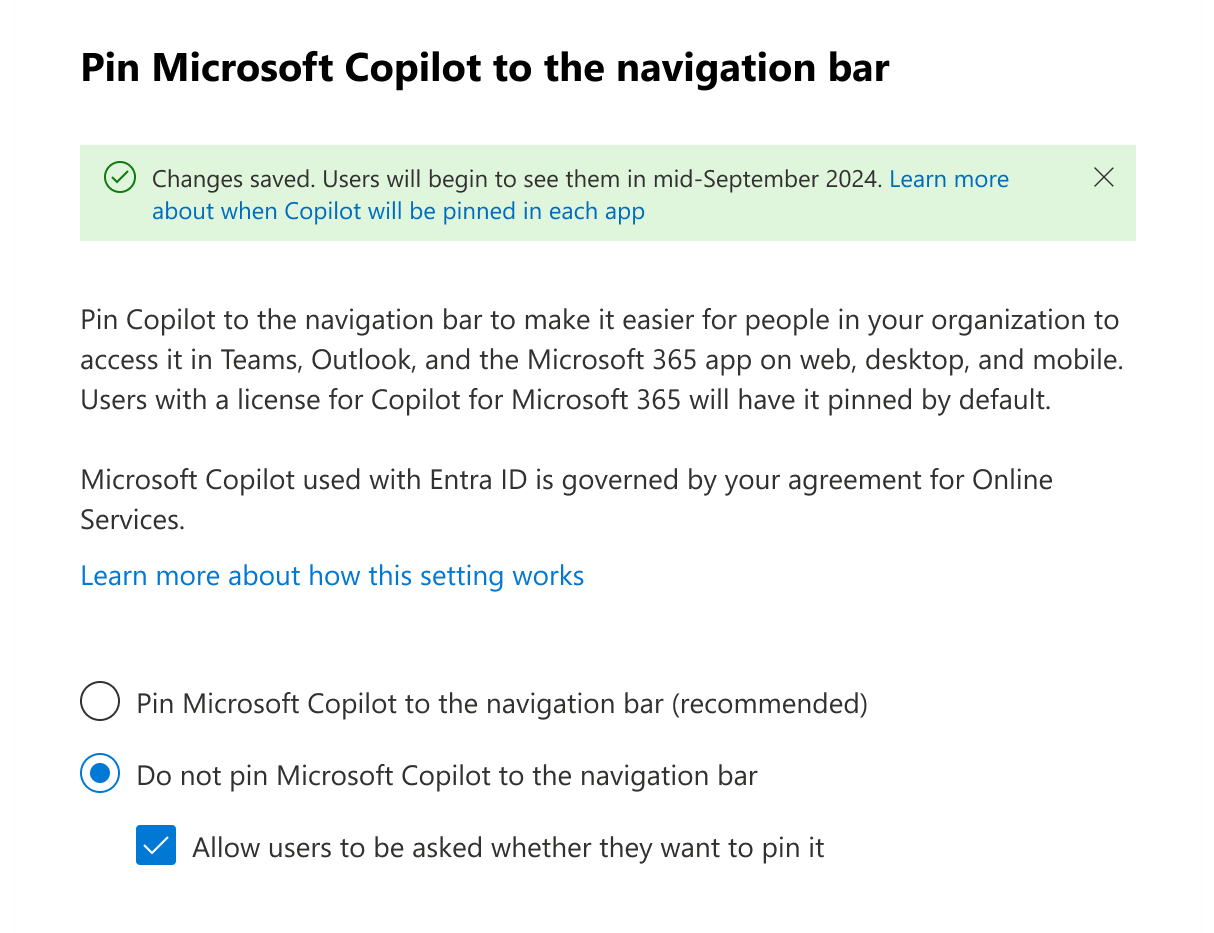
When you uncheck the 'Allow users to be asked whether they want to pin it' option, Microsoft Copilot will no longer appear in the App Launcher.
Global administrators can make changes to Microsoft Copilot pinning settings at any time. Changes take up to 48 hours to go into effect.
Note
Users with a license for Microsoft 365 Copilot will have Microsoft Copilot pinned by default.
User experience
Users can personalize their navigation bar by choosing to pin or unpin Microsoft Copilot. Users can adjust the pinning settings within their application preferences, and these choices are specific to Teams, Outlook, the Microsoft 365 web app (microsoft365.com and m365.cloud.microsoft), Microsoft 365 desktop app, and Microsoft 365 mobile app.
A message asking to pin Microsoft Copilot can appear if a user:
- Navigates to https://microsoft.com/copilot, https://microsoft365.com, or https://m365.cloud.microsoft/, and selects Settings > Pin Copilot.
- Opens Outlook, Teams, or the Microsoft 365 app on web or desktop.
In the selected pinning scenarios described previously, users will see a prompt for pinning Microsoft Copilot to the navigation bar in the Microsoft 365 app on web and mobile:
The Microsoft Copilot pinning notification provides users with three options:
- Ask me later
- Do not Pin
- Pin and Continue
If a user selects Ask me later, the same message will be shown to a user up to three more times, with the pinning dialog shown for a maximum of once per user session. On the final message, the 'Ask me later' button is replaced by a ‘Don’t show again’ button. If the user selects Don’t show again, there are no additional notifications to pin Microsoft Copilot.
If a user selects Do not Pin, there are no additional notifications to pin Microsoft Copilot.
If a user opens the Microsoft 365 mobile app, they will see two options: Pin and Continue or Decline:
Users with a paid version of Microsoft 365 Copilot will not see any pinning messages. They see a welcome screen when they visit Copilot for the first time.
When Microsoft Copilot will be pinned in each app
If you choose to pin Microsoft Copilot for all users, it will be pinned in the Microsoft 365 app for desktop, mobile, and web starting mid-September. Microsoft Copilot will be pinned in Microsoft Teams, Microsoft Outlook, and the Microsoft 365 web app soon after.
To learn more about the Microsoft Copilot announcement, see Frequently asked questions for Microsoft Copilot with enterprise data protection.