Save and personalize list views
Important
This content is archived and is not being updated. For the latest documentation, see Microsoft Dynamics 365 product documentation. For the latest release plans, see Dynamics 365 and Microsoft Power Platform release plans.
| Enabled for | Public preview | General availability |
|---|---|---|
| End users, automatically |  Aug 1, 2019 Aug 1, 2019 |
 Oct 1, 2019 Oct 1, 2019 |
Business value
As the business grows, so does table data in the database, making quick analysis or finding records more challenging without the right tools. Defining the perfect set of filters can be a time-consuming, iterative process where the ability to persist filters will save having to recreate them the next time they are needed.
Feature details
Powerful filtering capabilities in Business Central accelerate work on lists by providing absolute control over which data is shown. The 2019 release wave 2 update eliminates the need to recreate commonly used filters by allowing users to permanently save filters as a view and combining personal views, system views, and those from extensions under one pane.
Saving a view
Users can now save filters in the filter pane as a list view with a recognizable name, such as "Items I own."
- Save a new list view with custom filters on specific fields, on totals, and other calculated fields.
- Fine-tune and perfect your views over time by saving changes to them.
- Clone any system view by saving a personal copy that you can modify.
- Easily rename and remove personal views.
- Apply the full spectrum of filter expressions, ranges, and filter tokens (such as %MyCustomers) to dynamically filter to the right data.
- Quickly switch between different views of a list in the filter pane or from the command menu, no matter how you accessed that page.
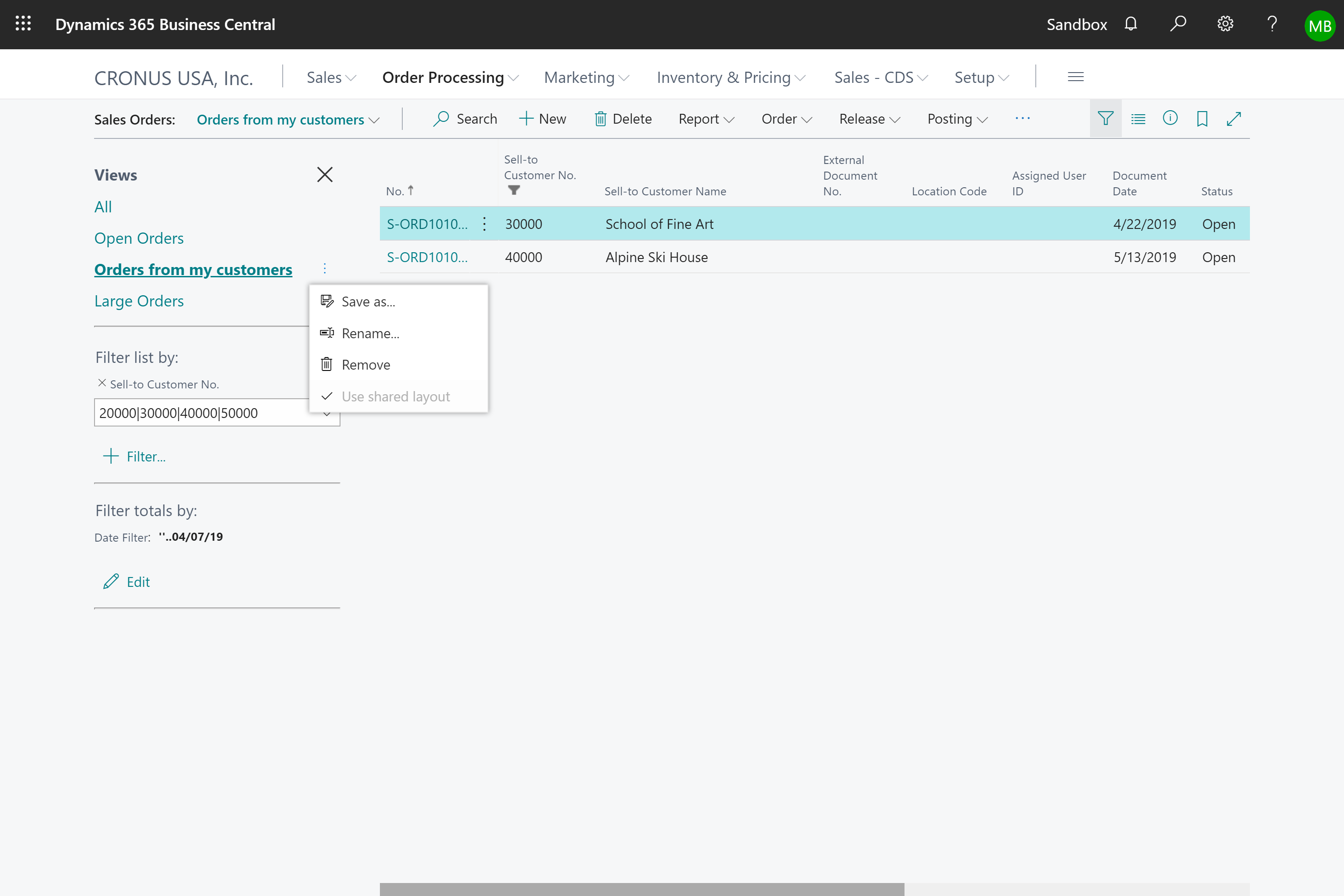
Similar to other UI personalization, list views roam with the users no matter which device or browser they sign in to.
Personalizing the filter pane
As the number of views on a page grows, Business Central gives you new tools to personalize and optimize the filter pane.
- Remove personal views that you no longer need or hide unwanted system views.
- Reorder your views to get the perfect sequence.
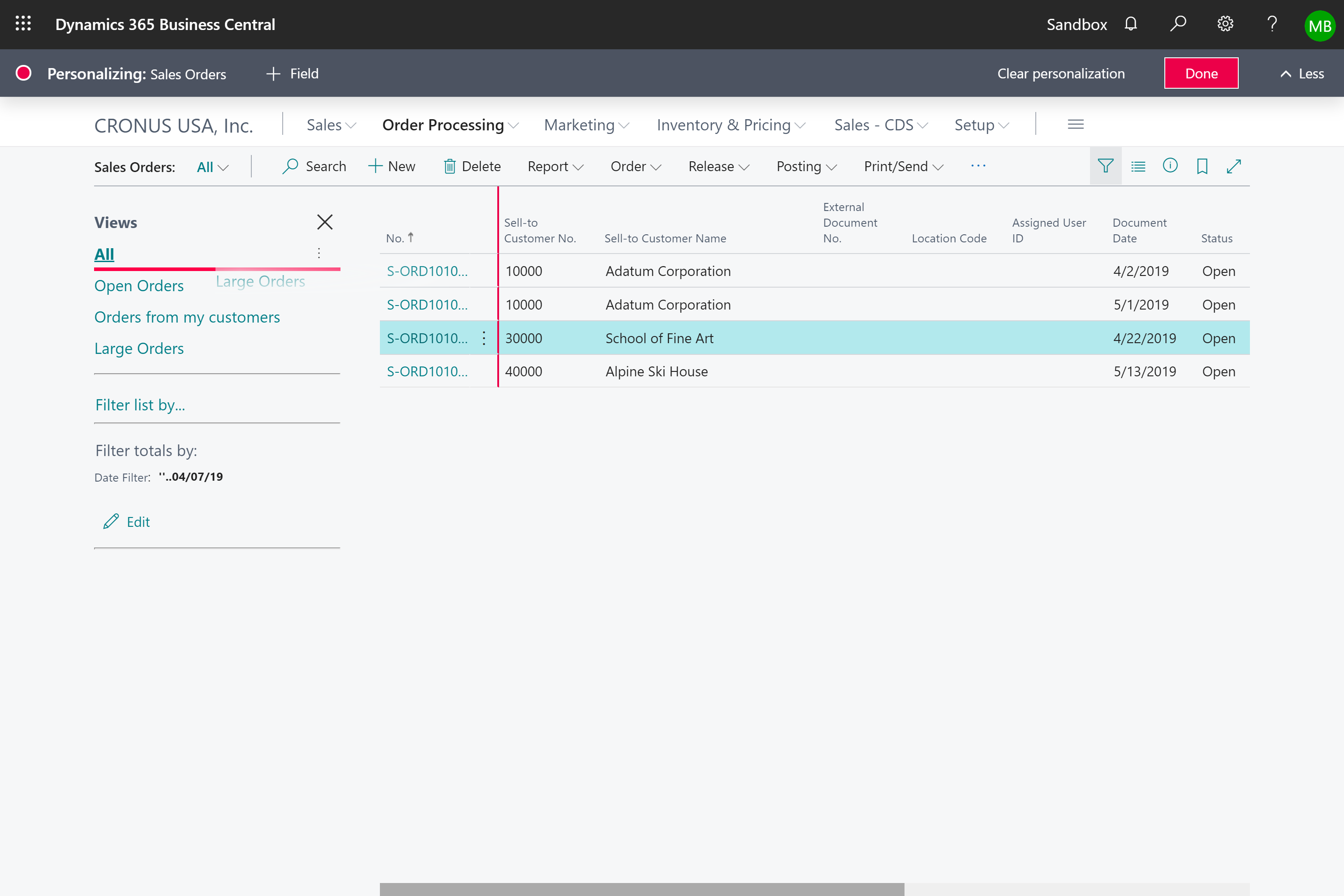
Upgrading from an earlier version of Business Central
With this release, the way personal views are defined, stored, and customized has undergone a major overhaul to unlock these capabilities for the cloud and for the modern clients. Notice the following important changes:
- The AL language is now the underlying syntax used to consistently describe list views, whether they were authored by a developer in Visual Studio Code or saved in the client for a specific user or role. Through this technical change, the top five shortcomings of the legacy model have been eliminated. For example, your personal views are always available on the list that they apply filters to, whether you access that list from the navigation menu or through the Tell Me window.
- The legacy model used to define list views on a Role Center object is still available to developers for backward compatibility and will become obsolete in a future release.
- When upgrading your database, any legacy views for a specific user or role are discarded. Views created using earlier versions are not compatible with Business Central 2019 release wave 2 and later. Any personal views must be recreated manually.
More to come
Views will be updated incrementally after the initial release in October 2019. Updates to look forward to include:
- Personalizing the column layout that is unique to a view.
- Toggling between the expression and resolved value of that expression in any filter field.
Tell us what you think
Help us improve Dynamics 365 Business Central by discussing ideas, providing suggestions, and giving feedback. Use the forum at https://aka.ms/bcideas.
See also
Feature exploration (video)