Create bank deposits
Important
This content is archived and is not being updated. For the latest documentation, go to What's new and planned for Dynamics 365 Business Central. For the latest release plans, go to Dynamics 365 and Microsoft Power Platform release plans.
| Enabled for | Public preview | General availability |
|---|---|---|
| Users by admins, makers, or analysts |  Mar 7, 2022
Mar 7, 2022 |
 Apr 1, 2022
Apr 1, 2022 |
Business value
With bank deposits, you post all transactions that are included in a single bank deposit. If you post a lump sum, it makes bank reconciliations easier to do. Also, if you need to register deposits that cover more than one business transaction, you might prefer to use deposits instead of general journal entries.
Feature details
Bank deposits let you maintain a transaction record that contains information that can be applied to outstanding invoices and credit memos.
By using bank deposits, you can easily view all transactions included in a deposit. Bank deposits also make bank reconciliation easier. These advantages make using deposits instead of general journal entries the preferred approach for registering deposits that cover more than one business transaction.
The Bank Deposit page specifies the bank account deposited into, total deposit amount, posting date, document date, dimensions, and currency code, as well as the deposit lines.
Deposit lines contain information about the individual deposited items, such as checks from customers, cash sales revenue, or refunds from vendors. This information includes the document date and number, account type and number, and amount. The total of the amounts on the deposit lines must add up to the total amount of the deposit entered on the deposit header before posting the deposit.
After you enter information about a deposit and add deposit lines, you must post the deposit to update the relevant ledgers, such as the bank ledger, general ledger, or customer ledger. The details about posted bank deposits are stored for future reference and are available on the Posted Bank Deposits page. Alternatively, you can also access the details when you do bank reconciliations.
The Deposit report displays customer and vendor deposits with the original deposit amount, the amount of the deposit that is still open, and the amount applied. The report also shows the total posted deposit amount to reconcile.
Find the bank deposits capabilities under Cash Management on the Business Manager and Accountant Role Centers. You can also use Tell Me to search for the Bank Deposits page.
Available in release 20.1:
You can now undo posted bank deposits. The action is found on the Posted Bank Deposits page and will reverse the G/L registers for the posted bank deposits.
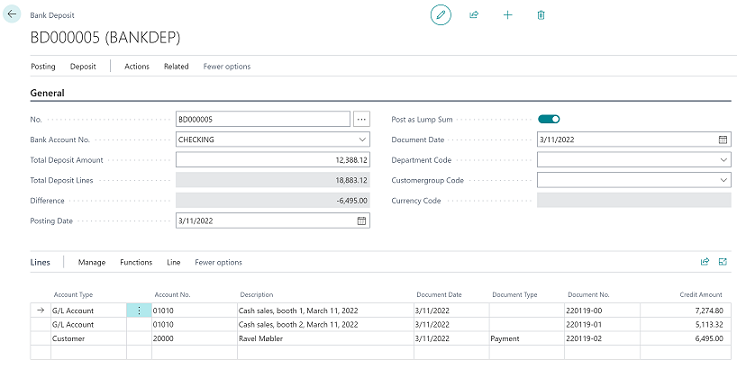
Tell us what you think
Help us improve Dynamics 365 Business Central by discussing ideas, providing suggestions, and giving feedback. Use the forum at https://aka.ms/bcideas.
See also
Create bank deposits (docs)