PREVIEW: Form prefill in Customer Insights - Journeys
Important
A preview feature is a feature that is not complete but is made available before it’s officially in a release so customers can get early access and provide feedback. Preview features aren’t meant for production use and may have limited or restricted functionality.
Microsoft doesn't provide support for this preview feature. Microsoft Dynamics 365 Technical Support won’t be able to help you with issues or questions. Preview features aren’t meant for production use, especially to process personal data or other data that are subject to legal or regulatory compliance requirements.
The form prefill feature enhances customer experience by automatically filling in form fields with known values for existing customers. This feature is available for both marketing and event registration forms. However, preference center forms use a different method for prefilling.
An existing customer is identified based on the prefill context in the URL, which is derived from a link in an email. Therefore, the form can only be prefilled if the customer arrives at the page by clicking a link in the email. The prefill context in the email link is valid for 30 days. If the customer selects a link in an email older than 30 days, the visited form won't be prefilled. Additionally, the form can only be prefilled if the existing customer provided consent for the tracking purpose. You should inform your customers that, by forwarding an email containing a link to a prefilled form, they might inadvertently expose their personal information.
The default values of form fields are replaced by the prefilled values.
Set up form prefill
To increase the level of security of the form prefill feature there are several steps to enable this feature:
- Enable the form prefill feature in Feature switches section of Settings
- Enable your domain for form prefill
- Configure prefill in the form editor
- Check your consent model configuration
Enable your domain for form prefill
You can enable your domain for form prefill in Settings -> Domains. The out-of-the-box domain for forms hosted as a standalone page is enabled for form hosting by default. You can contact technical support if you want to disable form prefill for this domain.
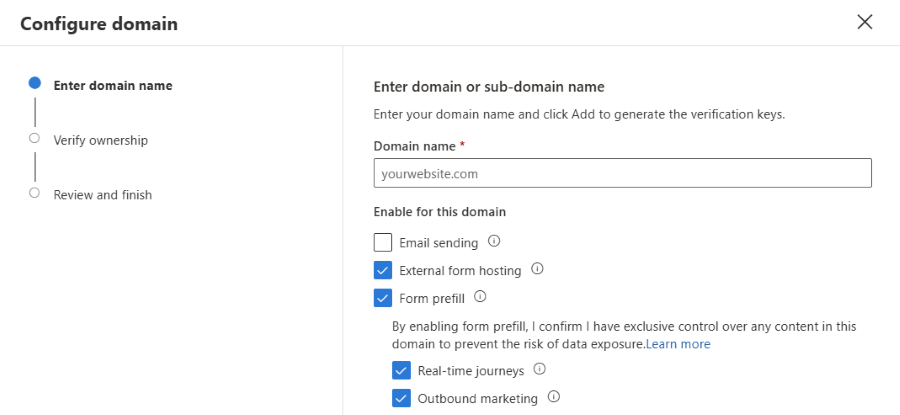
Important
Make sure you enable the form prefill only for trusted and secure domains that you control. Do not enable prefill for shared domains.
You are not required to verify ownership of the domain enabled for prefill of real-time journeys forms.
Configure prefill in the form editor
Open the form editor and enable form prefill in the form settings. Enabling form prefill in the settings makes all fields of that specific form prefilled. You can also enable or disable prefill for a specific field in the fields properties. The form editor indicates which fields are prefilled with an icon and the editor also shows the total count of prefilled fields.
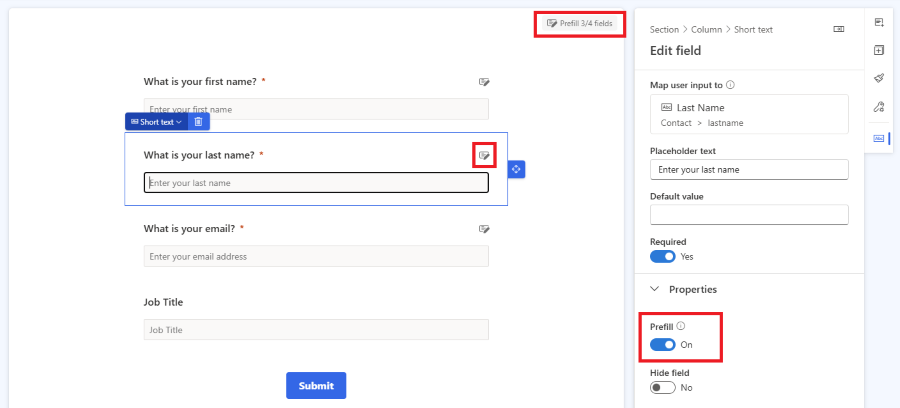
Check your consent model configuration
The prefill requires the customer to consent with the Tracking purpose. The state of Tracking purpose is cached for 15 minutes for prefill scenario. That means the form can be prefilled up to 15 minutes after the customer revoked the consent for the Tracking purpose.
The goal of form prefill is to maintain the consent already provided for specific topics and purposes. If a purpose or topic is linked to multiple channels (such as email and text), the form prefill sets the consent checkbox as if consent was given for all linked channels. For example, the Commercial purpose is represented in the form by a single checkbox linked to both email and text channels. If the customer provided consent for the Commercial purpose via the email channel but not the text channel, submitting the prefilled form results in consent being provided for both channels.