Import outbound emails, templates, and content blocks
Save time and resources, reuse and adapt your existing outbound assets to create engaging and relevant Customer Insights - Journeys experiences. Easily import your outbound marketing emails, templates, and content blocks into Customer Insights - Journeys to plug them into your real-time journeys.
Import emails from outbound marketing
To start the email import process, go to Channels > Emails and select the Import emails button on the top ribbon. The import wizard will appear. Follow the next steps:
- Select up to 50 emails to copy from outbound to Customer Insights - Journeys. You can use sorting and filtering to easily locate the emails.
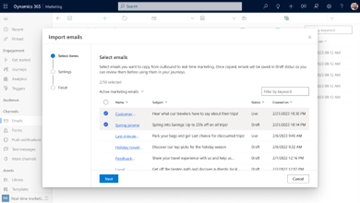
- In the Settings step you can specify if you also want to import the content blocks used and associated with these emails. You can skip this and the emails will be imported properly, but the association between the imported emails and content blocks will be lost.
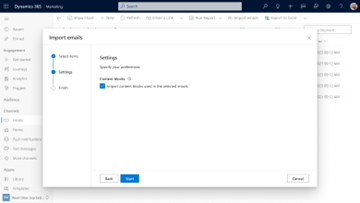
Note
Emails and templates that include A/B tests can't be imported and are skipped completely in the import process. These emails, along with any others that fail to be imported, are gathered in a downloadable file that is displayed when the import is completed.
Tip
Emails and templates that contain one or more of the following elements will be imported but need to be reviewed and/or re-added manually in Customer Insights - Journeys as they are removed during the import process:
- Surveys
- QR code
- Code element
- Compliance profile details
- Personalization that includes #if and #else conditions
- Content settings placeholders (except from the subscription center and company address)
- FormDoiSubmission (used for form double opt-in)
- Contextual message placeholders
- View as a web page
Import email templates from outbound marketing
Templates are imported in a similar fashion to emails. To start the template import process, go to Assets > Templates and select the Import templates button on the top ribbon. The import wizard will appear and the steps you need to follow are identical to those needed for emails:
- Select up to 50 templates to copy from outbound to Customer Insights - Journeys. You can use sorting and filtering to easily locate the templates.
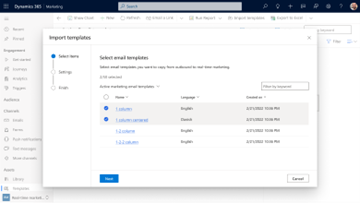
- In the Settings step you can specify if you also want to import the content blocks used and associated with these templates. You can skip this and the templates will be imported properly but the association between the imported templates and content blocks will be lost.
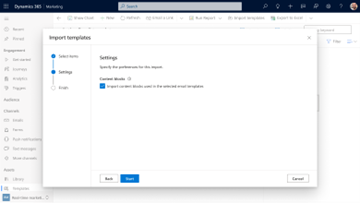
Import content blocks from outbound marketing
To import content blocks from outbound marketing, go to Assets > Content blocks and select the Import content blocks button on the top ribbon. The import wizard will appear and all you need to do is to select the content blocks you’d like to copy to Customer Insights - Journeys.
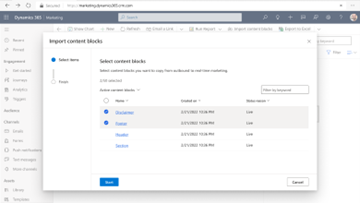
Using imported assets in Customer Insights - Journeys
Imported emails, templates, and content blocks are distinguished through the [Outbound] word tag they include in their title. There is also a new view, “Imported from outbound marketing” that can be used to filter assets down to the ones imported only.
All assets are imported in a Draft state and can therefore be reviewed before getting marked as ready to use. The conversion process during the import is accurate, but it is recommended to review all assets to make sure the content and settings are optimal for each one.