Set up a multilingual contact center
Applies to: Dynamics 365 Contact Center—embedded, Dynamics 365 Contact Center—standalone, and Dynamics 365 Customer Service
Important
Power Virtual Agents capabilities and features are now part of Microsoft Copilot Studio following significant investments in generative AI and enhanced integrations across Microsoft Copilot.
Some articles and screenshots might refer to Power Virtual Agents while we update documentation and training content.
Agents are increasingly serving global and diverse customers who speak multiple languages, so it's important that the communication tools they use are able to work across languages.
You can configure a phone number in a workstream that allows the customer to choose the language in which they speak, and choose the language of the bot.
Prerequisites
Set up a phone number. More information: Manage phone numbers
Create the queues you need for your business, based on the customer's language. For the Type, select Voice. More information: Create and manage queues
Create a workstream. For the Type, select Voice. More information: Create and manage workstreams
Add a phone number to the workstream and configure language settings
In the Customer Service admin center or Contact Center admin center app, go to the voice workstreams, and then select the workstream to configure the phone number.
Select Edit next to the pencil icon, and then on the Voice settings page, select the number to add to the workstream, and then select Next.
On the Language tab, select Add primary language. A language page is displayed, where you set the primary language for the channel. You can add more languages to this voice channel, and each language has its own settings. The Primary language is the first language the bot uses to greet the customer. Your organization can have one phone number that services multiple languages, rather than have multiple phone numbers, each with one language, and then ask customers to call the right number.
Select the type of hold and wait music you want the customer to hear.
In Voice profile, select a voice, voice style, speaking speed, and pitch for the bot.
Important
Make sure that you select a neural voice because standard voice will be deprecated on August 31, 2024. For existing voice workstreams, you must update to neural voice before July 2024. If you don't update, Microsoft Dynamics 365 team will migrate the settings for you by end of July, 2024. More information: Upgrade to Text-to-Speech Neural Voice by 31 August 2024
Turn on the Post-call survey toggle if you want the bot to present a survey to the customer at the end of the call. If this feature is turned on, the call will automatically get transferred to the survey bot after the agent hangs up.
After you finish configuring the settings, select Confirm.
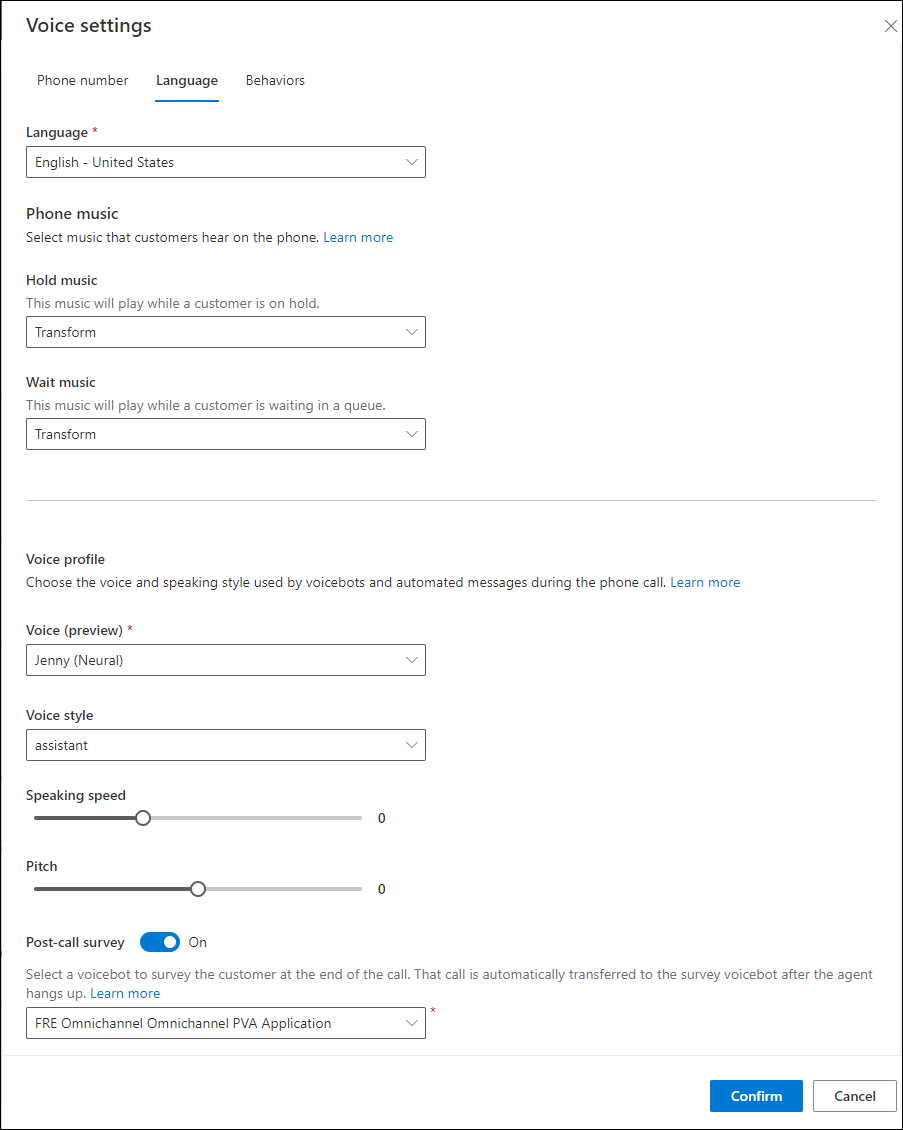
Create language-specific routing rules
Define the language-based routing rules. More information: Configure work classification rulesets for unified routing
Considerations
A few things to consider when you configure your bots for multilingual contact center are as follows:
- The language of the bot must be the same as the language set in the voice workstream to which the bot is attached.
- You can configure different geographic locales for the bot and voice workstream. For example, you can set English-UK in the voice profile and English-US in the bot.
- The bot's accuracy depends on the similarities between locales. However, if you configure different locales, the preconfigured entities for the bot, such as zip code, might not be accurate.
Related information
Introduction to the voice channel
Azure Cognitive Services - speech to text
Set up a multilingual bot in Copilot Studio