Work with knowledge articles
Applies to: Dynamics 365 Contact Center—standalone and Dynamics 365 Customer Service only
The new knowledge experience enables you to create rich knowledge articles along with versioning and translation support. The new knowledge experience uses the KnowledgeArticle entity to store and manage knowledge natively in Dynamics 365 Customer Service.
Note
The entities KBArticle, KBArticleTemplate and KBArticleComment are now deprecated. This means that we do not expect you to use these entities anymore. You must use the newer KnowledgeArticle entity for knowledge management in Dynamics 365 Customer Service. For more information, see the section Deprecated knowledge entities at the end of this topic.
Create a knowledge article
When you create a knowledge article record, Dynamics 365 Customer Service internally creates a root article for the record. The root article acts as a container for the primary knowledge article created by you along with all the article versions and translations that you might create in future. The following diagram depicts the entity model for the KnowledgeArticle entity.
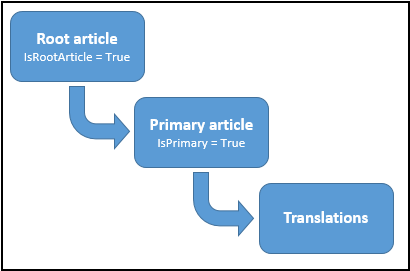
When you create a knowledge article record, it is created in the Draft state. Using the new KnowledgeArticle entity, you can create an article by specifying its contents and formatting in HTML format. You can specify your own value for the KnowledgeArticle.ArticlePublicNumber attribute while creating a knowledge article record programmatically; otherwise, the value is automatically generated based on the format you specified in the Dynamics 365 Customer Service settings area in the web client. The KnowledgeArticle.ArticlePublicNumber attribute stores the ID exposed to customers, partners, and other external users to reference and look up knowledge articles, and remains the same across knowledge article versions and translations.
The following sample code shows how you can create a knowledge article record.
KnowledgeArticle newKnowledgeArticle = new KnowledgeArticle
{
Title = "Sample Knowledge Article",
Content = "<p>This is the article content.</p>"
};
knowledgeArticleId = _serviceProxy.Create(newKnowledgeArticle);
Console.WriteLine("Created {0}", newKnowledgeArticle.Title);
Create major and minor versions of a knowledge article
When you create a knowledge article record, the major version is automatically set to 1 and minor version to 0. Use the CreateKnowledgeArticleVersion message (CreateKnowledgeArticleVersion Action or CreateKnowledgeArticleVersionRequest) to create a major or minor version of a knowledge article. In the request message, set IsMajor to true to create a major version; set it to false to create a minor version. The new version record that is created uses the:
KnowledgeArticle.RootArticleIdattribute to maintain the association with the root knowledge article record.KnowledgeArticle.PreviousArticleContentIdattribute to point to the previous version of the record.
The following sample code shows how you can create a major version of a knowledge article record using CreateKnowledgeArticleVersionRequest.
CreateKnowledgeArticleVersionRequest versionRequest = new CreateKnowledgeArticleVersionRequest
{
Source = new EntityReference(KnowledgeArticle.EntityLogicalName, knowledgeArticleId),
IsMajor = true
};
CreateKnowledgeArticleVersionResponse versionResponse = (CreateKnowledgeArticleVersionResponse)_serviceProxy.Execute(versionRequest);
Create a knowledge article translation
Use CreateKnowledgeArticleTranslation Action (Web API) or CreateKnowledgeArticleTranslationRequest (organization service) to create a translation for a knowledge article record. You can translate your knowledge article in more than 150 languages, and information about these supported languages is available in the new LanguageLocale entity.
More information: LanguageLocale Entity.
Using CreateKnowledgeArticleTranslation Action (Web API) or CreateKnowledgeArticleTranslationRequest (organization service) creates a new knowledge article record with the title, content, description and keywords copied from the source record to the new record, and the language of the new record set to the one you specified in the request. You also need to specify whether the new record will be a major or minor version. The new record uses the KnowledgeArticle.ParentArticleContentId attribute to maintain the association with the primary knowledge article record.
After you execute this message and get a response, retrieve the knowledge article record from the response object, and then update the title, content, description, and keywords to add the translated content.
The following sample code shows how to create a knowledge article translation using CreateKnowledgeArticleTranslationRequest:
CreateKnowledgeArticleTranslationRequest translationRequest = new CreateKnowledgeArticleTranslationRequest
{
Source = new EntityReference(KnowledgeArticle.EntityLogicalName, knowledgeArticleId),
Language = new EntityReference(LanguageLocale.EntityLogicalName, languageLocaleId), //languageLocaleId = GUID of the Primary Key of LanguageLocale record
IsMajor = true // Creating a major version
};
CreateKnowledgeArticleTranslationResponse translationResponse = (CreateKnowledgeArticleTranslationResponse)_serviceProxy.Execute(translationRequest);
// Retrieve the new knowledge article record
KnowledgeArticle respObject = (KnowledgeArticle)_serviceProxy.Retrieve(KnowledgeArticle.EntityLogicalName,
translationResponse.CreateKnowledgeArticleTranslation.Id, new ColumnSet(true));
Note
The GUID value of the primary key (LanguageLocaleId) for each language record in the LanguageLocale entity is the same across all Dynamics 365 Customer Service organizations.
Knowledge article lifecycle: Change the state of a knowledge article
During its lifecycle, a knowledge article can be in the following states:
0: Draft (after a knowledge article is created)
1: Approved (after a knowledge article is approved)
2: Scheduled (after a knowledge article is scheduled to be published)
3: Published (after a knowledge article is published)
4: Expired (after a knowledge article is expired as per the expiration date specified while publishing)
5: Archived (after a knowledge article is archived)
6: Discarded (after a knowledge article is discarded)
To change the state of the article, use the Update message on the knowledge article record to update the KnowledgeArticle.StateCode attribute. For early bound types, use the KnowledgeArticleState enumeration to set the possible states. More information: Perform specialized operations using Update.
The following sample code shows how to publish a knowledge article record.
// Retrieve the knowledge article record
KnowledgeArticle myKnowledgeArticle = (KnowledgeArticle)_serviceProxy.Retrieve(
KnowledgeArticle.EntityLogicalName, knowledgeArticleId, new ColumnSet("statecode"));
// Update the knowledge article record
myKnowledgeArticle.StateCode = KnowledgeArticleState.Published;
UpdateRequest updateKnowledgeArticle = new UpdateRequest
{
Target = myKnowledgeArticle
};
_serviceProxy.Execute(updateKnowledgeArticle);
Associate a knowledge article record with a Dynamics 365 Customer Service entity instance
When you enable embedded knowledge search for an entity in Dynamics 365 Customer Service using the web client, a many-to-many relationship, msdyn_<Entity_Name>_knowledgearticle, is automatically created. You can use this relationship to programmatically associate or link a KnowledgeArticle instance with a Dynamics 365 Customer Service entity instance. When you associate a KnowledgeArticle instance with an entity instance, a record for the relationship is created in an intersect entity called msdyn_<Entity_Name>_knowledgearticle. For example, when you associate a KnowledgeArticle instance with an Account instance for the first time, an intersect entity called msdyn_account_knowledgearticle is created, and a record with the association mapping is created in this intersect entity. By default, the Incident (Case) entity is enabled for the embedded knowledge search, and when you link a KnowledgeArticle record to an Incident record, an association record is created in the KnowledgeArticleIncident intersect entity.
The following sample code demonstrates how to associate a KnowledgeArticle instance with an Account instance:
// Associate the knowledge article record with an account record
// Step 1: Create a collection of knowledge article records that will be
// associated to the account. In this case, we have only a single
// knowledge article record to be associated.
EntityReferenceCollection relatedEntities = new EntityReferenceCollection();
relatedEntities.Add(new EntityReference(KnowledgeArticle.EntityLogicalName, knowledgeArticleId));
// Step 2: Create an object that defines the relationship between knowledge article record and account record.
// Use the many-to-many relationship name (msdyn_account_knowledgearticle) between knowledge article
// record and account record.
Relationship newRelationship = new Relationship("msdyn_account_knowledgearticle");
// Step 3: Associate the knowledge article record with the account record.
_serviceProxy.Associate(Account.EntityLogicalName, accountId, newRelationship, relatedEntities);
Increment knowledge article view count
Use the IncrementKnowledgeArticleViewCountRequest message to increment the view count of a knowledge article record for a given day in the KnowledgeArticleViews entity. If a record doesn’t exist for a knowledge article for a specified day, it will create a record and then set the specified view count value in the KnowledgeArticleViews.KnowledgeArticleView attribute. If a record already exists for a knowledge article for the specified day, it will just increment the view count in the KnowledgeArticleViews.KnowledgeArticleView attribute of the existing record.
Search knowledge articles using full-text search
Knowledge articles in Dynamics 365 Customer Service, including their versions and translations, are full-text indexed and support SQL Server full-text search. For more information about full-text search, see SQL Server: Full-text Search.
Use the FullTextSearchKnowledgeArticleRequest message to search knowledge article from your applications to find the information you are looking for. The FullTextSearchKnowledgeArticleRequest message lets you use inflectional stem matching (allows for a different tense or inflection to be substituted for the search text) and specify query criteria (using FetchXML or QueryExpression to specify filtering, ordering, sorting, and paging) to find knowledge articles with specified text. You can also choose to remove multiple versions of the same articles in the search results and filter on the knowledge article state while searching for a text.
Deprecated knowledge entities
The following legacy entities have been deprecated. More information: Deprecated knowledge entities
Legacy knowledge entities are not accessible as of December 1, 2020. We strongly recommend that you move to the KnowledgeArticle entity. For more information about creating a knowledge article in Unified Interface, see Create and manage knowledge articles.
Use the following for help with migration:
- Use SDK, WebAPI, or Microsoft Power Automate depending on your scenarios.
- Use the open source migration tool with MIT license.
Important
- The open source migration tool is not support by Microsoft and may need to be modified to suit your scenarios.
- Always run a test environment before using in production.
- Check the license and readme before you use the tool.