Enable or disable security for a field
Note
If you have enabled Unified Interface only mode, before using the procedures in this article do the following:
- Select Settings (
 ) on the navigation bar.
) on the navigation bar. - Select Advanced Settings.
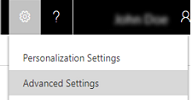
Field-level security lets you set which fields users can see or edit. For example, if want to prevent users from accidentally changing an account name, you can restrict them from editing that field. In Dynamics CRM 2013, you could only set field-level security for custom fields, but in Dynamics CRM 2015 or later, you can also set field-level security for some default fields. More information: Field-level security
To set which users and teams have read or write access to fields, see Set up security permissions for a field.
Note
You can’t change the permissions on a field that you don’t have permission to access.
Go to Settings > Customizations.
Click Customize the System.
Under Components, expand Entities, expand the entity that has the field you want to secure, and then click Fields.
In the list of fields, double-click the field you want to secure.
In the Field window, on the General tab, to the right of Field Security, specify whether to Enable or Disable security for the field.
Click Save or Save and Close.
When your customizations are complete, publish them:
To publish customizations for only the entity that you are currently editing, in the navigation pane, select the entity, and then click Publish.
To publish customizations for all unpublished entities at one time, in the navigation pane, click Entities, and then on the command toolbar, click Publish All Customizations.
See also
Field level security
Set up security permissions for a field