Control field synchronization between Dynamics 365 apps and Dynamics 365 for Outlook
With field synchronization, admins can set the sync direction between Dynamics 365 and Microsoft Dynamics 365 for Outlook fields. You can control synchronization when using either Outlook synchronization or server-side synchronization (Exchange).
For example, a salesperson may want to take personal notes about a contact and not want the notes to synchronize with Customer Engagement data available to all users. You can set the Personal Notes field for contacts in Outlook to not Dynamics 365 for Outlook with Customer Engagement so the salesperson’s notes will remain private.
Tip
 Check out the following video: Configurability in Synchronizing Data with Outlook or Exchange in Microsoft Dynamics CRM 2015
Check out the following video: Configurability in Synchronizing Data with Outlook or Exchange in Microsoft Dynamics CRM 2015
Set field synchronization between Dynamics 365 apps and Dynamics 365 for Outlook
In Dynamics 365 apps, Go to Settings > Email Configuration.
Choose Email Configuration Settings.
Choose the Synchronization tab > synchronized fields
For the fields you want to change synchronization, choose the arrows in the Sync Direction column. Each choice will change the direction.
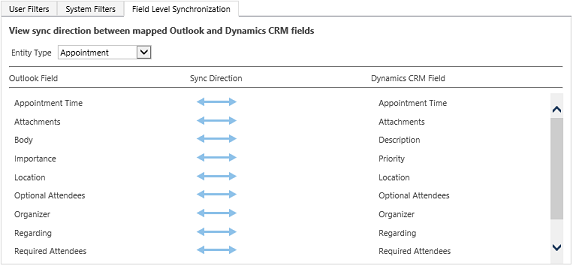
Tip
Hover over a field name to see the fields mapped to it.
Choose OK > OK to close the open dialog boxes.
Let your users know they can view (not change) the synchronization settings. More information: Which fields can be synchronized between Dynamics 365 apps and Outlook?
Performance and synchronization
Configuring synchronization might have an impact on the time it takes to sync between Dynamics 365 for Outlook and Customer Engagement. You should test your configuration before deploying to ensure satisfactory sync times.
Permissions and synchronization
Role-based security controls access to a specific entity type, record-based security controls access to individual records, and field-level security controls access to specific fields. All these can impact what is synchronized between Customer Engagement and Dynamics 365 for Outlook or Exchange.
Best practice is to review the security settings for these security methods to ensure field synchronization is processes as desired. For more information see:
Securing roles: Create or edit a security role to manage access
Securing fields: Enable or disable security for a field
More information: Security concepts