Use directed pick and put-away suggestions in basic warehouse configurations
Important
This content is archived and is not being updated. For the latest documentation, go to What's new or changed in Business Central. For the latest release plans, go to Dynamics 365, Power Platform, and Cloud for Industry release plans.
| Enabled for | Public preview | General availability |
|---|---|---|
| Users by admins, makers, or analysts |  Sep 8, 2023
Sep 8, 2023 |
 Oct 2, 2023
Oct 2, 2023 |
Business value
We're enabling a capability for basic warehouse configurations that was previously available only when a location is configured to use directed put-away and pick, which is an advanced configuration. Business Central suggests the most appropriate bin for items at any given time based on the following settings:
- The put-away template that you've set up for the warehouse.
- How you rank your bins.
- The minimum and maximum quantities that you specify for fixed bins.
Feature details
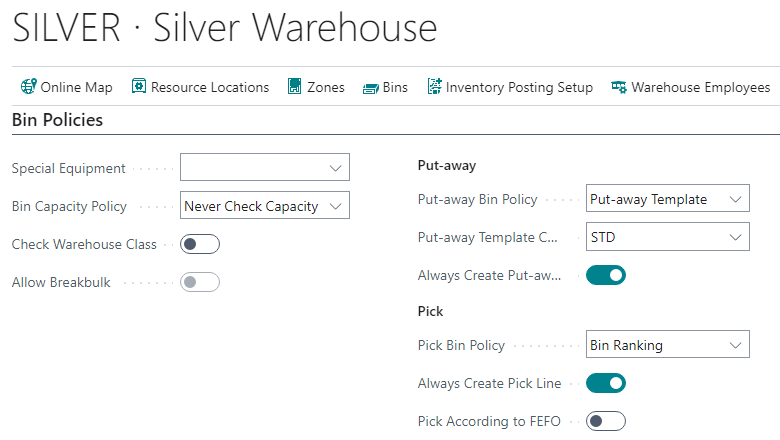
Put-away template
You can set up put-away templates to control how you put away items in your warehouses. Put-away templates are especially useful when items or stockkeeping units have special storage requirements, such as volume or class, or bins that contain the same items.

Business Central finds a bin that meets the requirements for put-away that you've set up for the warehouse, item, or stockkeeping unit. If it can't find a bin that meets these requirements, it looks for a bin that meets the requirements of the second line, and so on. If several bins match the put-away template criteria, Business Central uses the bin with the highest ranking. If both the put-away template criteria and the bin ranking are the same for more than one bin, Business Central suggests the bin with the highest bin code.
To start using this feature, on the Location Card page, in the Put-away bin policy field, choose one of the following options:
- Default Bin: Keep the current behavior where Business Central uses the default bin. This is the default value.
- Put-away templates: Use put-away templates.
You can use the Put-away bin policy field if you turn on the Bin Mandatory toggle and turn off the Directed Put-Away and Pick toggle. Business Central will use put-away templates for warehouse put-away and inventory put-away. Warehouse receipts aren't supported.
Note
Because locations that don't use Directed Put-away and Pick don't support alternative units of measure, the Find Unit of Measure Match field on put-away templates is ignored.
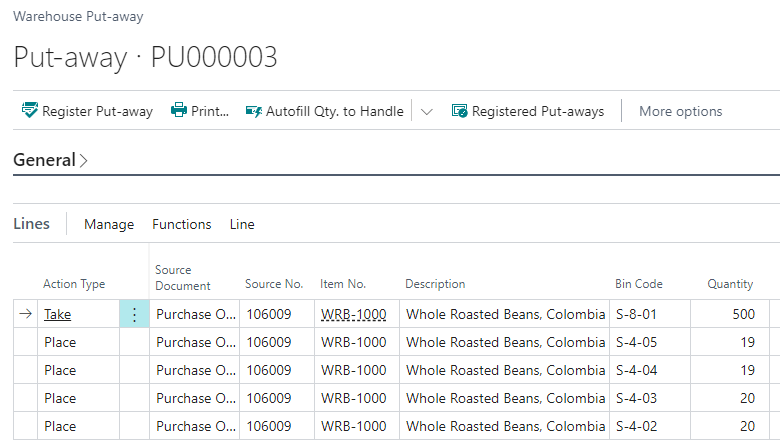
You can also use the Always Create Put-away Line toggle to specify how to handle situations where Business Central can't find a suitable bin. If enabled, Business Central will always create a line and let the warehouse employee manually select a bin.
Note
If you use a default bin policy, Business Central might ignore the setting for the Always Create Put-away toggle. Business Central automatically makes the first bin used as the default, which means that when a receipt is posted, the receipt bin becomes the default and can't be used for put-away. Some might expect that in this case the system will create put-away lines with an empty bin, but we decided to keep the previously available logic that selected a bin based on code.
Bin ranking
Business Central will suggest that you pick from the bin that has the highest ranking. Items in the highest-ranking bins are picked first.
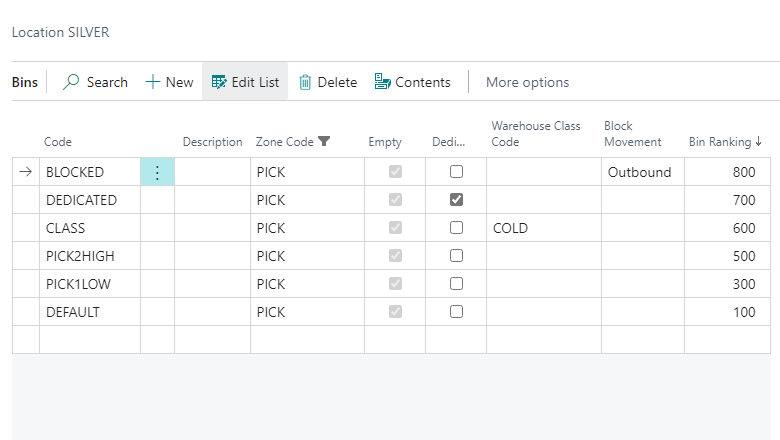
To start using this feature, on the Location Card, in the Pick bin policy field, choose one of the following options:
- Default Bin: Keep the current behavior where Business Central uses the default bin. This is the default value.
- Bin Ranking: Pick from the bin with the highest ranking first.
You can use the Pick bin policy field if you turn on the Bin Mandatory toggle and turn off the Directed Put-Away and Pick toggle. Business Central uses pick by ranking for warehouse picks and inventory picks. Warehouse shipments aren't supported.
Note
If there are several bins with same ranking, Business Central suggests bins in descending order.
You also can use the Always Create Pick Line toggle to specify how to handle situations when Business Central can't find the proper bin. If enabled, Business Central will always create a line and let the warehouse employee manually select a bin.
Tell us what you think
Help us improve Dynamics 365 Business Central by discussing ideas, providing suggestions, and giving feedback. Use the forum at https://aka.ms/bcideas.
Thank you for your idea
Thank you for submitting this idea:
We listened to your idea, along with comments and votes, to help us decide what to add to our product roadmap.