Install LinkedIn Sales Insights
Import the latest company profile data—such as personas, number of employees, and company URL—from LinkedIn Sales Insights into a matched account in Dynamics 365 automatically. Importing this data reduces the manual effort required to match company profiles between the two products, enter the details in Dynamics 365 Sales and frequently update data as LSI updates them.
How LinkedIn Sales Insights helps
As an administrator, you can install LinkedIn Sales Insights and make it available for your sales teams to use. When installed, all the accounts that are available in your organization will display the LinkedIn Sales Insights tab in Account forms. Those accounts that have a matching LinkedIn Sales Insights company profile will show data from LinkedIn Sales Insights.
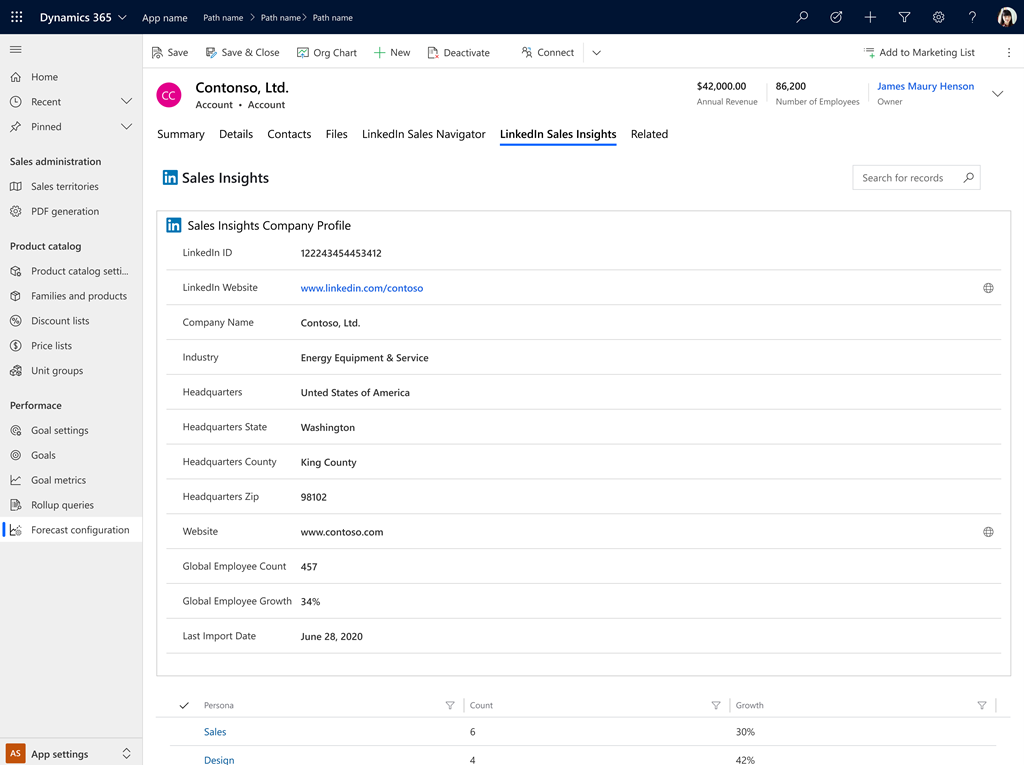
Review the prerequisites
Before you install LinkedIn Sales Insights, be sure you meet the following requirements:
You have a System Administrator security role in Dynamics 365.
You have a Microsoft Relationship Sales subscription for Dynamics 365 and have signed up for LinkedIn Sales Insights.
or
You've LinkedIn Sales Navigator Team or LinkedIn Sales Navigator Enterprise license, and have signed up your team for LinkedIn Sales Insights. More information: LinkedIn Sales SolutionsNote
We recommend having a Microsoft Relationship Sales solution Plus license. To learn more, see the Dynamics 365 Sales section in the Microsoft Dynamics 365 Licensing Guide.
You've enabled JavaScript in your browser.
You've disabled your pop-up blocker for the Dynamics 365 domain.
CRM sync is enabled for your organization. More information: Enable Sales Navigator CRM Sync & Activity Writeback for Dynamics 365
Install the solution
Go to the LinkedIn Sales Insights for Dynamics 365 page, and then select Get it now.
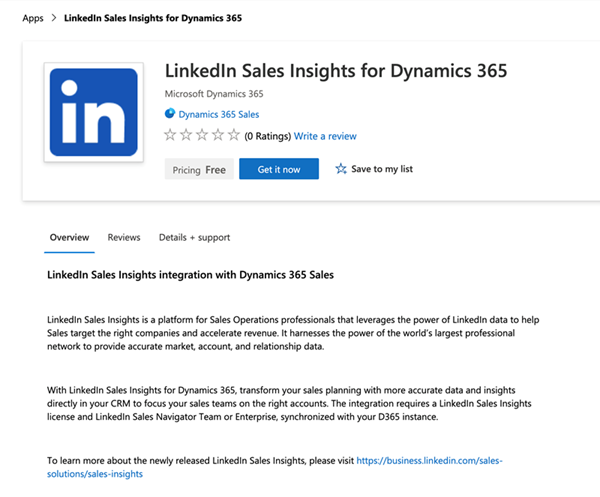
Read the terms and conditions, and then select Continue.
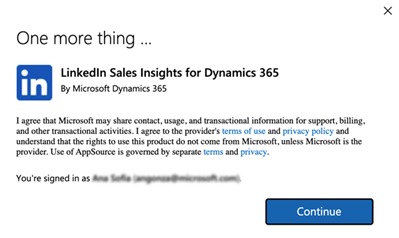
A Power Platform admin center page opens where you can select the organization to install LinkedIn Sales Insights for Dynamics 365.

In the Select an environment list, select your organization, select the check boxes for Microsoft and Dynamics 365 legal terms and privacy statements, and then select Install. On the Manage your solutions page, you can see the status of the installation.
To verify that the installation is complete, perform the steps in the following procedure.
Validate the installation
In the sales app, go to Settings > Advanced Settings.
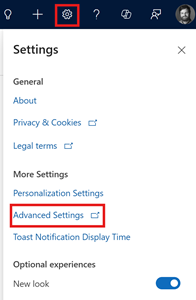
Go to Customization > Customizations > Solutions.
Verify that the msdyn_linkedinsalesinsights solution is installed in your organization.
Uninstall the solution
In the sales app, go to Settings > Advanced Settings.
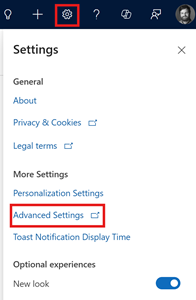
Go to Customization > Customizations > Solutions.
Select the msdyn_linkedinsalesinsights solution, and then select Delete.
In the confirmation message that appears, select OK.
The solution is removed from your organization.
Can't find the feature in your app?
There are a few possibilities:
- You don't have the necessary license to use this feature. Check out the comparison table and the licensing guide to see which features are available with your license.
- You don't have the necessary security role to use this feature.
- To configure or setup a feature, you need to have the Administration and customization roles
- To use sales-related features, you need to have the Primary sales roles
- Some tasks require specific Functional roles.
- Your administrator hasn't turned on the feature.
- Your organization is using a custom app. Check with your administrator for exact steps. The steps described in this article are specific to the out-of-the-box Sales Hub and Sales Professional apps.
Related information
Understand the LinkedIn Sales Insights tab
LinkedIn Sales Insights for Dynamics 365 Sales - Installation Guide