Check Workflow Insights (preview)
With Workflow Insights, you're able to get a quick view of workflow execution within your environment. With Workflow Insights, you can view information such as:
- Numerical summaries of all successful workflows, users processed, and successful tasks that ran in your environment.
- The top workflows of the past time-span that you define from either 7, 14, or 30 days.
- The top tasks of the past time-span that you define from either 7, 14, or 30 days.
- Number of workflows by categories of the past time-span that you define from either 7, 14, or 30 days.
For more information, see: Workflow Insights (preview).
Prerequisites
Using this feature requires Microsoft Entra ID Governance licenses. To find the right license for your requirements, see Microsoft Entra ID Governance licensing fundamentals.
Check Workflow Insights using the Microsoft Entra admin center
Tip
Steps in this article might vary slightly based on the portal you start from.
Sign in to the Microsoft Entra admin center as at least a Lifecycle Workflows Administrator.
Browse to Identity governance > Lifecycle workflows > Overview.
On the overview page, select Workflow Insights (Preview).
On the Workflow Insights page, you're able to view workflow information across your environment.
When you find the information you want to look further into, you can select the filter option and choose which time frame you want to view information from.
Along with being able to filter on a time period, for top workflows and tasks, you're also able to filter based on activity.
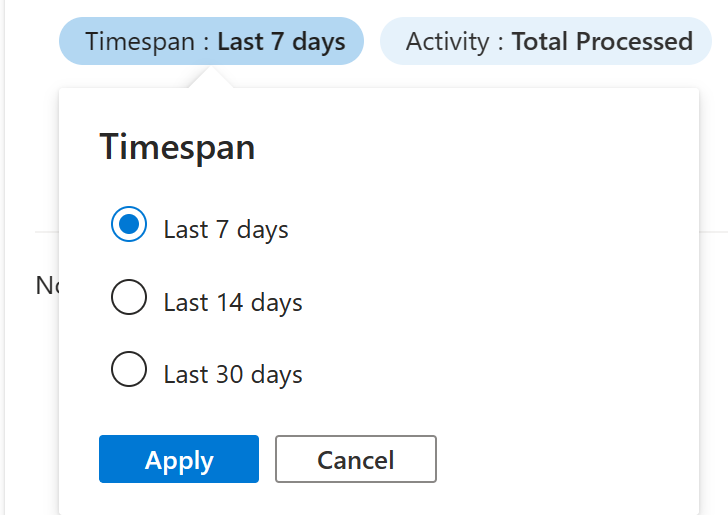
With the activity filter, you can choose to see the top processed workflows or tasks by choosing Total Processed, only those which were Successful, or only the ones who Failed.
Under Workflow Runs by Category you're able to filter workflows by category. You can filter to see percentage of workflows Total Processed, Successful workflow by category, or Failed workflow by category.
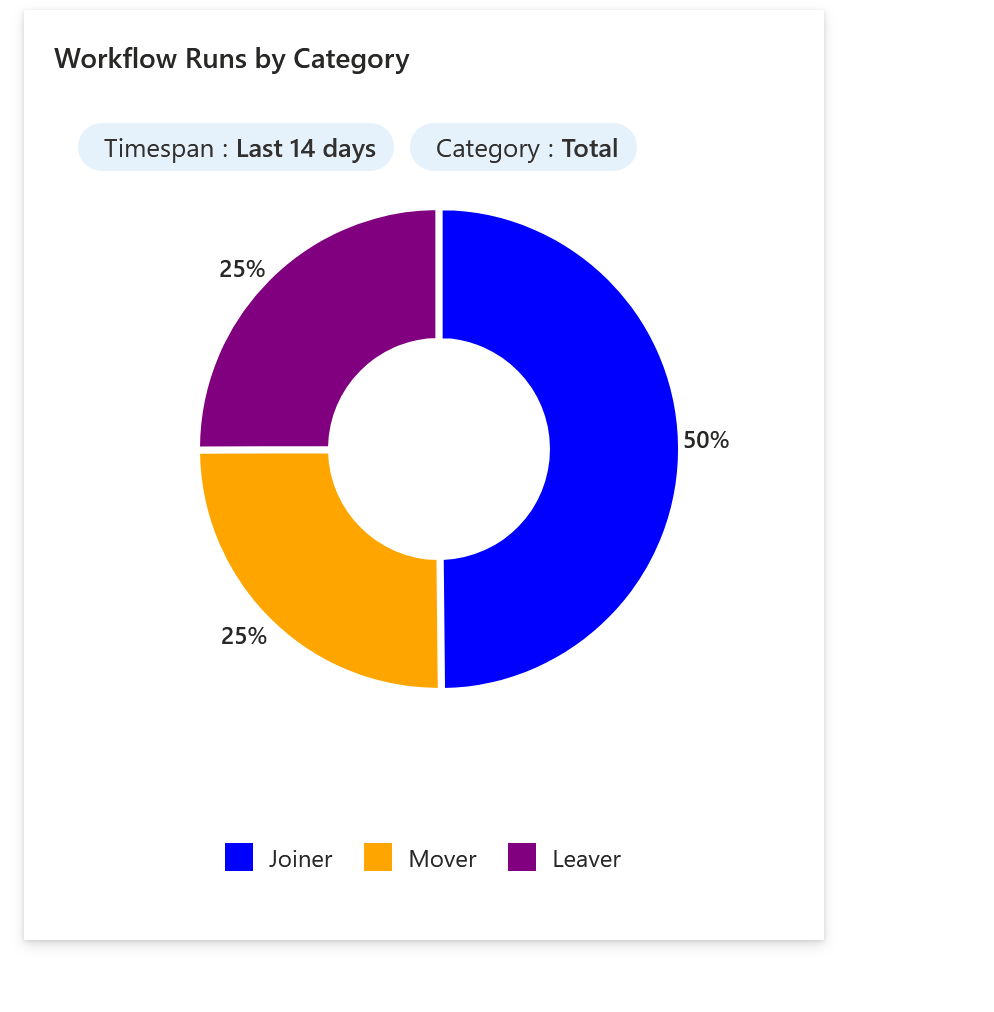
Next step
Feedback
Coming soon: Throughout 2024 we will be phasing out GitHub Issues as the feedback mechanism for content and replacing it with a new feedback system. For more information see: https://aka.ms/ContentUserFeedback.
Submit and view feedback for