Example 2: Require that email sent from your partner organization domain ContosoBank.com is encrypted and uses their domain certificate
This configuration can be done in the New EAC and in the Classic EAC.
New EAC
To do this configuration in the New EAC, perform the following steps:
Use all the settings shown in Example 1 - Require that email sent from your partner organization domain contosobank.com is encrypted using transport layer security (TLS).
Add the certificate domain name that your partner organization uses to connect with Microsoft 365 or Office 365.
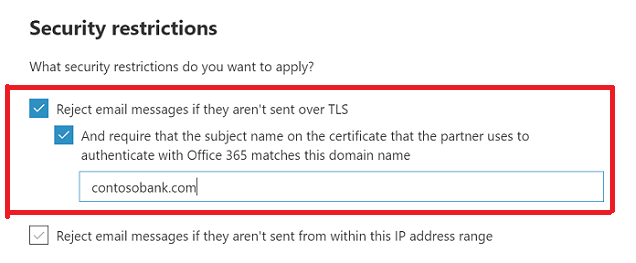
Classic EAC
To do this configuration in the Classic EAC, perform the following steps:
Use all the settings shown in Example 1 - Require that email sent from your partner organization domain contosobank.com is encrypted using transport layer security (TLS).
Add the certificate domain name that your partner organization uses to connect with Microsoft 365 or Office 365.
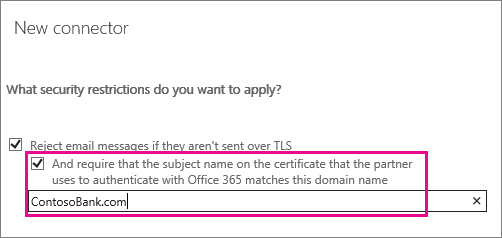
When you set these restrictions, all mails from your partner organization domain must be encrypted using TLS, and sent from a server with the certificate name you specify. Any email that doesn't meet these conditions will be rejected.