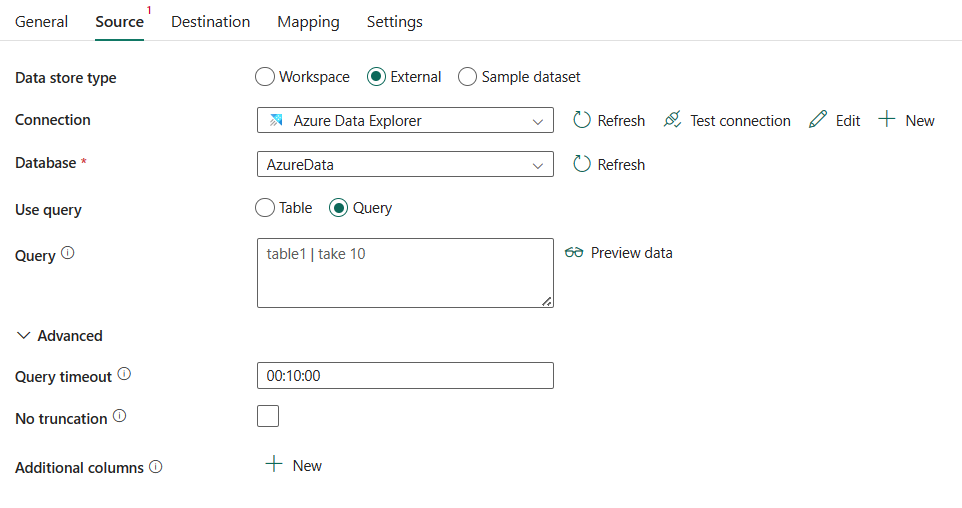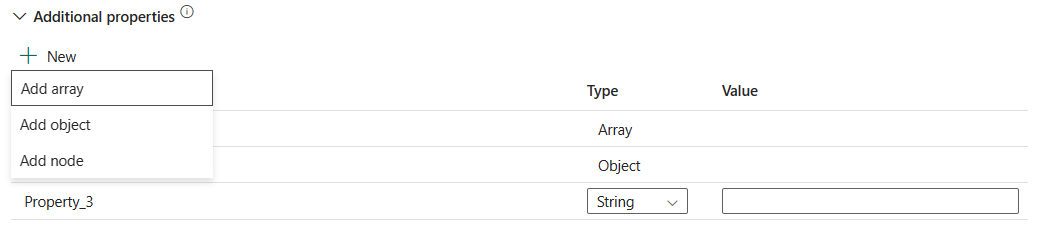Configure Azure Data Explorer in a copy activity
This article outlines how to use the copy activity in a data pipeline to copy data from and to Azure Data Explorer.
Supported configuration
For the configuration of each tab under copy activity, go to the following sections respectively.
General
For General tab configuration, go to General.
Source
The following properties are supported for Azure Data Explorer under the Source tab of a copy activity.
The following properties are required:
Data store type: Select External.
Connection: Select an Azure Data Explorer connection from the connection list. If no connection exists, then create a new Azure Data Explorer connection by selecting New.
Database: Select your database from the drop-down list.
Use query: Select Table or Query.
Table: Select a table from the drop-down list or select Edit to manually enter it to read data.
Query: Specify the read-only request given in a KQL format. Use the custom KQL query as a reference.
Under Advanced, you can specify the following fields:
- Query timeout: Specify the wait time before the query request times out. Default value is 10 minutes (00:10:00). Allowed max value is 1 hour (01:00:00).
- No truncation: Indicates whether to truncate the returned result set. By default result is truncated after 500,000 records or 64 MB. Truncation is strongly recommended for a proper behavior of the activity.
- Additional columns: Add additional data columns to store source files' relative path or static value. Expression is supported for the latter.
Destination
The following properties are supported for Azure Data Explorer under the Destination tab of a copy activity.
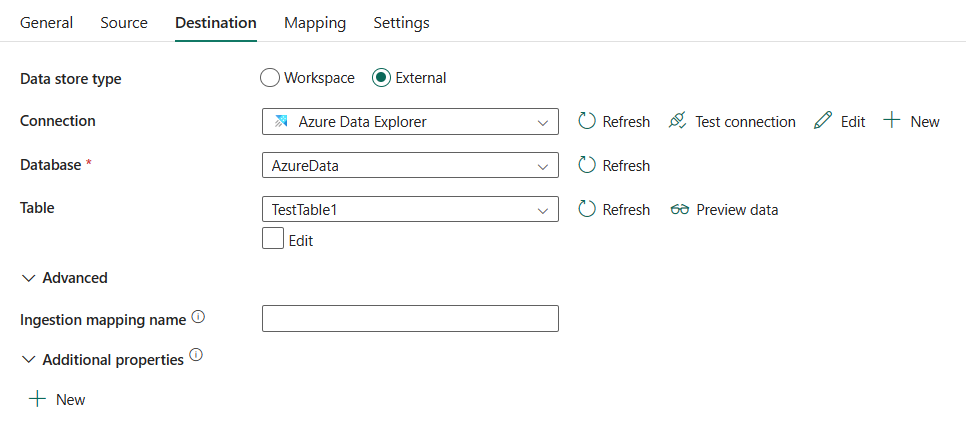
The following properties are required:
- Data store type: Select External.
- Connection: Select an Azure Data Explorer connection from the connection list. If no connection exists, then create a new Azure Data Explorer connection by selecting New.
- Database: Select your database from the drop-down list.
- Table: Select a table from the drop-down list or select Edit to manually enter it to write data.
Under Advanced, you can specify the following fields:
Ingestion mapping name: Specify the name of a mapping that was pre-created and assigned to an Azure Data Explorer destination table in advance.
Additional properties: A property bag that can be used for specifying any of the ingestion properties that aren't being set already by the Azure Data Explorer destination. Specifically, it can be useful for specifying ingestion tags. To learn more, go to Azure Data Explorer data ingestion.
Mapping
For Mapping tab configuration, go to Configure your mappings under mapping tab.
Settings
For Settings tab configuration, go to Configure your other settings under settings tab.
Table summary
The following tables contain more information about a copy activity in an Azure Data Explorer.
Source information
| Name | Description | Value | Required | JSON script property |
|---|---|---|---|---|
| Data store type | Your data store type. | External | Yes | / |
| Connection | Your connection to the source data store. | < your Azure Data Explorer connection > | Yes | connection |
| Database | Your database that you use as source. | < your database > | Yes | database |
| Use query | The way to read data. Apply Table to read data from the specified table or apply Query to read data using queries. | • Table • Query |
No | table query |
| Query timeout | Specify the wait time before the query request times out. Allowed maximum value is 1 hour (01:00:00). | timespan (the default is 00:10:00 - 10 minutes) |
No | queryTimeout |
| No truncation | Indicates whether to truncate the returned result set. By default, the result is truncated after 500,000 records or 64 MB. Truncation is strongly recommended for a proper behavior of the activity. | select or unselect | No | noTruncation: true or false |
| Additional columns | Add additional data columns to the store source files' relative path or static value. Expression is supported for the latter. | • Name • Value |
No | additionalColumns: • name • value |
Destination information
| Name | Description | Value | Required | JSON script property |
|---|---|---|---|---|
| Data store type | Your data store type. | External | Yes | / |
| Connection | Your connection to the destination data store. | < your Azure Data Explorer connection > | Yes | connection |
| Database | Your database that you use as destination. | < your database > | Yes | database |
| Table | Your destination data table to write data. | <your table name> | Yes | table |
| Ingestion mapping name | The name of a mapping that was pre-created and assigned to Azure Data Explorer destination table in advance. | <your ingestion mapping name> | No | ingestionMappingName |
| Additional properties | A property bag that can be used for specifying any of the ingestion properties that aren't being set already by the Azure Data Explorer destination. Specifically, it can be useful for specifying ingestion tags. Learn more from Azure Data Explorer data ingestion. | • Name • Type • Value |
No | additionalProperties |
Related content
Feedback
Coming soon: Throughout 2024 we will be phasing out GitHub Issues as the feedback mechanism for content and replacing it with a new feedback system. For more information see: https://aka.ms/ContentUserFeedback.
Submit and view feedback for