Configure Google BigQuery in a copy activity
This article outlines how to use the copy activity in data pipeline to copy data from Google BigQuery.
Supported configuration
For the configuration of each tab under copy activity, go to the following sections respectively.
General
Refer to the General settings guidance to configure the General settings tab.
Source
The following properties are supported for Google BigQuery under the Source tab of a copy activity.
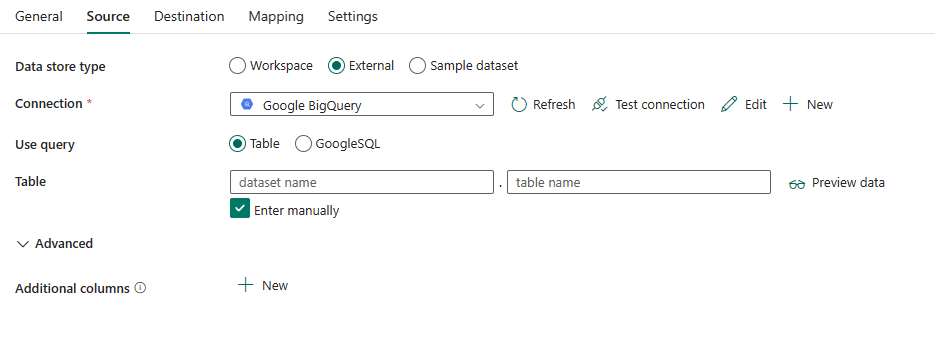
The following properties are required:
- Data store type: Select External.
- Connection: Select a Google BigQuery connection from the connection list. If no connection exists, then create a new Google BigQuery connection by selecting New.
- Use query: Select from Table or Google SQL.
If you select Table:
Table: Specify the name of the Google BigQuery table. Select the table from the drop-down list or select Edit to manually enter it.

If you select Google SQL:
Google SQL: Use the custom SQL query to read data. An example is
SELECT * FROM MyTable. For more information, go to Query syntax.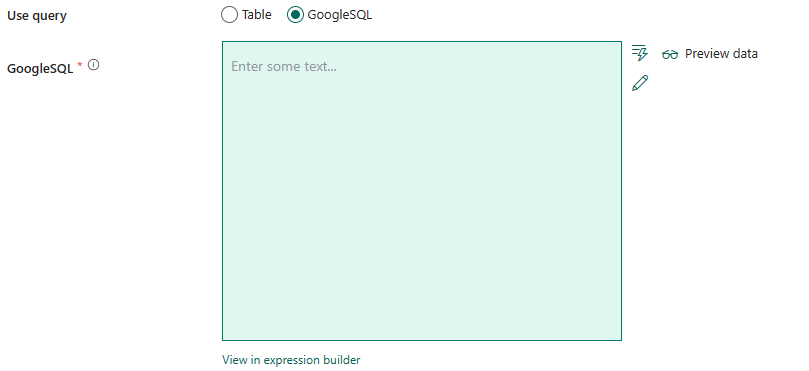
Under Advanced, you can specify the following fields:
- Additional columns: Add additional data columns to store source files' relative path or static value. Expression is supported for the latter.
Mapping
For Mapping tab configuration, see Configure your mappings under mapping tab.
Settings
For Settings tab configuration, go to Configure your other settings under settings tab.
Table summary
The following tables contain more information about the copy activity in Google BigQuery.
Source information
| Name | Description | Value | Required | JSON script property |
|---|---|---|---|---|
| Data store type | Your data store type. | External | Yes | / |
| Connection | Your connection to the source data store. | <your Google BigQuery connection> | Yes | connection |
| Connection type | Your connection type. Select Google BigQuery. | Google BigQuery | Yes | / |
| Use query | The way to read data. Apply Table to read data from the specified table or apply Google SQL to read data using SQL queries. | • Table • Google SQL |
Yes | / |
| For Table | ||||
| dataset name | Name of the Google BigQuery dataset. | < your dataset name > | No (if Google SQL is specified) | dataset |
| table name | Name of the table. | < your table name > | No (if Google SQL is specified) | table |
| For Google SQL | ||||
| Google SQL | Use the custom SQL query to read data. An example is SELECT * FROM MyTable. For more information, go to Query syntax. |
< Google SQL query > | No (if Table is specified) | query |
| Additional columns | Add additional data columns to store source files' relative path or static value. Expression is supported for the latter. | • Name • Value |
No | additionalColumns: • name • value |
Related content
Feedback
Coming soon: Throughout 2024 we will be phasing out GitHub Issues as the feedback mechanism for content and replacing it with a new feedback system. For more information see: https://aka.ms/ContentUserFeedback.
Submit and view feedback for