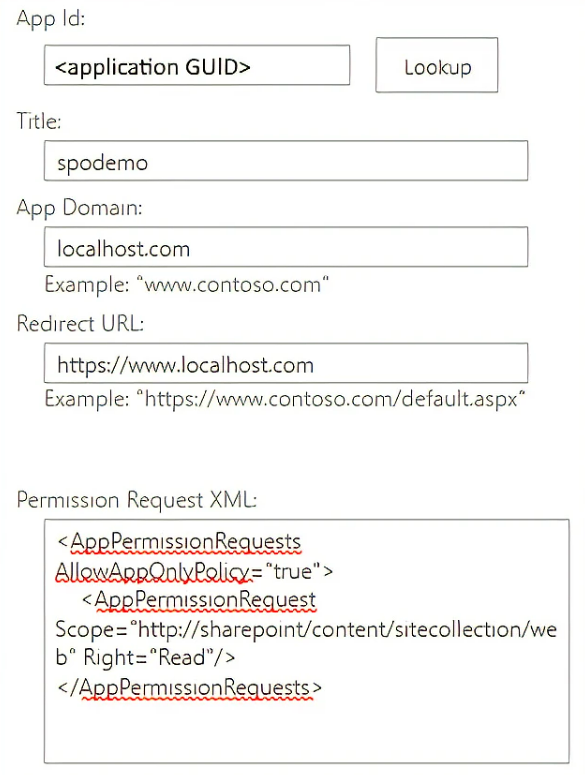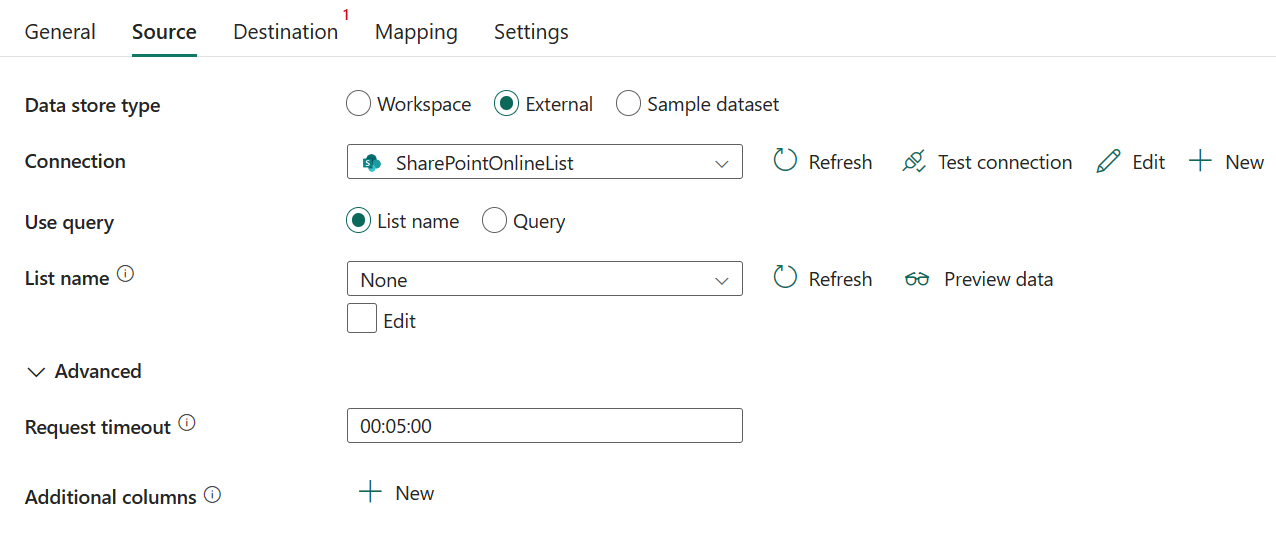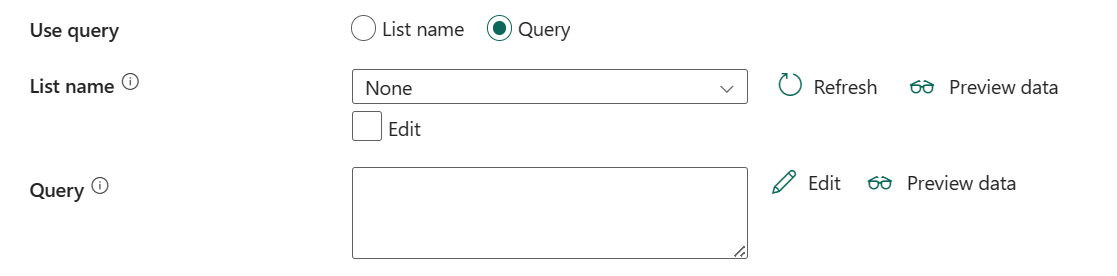Configure SharePoint Online List in a Copy activity
This article outlines how to use the copy activity in a data pipeline to copy data from SharePoint Online List.
Prerequisites
The SharePoint List Online connector uses service principal authentication to connect to SharePoint. Follow these steps to set it up:
On your SharePoint tenant, disable DisableCustomAppAuthentication through PowerShell.
Install-Module -Name Microsoft.Online.SharePoint.PowerShell` Connect-SPOService -Url https://<your-domain>-admin.sharepoint.com` Set-SPOTenant -DisableCustomAppAuthentication $false` Disconnect-SPOServiceRegister an application with the Microsoft identity platform. To learn how, go to Quickstart: Register an application with the Microsoft identity platform. Make note of these values, which you use to define the connection:
- Application ID
- Application key
- Tenant ID
Use the following steps to grant SharePoint Online site permission to your registered application. To grant permission, you need a site admin role.
Open a SharePoint Online site link, for example
https://[your_site_url]/_layouts/15/appinv.aspx(replace the site URL).Search the application ID you registered, fill the empty fields, and then select Create.
App Domain:
contoso.comRedirect URL:
https://www.contoso.comPermission Request XML:
<AppPermissionRequests AllowAppOnlyPolicy="true"> <AppPermissionRequest Scope="http://sharepoint/content/sitecollection/web" Right="Read"/> </AppPermissionRequests>
Note
In the context of configuring the SharePoint connector, the App Domain and Redirect URL refer to the SharePoint app that you've registered in Microsoft Entra ID to allow access to your SharePoint data. The App Domain is the domain where your SharePoint site is hosted. For example, if your SharePoint site is located at
https://contoso.sharepoint.com, then the App Domain would becontoso.sharepoint.com. The Redirect URL is the URL that the SharePoint app redirects to after the user has authenticated and granted permissions to the app. This URL should be a page on your SharePoint site that the app has permission to access. For example, you could use the URL of a page that displays a list of files in a library, or a page that displays the contents of a document.Select Trust It for this app.
Supported configuration
For the configuration of each tab under a copy activity, go to the following sections respectively.
General
For General tab configuration, go to General.
Source
The following properties are supported for SharePoint Online List under the Source tab of a copy activity.
The following properties are required:
Data store type: Select External.
Connection: Select a SharePoint Online List connection from the connection list. If no connection exists, then create a new HTTP connection by selecting New.
Use query: Choose either List name or Query as your use query. The configuration of each setting is:
Under Advanced, you can specify the following fields:
Request timeout: The wait time to get a response from SharePoint Online. Default value is 5 minutes (00:05:00).
Additional columns: Add additional data columns to store source files' relative path or static value. Expression is supported for the latter.
Mapping
For Mapping tab configuration, go to Configure your mappings under mapping tab.
Settings
For Settings tab configuration, go to Configure your other settings under settings tab.
Table summary
The following table contains more information about a copy activity in SharePoint Online List.
Source
| Name | Description | Value | Required | JSON script property |
|---|---|---|---|---|
| Data store type | Your data store type. | External | Yes | / |
| Connection | Your connection to the source data store. | <your connection> | Yes | connection |
| Use query | You can choose List name or Query as your use query. | -List name -Query |
No | type |
| List name | The name of the SharePoint Online list. | <your connection> | Yes | listName |
| Request timeout | The wait time to get a response from SharePoint Online. Default value is 5 minutes (00:05:00). | timespan | No | requestTimeout |
| Additional columns | Add additional data columns to store source files' relative path or static value. Expression is supported for the latter. | • Name • Value |
No | additionalColumns: • name • value |
Related content
Feedback
Coming soon: Throughout 2024 we will be phasing out GitHub Issues as the feedback mechanism for content and replacing it with a new feedback system. For more information see: https://aka.ms/ContentUserFeedback.
Submit and view feedback for