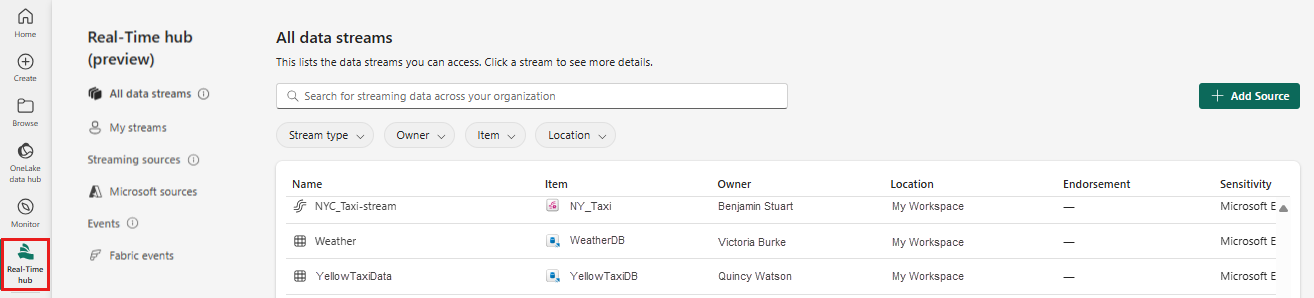Add Amazon Kinesis Data Streams as source in Real-Time hub (preview)
This article describes how to add Amazon Kinesis Data Streams as an event source in Fabric Real-Time hub.
Note
Real-Time hub is currently in preview.
Prerequisites
- Get access to the Fabric premium workspace with Contributor or above permissions.
- An Amazon Web Services (AWS) account with the Kinesis Data Streams service enabled.
Launch Add source experience
Sign in to Microsoft Fabric.
Select Real-Time hub on the left navigation bar.
On the Real-Time hub page, select + Add source in the top-right corner of the page.
Add Amazon Kinesis Data Streams as a source
On the Select a data source screen, select Kinesis Data Streams.
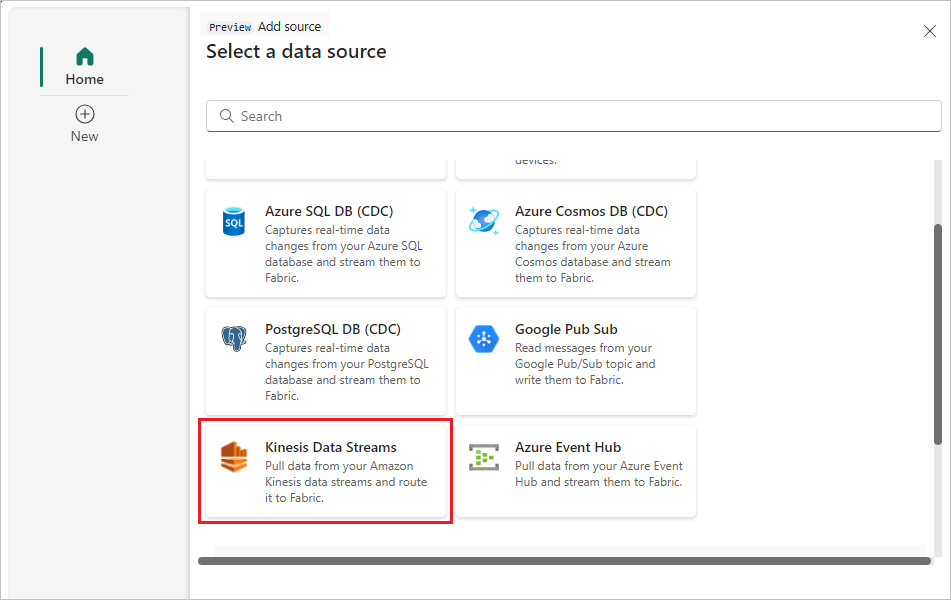
On the Connect screen, to create a connection, select New connection.
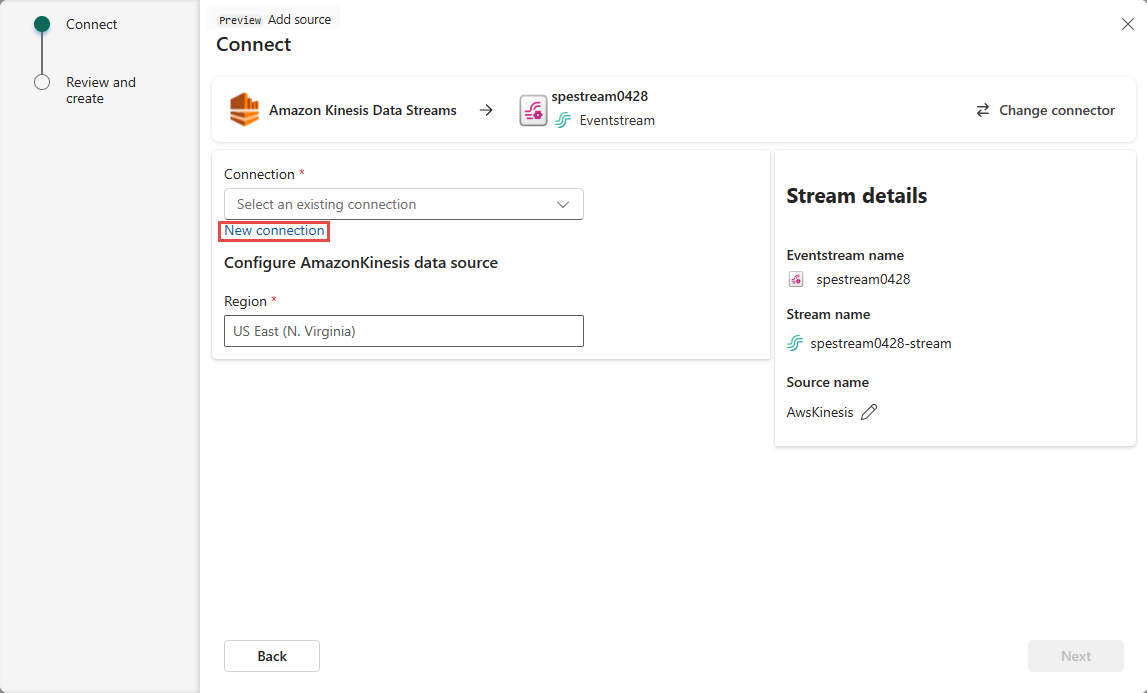
In the Connection settings section, for Data Stream name, enter the data stream name from Amazon Kinesis.
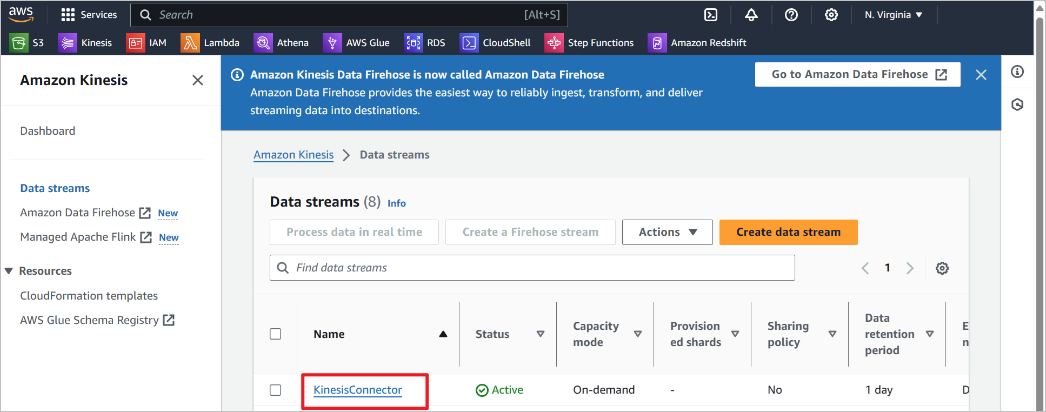
In the Connection credentials section, do these steps.
For Connection name, enter a name for this cloud connection.
For Authentication kind, confirm that Kinesis key is selected.
For API Key and API Secret, enter the credentials you use to access your Kinesis Data Stream. Go to the Amazon IAM console and select Security credentials. Copy an Access Key ID from the Access keys screen and paste it into API Key and API Secret.
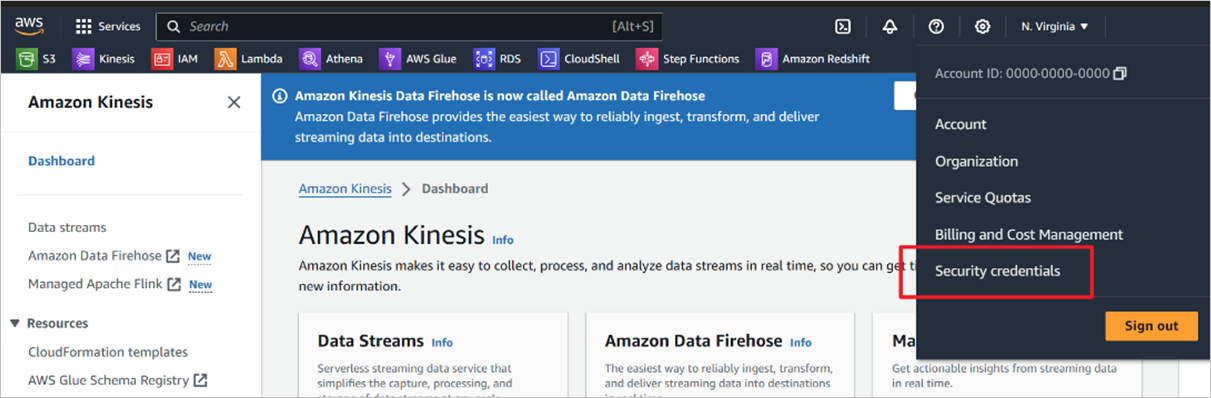
Select Connect.
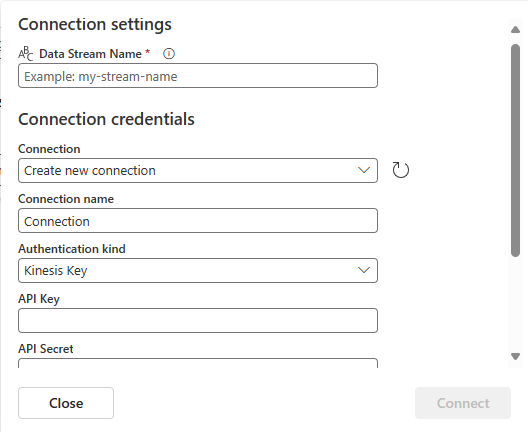
Now, on the Connect page, for Source name, enter a source name for this new eventstream source.
Scroll down, and under Configure Amazon Kinesis data source, enter a Region for the data source. You can find the Amazon region code such as us-west-2 from the Kinesis Data stream summary.
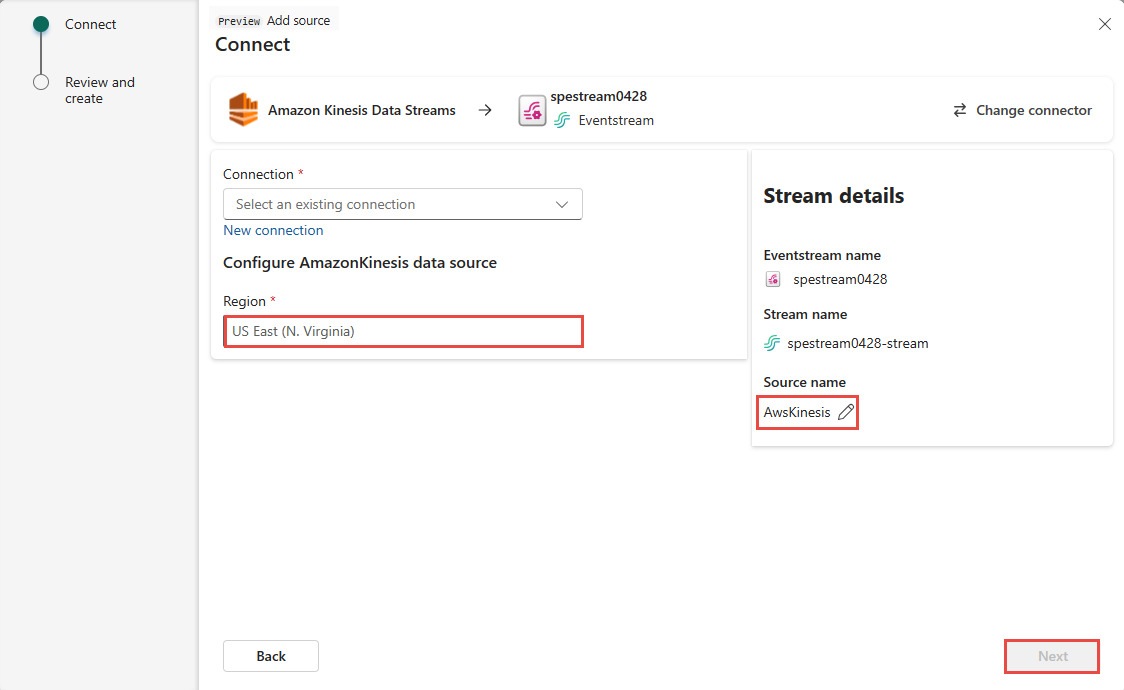
In the Stream details section of the right pane, do these steps:
- Select the workspace where you want to save the connection.
- Enter a name for the eventstream to be created for you.
- Name of the stream for Real-Time hub is automatically generated for you.
Select Next.
On the Review and create screen, review the summary, and then select Create source.
View data stream details
- On the Review and create page, if you select Open eventstream, the wizard opens the eventstream that it created for you with the selected Confluent Cloud Kafka source. To close the wizard, select Close at the bottom of the page.
- In Real-Time hub, select All data streams. To see the new data stream, refresh the All data streams page. For detailed steps, see View details of data streams in Fabric Real-Time hub.
Related content
To learn about consuming data streams, see the following articles: