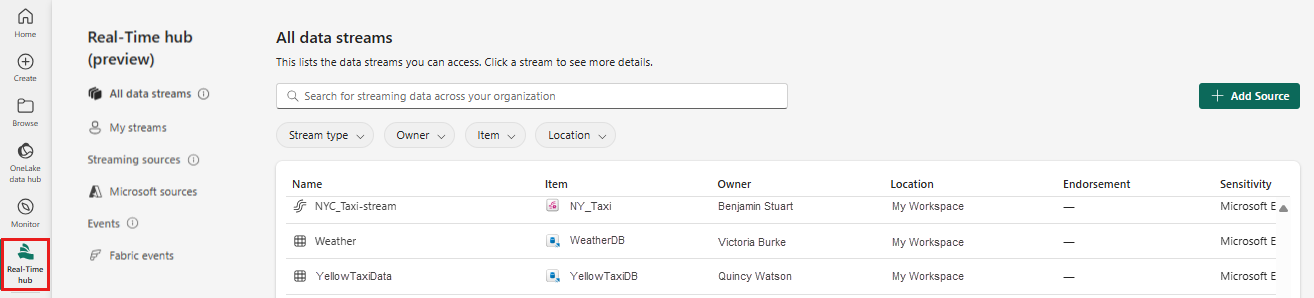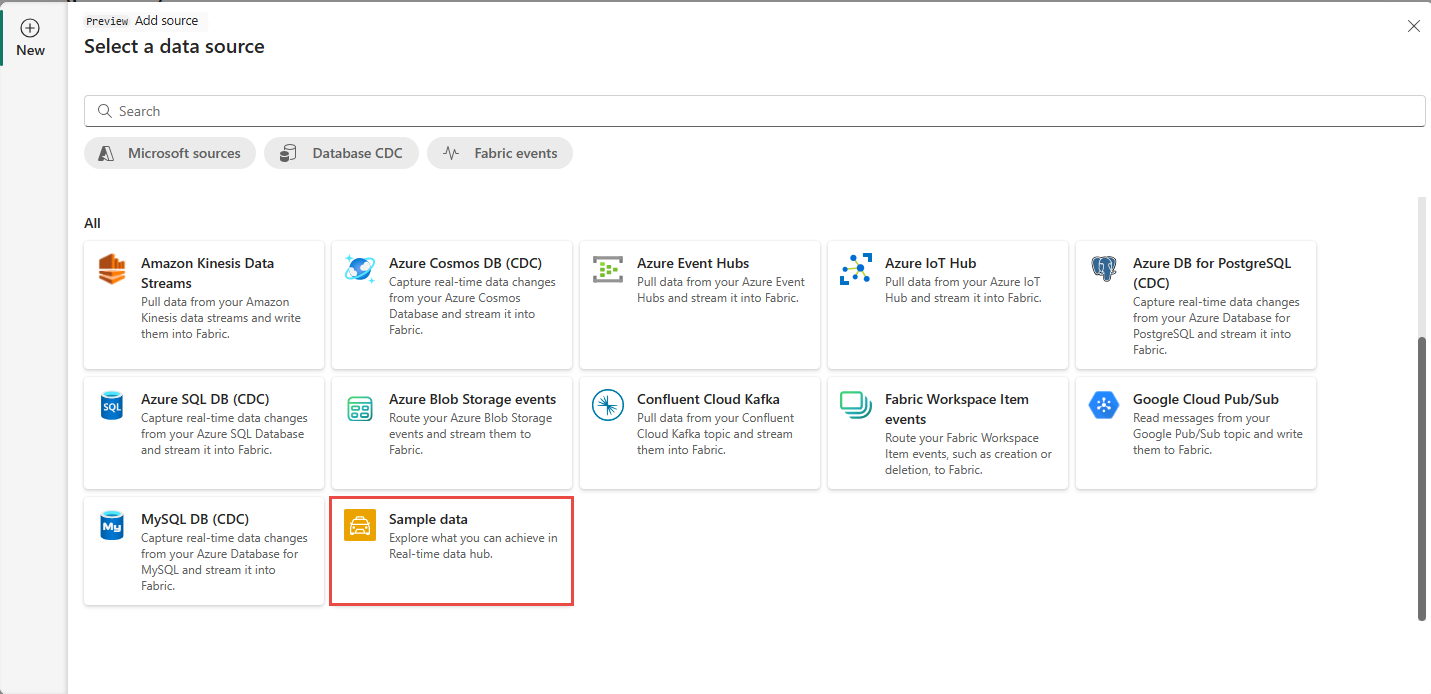Get events from sample data sources into Real-Time hub (preview)
This article describes how to get events from sample data sources into Real-Time hub.
Note
Real-Time hub is currently in preview.
Prerequisites
- Access to the Fabric premium workspace with Contributor or higher permissions.
Launch Add source experience
Sign in to Microsoft Fabric.
Select Real-Time hub on the left navigation bar.
On the Real-Time hub page, select + Add source in the top-right corner of the page.
Add sample data as a source
On the Select a data source page, select Sample data.
On the Connect page, enter a name for the source.
Select one of the sample data sources from the drop-down list.
In the Stream details section of the right pane, do these steps:
Select Next.
On the Review and create page, review the summary, and then select Create source.
View data stream details
On the Review and create page, if you select Open eventstream, the wizard opens the eventstream that it created for you with the selected sample data source. To close the wizard, select Close at the bottom of the page.
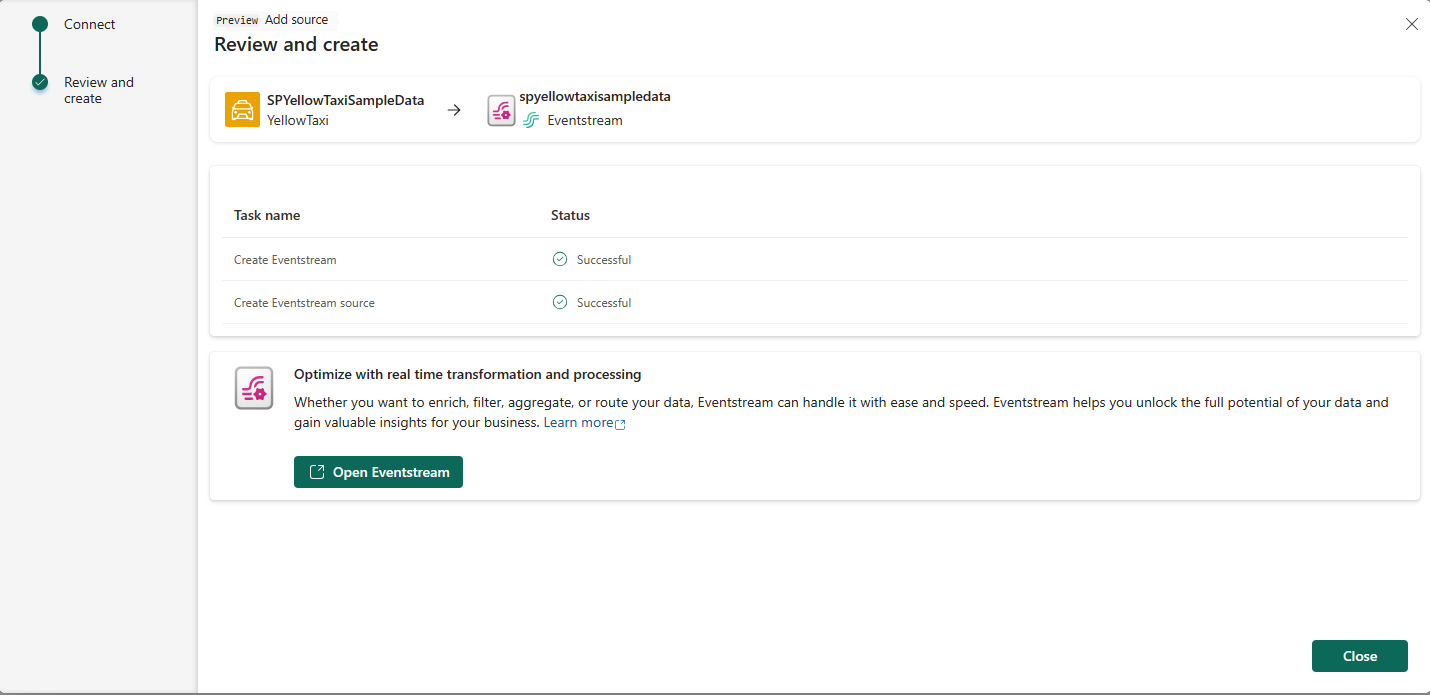
In Real-Time hub, select All data streams. To see the new data stream, refresh the All data streams page. For detailed steps, see View details of data streams in Fabric Real-Time hub.
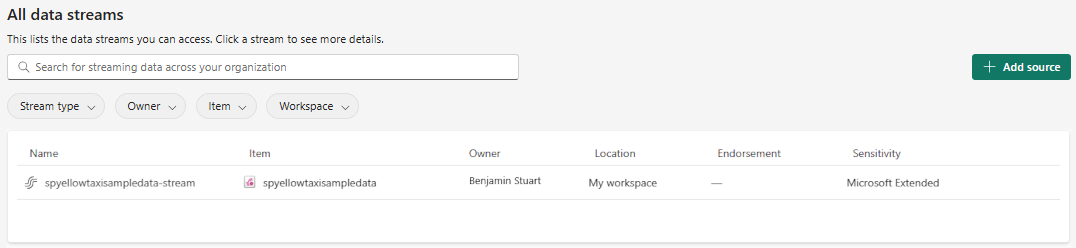
Related content
To learn about consuming data streams, see the following articles: